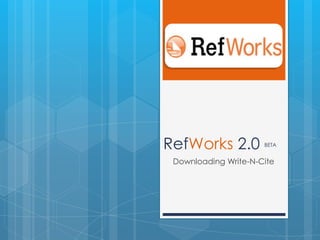
Downloading write n-cite
- 1. RefWorks 2.0 BETA Downloading Write-N-Cite
- 2. Write-N-Cite Login to you RefWorks account Go to Tools > Write-N-Cite
- 3. Download Choose the version that best fits your operating system Write-N-Cite is available for Window (v.3) or for Mac (v. 2.5)
- 4. Save File Click the link to save the file Save it in a place you can find it, like “My Documents” or “Desktop”
- 5. Run File Find file and click to run Follow prompts Be sure to read what it says as you have to remember to click later on to add Write-N-Cite to Word
- 6. Install Write-N-Cite in MS Word Make sure you check “Add Write-N-Cite to the Toolbar in Microsoft Word” You can also allow for Working Offline
- 7. Write-N-Cite in Word 2007 & 2010 If you are using Word 2007 or 2010, Write-N-Cite will be in the “Add-Ins” tab on the top menu ribbon Two icons will appear; click either to start Write-N-Cite
- 8. Write-N-Cite in Word 2003 Write-N-Cite will be visible on the main toolbar above the blank Word Document
- 9. Help! For help, e-mail refworks@ucalgary.ca Check out http://library.ucalgary.ca/icinstruct for our current class schedule View RefWorks 2.0 tutorials: http://www.refworks-cos.com/refworks/tutorials/basic.html View RefWorks Guide at: http://libguides.ucalgary.ca/refworks
