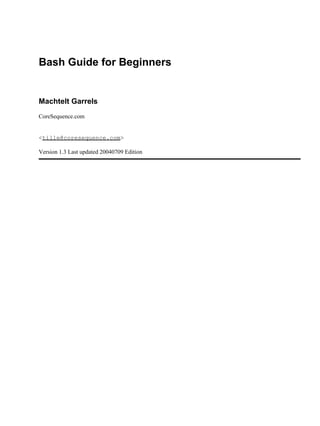
Bash Guide for Beginners
- 1. Bash Guide for Beginners Machtelt Garrels CoreSequence.com <tille@coresequence.com> Version 1.3 Last updated 20040709 Edition
- 2. Table of Contents Introduction.........................................................................................................................................................1 1. Why this guide?...................................................................................................................................1 2. Who should read this book?.................................................................................................................1 3. New versions and availability..............................................................................................................2 4. Revision History..................................................................................................................................2 5. Contributions.......................................................................................................................................3 6. Feedback..............................................................................................................................................3 7. Copyright information.........................................................................................................................3 8. What do you need?...............................................................................................................................4 9. Conventions used in this document.....................................................................................................4 10. Organization of this document...........................................................................................................4 Chapter 1. Bash and Bash scripts......................................................................................................................6 1.1. Common shell programs...................................................................................................................6 1.1.1. General shell functions............................................................................................................6 1.1.2. Shell types...............................................................................................................................6 1.2. Advantages of the Bourne Again SHell............................................................................................7 1.2.1. Bash is the GNU shell.............................................................................................................7 1.2.2. Features only found in bash.....................................................................................................7 1.3. Executing commands......................................................................................................................12 1.3.1. General..................................................................................................................................12 1.3.2. Shell built−in commands.......................................................................................................13 1.3.3. Executing programs from a script.........................................................................................13 1.4. Building blocks...............................................................................................................................13 1.4.1. Shell building blocks.............................................................................................................14 1.5. Developing good scripts.................................................................................................................16 1.5.1. Properties of good scripts......................................................................................................16 1.5.2. Structure................................................................................................................................16 1.5.3. Terminology..........................................................................................................................16 1.5.4. A word on order and logic.....................................................................................................17 1.5.5. An example Bash script: mysystem.sh..................................................................................17 1.5.6. Example init script.................................................................................................................19 1.6. Summary.........................................................................................................................................20 1.7. Exercises.........................................................................................................................................20 Chapter 2. Writing and debugging scripts.....................................................................................................22 2.1. Creating and running a script..........................................................................................................22 2.1.1. Writing and naming...............................................................................................................22 2.1.2. script1.sh................................................................................................................................22 2.1.3. Executing the script...............................................................................................................23 2.2. Script basics....................................................................................................................................25 2.2.1. Which shell will run the script?.............................................................................................25 2.2.2. Adding comments..................................................................................................................25 2.3. Debugging Bash scripts..................................................................................................................26 2.3.1. Debugging on the entire script..............................................................................................26 2.3.2. Debugging on part(s) of the script.........................................................................................27 2.4. Summary.........................................................................................................................................29 2.5. Exercises.........................................................................................................................................29 Bash Guide for Beginners i
- 3. Table of Contents Chapter 3. The Bash environment..................................................................................................................30 3.1. Shell initialization files...................................................................................................................30 3.1.1. System−wide configuration files...........................................................................................30 3.1.2. Individual user configuration files........................................................................................32 3.1.3. Changing shell configuration files........................................................................................34 3.2. Variables.........................................................................................................................................35 3.2.1. Types of variables.................................................................................................................35 3.2.2. Creating variables..................................................................................................................38 3.2.3. Exporting variables................................................................................................................39 3.2.4. Reserved variables.................................................................................................................40 3.2.5. Special parameters.................................................................................................................43 3.2.6. Script recycling with variables..............................................................................................44 3.3. Quoting characters..........................................................................................................................46 3.3.1. Why?.....................................................................................................................................46 3.3.2. Escape characters..................................................................................................................46 3.3.3. Single quotes.........................................................................................................................46 3.3.4. Double quotes........................................................................................................................46 3.3.5. ANSI−C quoting...................................................................................................................47 3.3.6. Locales...................................................................................................................................47 3.4. Shell expansion...............................................................................................................................47 3.4.1. General..................................................................................................................................47 3.4.2. Brace expansion....................................................................................................................48 3.4.3. Tilde expansion.....................................................................................................................48 3.4.4. Shell parameter and variable expansion................................................................................49 3.4.5. Command substitution...........................................................................................................50 3.4.6. Arithmetic expansion............................................................................................................50 3.4.7. Process substitution...............................................................................................................52 3.4.8. Word splitting........................................................................................................................52 3.4.9. File name expansion..............................................................................................................52 3.5. Aliases.............................................................................................................................................53 3.5.1. What are aliases?...................................................................................................................53 3.5.2. Creating and removing aliases..............................................................................................54 3.6. More Bash options..........................................................................................................................55 3.6.1. Displaying options.................................................................................................................55 3.6.2. Changing options...................................................................................................................56 3.7. Summary.........................................................................................................................................57 3.8. Exercises.........................................................................................................................................57 Chapter 4. Regular expressions.......................................................................................................................58 4.1. Regular expressions........................................................................................................................58 4.1.1. What are regular expressions?...............................................................................................58 4.1.2. Regular expression metacharacters.......................................................................................58 4.1.3. Basic versus extended regular expressions...........................................................................59 4.2. Examples using grep.......................................................................................................................59 4.2.1. What is grep?.........................................................................................................................59 4.2.2. Grep and regular expressions................................................................................................60 4.3. Pattern matching using Bash features.............................................................................................62 4.3.1. Character ranges....................................................................................................................62 Bash Guide for Beginners ii
- 4. Table of Contents Chapter 4. Regular expressions 4.3.2. Character classes...................................................................................................................63 4.4. Summary.........................................................................................................................................63 4.5. Exercises.........................................................................................................................................63 Chapter 5. The GNU sed stream editor..........................................................................................................65 5.1. Introduction.....................................................................................................................................65 5.1.1. What is sed?...........................................................................................................................65 5.1.2. sed commands.......................................................................................................................65 5.2. Interactive editing...........................................................................................................................66 5.2.1. Printing lines containing a pattern.........................................................................................66 5.2.2. Deleting lines of input containing a pattern..........................................................................67 5.2.3. Ranges of lines......................................................................................................................67 5.2.4. Find and replace with sed......................................................................................................68 5.3. Non−interactive editing..................................................................................................................69 5.3.1. Reading sed commands from a file.......................................................................................69 5.3.2. Writing output files...............................................................................................................70 5.4. Summary.........................................................................................................................................71 5.5. Exercises.........................................................................................................................................71 Chapter 6. The GNU awk programming language........................................................................................72 6.1. Getting started with gawk...............................................................................................................72 6.1.1. What is gawk?.......................................................................................................................72 6.1.2. Gawk commands...................................................................................................................72 6.2. The print program...........................................................................................................................73 6.2.1. Printing selected fields..........................................................................................................73 6.2.2. Formatting fields...................................................................................................................74 6.2.3. The print command and regular expressions.........................................................................75 6.2.4. Special patterns......................................................................................................................75 6.2.5. Gawk scripts..........................................................................................................................76 6.3. Gawk variables................................................................................................................................76 6.3.1. The input field separator........................................................................................................77 6.3.2. The output separators............................................................................................................78 6.3.3. The number of records..........................................................................................................78 6.3.4. User defined variables...........................................................................................................79 6.3.5. More examples......................................................................................................................79 6.3.6. The printf program................................................................................................................80 6.4. Summary.........................................................................................................................................80 6.5. Exercises.........................................................................................................................................80 Chapter 7. Conditional statements..................................................................................................................82 7.1. Introduction to if.............................................................................................................................82 7.1.1. General..................................................................................................................................82 7.1.2. Simple applications of if........................................................................................................85 7.2. More advanced if usage..................................................................................................................87 7.2.1. if/then/else constructs............................................................................................................87 7.2.2. if/then/elif/else constructs......................................................................................................90 7.2.3. Nested if statements...............................................................................................................91 Bash Guide for Beginners iii
- 5. Table of Contents Chapter 7. Conditional statements 7.2.4. Boolean operations................................................................................................................91 7.2.5. Using the exit statement and if..............................................................................................92 7.3. Using case statements.....................................................................................................................93 7.3.1. Simplified conditions............................................................................................................94 7.3.2. Initscript example..................................................................................................................95 7.4. Summary.........................................................................................................................................96 7.5. Exercises.........................................................................................................................................96 Chapter 8. Writing interactive scripts............................................................................................................98 8.1. Displaying user messages...............................................................................................................98 8.1.1. Interactive or not?..................................................................................................................98 8.1.2. Using the echo built−in command........................................................................................98 8.2. Catching user input.......................................................................................................................101 8.2.1. Using the read built−in command.......................................................................................101 8.2.2. Prompting for user input......................................................................................................102 8.2.3. Redirection and file descriptors...........................................................................................103 8.2.4. File input and output............................................................................................................105 8.3. Summary.......................................................................................................................................110 8.4. Exercises.......................................................................................................................................110 Chapter 9. Repetitive tasks............................................................................................................................112 9.1. The for loop...................................................................................................................................112 9.1.1. How does it work?...............................................................................................................112 9.1.2. Examples.............................................................................................................................112 9.2. The while loop..............................................................................................................................113 9.2.1. What is it?............................................................................................................................113 9.2.2. Examples.............................................................................................................................113 9.3. The until loop................................................................................................................................116 9.3.1. What is it?............................................................................................................................116 9.3.2. Example...............................................................................................................................116 9.4. I/0 redirection and loops...............................................................................................................117 9.4.1. Input redirection..................................................................................................................117 9.4.2. Output redirection................................................................................................................118 9.5. Break and continue.......................................................................................................................118 9.5.1. The break built−in...............................................................................................................118 9.5.2. The continue built−in..........................................................................................................120 9.5.3. Examples.............................................................................................................................120 9.6. Making menus with the select built−in.........................................................................................121 9.6.1. General................................................................................................................................121 9.6.2. Submenus............................................................................................................................122 9.7. The shift built−in..........................................................................................................................123 9.7.1. What does it do?..................................................................................................................123 9.7.2. Examples.............................................................................................................................123 9.8. Summary.......................................................................................................................................124 9.9. Exercises.......................................................................................................................................124 Bash Guide for Beginners iv
- 6. Table of Contents Chapter 10. More on variables......................................................................................................................126 10.1. Types of variables.......................................................................................................................126 10.1.1. General assignment of values............................................................................................126 10.1.2. Using the declare built−in.................................................................................................126 10.1.3. Constants...........................................................................................................................127 10.2. Array variables............................................................................................................................128 10.2.1. Creating arrays..................................................................................................................128 10.2.2. Dereferencing the variables in an array.............................................................................129 10.2.3. Deleting array variables.....................................................................................................129 10.2.4. Examples of arrays............................................................................................................129 10.3. Operations on variables...............................................................................................................132 10.3.1. Arithmetic on variables.....................................................................................................132 10.3.2. Length of a variable...........................................................................................................132 10.3.3. Transformations of variables.............................................................................................132 10.4. Summary.....................................................................................................................................135 10.5. Exercises.....................................................................................................................................135 Chapter 11. Functions....................................................................................................................................137 11.1. Introduction.................................................................................................................................137 11.1.1. What are functions?...........................................................................................................137 11.1.2. Function syntax.................................................................................................................137 11.1.3. Positional parameters in functions....................................................................................138 11.1.4. Displaying functions..........................................................................................................139 11.2. Examples of functions in scripts.................................................................................................139 11.2.1. Recycling...........................................................................................................................139 11.2.2. Setting the path..................................................................................................................140 11.2.3. Remote backups................................................................................................................140 11.3. Summary.....................................................................................................................................142 11.4. Exercises.....................................................................................................................................142 Chapter 12. Catching signals.........................................................................................................................143 12.1. Signals.........................................................................................................................................143 12.1.1. Introduction.......................................................................................................................143 12.1.2. Usage of signals with kill..................................................................................................144 12.2. Traps...........................................................................................................................................145 12.2.1. General..............................................................................................................................145 12.2.2. How Bash interprets traps.................................................................................................146 12.2.3. More examples..................................................................................................................146 12.3. Summary.....................................................................................................................................146 12.4. Exercises.....................................................................................................................................147 Appendix A. Shell Features............................................................................................................................148 A.1. Common features.........................................................................................................................148 A.2. Differing features.........................................................................................................................149 Appendix B. GNU Free Documentation License.........................................................................................152 B.1. Preamble.......................................................................................................................................152 B.2. Applicability and definitions........................................................................................................152 Bash Guide for Beginners v
- 7. Table of Contents Appendix B. GNU Free Documentation License B.3. Verbatim copying.........................................................................................................................153 B.4. Copying in quantity......................................................................................................................153 B.5. Modifications...............................................................................................................................154 B.6. Combining documents.................................................................................................................155 B.7. Collections of documents.............................................................................................................155 B.8. Aggregation with independent works..........................................................................................156 B.9. Translation....................................................................................................................................156 B.10. Termination................................................................................................................................156 B.11. Future revisions of this license...................................................................................................156 B.12. How to use this License for your documents.............................................................................157 Glossary...........................................................................................................................................................158 A...........................................................................................................................................................158 B...........................................................................................................................................................158 C...........................................................................................................................................................158 D...........................................................................................................................................................159 E...........................................................................................................................................................160 F...........................................................................................................................................................160 G...........................................................................................................................................................160 H...........................................................................................................................................................161 I............................................................................................................................................................161 J............................................................................................................................................................161 K...........................................................................................................................................................162 L...........................................................................................................................................................162 M..........................................................................................................................................................163 N...........................................................................................................................................................163 P...........................................................................................................................................................164 Q...........................................................................................................................................................164 R...........................................................................................................................................................164 S...........................................................................................................................................................165 T...........................................................................................................................................................165 U...........................................................................................................................................................166 V...........................................................................................................................................................166 W..........................................................................................................................................................167 X...........................................................................................................................................................167 Z...........................................................................................................................................................168 Index.................................................................................................................................................................169 A...........................................................................................................................................................169 B...........................................................................................................................................................169 C...........................................................................................................................................................170 D...........................................................................................................................................................170 E...........................................................................................................................................................170 F...........................................................................................................................................................171 G...........................................................................................................................................................172 H...........................................................................................................................................................172 I............................................................................................................................................................172 Bash Guide for Beginners vi
- 9. Introduction 1. Why this guide? The primary reason for writing this document is that a lot of readers feel the existing HOWTO to be too short and incomplete, while the Bash Scripting guide is too much of a reference work. There is nothing in between these two extremes. I also wrote this guide on the general principal that not enough free basic courses are available, though they should be. This is a practical guide which, while not always being too serious, tries to give real−life instead of theoretical examples. I partly wrote it because I don't get excited with stripped down and over−simplified examples written by people who know what they are talking about, showing some really cool Bash feature so much out of its context that you cannot ever use it in practical circumstances. You can read that sort of stuff after finishing this book, which contains exercises and examples that will help you survive in the real world. From my experience as UNIX/Linux user, system administrator and trainer, I know that people can have years of daily interaction with their systems, without having the slightest knowledge of task automation. Thus they often think that UNIX is not userfriendly, and even worse, they get the impression that it is slow and old−fashioned. This problem is another one that can be remedied by this guide. 2. Who should read this book? Everybody working on a UNIX or UNIX−like system who wants to make life easier on themselves, power users and sysadmins alike, can benefit from reading this book. Readers who already have a grasp of working the system using the command line will learn the ins and outs of shell scripting that ease execution of daily tasks. System administration relies a great deal on shell scripting; common tasks are often automated using simple scripts. This document is full of examples that will encourage you to write your own and that will inspire you to improve on existing scripts. Prerequisites/not in this course: You should be an experienced UNIX or Linux user, familiar with basic commands, man pages and documentation • Being able to use a text editor• Understand system boot and shutdown processes, init and initscripts• Create users and groups, set passwords• Permissions, special modes• Understand naming conventions for devices, partitioning, mounting/unmounting file systems• Adding/removing software on your system• See Introduction to Linux (or your local TLDP mirror) if you haven't mastered one or more of these topics. Additional information can be found in your system documentation (man and info pages), or at the Linux Documentation Project. Introduction 1
- 10. 3. New versions and availability The most recent edition can be found at http://tille.soti.org/training/bash/. You should find the same version at http://tldp.org/LDP/Bash−Beginners−Guide/html/index.html. This guide is available in print from Fultus.com. Figure 1. Bash Guide for Beginners front cover 4. Revision History Revision History Revision 1.3 2004−07−09 Revised by: MG Added tracer image 1x1 pixel http://tille.soti.org/images/blank−bash.png, added textobjects for all pictures, fixed wrong links in index, made signal list more clear. Revision 1.2 2004−06−15 Revised by: MG Added index, more markup in screen sections. Revision 1.1 2004−05−22 Revised by: MG Last read−through before going to press, added more examples, checked summaries, exercises, cleaned up introduction. Revision 1.0 2004−04−27 Revised by: TM Initial release for LDP; more exercises, more markup, less errors and abuse; added glossary. Revision 1.0−beta 2003−04−20 Revised by: MG Pre−release Bash Guide for Beginners Introduction 2
- 11. 5. Contributions Thanks to all the friends who helped (or tried to) and to my husband; your encouraging words made this work possible. Thanks to all the people who submitted bug reports, examples and remarks − among many, many others: Hans Bol, one of the groupies• Mike Sim, remarks on style• Dan Richter, for array examples• Gerg Ferguson, for ideas on the title• Mendel Leo Cooper, for making room• #linux.be, for keeping my feet on the ground• Special thanks to Tabatha Marshall, who volunteered to do a complete review and spell and grammar check. We make a great team: she works when I sleep. And vice versa ;−) 6. Feedback Missing information, missing links, missing characters, remarks? Mail it to <tille@coresequence.com> the maintainer of this document. 7. Copyright information Copyright © 2003 Machtelt Garrels. Permission is granted to copy, distribute and/or modify this document under the terms of the GNU Free Documentation License, Version 1.1 or any later version published by the Free Software Foundation; with the Invariant Sections being "New versions of this document", "Contributions", "Feedback" and "Copyright information", with no Front−Cover Texts and no Back−Cover Texts. A copy of the license is included in Appendix B entitled "GNU Free Documentation License". The author and publisher have made every effort in the preparation of this book to ensure the accuracy of the information. However, the information contained in this book is offered without warranty, either express or implied. Neither the author nor the publisher nor any dealer or distributor will be held liable for any damages caused or alleged to be caused either directly or indirectly by this book. The logos, trademarks and symbols used in this book are the properties of their respective owners. Bash Guide for Beginners Introduction 3
- 12. 8. What do you need? bash, available from http://www.gnu.org/directory/GNU/. The Bash shell is available on nearly every Linux system, and can these days be found on a wide variety of UNIX systems. Compiles easily if you need to make your own, tested on a wide variety of UNIX, Linux, MS Windows and other systems. 9. Conventions used in this document The following typographic and usage conventions occur in this text: Table 1. Typographic and usage conventions Text type Meaning "Quoted text" Quotes from people, quoted computer output. terminal view Literal computer input and output captured from the terminal, usually rendered with a light grey background. command Name of a command that can be entered on the command line. VARIABLE Name of a variable or pointer to content of a variable, as in $VARNAME. option Option to a command, as in "the −a option to the ls command". argument Argument to a command, as in "read man ls". command options arguments Command synopsis or general usage, on a separated line. filename Name of a file or directory, for example "Change to the /usr/bin directory." Key Keys to hit on the keyboard, such as "type Q to quit". Button Graphical button to click, like the OK button. Menu−>Choice Choice to select from a graphical menu, for instance: "Select Help−>About Mozilla in your browser." Terminology Important term or concept: "The Linux kernel is the heart of the system." The backslash in a terminal view or command synopsis indicates an unfinished line. In other words, if you see a long command that is cut into multiple lines, means "Don't press Enter yet!" See Chapter 1 link to related subject within this guide. The author Clickable link to an external web resource. 10. Organization of this document This guide discusses concepts useful in the daily life of the serious Bash user. While a basic knowledge of the usage of the shell is required, we start with a discussion of the basic shell components and practices in the first Bash Guide for Beginners Introduction 4
- 13. three chapters. Chapters four to six are discussions of basic tools that are commonly used in shell scripts. Chapters eight to twelve discuss the most common constructs in shell scripts. All chapters come with exercises that will test your preparedness for the next chapter. Chapter 1: Bash basics: why Bash is so good, building blocks, first guidelines on developing good scripts. • Chapter 2: Script basics: writing and debugging.• Chapter 3: The Bash Environment: initialization files, variables, quoting characters, shell expansion order, aliases, options. • Chapter 4: Regular expressions: an introduction.• Chapter 5: Sed: an introduction to the sed line editor.• Chapter 6:Awk: introduction to the awk programming language.• Chapter 7: Conditional statements: constructs used in Bash to test conditions.• Chapter 8: Interactive scripts: making scripts user−friendly, catching user input.• Chapter 9: Executing commands repetitively: constructs used in Bash to automate command execution. • Chapter 10: Advanced variables: specifying variable types, introduction to arrays of variables, operations on variables. • Chapter 11: Functions: an introduction.• Chapter 12: Catching signals: introduction to process signalling, trapping user−sent signals.• Bash Guide for Beginners Introduction 5
- 14. Chapter 1. Bash and Bash scripts In this introduction module we Describe some common shells♦ Point out GNU Bash advantages and features♦ Describe the shell's building blocks♦ Discuss Bash initialization files♦ See how the shell executes commands♦ Look into some simple script examples♦ 1.1. Common shell programs 1.1.1. General shell functions The UNIX shell program interprets user commands, which are either directly entered by the user, or which can be read from a file called the shell script or shell program. Shell scripts are interpreted, not compiled. The shell reads commands from the script line per line and searches for those commands on the system (see Section 1.2), while a compiler converts a program into machine readable form, an executable file − which may then be used in a shell script. Apart from passing commands to the kernel, the main task of a shell is providing a user environment, which can be configured individually using shell resource configuration files. 1.1.2. Shell types Just like people know different languages and dialects, your UNIX system will usually offer a variety of shell types: sh or Bourne Shell: the original shell still used on UNIX systems and in UNIX−related environments. This is the basic shell, a small program with few features. While this is not the standard shell, it is still available on every Linux system for compatibility with UNIX programs. • bash or Bourne Again shell: the standard GNU shell, intuitive and flexible. Probably most advisable for beginning users while being at the same time a powerful tool for the advanced and professional user. On Linux, bash is the standard shell for common users. This shell is a so−called superset of the Bourne shell, a set of add−ons and plug−ins. This means that the Bourne Again shell is compatible with the Bourne shell: commands that work in sh, also work in bash. However, the reverse is not always the case. All examples and exercises in this book use bash. • csh or C shell: the syntax of this shell resembles that of the C programming language. Sometimes asked for by programmers. • tcsh or Turbo C shell: a superset of the common C shell, enhancing user−friendliness and speed.• ksh or the Korn shell: sometimes appreciated by people with a UNIX background. A superset of the Bourne shell; with standard configuration a nightmare for beginning users. • The file /etc/shells gives an overview of known shells on a Linux system: mia:~> cat /etc/shells /bin/bash Chapter 1. Bash and Bash scripts 6
- 15. /bin/sh /bin/tcsh /bin/csh Your default shell is set in the /etc/passwd file, like this line for user mia: mia:L2NOfqdlPrHwE:504:504:Mia Maya:/home/mia:/bin/bash To switch from one shell to another, just enter the name of the new shell in the active terminal. The system finds the directory where the name occurs using the PATH settings, and since a shell is an executable file (program), the current shell activates it and it gets executed. A new prompt is usually shown, because each shell has its typical appearance: mia:~> tcsh [mia@post21 ~]$ 1.2. Advantages of the Bourne Again SHell 1.2.1. Bash is the GNU shell The GNU project (GNU's Not UNIX) provides tools for UNIX−like system administration which are free software and comply to UNIX standards. Bash is an sh−compatible shell that incorporates useful features from the Korn shell (ksh) and C shell (csh). It is intended to conform to the IEEE POSIX P1003.2/ISO 9945.2 Shell and Tools standard. It offers functional improvements over sh for both programming and interactive use; these include command line editing, unlimited size command history, job control, shell functions and aliases, indexed arrays of unlimited size, and integer arithmetic in any base from two to sixty−four. Bash can run most sh scripts without modification. Like the other GNU projects, the bash initiative was started to preserve, protect and promote the freedom to use, study, copy, modify and redistribute software. It is generally known that such conditions stimulate creativity. This was also the case with the bash program, which has a lot of extra features that other shells can't offer. 1.2.2. Features only found in bash 1.2.2.1. Invocation In addition to the single−character shell command line options which can generally be configured using the set shell built−in command, there are several multi−character options that you can use. We will come across a couple of the more popular options in this and the following chapters; the complete list can be found in the Bash info pages, Bash features−>Invoking Bash. 1.2.2.2. Bash startup files Bash Guide for Beginners Chapter 1. Bash and Bash scripts 7
- 16. 1.2.2.2.1. Invoked as an interactive login shell, or with `−−login' Interactive means you can enter commands. The shell is not running because a script has been activated. A login shell means that you got the shell after authenticating to the system, usually by giving your user name and password. Files read: /etc/profile• ~/.bash_profile, ~/.bash_login or ~/.profile: first existing readable file is read• ~/.bash_logout upon logout.• Error messages are printed if configuration files exist but are not readable. If a file does not exist, bash searches for the next. 1.2.2.2.2. Invoked as an interactive non−login shell A non−login shell means that you did not have to authenticate to the system. For instance, when you open a terminal using an icon, or a menu item, that is a non−login shell. Files read: ~/.bashrc• This file is usually referred to in ~/.bash_profile: if [ −f ~/.bashrc ]; then . ~/.bashrc; fi See Chapter 7 for more information on the if construct. 1.2.2.2.3. Invoked non−interactively All scripts use non−interactive shells. They are programmed to do certain tasks and cannot be instructed to do other jobs than those for which they are programmed. Files read: defined by BASH_ENV• PATH is not used to search for this file, so if you want to use it, best refer to it by giving the full path and file name. 1.2.2.2.4. Invoked with the sh command Bash tries to behave as the historical Bourne sh program while conforming to the POSIX standard as well. Files read: /etc/profile• ~/.profile• Bash Guide for Beginners Chapter 1. Bash and Bash scripts 8
- 17. When invoked interactively, the ENV variable can point to extra startup information. 1.2.2.2.5. POSIX mode This option is enabled either using the set built−in: set −o posix or by calling the bash program with the −−posix option. Bash will then try to behave as compliant as possible to the POSIX standard for shells. Setting the POSIXLY_CORRECT variable does the same. Files read: defined by ENV variable.• 1.2.2.2.6. Invoked remotely Files read when invoked by rshd: ~/.bashrc• Avoid use of r−tools Be aware of the dangers when using tools such as rlogin, telnet, rsh and rcp. They are intrinsically insecure because confidential data is sent over the network unencrypted. If you need tools for remote execution, file transfer and so on, use an implementation of Secure SHell, generally known as SSH, freely available from http://www.openssh.org. Different client programs are available for non−UNIX systems as well, see your local software mirror. 1.2.2.2.7. Invoked when UID is not equal to EUID No startup files are read in this case. 1.2.2.3. Interactive shells 1.2.2.3.1. What is an interactive shell? An interactive shell generally reads from, and writes to, a user's terminal: input and output are connected to a terminal. Bash interactive behavior is started when the bash command is called upon without non−option arguments, except when the option is a string to read from or when the shell is invoked to read from standard input, which allows for positional parameters to be set (see Chapter 3 ). 1.2.2.3.2. Is this shell interactive? Test by looking at the content of the special parameter −, it contains an 'i' when the shell is interactive: eddy:~> echo $− himBH In non−interactive shells, the prompt, PS1, is unset. Bash Guide for Beginners Chapter 1. Bash and Bash scripts 9
- 18. 1.2.2.3.3. Interactive shell behavior Differences in interactive mode: Bash reads startup files.• Job control enabled by default.• Prompts are set, PS2 is enabled for multi−line commands, it is usually set to ">". This is also the prompt you get when the shell thinks you entered an unfinished command, for instance when you forget quotes, command structures that cannot be left out, etc. • Commands are by default read from the command line using readline.• Bash interprets the shell option ignoreeof instead of exiting immediately upon receiving EOF (End Of File). • Command history and history expansion are enabled by default. History is saved in the file pointed to by HISTFILE when the shell exits. By default, HISTFILE points to ~/.bash_history. • Alias expansion is enabled.• In the absence of traps, the SIGTERM signal is ignored.• In the absence of traps, SIGINT is caught and handled. Thus, typing Ctrl+C, for example, will not quit your interactive shell. • Sending SIGHUP signals to all jobs on exit is configured with the huponexit option.• Commands are executed upon read.• Bash checks for mail periodically.• Bash can be configured to exit when it encounters unreferenced variables. In interactive mode this behavior is disabled. • When shell built−in commands encounter redirection errors, this will not cause the shell to exit.• Special built−ins returning errors when used in POSIX mode don't cause the shell to exit. The built−in commands are listed in Section 1.3. • Failure of exec will not exit the shell.• Parser syntax errors don't cause the shell to exit.• Simple spell check for the arguments to the cd built−in is enabled by default.• Automatic exit after the length of time specified in the TMOUT variable has passed, is enabled.• More information: Section 3.2• Section 3.6• See Chapter 12 for more about signals.• Section 3.4 discusses the various expansions performed upon entering a command.• 1.2.2.4. Conditionals Conditional expressions are used by the [[ compound command and by the test and [ built−in commands. Expressions may be unary or binary. Unary expressions are often used to examine the status of a file. You only need one object, for instance a file, to do the operation on. There are string operators and numeric comparison operators as well; these are binary operators, requiring two objects to do the operation on. If the FILE argument to one of the primaries is in the form /dev/fd/N, then file descriptor N is checked. If the FILE argument to one of the primaries is one of /dev/stdin, /dev/stdout or /dev/stderr, then file descriptor 0, 1 or 2 respectively is checked. Conditionals are discussed in detail in Chapter 7. Bash Guide for Beginners Chapter 1. Bash and Bash scripts 10
- 19. More information about the file descriptors in Section 8.2.3. 1.2.2.5. Shell arithmetic The shell allows arithmetic expressions to be evaluated, as one of the shell expansions or by the let built−in. Evaluation is done in fixed−width integers with no check for overflow, though division by 0 is trapped and flagged as an error. The operators and their precedence and associativity are the same as in the C language, see Chapter 3. 1.2.2.6. Aliases Aliases allow a string to be substituted for a word when it is used as the first word of a simple command. The shell maintains a list of aliases that may be set and unset with the alias and unalias commands. Bash always reads at least one complete line of input before executing any of the commands on that line. Aliases are expanded when a command is read, not when it is executed. Therefore, an alias definition appearing on the same line as another command does not take effect until the next line of input is read. The commands following the alias definition on that line are not affected by the new alias. Aliases are expanded when a function definition is read, not when the function is executed, because a function definition is itself a compound command. As a consequence, aliases defined in a function are not available until after that function is executed. We will discuss aliases in detail in Section 3.5. 1.2.2.7. Arrays Bash provides one−dimensional array variables. Any variable may be used as an array; the declare built−in will explicitly declare an array. There is no maximum limit on the size of an array, nor any requirement that members be indexed or assigned contiguously. Arrays are zero−based. See Chapter 10. 1.2.2.8. Directory stack The directory stack is a list of recently−visited directories. The pushd built−in adds directories to the stack as it changes the current directory, and the popd built−in removes specified directories from the stack and changes the current directory to the directory removed. Content can be displayed issuing the dirs command or by checking the content of the DIRSTACK variable. More information about the workings of this mechanism can be found in the Bash info pages. 1.2.2.9. The prompt Bash makes playing with the prompt even more fun. See the section Controlling the Prompt in the Bash info pages. Bash Guide for Beginners Chapter 1. Bash and Bash scripts 11
- 20. 1.2.2.10. The restricted shell When invoked as rbash or with the −−restricted or −r option, the following happens: The cd built−in is disabled.• Setting or unsetting SHELL, PATH, ENV or BASH_ENV is not possible.• Command names can no longer contain slashes.• Filenames containing a slash are not allowed with the . (source) built−in command.• The hash built−in does not accept slashes with the −p option.• Import of functions at startup is disabled.• SHELLOPTS is ignored at startup.• Output redirection using >, >|, ><, >&, &> and >> is disabled.• The exec built−in is disabled.• The −f and −d options are disabled for the enable built−in.• A default PATH cannot be specified with the command built−in.• Turning off restricted mode is not possible.• When a command that is found to be a shell script is executed, rbash turns off any restrictions in the shell spawned to execute the script. More information: Section 3.2• Section 3.6• Info Bash−>Basic Shell Features−>Redirections• Section 8.2.3: advanced redirection• 1.3. Executing commands 1.3.1. General Bash determines the type of program that is to be executed. Normal programs are system commands that exist in compiled form on your system. When such a program is executed, a new process is created because Bash makes an exact copy of itself. This child process has the same environment as its parent, only the process ID number is different. This procedure is called forking. After the forking process, the address space of the child process is overwritten with the new process data. This is done through an exec call to the system. The fork−and−exec mechanism thus switches an old command with a new, while the environment in which the new program is executed remains the same, including configuration of input and output devices, environment variables and priority. This mechanism is used to create all UNIX processes, so it also applies to the Linux operating system. Even the first process, init, with process ID 1, is forked during the boot procedure in the so−called bootstrapping procedure. Bash Guide for Beginners Chapter 1. Bash and Bash scripts 12
- 21. 1.3.2. Shell built−in commands Built−in commands are contained within the shell itself. When the name of a built−in command is used as the first word of a simple command, the shell executes the command directly, without creating a new process. Built−in commands are necessary to implement functionality impossible or inconvenient to obtain with separate utilities. Bash supports 3 types of built−in commands: Bourne Shell built−ins: :, ., break, cd, continue, eval, exec, exit, export, getopts, hash, pwd, readonly, return, set, shift, test, [, times, trap, umask and unset. • Bash built−in commands: alias, bind, builtin, command, declare, echo, enable, help, let, local, logout, printf, read, shopt, type, typeset, ulimit and unalias. • Special built−in commands: When Bash is executing in POSIX mode, the special built−ins differ from other built−in commands in three respects: Special built−ins are found before shell functions during command lookup.1. If a special built−in returns an error status, a non−interactive shell exits.2. Assignment statements preceding the command stay in effect in the shell environment after the command completes. 3. The POSIX special built−ins are :, ., break, continue, eval, exec, exit, export, readonly, return, set, shift, trap and unset. • Most of these built−ins will be discussed in the next chapters. For those commands for which this is not the case, we refer to the Info pages. 1.3.3. Executing programs from a script When the program being executed is a shell script, bash will create a new bash process using a fork. This subshell reads the lines from the shell script one line at a time. Commands on each line are read, interpreted and executed as if they would have come directly from the keyboard. While the subshell processes each line of the script, the parent shell waits for its child process to finish. When there are no more lines in the shell script to read, the subshell terminates. The parent shell awakes and displays a new prompt. 1.4. Building blocks Bash Guide for Beginners Chapter 1. Bash and Bash scripts 13
- 22. 1.4.1. Shell building blocks 1.4.1.1. Shell syntax If input is not commented, the shell reads it and divides it into words and operators, employing quoting rules to define the meaning of each character of input. Then these words and operators are translated into commands and other constructs, which return an exit status available for inspection or processing. The above fork−and−exec scheme is only applied after the shell has analyzed input in the following way: The shell reads its input from a file, from a string or from the user's terminal.• Input is broken up into words and operators, obeying the quoting rules, see Chapter 3. These tokens are separated by metacharacters. Alias expansion is performed. • The shell parses (analyzes and substitutes) the tokens into simple and compound commands.• Bash performs various shell expansions, breaking the expanded tokens into lists of filenames and commands and arguments. • Redirection is performed if necessary, redirection operators and their operands are removed from the argument list. • Commands are executed.• Optionally the shell waits for the command to complete and collects its exit status.• 1.4.1.2. Shell commands A simple shell command such as touch file1 file2 file3 consists of the command itself followed by arguments, separated by spaces. More complex shell commands are composed of simple commands arranged together in a variety of ways: in a pipeline in which the output of one command becomes the input of a second, in a loop or conditional construct, or in some other grouping. A couple of examples: ls | more gunzip file.tar.gz | tar xvf − 1.4.1.3. Shell functions Shell functions are a way to group commands for later execution using a single name for the group. They are executed just like a "regular" command. When the name of a shell function is used as a simple command name, the list of commands associated with that function name is executed. Shell functions are executed in the current shell context; no new process is created to interpret them. Functions are explained in Chapter 11. 1.4.1.4. Shell parameters A parameter is an entity that stores values. It can be a name, a number or a special value. For the shell's purpose, a variable is a parameter that stores a name. A variable has a value and zero or more attributes. Variables are created with the declare shell built−in command. Bash Guide for Beginners Chapter 1. Bash and Bash scripts 14
- 23. If no value is given, a variable is assigned the null string. Variables can only be removed with the unset built−in. Assigning variables is discussed in Section 3.2, advanced use of variables in Chapter 10. 1.4.1.5. Shell expansions Shell expansion is performed after each command line has been split into tokens. These are the expansions performed: Brace expansion• Tilde expansion• Parameter and variable expansion• Command substitution• Arithmetic expansion• Word splitting• Filename expansion• We'll discuss these expansion types in detail in Section 3.4. 1.4.1.6. Redirections Before a command is executed, its input and output may be redirected using a special notation interpreted by the shell. Redirection may also be used to open and close files for the current shell execution environment. 1.4.1.7. Executing commands When executing a command, the words that the parser has marked as variable assignments (preceding the command name) and redirections are saved for later reference. Words that are not variable assignments or redirections are expanded; the first remaining word after expansion is taken to be the name of the command and the rest are arguments to that command. Then redirections are performed, then strings assigned to variables are expanded. If no command name results, variables will affect the current shell environment. An important part of the tasks of the shell is to search for commands. Bash does this as follows: Check whether the command contains slashes. If not, first check with the function list to see if it contains a command by the name we are looking for. • If command is not a function, check for it in the built−in list.• If command is neither a function nor a built−in, look for it analyzing the directories listed in PATH. Bash uses a hash table (data storage area in memory) to remember the full path names of executables so extensive PATH searches can be avoided. • If the search is unsuccessful, bash prints an error message and returns an exit status of 127.• If the search was successful or if the command contains slashes, the shell executes the command in a separate execution environment. • If execution fails because the file is not executable and not a directory, it is assumed to be a shell script. • If the command was not begun asynchronously, the shell waits for the command to complete and collects its exit status. • Bash Guide for Beginners Chapter 1. Bash and Bash scripts 15
- 24. 1.4.1.8. Shell scripts When a file containing shell commands is used as the first non−option argument when invoking Bash (without −c or −s, this will create a non−interactive shell. This shell first searches for the script file in the current directory, then looks in PATH if the file cannot be found there. 1.5. Developing good scripts 1.5.1. Properties of good scripts This guide is mainly about the last shell building block, scripts. Some general considerations before we continue: A script should run without errors.1. It should perform the task for which it is intended.2. Program logic is clearly defined and apparent.3. A script does not do unnecessary work.4. Scripts should be reusable.5. 1.5.2. Structure The structure of a shell script is very flexible. Even though in Bash a lot of freedom is granted, you must ensure correct logic, flow control and efficiency so that users executing the script can do so easily and correctly. When starting on a new script, ask yourself the following questions: Will I be needing any information from the user or from the user's environment?• How will I store that information?• Are there any files that need to be created? Where and with which permissions and ownerships?• What commands will I use? When using the script on different systems, do all these systems have these commands in the required versions? • Does the user need any notifications? When and why?• 1.5.3. Terminology The table below gives an overview of programming terms that you need to be familiar with: Table 1−1. Overview of programming terms Term What is it? Command control Testing exit status of a command in order to determine whether a portion of the program should be executed. Conditional branch Logical point in the program when a condition determines what happens next. Logic flow Bash Guide for Beginners Chapter 1. Bash and Bash scripts 16
- 25. The overall design of the program. Determines logical sequence of tasks so that the result is successful and controlled. Loop Part of the program that is performed zero or more times. User input Information provided by an external source while the program is running, can be stored and recalled when needed. 1.5.4. A word on order and logic In order to speed up the developing process, the logical order of a program should be thought over in advance. This is your first step when developing a script. A number of methods can be used; one of the most common is working with lists. Itemizing the list of tasks involved in a program allows you to describe each process. Individual tasks can be referenced by their item number. Using your own spoken language to pin down the tasks to be executed by your program will help you to create an understandable form of your program. Later, you can replace the everyday language statements with shell language words and constructs. The example below shows such a logic flow design. It describes the rotation of log files. This example shows a possible repetitive loop, controlled by the number of base log files you want to rotate: Do you want to rotate logs? If yes: Enter directory name containing the logs to be rotated.i. Enter base name of the log file.ii. Enter number of days logs should be kept.iii. Make settings permanent in user's crontab file.iv. a. If no, go to step 3.b. 1. Do you want to rotate another set of logs? If yes: repeat step 1.a. If no: go to step 3.b. 2. Exit3. The user should provide information for the program to do something. Input from the user must be obtained and stored. The user should be notified that his crontab will change. 1.5.5. An example Bash script: mysystem.sh The mysystem.sh script below executes some well−known commands (date, w, uname, uptime) to display information about you and your machine. tom:~> cat −n mysystem.sh 1 #!/bin/bash 2 clear 3 echo "This is information provided by mysystem.sh. Program starts now." 4 Bash Guide for Beginners Chapter 1. Bash and Bash scripts 17
- 26. 5 echo "Hello, $USER" 6 echo 7 8 echo "Today's date is `date`, this is week `date +"%V"`." 9 echo 10 11 echo "These users are currently connected:" 12 w | cut −d " " −f 1 − | grep −v USER | sort −u 13 echo 14 15 echo "This is `uname −s` running on a `uname −m` processor." 16 echo 17 18 echo "This is the uptime information:" 19 uptime 20 echo 21 22 echo "That's all folks!" A script always starts with the same two characters, "#!". After that, the shell that will execute the commands following the first line is defined. This script starts with clearing the screen on line 2. Line 3 makes it print a message, informing the user about what is going to happen. Line 5 greets the user. Lines 6, 9, 13, 16 and 20 are only there for orderly output display purposes. Line 8 prints the current date and the number of the week. Line 11 is again an informative message, like lines 3, 18 and 22. Line 12 formats the output of the w; line 15 shows operating system and CPU information. Line 19 gives the uptime and load information. Both echo and printf are Bash built−in commands. The first always exits with a 0 status, and simply prints arguments followed by an end of line character on the standard output, while the latter allows for definition of a formatting string and gives a non−zero exit status code upon failure. This is the same script using the printf built−in: tom:~> cat mysystem.sh #!/bin/bash clear printf "This is information provided by mysystem.sh. Program starts now." printf "Hello, $USER.nn" printf "Today's date is `date`, this is week `date +"%V"`.nn" printf "These users are currently connected:n" w | cut −d " " −f 1 − | grep −v USER | sort −u printf "n" printf "This is `uname −s` running on a `uname −m` processor.nn" printf "This is the uptime information:n" uptime printf "n" printf "That's all folks!n" Creating user friendly scripts by means of inserting messages is treated in Chapter 8. Standard location of the Bourne Again shell Bash Guide for Beginners Chapter 1. Bash and Bash scripts 18
- 27. This implies that the bash program is installed in /bin. If stdout is not available If you execute a script from cron, supply full path names and redirect output and errors. Since the shell runs in non−interactive mode, any errors will cause the script to exit prematurely if you don't think about this. The following chapters will discuss the details of the above scripts. 1.5.6. Example init script An init script starts system services on UNIX and Linux machines. The system log daemon, the power management daemon, the name and mail daemons are common examples. These scripts, also known as startup scripts, are stored in a specific location on your system, such as /etc/rc.d/init.d or /etc/init.d. Init, the initial process, reads its configuration files and decides which services to start or stop in each run level. A run level is a configuration of processes; each system has a single user run level, for instance, for performing administrative tasks, for which the system has to be in an unused state as much as possible, such as recovering a critical file system from a backup. Reboot and shutdown run levels are usually also configured. The tasks to be executed upon starting a service or stopping it are listed in the startup scripts. It is one of the system administrator's tasks to configure init, so that services are started and stopped at the correct moment. When confronted with this task, you need a good understanding of the startup and shutdown procedures on your system. We therefore advise that you read the man pages for init and inittab before starting on your own initialization scripts. Here is a very simple example, that will play a sound upon starting and stopping your machine: #!/bin/bash # This script is for /etc/rc.d/init.d # Link in rc3.d/S99audio−greeting and rc0.d/K01audio−greeting case "$1" in 'start') cat /usr/share/audio/at_your_service.au > /dev/audio ;; 'stop') cat /usr/share/audio/oh_no_not_again.au > /dev/audio ;; esac exit 0 The case statement often used in this kind of script is described in Section 7.2.5. Bash Guide for Beginners Chapter 1. Bash and Bash scripts 19
- 28. 1.6. Summary Bash is the GNU shell, compatible with the Bourne shell and incorporating many useful features from other shells. When the shell is started, it reads its configuration files. The most important are: /etc/profile• ~/.bash_profile• ~/.bashrc• Bash behaves different when in interactive mode and also has a POSIX compliant and a restricted mode. Shell commands can be split up in three groups: the shell functions, shell built−ins and existing commands in a directory on your system. Bash supports additional built−ins not found in the plain Bourne shell. Shell scripts consist of these commands arranged as shell syntax dictates. Scripts are read and executed line per line and should have a logical structure. 1.7. Exercises These are some exercises to warm you up for the next chapter: Where is the bash program located on your system?1. Use the −−version option to find out which version you are running.2. Which shell configuration files are read when you login to your system using the graphical user interface and then opening a terminal window? 3. Are the following shells interactive shells? Are they login shells? A shell opened by clicking on the background of your graphical desktop, selecting "Terminal" or such from a menu. ♦ A shell that you get after issuing the command ssh localhost.♦ A shell that you get when logging in to the console in text mode.♦ A shell obtained by the command xterm &.♦ A shell opened by the mysystem.sh script.♦ A shell that you get on a remote host, for which you didn't have to give the login and/or password because you use SSH and maybe SSH keys. ♦ 4. Can you explain why bash does not exit when you type Ctrl+C on the command line?5. Display directory stack content.6. If it is not yet the case, set your prompt so that it displays your location in the file system hierarchy, for instance add this line to ~/.bashrc: export PS1="u@h w> " 7. Display hashed commands for your current shell session.8. How many processes are currently running on your system? Use ps and wc, the first line of output of ps is not a process! 9. How to display the system hostname? Only the name, nothing more!10. Bash Guide for Beginners Chapter 1. Bash and Bash scripts 20
- 29. Bash Guide for Beginners Chapter 1. Bash and Bash scripts 21
- 30. Chapter 2. Writing and debugging scripts After going through this chapter, you will be able to: Write a simple script♦ Define the shell type that should execute the script♦ Put comments in a script♦ Change permissions on a script♦ Execute and debug a script♦ 2.1. Creating and running a script 2.1.1. Writing and naming A shell script is a sequence of commands for which you have a repeated use. This sequence is typically executed by entering the name of the script on the command line. Alternatively, you can use scripts to automate tasks using the cron facility. Another use for scripts is in the UNIX boot and shutdown procedure, where operation of daemons and services are defined in init scripts. To create a shell script, open a new empty file in your editor. Any text editor will do: vim, emacs, gedit, dtpad et cetera are all valid. You might want to chose a more advanced editor like vim or emacs, however, because these can be configured to recognize shell and Bash syntax and can be a great help in preventing those errors that beginners frequently make, such as forgetting brackets and semi−colons. Put UNIX commands in the new empty file, like you would enter them on the command line. As discussed in the previous chapter (see Section 1.3), commands can be shell functions, shell built−ins, UNIX commands and other scripts. Give your script a sensible name that gives a hint about what the script does. Make sure that your script name does not conflict with existing commands. In order to ensure that no confusion can rise, script names often end in .sh; even so, there might be other scripts on your system with the same name as the one you chose. Check using which, whereis and other commands for finding information about programs and files: which −a script_name whereis script_name locate script_name 2.1.2. script1.sh In this example we use the echo Bash built−in to inform the user about what is going to happen, before the task that will create the output is executed. It is strongly advised to inform users about what a script is doing, in order to prevent them from becoming nervous because the script is not doing anything. We will return to the subject of notifying users in Chapter 8. Chapter 2. Writing and debugging scripts 22
- 31. Figure 2−1. script1.sh Write this script for yourself as well. It might be a good idea to create a directory ~/scripts to hold your scripts. Add the directory to the contents of the PATH variable: export PATH="$PATH:~/scripts" If you are just getting started with Bash, use a text editor that uses different colours for different shell constructs. Syntax highlighting is supported by vim, gvim, (x)emacs, kwrite and many other editors; check the documentation of your favorite editor. Different prompts The prompts throughout this course vary depending on the author's mood. This resembles much more real life situations than the standard educational $ prompt. The only convention we stick to, is that the root prompt ends in a hash mark (#). 2.1.3. Executing the script The script should have execute permissions for the correct owners in order to be runnable. When setting permissions, check that you really obtained the permissions that you want. When this is done, the script can run like any other command: Bash Guide for Beginners Chapter 2. Writing and debugging scripts 23
- 32. willy:~/scripts> chmod u+x script1.sh willy:~/scripts> ls −l script1.sh −rwxrw−r−− 1 willy willy 456 Dec 24 17:11 script1.sh willy:~> script1.sh The script starts now. Hi, willy! I will now fetch you a list of connected users: 3:38pm up 18 days, 5:37, 4 users, load average: 0.12, 0.22, 0.15 USER TTY FROM LOGIN@ IDLE JCPU PCPU WHAT root tty2 − Sat 2pm 4:25m 0.24s 0.05s −bash willy :0 − Sat 2pm ? 0.00s ? − willy pts/3 − Sat 2pm 3:33m 36.39s 36.39s BitchX willy ir willy pts/2 − Sat 2pm 3:33m 0.13s 0.06s /usr/bin/screen I'm setting two variables now. This is a string: black And this is a number: 9 I'm giving you back your prompt now. willy:~/scripts> echo $COLOUR willy:~/scripts> echo $VALUE willy:~/scripts> This is the most common way to execute a script. It is preferred to execute the script like this in a subshell. The variables, functions and aliases created in this subshell are only known to the particular bash session of that subshell. When that shell exits and the parent regains control, everything is cleaned up and all changes to the state of the shell made by the script, are forgotten. If you did not put the scripts directory in your PATH, and . (the current directory) is not in the PATH either, you can activate the script like this: ./script_name.sh A script can also explicitly be executed by a given shell, but generally we only do this if we want to obtain special behavior, such as checking if the script works with another shell or printing traces for debugging: rbash script_name.sh sh script_name.sh bash −x script_name.sh The specified shell will start as a subshell of your current shell and execute the script. This is done when you want the script to start up with specific options or under specific conditions which are not specified in the script. If you don't want to start a new shell but execute the script in the current shell, you source it: source script_name.sh Bash Guide for Beginners Chapter 2. Writing and debugging scripts 24
- 33. source = . The Bash source built−in is a synonym for the Bourne shell . (dot) command. The script does not need execute permission in this case. Commands are executed in the current shell context, so any changes made to your environment will be visible when the script finishes execution: willy:~/scripts> source script1.sh −−output ommitted−− willy:~/scripts> echo $VALUE 9 willy:~/scripts> 2.2. Script basics 2.2.1. Which shell will run the script? When running a script in a subshell, you should define which shell should run the script. The shell type in which you wrote the script might not be the default on your system, so commands you entered might result in errors when executed by the wrong shell. The first line of the script determines the shell to start. The first two characters of the first line should be #!, then follows the path to the shell that should interpret the commands that follow. Blank lines are also considered to be lines, so don't start your script with an empty line. For the purpose of this course, all scripts will start with the line #!/bin/bash As noted before, this implies that the Bash executable can be found in /bin. 2.2.2. Adding comments You should be aware of the fact that you might not be the only person reading your code. A lot of users and system administrators run scripts that were written by other people. If they want to see how you did it, comments are useful to enlighten the reader. Comments also make your own life easier. Say that you had to read a lot of man pages in order to achieve a particular result with some command that you used in your script. You won't remember how it worked if you need to change your script after a few weeks or months, unless you have commented what you did, how you did it and/or why you did it. Take the script1.sh example and copy it to commented−script1.sh, which we edit so that the comments reflect what the script does. Everything the shell encounters after a hash mark on a line is ignored and only visible upon opening the shell script file: Bash Guide for Beginners Chapter 2. Writing and debugging scripts 25
- 34. #!/bin/bash # This script clears the terminal, displays a greeting and gives information # about currently connected users. The two example variables are set and displayed. clear # clear terminal window echo "The script starts now." echo "Hi, $USER!" # dollar sign is used to get content of variable echo echo "I will now fetch you a list of connected users:" echo w # show who is logged on and echo # what they are doing echo "I'm setting two variables now." COLOUR="black" # set a local shell variable VALUE="9" # set a local shell variable echo "This is a string: $COLOUR" # display content of variable echo "And this is a number: $VALUE" # display content of variable echo echo "I'm giving you back your prompt now." echo In a decent script, the first lines are usually comment about what to expect. Then each big chunk of commands will be commented as needed for clarity's sake. Linux init scripts, as an example, in your system's init.d directory, are usually well commented since they have to be readable and editable by everyone running Linux. 2.3. Debugging Bash scripts 2.3.1. Debugging on the entire script When things don't go according to plan, you need to determine what exactly causes the script to fail. Bash provides extensive debugging features. The most common is to start up the subshell with the −x option, which will run the entire script in debug mode. Traces of each command plus its arguments are printed to standard output after the commands have been expanded but before they are executed. This is the commented−script1.sh script ran in debug mode. Note again that the added comments are not visible in the output of the script. willy:~/scripts> bash −x script1.sh + clear + echo 'The script starts now.' The script starts now. + echo 'Hi, willy!' Hi, willy! + echo + echo 'I will now fetch you a list of connected users:' I will now fetch you a list of connected users: + echo Bash Guide for Beginners Chapter 2. Writing and debugging scripts 26
- 35. + w 4:50pm up 18 days, 6:49, 4 users, load average: 0.58, 0.62, 0.40 USER TTY FROM LOGIN@ IDLE JCPU PCPU WHAT root tty2 − Sat 2pm 5:36m 0.24s 0.05s −bash willy :0 − Sat 2pm ? 0.00s ? − willy pts/3 − Sat 2pm 43:13 36.82s 36.82s BitchX willy ir willy pts/2 − Sat 2pm 43:13 0.13s 0.06s /usr/bin/screen + echo + echo 'I'''m setting two variables now.' I'm setting two variables now. + COLOUR=black + VALUE=9 + echo 'This is a string: ' This is a string: + echo 'And this is a number: ' And this is a number: + echo + echo 'I'''m giving you back your prompt now.' I'm giving you back your prompt now. + echo 2.3.2. Debugging on part(s) of the script Using the set Bash built−in you can run in normal mode those portions of the script of which you are sure they are without fault, and display debugging information only for troublesome zones. Say we are not sure what the w command will do in the example commented−script1.sh, then we could enclose it in the script like this: set −x # activate debugging from here w set +x # stop debugging from here Output then looks like this: willy: ~/scripts> script1.sh The script starts now. Hi, willy! I will now fetch you a list of connected users: + w 5:00pm up 18 days, 7:00, 4 users, load average: 0.79, 0.39, 0.33 USER TTY FROM LOGIN@ IDLE JCPU PCPU WHAT root tty2 − Sat 2pm 5:47m 0.24s 0.05s −bash willy :0 − Sat 2pm ? 0.00s ? − willy pts/3 − Sat 2pm 54:02 36.88s 36.88s BitchX willyke willy pts/2 − Sat 2pm 54:02 0.13s 0.06s /usr/bin/screen + set +x I'm setting two variables now. This is a string: And this is a number: I'm giving you back your prompt now. willy: ~/scripts> Bash Guide for Beginners Chapter 2. Writing and debugging scripts 27
- 36. You can switch debugging mode on and off as many times as you want within the same script. The table below gives an overview of other useful Bash options: Table 2−1. Overview of set debugging options Short notation Long notation Result set −f set −o noglob Disable file name generation using metacharacters (globbing). set −v set −o verbose Prints shell input lines as they are read. set −x set −o xtrace Print command traces before executing command. The dash is used to activate a shell option and a plus to deactivate it. Don't let this confuse you! In the example below, we demonstrate these options on the command line: willy:~/scripts> set −v willy:~/scripts> ls ls commented−scripts.sh script1.sh willy:~/scripts> set +v set +v willy:~/scripts> ls * commented−scripts.sh script1.sh willy:~/scripts> set −f willy:~/scripts> ls * ls: *: No such file or directory willy:~/scripts> touch * willy:~/scripts> ls * commented−scripts.sh script1.sh willy:~/scripts> rm * willy:~/scripts> ls commented−scripts.sh script1.sh Alternatively, these modes can be specified in the script itself, by adding the desired options to the first line shell declaration. Options can be combined, as is usually the case with UNIX commands: #!/bin/bash −xv Once you found the buggy part of your script, you can add echo statements before each command of which you are unsure, so that you will see exactly where and why things don't work. In the example commented−script1.sh script, it could be done like this, still assuming that the displaying of users gives us problems: echo "debug message: now attempting to start w command"; w Bash Guide for Beginners Chapter 2. Writing and debugging scripts 28
- 37. In more advanced scripts, the echo can be inserted to display the content of variables at different stages in the script, so that flaws can be detected: echo "Variable VARNAME is now set to $VARNAME." 2.4. Summary A shell script is a reusable series of commands put in an executable text file. Any text editor can be used to write scripts. Scripts start with #! followed by the path to the shell executing the commands from the script. Comments are added to a script for your own future reference, and also to make it understandable for other users. It is better to have too many explanations than not enough. Debugging a script can be done using shell options. Shell options can be used for partial debugging or for analyzing the entire script. Inserting echo commands at strategic locations is also a common troubleshooting technique. 2.5. Exercises This exercise will help you to create your first script. Write a script using your favorite editor. The script should display the path to your homedirectory and the terminal type that you are using. Additionally it shows all the services started up in runlevel 3 on your system. (hint: use HOME, TERM and ls /etc/rc3.d/S*) 1. Add comments in your script.2. Add information for the users of your script.3. Change permissions on your script so that you can run it.4. Run the script in normal mode and in debug mode. It should run without errors.5. Make errors in your script: see what happens if you misspell commands, if you leave out the first line or put something unintelligible there, or if you misspell shell variable names or write them in lower case characters after they have been declared in capitals. Check what the debug comments say about this. 6. Bash Guide for Beginners Chapter 2. Writing and debugging scripts 29
