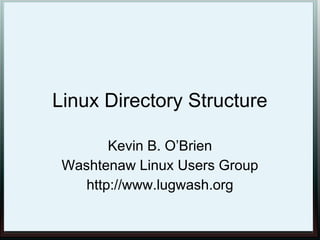
Linux Directory Structure
- 1. Linux Directory Structure Kevin B. O’Brien Washtenaw Linux Users Group http://www.lugwash.org
- 2. General Notes ● Linux derives from Unix and is designed to be multi-user ● This explains some otherwise puzzling choices ● This may have something to do with Fedora proposing to change this Directory Structure
- 3. Drives 1 ● Linux derives from Unix ● Different from Windows ● Windows starts with drives, which are explicit – C: – D:
- 4. Drives 2 ● Linux does not make drives explicit. ● You can have one physical drive, several physical drives, partition the drives into multiple partitions, and normally you won’t be aware of it. ● In a file manager, you won’t see drives, just directories ● But if you look in fstab, you will see things like hda1, hda2, sda1, sda2. These are logical drives (either physical or from partitioning)
- 5. Root ● In Windows, every drive has its own root – C: is the root of the C drive ● In Linux, there is only one root, no matter how many drives you may have – In Linux, / is the root ● Root is ambiguous in one respect, since it can refer to the top of the file structure, and is also the name of the Administrator- type account in Linux.
- 6. Root 2 ● For our purposes, we will refer to root as the top of the file structure in this presentation.
- 7. Comparison Linux Windows /home C: Disk /home/data Partitions D: / root /var E: •/boot •/bin F: •etc.
- 8. Watch out for... ● Windows uses a backslash for everything ● Linux uses a forward slash for everything ● In Windows, the logical drive (e.g. C:) is an important part of the directory structure ● In Linux, logical drives don't mean much. You can even mount a separate physical drive under a directory that is on another drive.
- 9. Watch out for 2 ● In Windows, case does not matter. The C:Windows directory is the same as the c:windows directory. ● In Linux, everything is case sensitive. The convention in Linux is to use lower case for most things, but the important thing to remember is that /usr/bin is not the same thing as /USR/BIN.
- 10. Drives vs. directories ● In Windows, drives are directories ● In Linux, you can have several drives all under one overall directory, or nested one in another in the directory structure. ● In Linux, you tell the file system where you want a drive to appear by where it is mounted. See fstab for more on this.
- 11. Where did this come from? ● This started with a Linux effort in August, 1993 ● In 1996 some BSD folks decided it should be expanded to all Unix-like systems ● This resulted in the Filesystem Hierarchy Standard, which can be found at http://www.pathname.com/fhs/pub/fhs- 2.3.html
- 12. Standard? ● Of course, many distros vary from this to some degree, some (Gobo) reject it entirely, and MacOS tends to substitute more “readable” names, like Library in place of lib, etc. ● Red Hat seems to be pretty faithful http://www.redhat.com/docs/manuals/linux/ RHL-9-Manual/ref-guide/s1-filesystem- fhs.html
- 13. Standard? 2 ● Distros can vary, but so can programs ● When you install a program, it may not follow the FHS in deciding where to place its files ● So this presentation should be considered a guide to how things more- or-less ought to work, but YMMV
- 14. / ● This is the symbol for the root of the file system in Linux ● Every directory is “under” root, ultimately ● This is not the same as the user “root”, which is the user with God-like powers over the system ● The user “root” does have a directory, called /root
- 15. /bin ● Contains many of the commands used on the command line ● Examples include cat, chmod,dmesg, kill, ls, mkdir more, ps, pwd, sed, su ● the above commands, and many others, must be in /bin to meet the standard. ● Other commands can be optionally included, such as tar. gzip, netstat, and ping
- 16. /bin 2 ● There are other commands that are not in here ● They are part of the shell (e.g. cd) ● For most users, this will be bash, the Bourne-Again Shell ● You can tell by looking at the man pages ● Commands in /bin will have their own man page, commands in bash will have info in the bash man page
- 17. /boot ● Contains files needed for boot – kernel – Grub menu (good to know if you are dual- booting) – Lilo boot sector backups ● Contains data that is used before the kernel starts executing user-mode programs
- 18. /dev ● Kinda-sorta an equivalent to a mashup of the Device Manager and C:WindowsSystem in Windows ● Contains a file describing every device, and these files can send data to each device ● In Linux, everything is a file or a directory ● We mean it. We really mean it.
- 19. /dev 2 ● hda1, hda2, etc. are partitions on the first physical IDE drive ● sda1, sda2, etc. are partitions on the first physical SATA drive ● /dev/cdrom is the optical drive ● /dev/fd0 is the floppy drive, if you have one ● /dev/dsp is the speaker device
- 20. Fun with /dev ● Try this command out: cat /etc/lilo.conf > /dev/dsp ● The sound you will hear is the sound of your /etc/lilo.conf file ● If you don't have /etc/lilo.conf, substitute any other file you do have ● So, /dev/dsp is the speaker, and the speaker is the file /dev/dsp.
- 21. More /dev fun ● The most famous device in /dev is the ubiquitous /dev/null ● Anything sent to this device disappears into a black hole, and reappears in another galaxy, much to the puzzlement of the Lizard people of Zorg in the CmfR!&v Galaxy.
- 22. /etc ● Perhaps the most important to understand ● No binaries can be here, per the standard ● This is just for configuration files ● Examples include /etc/inittab, /etc/fstab, /etc/passwd, /etc/hosts, /etc/x11,and /etc/opt
- 23. /etc 2 ● These files are generally text files and can be edited using any text editor: emacs or vi on the command line, or whatever graphical equivalent (e.g. gedit, kate) your desktop offers
- 24. /etc/inittab ● Describes what takes place at bootup ● Includes the runlevel of the system, and which processes should be run at each runlevel ● Linux has seven runlevels, from 0-6
- 25. /etc/fstab ● Automatically mounts filesystems across multiple drives or partitions, or even from remote systems ● This is where you would place an entry if you added a hard drive ● This file tells the system what drive to access, and where to mount it in your system
- 26. /etc/hosts ● This is the famous hosts file, which matches up names with IP addresses ● This is like level 1 DNS. The system looks here first. ● This can be used to block sites by putting their URL in here and mapping it to 127.0.0.1. Great way to get rid of Double-Click.
- 27. /etc/passwd ● This is the password file, but it contains more: user name, user password, user ID, group ID, home directory, and shell. It can optionally contain the user's “real name” ● Each user is on its own line ● Each user can select the shell they want to use (most use bash these days)
- 28. /etc/opt/ ● This is a directory for the configuration files for each system application you install. Each application gets its own subdirectory under /etc/opt/ ● System applications are not just for one user, but for anyone logged in to the system ● This is not mandatory, so see the man pages or help for your application
- 29. /etc/x11 ● Configuration directory for x11, which is the display system for graphical interfaces in Linux ● This can vary with different distros, so again you need to check ● /etc/x11/xorg.conf is the configuration file that lets you specify the resolutions your monitor and graphics card can display, for instance
- 30. /home ● This is where the home directories for all of the “ordinary” users are located. ● The exception is root, which has its own home directory, /root/ ● Each user gets a directory with their user name: e.g. /home/baracko ● This can contain configuration files for applications that are user-specific
- 31. User-specific Configurations ● These files should be in the /home directory, and should begin with a “.” character (i.e. “dot files”) ● If more than one, the files should go into a directory with a name that begins with the “.” character (i.e. “dot directory), and then the files should not begin with a “.”
- 32. /home Partition? ● Your home directory is where you would place all of your documents, videos, MP3s, etc. ● It can get fairly large ● It is also the stuff you want to back up, and you don't want to lose ● Putting it on its own partition, or even its own physical drive, is not a bad idea
- 33. Reinstalling ● If you have a separate /home partition, you can reinstall (or do a clean upgrade) and still keep not only your data, but many of your file configurations ● Examples are Firefox bookmarks, Thunderbird or Evolution e-mail settings and mail files, etc.
- 34. /lib ● This is the location for shared library files that are used by system programs ● Shared library files are equivalent to Windows' “*.dll” files ● The files here are intended to be libraries for programs in /bin and /sbin, i.e. needed to boot the system and run the commands in the root file system
- 35. /lib 2 ● Also in this directory are kernel modules ● Other library locations for other programs include /usr/lib and /usr/local/lib ● Generally these correspond to where the binary is installed, i.e. a binary in /usr/bin would put a library in /usr/lib, and a binary in /usr/local/bin would put a library in usr/local/lib
- 36. /media, /mnt ● This is one where there is no general agreement ● Either directory can be a place to mount removable media (e.g. CD, USB drive, Floppy disk) ● /mnt is the older way, and is still used for temporarily-mounted file systems ● At one time, these devices were often mounted in the root directory, but that is less common today
- 37. /media, /mnt 2 ● Either directory is allowed by the standard ● Most current distro versions will mount these devices automatically ● When they are mounted, an entry will go in the directory ● For USB devices, you want to safely unmount before removing. Current graphical file managers let you do so in the directory (right-click on the device).
- 38. /mnt vs. /etc/fstab ● The distinction is temporary vs. permanent ● A file system that will be permanently mounted should get an entry in fstab ● A file system mounted temporarily will get an entry in /mnt when you mount it ● Again, everything in Linux is a file or a directory. If you mount something on the command line, a file is created in /mnt.
- 39. /opt ● Intended as a place for “optional” software, i.e. add-on packages that are not part of the default installation ● Intended for use by sysadmins doing something locally, not for software developers creating packages ● Treat this as something deprecated, but possibly still there.
- 40. /proc ● Have we mentioned that everything in Linux is a file or a directory? ● Any time a process is created in Linux, a corresponding file goes in here ● Most users have no need to go here, but you're an adult, do what you want ● Gosh, what would happen if you deleted a file here?
- 41. /root ● Home directory for the root account ● Normally, you don't want to be root, and you don't want to go here ● Give yourself a user account, and use that for day-to-day stuff. It is much safer that way.
- 42. /sbin ● Place for System binaries ● One of three such directories – /sbin – /usr/sbin – /usr/local/sbin ● All three hold utilities used for system administration, and are intended for the root user
- 43. /sbin 2 ● /sbin should have those utilities essential for booting, restoring, recovering, and/or repairing the system ● Programs used after /usr is known to be mounted (i.e. when there are no problems) go into /usr/sbin ● Locally installed sysadmin programs go in /usr/local/sbin
- 44. /tmp ● Guess what this one is? ● Yes, temporary files are placed here ● Assume that anything in this directory will be deleted whenever the system is booted ● If you want to have your own temporary directory and not lose files at reboot, create one in your home directory, i.e. /home/username/temp
- 45. /usr ● Lots of stuff in here ● Back in the mists of prehistory, these were the user directories, equivalent to what are now /home directories ● Now /usr is for shareable data ● Not intended for software packages, in general
- 46. /usr/bin ● Contains executable files for many Linux commands ● These are commands that are not part of the core Linux operating system ● They would go in /bin ● Examples of commands in here: perl, python
- 47. /usr/include ● General use include files, including header files, for C and C++ programming languages
- 48. /usr/lib ● Contains libraries for the C and C++ programming languages ● Object files, libraries, and internal files not intended to be executed directly by users or shell scripts
- 49. /usr/local ● For use by System Administrator when installing software locally ● Must not be over-written when system software is updated ● Generally has same subdirectories as /usr
- 50. /usr/sbin ● Non-essential standard system binaries, i.e. utilities ● Essential utilities go in /sbin
- 51. /usr/share ● For read-only architecture independent data files ● Intended to be shared across platforms (e.g. i386, Alpha, PPC) ● Must not change ● If the contents are variable, go to /var e.g. a game file in /usr/share/games must be static. Game play logs go in /var/games.
- 52. /usr/share/man ● Primary location for man pages for the system
- 53. /usr/src ● Source code is placed here, for reference purposes only ● This includes the source code for the Linux kernel
- 54. /var ● This is for files that are expected to be updated and changed ● This includes: – mail directories – print spool – logs – web sites
- 55. /var 2 ● Because these can be written to constantly, they can grow over time ● On a server, you may want to put /var on its own partition to limit the growth ● This can also prevent the /var directory from bringing down the server by using up all of the drive space.
- 56. /var/lock ● Contains lock files ● These files prevent two users (or two programs) from trying to access the same data at the same time ● You may need to delete a lock file from time to time
- 57. /var/log ● Contains the log files generated by programs
- 58. Fedora Proposal ● You may have noticed a lot of /bin directories in this strcuture ● So did Fedora developers Harald Hoyer and Kay Sievers ● Their proposal is called /usr merge
- 59. What is /usr merge? ● Move all executables into /usr/bin ● Move all related libraries into either /usr/lib or /usr/lib64, as needed
- 60. Problems with /usr merge ● LSB adheres to FHS ● Would break most shell scripts that (for example) start #!/bin/sh or #!/bin/bash ● Would other distros go along? Doe Fedora care if they do?
- 61. Some benefits to /usr merge ● Matches what Solaris does already ● Simplifies ● Easier to run multiple instances of OS on different machines in a network. This is particularly true with btrfs.
