Node red for Raspberry Pi
•
4 likes•2,399 views
IoT with Raspberry pi using node-red This PPT includes steps for analyzing your sensor data on Thingspeak, twitter, IBM Watson IoT demo Cloud and cayenne cloud by myDevices.
Report
Share
Report
Share
Download to read offline
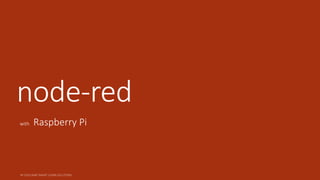
Recommended
More Related Content
What's hot
What's hot (20)
Arduino Introduction (Blinking LED) Presentation (workshop #5)

Arduino Introduction (Blinking LED) Presentation (workshop #5)
Similar to Node red for Raspberry Pi
This blog is about utilizing IBM Bluemix’s readily available environment capabilities for the development of IoT application by integrating it with IBMWatson, Raspberry Pi and virtual device.A step by step guide to develop temperature sensor io t application using ibm...

A step by step guide to develop temperature sensor io t application using ibm...Azilen Technologies Pvt. Ltd.
Similar to Node red for Raspberry Pi (20)
IBM Bluemix Nice Meetup #1 - CEEI NCA - 20160630 - 

IBM Bluemix Nice Meetup #1 - CEEI NCA - 20160630 -
Node red & IoT - IEDC Hardware Club, April 8th 2016

Node red & IoT - IEDC Hardware Club, April 8th 2016
An introduction to workflow-based programming with Node-RED

An introduction to workflow-based programming with Node-RED
Node-RED and getting started on the Internet of Things

Node-RED and getting started on the Internet of Things
IAB3948 Wiring the internet of things with Node-RED

IAB3948 Wiring the internet of things with Node-RED
A step by step guide to develop temperature sensor io t application using ibm...

A step by step guide to develop temperature sensor io t application using ibm...
Solutions to reduce Total Cost of Setup (TCS) and simplify your life! - #iJac...

Solutions to reduce Total Cost of Setup (TCS) and simplify your life! - #iJac...
Recently uploaded
Recently uploaded (20)
Salesforce Adoption – Metrics, Methods, and Motivation, Antone Kom

Salesforce Adoption – Metrics, Methods, and Motivation, Antone Kom
Linux Foundation Edge _ Overview of FDO Software Components _ Randy at Intel.pdf

Linux Foundation Edge _ Overview of FDO Software Components _ Randy at Intel.pdf
ASRock Industrial FDO Solutions in Action for Industrial Edge AI _ Kenny at A...

ASRock Industrial FDO Solutions in Action for Industrial Edge AI _ Kenny at A...
Unpacking Value Delivery - Agile Oxford Meetup - May 2024.pptx

Unpacking Value Delivery - Agile Oxford Meetup - May 2024.pptx
Simplified FDO Manufacturing Flow with TPMs _ Liam at Infineon.pdf

Simplified FDO Manufacturing Flow with TPMs _ Liam at Infineon.pdf
Custom Approval Process: A New Perspective, Pavel Hrbacek & Anindya Halder

Custom Approval Process: A New Perspective, Pavel Hrbacek & Anindya Halder
SOQL 201 for Admins & Developers: Slice & Dice Your Org’s Data With Aggregate...

SOQL 201 for Admins & Developers: Slice & Dice Your Org’s Data With Aggregate...
10 Differences between Sales Cloud and CPQ, Blanka Doktorová

10 Differences between Sales Cloud and CPQ, Blanka Doktorová
Future Visions: Predictions to Guide and Time Tech Innovation, Peter Udo Diehl

Future Visions: Predictions to Guide and Time Tech Innovation, Peter Udo Diehl
Node red for Raspberry Pi
- 2. What is Node-red? Node-Red in its simplest form is an open source visual editor for wiring the internet of things produced by IBM.
- 3. More.. Node-RED is a visual tool for wiring the Internet of Things (IoT). Node-RED is platform-independent.
- 4. Node-RED takes care of the technicalities and lets you concentrate on the logic of your workflow. ! Traditional IoT development can be very technical: Access to the GPIO and other hardware requires skills in C or assembler, output of data to web services or sending tweets and emails requires the use of complex APIs.
- 5. While most programming in Node-RED is done visually using pre-defined functions (“nodes”), any additional functionality can be added in JavaScript.
- 6. How to Start with Raspberry Pi? Desktop: Menu->Programming->Node-RED Visit http://127.0.0.1:1880 in browser and get your dashboard.
- 8. Basic Nodes
- 9. Flow 1: Twitting sensor data Step 1 Drag and drop rpi input node to flow dashboard Step 2 Double click to configure it and select the pin number Step 3 Drag and drop twitter output node from social Step 4 Double click the node to configure it, authenticate your twitter account Step 5 Connect both the nodes Step 6 Deploy the project by clicking on the top right button Deploy Step 7 Check your tweets on your twitter account, done by sensor.
- 10. Installing Thingspeak Node Step 1 Stop the node-red running server by closing it or by “stop node-red” Step 2 Use “sudo npm install node-red-contrib-thingspeak” to install thingspeak node Step 3 Start node-red server, you will find thingspeak node in functions at the end of the list Step 4 Visiting thingspeak.com and signup for an account Step 5 Create a channel and get Write API Key
- 11. Flow 1: Uploading sensor data on thingspeak Step 1 Drag and drop rpi input node to flow dashboard Step 2 Double click to configure it and select the pin number Step 3 Drag and drop thingspeak node from function Step 4 Double click the node to configure it, enter your write API Key, Don’t forget to enter the field id as “1” Step 5 Connect both the nodes Step 6 Deploy the project by clicking on the top right button Deploy Step 7 Check your private view in your thingspeak channel
- 12. Flow 1: IBM Watson IoT Demo Step 1 Drag and drop rpi input node to flow dashboard Step 2 Double click to configure it and select the pin number Step 3 Use “Sudo npm install node-red-contrib-ibm-watson-iot ” to install the node Step 4 Double click the node to configure it, select quickstart mode, click on the edit symbol(pencil) next to it to get the dashboard. Step 5 Connect both the nodes Step 6 Deploy the project by clicking on the top right button Deploy Step 7 Check your on the IBM Watson iot dashboard opened.
- 13. node-red Shortcodes for repositoreis node Cmd command Google Chart Sudo npm install node-red-contrib-googlechart IBM IoT App Sudo npm install node-red-contrib-scx-ibmiotapp IBM Watson IoT Sudo npm install node-red-contrib-ibm-watson-iot ThingSpeak Sudo npm install node-red-contrib-thingspeak Watson Sudo npm install node-red-node-Watson MySQL Sudo npm install node-red-node-mysql Alexa Sudo npm install node-red-contrib-alexa Facebook Sudo npm install node-red-contrib-facebook Arduino Sudo npm i node-red-node-Arduino
- 14. Cayenne Cloud by mydevices
- 15. Cayenne is the first of its kind drag and drop IoT project builder that empowers developers to quickly create and host their connected device projects. Cayenne was designed for the Internet of Things. It can control hardware remotely, it can display sensor data, it can store data, analyze and do many other cool things.
- 16. Connecting your Raspberry Pi 1. Signup for a free Account on Cayenne Cloud 2. Once you’re signed up you will need to register/connect the Pi up to the account you just created. To do this simply copy the 2 command lines shown after you sign up. Enter these into the terminal for your Pi. (These files are unique for every new install) 3. It will take a few minutes to install onto your Pi depending on how fast your internet connection is. The web browser or app should automatically update with information on the installation process.
- 17. Onceinstalledthedashboardwill displayandshouldlook like something below.
- 18. Controlling LED 1. Go to add new in the upper left corner of the dashboard 2. Now search for digital output and select it 3. For this device select your Pi, widget type is button, icon can be whatever you want, and then select integrated GPIO. Finally channel is the pin/channel that our LED is connected to. For this example it is pin #17. (This is the GPIO numbering of the pins) 4. Now press the add sensor button 5. You can now turn the GPIO pin high & low from the dashboard and also use it in a trigger
- 19. Explore more.. https://www.hackster.io https://pimylifeup.com http://codearduino.com And google..
- 20. A BIG THANK YOU
