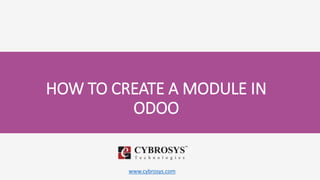
HOW TO CREATE A MODULE IN ODOO
- 1. www.cybrosys.com HOW TO CREATE A MODULE IN ODOO
- 2. INTRODUCTION • For those who are in starting stage of Odoo development, it is a tough task for creating a new module. In this section let us look how to create a new module in the Odoo.
- 3. • There are mainly four files required for creating a new module (.py or .xml can be excluded as per the need). • The main four files are :- __init__.py __manifest__.py model.py view.xml
- 4. • This is based on v10, in the v9 and v8 we have to use __openerp__.py instead of the __manifest__.py. The above four files should be inside a folder, let the folder name be school • __init__.py In the __init__.py file we have to import all the python files that we are going to use. Suppose as described above we have a python file called model.py in our module. The first thing we have to do is, import the model.py in the __init__.py file. So our __init__.py file will be like this, import model
- 5. _manifest__.py In the __manifest__.py, We have to mention the module name, the author name, version , description, company , category etc. Now let us see what all these things for, • Name – Name of the module to be displayed • Author – The name of one who created the module • Version – version of the released module, is it v10,v9 or v8 • company – The company which developer module • website – the website address of the company • Category – Category of the module, whether it is sales, purchase, point of sale etc. • Depends – Suppose if our module depends on any other modules, we have to mention that name in the depends. As we are going to create a new module and as it is not depending on any other modules, just add depends as base • Data – In the data section we have to specify all the .xml files here. In our case we have to mention the view.xml here
- 6. • So our __manifest__.py file will be like this { 'name': 'Student Record', 'summary': """This module will add a record to store student details""", 'version': '10.0.1.0.0', 'description': """This module will add a record to store student details""", 'author': 'Niyas Raphy', 'company': 'Cybrosys Techno Solutions', 'website': 'http://www.cybrosys.com',
- 7. 'category': 'Tools', 'depends': ['base'], 'license': 'AGPL-3', 'data': [ 'view.xml', ], 'demo': [], 'installable': True, 'auto_install': False, } If the installable is not as set as True, the module will not have an install button when we see it in the apps list. If we set the the auto_install as True, the module will automatically get installed in the time of creation of the new database.
- 8. • model.py In this file, we have to design a new model to store the values of the student, let it be student.student. On creating a new model, a table will get generated in the database. Inside the model, we have to declare all the fields that we are going to use in this table. The different types of fields are, * char * float * Int * Boolean * many2one * many2many etc, * selection
- 9. • The model.py in our case is, from odoo import models, fields class StudentRecord(models.Model): _name = "student.student" name = fields.Char(string='Name', required=True) middle_name = fields.Char(string='Middle Name', required=True) last_name = fields.Char(string='Last Name', required=True) photo = fields.Binary(string='Photo') student_age = fields.Integer(string='Age') student_dob = fields.Date(string="Date of Birth") student_gender = fields.Selection([('m', 'Male'), ('f', 'Female'), ('o', 'Other')], string='Gender') student_blood_group = fields.Selection( [('A+', 'A+ve'), ('B+', 'B+ve'), ('O+', 'O+ve'), ('AB+', 'AB+ve'), ('A-', 'A-ve'), ('B-', 'B-ve'), ('O-', 'O-ve'), ('AB-', 'AB-ve')], string='Blood Group') nationality = fields.Many2one('res.country', string='Nationality')
- 10. • First of all we have to import the models and fields from the odoo. (After importing the required packages give two line space before class ). Then we have to define a new class StudentRecord with the name as the student.student. Now a table will get generated , next we have to define the fields inside this table,(leave one line space between model name and fields) in the above we can see that the fields are name, student_photo, student_age etc.
- 11. • Now let us look what is the type of the each field, * name – name is defined as a char field. * middle_name – middle name is also char field * last_name – char field * student_photo – This a binary field where we can store the image of the student. * student_age – Integer field to store the age of student * student_dob – Date field to record the date of birth of the student * student_gender – It is selection field from which the gender of the student can be selected * student_blood_group- This is also a selection field, from this the blood group o f can be selected *student_nationality – This is a many2one field of the res.country, all the * nations list will be displayed and we can select the required one name = fields.Char(string='Name', required=True)
- 12. IMP :- While giving the name for the fields, give it properly so that one can easily understand why this field is for on seeing its name. student_age = fields.Integer(string='Age') , The word that we have given inside the string attribute will displayed in the form , tree views. We can define the above fields like this also, student_age = fields.Integer('Age'), without string=”Age”, we can directly give 'Age' inside the bracket. But giving with string is recommended.
- 13. • view.xml As we have defined all the needed fields in the model.py file now we have to create view for this. How should user see this, where must be the name field ? Such thing can be defined in the view.xml file. Right now we have created a table in the database, here we have to define how it should be in the user interface and under which menu it should be etc. In our case, let us create a new menu called school and under the school we can create a sub menu called students and on clicking the students menu we can display the student record.
- 14. • Let us first look, how to create a new menus, <?xml version="1.0" encoding="UTF-8"?> <odoo> <data> <menuitem id="menu_school" name="School"/> <menuitem id="school_student" name="Students" parent="menu_school" action="action_view_students"/> </data> </odoo> This is how we can create new menus, In the first menu we can see only the id and name, where as we can see two extra attributes in second menu, ie, action and parent.
- 15. As first menu does not have a parent the menu will get created a new menu in top bar. For the second menu parent is set as the first menu, you can see that in the parent of the second the id of the first menu is given. So the second menu will be the submenu of the first menu. The string that we have given in the name attribute will be displayed as the name of the menu. IMP : The menu that is created without having any action will not get displayed in the UI
- 16. • Now let us look what does the action in the student menu is for, Creating the action record, The action which takes place on clicking the menu is based on what we have defined in the action record. Let us look how our action record “ action_view_students” will be, <record model="ir.actions.act_window" id="action_view_students"> <field name="name">Students</field> <field name="res_model">student.student</field> <field name="view_type">form</field> <field name="view_mode">tree,form</field> <field name="domain">[]</field> <field name="help" type="html"> <p class="oe_view_nocontent_create">Create new student </p> </field> </record>
- 17. • Here , we have to give which all views should be there, in the above i have given two views ie, tree and form view. In the res_model we have to specify the model, our model name is student.student, the name that we have given while creation of the class in the model.py. The domain is for , suppose if we have to filter the records on clicking the menu we can give the filter condition here. <field name="domain">[('student_age', '>', 23)]</field>, if we give such a domain then student those who have age greater than 23 will ve displayed. <p class="oe_view_nocontent_create">Create new student </p> . This will get displayed if no record in the corresponding model is created. If there is no students created then it will display like this, create new student.
- 18. • Now we have to create form view and tree view for model, Tree view :- <record id="view_student_tree" model="ir.ui.view"> <field name="name">student.student.tree</field> <field name="model">student.student</field> <field name="priority" eval="8" /> <field name="arch" type="xml"> <tree string="Student"> <field name="name" /> <field name="middle_name" /> <field name="last_name" /> <field name="student_gender" /> <field name="student_age" /> <field name="student_dob" /> <field name="student_blood_group" /> <field name="lang" /> </tree> </field> </record>
- 19. • In the id we have to give id for tree view, in the model we have to give our model ie, student.student. The attribute tree will identify this as tree view Form view :- <record id="view_student_form" model="ir.ui.view"> <field name="name">student.student.form</field> <field name="model">student.student</field> <field name="priority" eval="8" /> <field name="arch" type="xml"> <form string="Student"> <sheet> <field name="photo" widget="image" class="oe_left oe_avatar" /> <div class="oe_title"> <h1> <table> <tr>
- 20. <td style="padding-right:10px;"><field name="name" required="1" placeholder="First Name" /></td> <td style="padding-right:10px;"><field name="middle_name" placeholder="Middle Name" /></td> <td style="padding-right:10px;"><field name="last_name" placeholder="Last Name" /></td> </tr> </table> </h1> </div> <notebook colspan="4"> <page name="personal_information" string="Personal Information"> <group col="4" colspan="4" name="personal_detail"> <field name="student_gender" /> <field name="student_age" /> <field name="student_dob" /> <field name="student_gender" /> <field name="student_blood_group" /> <field name="nationality" />
- 21. </group> </page> </notebook> </sheet> </form> </field> </record> On giving sheet tag inside the form, a sheet will appear inside the form, it will make the form more beautiful. IMP: If the fields are not given inside the group tag, the string for the field given in the model.py will not get displayed in the form view.
- 22. To display the fields in two sides of a form, we can use group tag inside group tag, <group> <group> <field name="student_age" /> </group> <group> <field name="student_blood_group" /> </group> <group>
- 23. • Now let us look the whole code, that we have written * __init__.py import model * __manifest__.py { 'name': 'Student Record', 'summary': """This module will add a record to store student details""", 'version': '10.0.1.0.0', 'description': """This module will add a record to store student details""", 'author': 'Niyas Raphy', 'company': 'Cybrosys Techno Solutions', 'website': 'http://www.cybrosys.com', 'category': 'Tools', 'depends': ['base'], 'license': 'AGPL-3', 'data': [ 'data/view.xml',
- 24. ], 'demo': [], 'installable': True, 'auto_install': False, } * model.py from odoo import models, fields class StudentRecord(models.Model): _name = "student.student" name = fields.Char(string='Name', required=True) middle_name = fields.Char(string='Middle Name', required=True) last_name = fields.Char(string='Last Name', required=True) photo = fields.Binary(string='Photo') student_age = fields.Integer(string='Age') student_dob = fields.Date(string="Date of Birth")
- 25. student_gender = fields.Selection([('m', 'Male'), ('f', 'Female'), ('o', 'Other')], string='Gender') student_blood_group = fields.Selection( [('A+', 'A+ve'), ('B+', 'B+ve'), ('O+', 'O+ve'), ('AB+', 'AB+ve'), ('A-', 'A-ve'), ('B-', 'B-ve'), ('O-', 'O-ve'), ('AB-', 'AB-ve')], string='Blood Group') *view.xml <?xml version="1.0" encoding="UTF-8"?> <odoo> <data> <record id="view_student_tree" model="ir.ui.view"> <field name="name">student.student.tree</field> <field name="model">student.student</field> <field name="priority" eval="8" /> <field name="arch" type="xml"> <tree string="Student">
- 26. <field name="name" /> <field name="middle_name" /> <field name="last_name" /> <field name="student_gender" /> <field name="student_age" /> <field name="student_dob" /> <field name="student_blood_group" /> </tree> </field> </record> <record id="view_student_form" model="ir.ui.view"> <field name="name">student.student.form</field> <field name="model">student.student</field> <field name="priority" eval="8" /> <field name="arch" type="xml"> <form string="Student"> <sheet> <field name="photo" widget="image" class="oe_left oe_avatar" /> <div class="oe_title">
- 27. <h1> <table> <tr> <td style="padding-right:10px;"><field name="name" required="1" placeholder="First Name" /></td> <td style="padding-right:10px;"><field name="middle_name" placeholder="Middle Name" /></td> <td style="padding-right:10px;"><field name="last_name" placeholder="Last Name" /></td> </tr> </table> </h1> </div> <notebook colspan="4"> <page name="personal_information" string="Personal Information"> <group col="4" colspan="4" name="personal_detail"> <field name="student_gender" /> <field name="student_age" /> <field name="student_dob" /> <field name="student_gender" /> <field name="student_blood_group" /> <field name="nationality" />
- 28. </group> </page> </notebook> </sheet> </form> </field> </record> <record model="ir.actions.act_window" id="action_view_students"> <field name="name">Students</field> <field name="res_model">student.student</field> <field name="view_type">form</field> <field name="view_mode">tree,form</field> <field name="domain">[]</field> <field name="help" type="html"> <p class="oe_view_nocontent_create">Create new student </p> </field> </record> <menuitem id="menu_school" name="School"/> <menuitem id="school_student" name="Students" parent="menu_school" action="action_view_students"/> </data> </odoo>
- 29. • The module is now completed, make sure that the newly created module is inside the proper addons path. Then Go to Odoo, activate developer mode. Then Apps -> update apps list -> click on update. • The technical name of our module is the folder name (ie, school in our case) and the name is Student Record which is given in the manifest file. • Now after updating the apps list, you can search for the module based on either of those name. • This is now the structure of the module, school -- __init__.py -- __manifest__.py -- model.py -- view.xml -- static --- description --icon.png ** Bold ones is folders
- 30. Extra tips * For giving icon image for the newly created module, create a folder named static inside the school, then inside the static folder create a description folder and inside that add a image in name icon and it is format should be png. * We can use MVC concept in creation of the module. So that the all .py file should be added inside the models folder and all the .xml file should be added in views folder. If we are using the above concept we have to change the module structure like this, school -- __init__.py -- __manifest__.py -- models -- __init__.py -- model.py -- views -- view.xml
- 31. -- static --- description --icon.png • In the main __init__.py file we have to import the models folder, main __init__.py import models In the __init__.py file inside the models folder, import model As the view.xml is moved to the views folder, the manifest file also has to be changed.
- 32. __manifest__.py { 'name': 'Student Record', 'summary': """This module will add a record to store student details""", 'version': '10.0.1.0.0', 'description': """This module will add a record to store student details""", 'author': 'Niyas Raphy', 'company': 'Cybrosys Techno Solutions', 'website': 'http://www.cybrosys.com', 'category': 'Tools', 'depends': ['base'], 'license': 'AGPL-3', 'data': [ 'views/view.xml', ], 'demo': [], 'installable': True, 'auto_install': False, }
- 33. This is how we can create a module in Odoo…..
- 34. Refer this link for more: https://www.cybrosys.com/blog/how-create-module-odoo
- 35. Thank You ! Cybrosys Technologies Pvt. Ltd. Neospace, Kinfra Techno Park, Kakkancherry, Calicut University P.O. Calicut Kerala, India - 673635. Cybrosys Ltd 15, ST Antonys Road, Forest Gate, London England, E79QA. Cybrosys Technologies Pvt. Ltd. 1st Floor, Thapasya Building, Infopark, Kakkanad, Kochi, Kerala, India-682030.