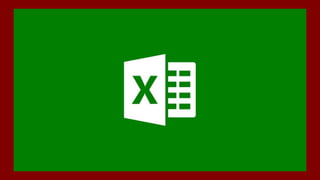
2022 POWER QUERY Y PIVOT HARLY.pptx
- 2. En el año 1982, Microsoft saca el producto Multiplan unas de las primeras hojas de cálculo con el que incursiona en el mercado, para hacerle competencia a VisiCalc de la empresa VisiCorp Para el año 1985 Microsoft deja a un lado su producto Multiplan y comienza a trabajar con la primera versión de Excel. Esa primera versión de Excel solo trabaja con Macintosh, en 1987 se hace el lanzamiento de la segunda versión de Excel. Microsoft lanza Excel 2.0, que podía ejecutarse en la plataforma de Windows y a partir de ese momento, Excel comenzó su crecimiento hasta convertirse en la hoja de cálculo más utilizada en el
- 3. DATO S
- 9. query pivot
- 10. HARLYVELÀSQUEZ DELGADO Automatizar el proceso de limpieza de datos con Power Query Conexiones y modelo relacional con Power Pivot Excel
- 11. query pivot
- 12. Agenda • ¿Qué es Power Query en Excel? • Power Query vs Analytics vs "Excel normal" • Información general de Power Query • Demo 1: Anexar (unir) archivos • Demo 2: Fusión (combinación) de archivos • Cuándo usar Power Query • Ventajas de usar Power Query
- 13. Power
- 14. ¿Qué es Power Query? Power Query es una herramienta ETL, que significa: Source: https://www.excelcampus.com/powerquery/power-query-overview/ 1. Extraer datos de casi cualquier fuente 3. Cargar (a Excel) 2. Transformar con Power Query
- 15. Lo mejor de todos los mundos UAccess Analysis "Excel normal" Power Query Los datos están siempre actualizados Robusto, flexible y fácil de usar Una vez que se configura la consulta, los nuevos datos se transforman con un clic de un botón
- 16. ¿Dónde está Power Query? Excel 2019 & Office 365 Excel 2016
- 17. Power Query UI 1. Sección de cinta , Barra de herramientas 2. Vista previa de datos 3. Configuración de consulta
- 20. TRANSFORMAR
- 23. Power
- 28. Demo Overview Source: https://www.excelcampus.com/powerquery/power-query-overview/ File #1 File #2 File #3
- 29. Keep in mind • You need a folder exclusively for the files you are appending • Appending works best if source files have the same columns, however this is not required • As you add new files to the folder, remember to refresh the query and the pivot table (optional)
- 30. • Monthly/Weekly reconciliation of P-Cards, accounts, grants, inventory, etc. • Loading information from PDF files to Excel • Running the same report of rapid changing data for events Other appending examples
- 31. Demo 2 Merge two tables, an alternative to VLOOKUP Files available at: https://tinyurl.com/uaccess-powerquery
- 32. Demo Overview Source: https://www.excelcampus.com/powerquery/power-query-overview/ Join (merge) matching fields Add “lookup” field to table. No formulas required
- 33. What kind of Join should I use? Left Outer Join Housing UAccess Right Outer Join Housing UAccess Inner Join Housing UAccess Full outer Join Housing UAccess Left Anti Join Housing UAccess Right Anti Join Housing UAccess Full Anti Join Housing UAccess
- 34. What is a Left Outer Join Merge? STD ID STD Name Is Joined 001T. Brady ✔ 002A. Rodgers ✔ 024T. Tebow ✔ 030P. Manning ✔ Housing Table UAccess Table STD ID GPA Is Joined 001 2.00 ✔ 002 1.50 ✔ 020 4.00 024 3.25 ✔ 050 2.75 STD ID STD Name GPA 001T. Brady 2.00 002A. Rodgers 1.50 024T. Tebow 4.00 030P. Manning null Merged Table All from Housing Table, matching from UAccess Table
- 35. Other merging examples • Merging data from two or more subject areas in UAccess • List of student workers (Employee) and their GPA (Student) • List of students (Student) enrolled in a class that have outstanding charges (Financial) • Think Tank usage of students living in the dorms
- 36. When should I use Power Query? • When you frequently make changes to the same dataset – Demo 1 • When combining two or more files – Demo 2 • When working with large datasets that you normally analyze with pivot tables or visuals • When data is pulled from remote sources
- 37. Advantages of using Power Query • Intuitive UI that allows easy manipulation of data as opposed to lengthy Excel formulas • Keeps track of all changes; changes are easy to undo • Can function like a Macro, but does not require programming knowledge • Has powerful formulas for advance data manipulation • Easy way to unpivot data
- 38. Questions & Thank You! https://youtu.be/0PklpGuw65A https://www.upslide.net/en/power-query/ POWER PIVOT https://youtu.be/GK1HQ1AiHsU
Notes de l'éditeur
- Not, many you….See, Power Query is one of the most powerful tools you can use in Excel, unfortunately most people don’t take advantage of this tool, just because they don’t know that it exists or what it does. You can find Power Query in the Data Ribbon under the Get and Transform section. The layout on Excel 2019 and Office 365 changed a tiny bit compared to Excel 2016, however the location is still the same under the data ribbon
- Analytics: Report only needs to be created once. Data is always up to date but analysis (report) might not be in the nicest format Excel: everyone knows how to use it! Very robust easy but at the same time hard! If you need to transform data you need to repeat steps everytime you bring more data Power Query: The best of both worlds. Like an Analysis in analytics, you create your report once and after that you only need to refresh the data. At the same time you Power Query equally or even more robust than Excel. It is much easier to use, however is not as flexible. There is no best tool, there are only trade off. Do you prioritize
- You can find Power Query in the Data Ribbon under the Get and Transform section on the Excel Ribbon. The layout on Excel 2019 and Office 365 changed a tiny bit compared to Excel 2016, however the location is still the same under the data ribbon
- https://docs.microsoft.com/en-us/power-bi/desktop-query-overview
- Redo picture with our own dataset
