Glogster Directions
•Download as PPT, PDF•
1 like•4,437 views
Glogster is an online poster application that can be used for educational purposes to display information about responding to literature, recounting historical events, sharing research, explaining problem solving techniques, and advertising geographic locations. Teachers can create free accounts to get up to 200 student accounts. To get started, users register an account, create a new Glog, change the background or "wall," add text boxes and graphics, and upload or insert images and videos. Users can then save, publish, and share their Glogs by embedding the code in other websites.
Report
Share
Report
Share
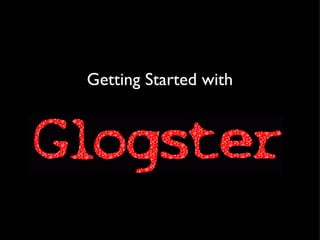
Recommended
More Related Content
What's hot
What's hot (18)
Sana samad investigation- good power point presentation- 7 personal features

Sana samad investigation- good power point presentation- 7 personal features
Viewers also liked
Viewers also liked (7)
Similar to Glogster Directions
Similar to Glogster Directions (20)
Recently uploaded
https://app.box.com/s/z2cfx5b2yooxq1ov1wrd1dezn6af36uxBỘ LUYỆN NGHE TIẾNG ANH 8 GLOBAL SUCCESS CẢ NĂM (GỒM 12 UNITS, MỖI UNIT GỒM 3...

BỘ LUYỆN NGHE TIẾNG ANH 8 GLOBAL SUCCESS CẢ NĂM (GỒM 12 UNITS, MỖI UNIT GỒM 3...Nguyen Thanh Tu Collection
https://app.box.com/s/xplac2t6bphx6pe1mofyfj0fvrjx1f3i24 ĐỀ THAM KHẢO KÌ THI TUYỂN SINH VÀO LỚP 10 MÔN TIẾNG ANH SỞ GIÁO DỤC HẢI DƯ...

24 ĐỀ THAM KHẢO KÌ THI TUYỂN SINH VÀO LỚP 10 MÔN TIẾNG ANH SỞ GIÁO DỤC HẢI DƯ...Nguyen Thanh Tu Collection
Recently uploaded (20)
MSc Ag Genetics & Plant Breeding: Insights from Previous Year JNKVV Entrance ...

MSc Ag Genetics & Plant Breeding: Insights from Previous Year JNKVV Entrance ...
Features of Video Calls in the Discuss Module in Odoo 17

Features of Video Calls in the Discuss Module in Odoo 17
Benefits and Challenges of OER by Shweta Babel.pptx

Benefits and Challenges of OER by Shweta Babel.pptx
Envelope of Discrepancy in Orthodontics: Enhancing Precision in Treatment

Envelope of Discrepancy in Orthodontics: Enhancing Precision in Treatment
Implanted Devices - VP Shunts: EMGuidewire's Radiology Reading Room

Implanted Devices - VP Shunts: EMGuidewire's Radiology Reading Room
BỘ LUYỆN NGHE TIẾNG ANH 8 GLOBAL SUCCESS CẢ NĂM (GỒM 12 UNITS, MỖI UNIT GỒM 3...

BỘ LUYỆN NGHE TIẾNG ANH 8 GLOBAL SUCCESS CẢ NĂM (GỒM 12 UNITS, MỖI UNIT GỒM 3...
Including Mental Health Support in Project Delivery, 14 May.pdf

Including Mental Health Support in Project Delivery, 14 May.pdf
Chapter 7 Pharmacosy Traditional System of Medicine & Ayurvedic Preparations ...

Chapter 7 Pharmacosy Traditional System of Medicine & Ayurvedic Preparations ...
24 ĐỀ THAM KHẢO KÌ THI TUYỂN SINH VÀO LỚP 10 MÔN TIẾNG ANH SỞ GIÁO DỤC HẢI DƯ...

24 ĐỀ THAM KHẢO KÌ THI TUYỂN SINH VÀO LỚP 10 MÔN TIẾNG ANH SỞ GIÁO DỤC HẢI DƯ...
Glogster Directions
- 2. What is Glogster? Glogster is an online poster application.
- 3. How can it be used for educational purposes? Just think of it, almost anything students learn, can be displayed on a Glog.
- 4. Responding To Literature Recounting a Historical Event Sharing Research Explaining Problem Solving Techniques Advertising a Geographic Location The only limits are your imagination.
- 5. Visit the site: edu.glogster.com Getting Started:
- 6. Click on “REGISTER” and complete the required information.
- 7. Thanks to Glogster’s commitment to education.... Teachers can create accounts and get up to 200 free student accounts! You can set this up by “Registering Your Virtual Class.”
- 8. Click “CREATE A NEW GLOG.”
- 9. Glogster gets you started with a Glog that they created.
- 10. To get rid of their images, click on the image and then click the pink garbage can.
- 11. The background is called the “WALL.” To change the wall, pick a category and look through the pages of choices.
- 12. To use one, click on it then click “USE IT.” The wall can be changed at any point.
- 13. To add text boxes, choose “TEXT” then click “USE IT.”
- 14. Text boxes can be edited. You can change the color, size, location, and direction.
- 15. Click EDIT to make changes. Change the color of the shape. Link to a website. Change the font, color, and style. Change effects.
- 16. If your text is too large for the container, not to worry.... you will get a scroll bar like this.
- 17. Graphics can enhance the appearance of your project. Think of adding stickers to a poster.... but better. Some of these are animated.
- 18. There are pages and pages of graphics in many categories. Find what you like and click “USE IT.”
- 19. It is possible to change the colors, size, and direction of graphics.
- 20. Adding images to Glogster is quite easy. Either browse their TinyPics or use your own.
- 21. To use your own picture, click UPLOAD, and find the picture.
- 22. When the picture has uploaded, it will appear in the window. Click the picture, the click USE IT! 1st 2nd
- 23. If you would like to frame your picture, click “FRAMES,” then click “USE IT!”
- 24. Glogster also allows you to add video, sound, and music, which will be discussed in a later video.
- 25. It is a good idea to save your work periodically. Click “SAVE AND PUBLISH.”
- 26. Name your Glog, select a category, then click “SAVE & PUBLISH.” 1st 2nd 3rd
- 27. Not finished? Click “CONTINUE EDITING” to go back to work.
- 28. Finished? There are many ways to share your Glog.
- 29. Looking to add your Glog to a Wikispace? Copy the EMBED CODE from the Glog.
- 30. Once you are in your Wikispace, click the little TV icon. Select “Other.”
- 31. Paste the EMBED CODE in the box. Click “SAVE” then save the changes to the Wikispace page.
- 33. Lori P. Sheldon http://www.keystonemoments.com
