Microsoft powerpoint partsviews
•Download as PPTX, PDF•
1 like•2,233 views
Report
Share
Report
Share
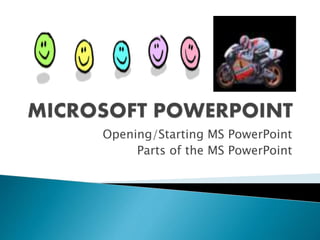
Recommended
More Related Content
What's hot
What's hot (20)
Ms Word 2010 Training In Ambala ! Batra Computer Centre

Ms Word 2010 Training In Ambala ! Batra Computer Centre
Viewers also liked
Viewers also liked (20)
Introduction to Basic Computer Concepts Presentation

Introduction to Basic Computer Concepts Presentation
01 microsoft office word 2007 (introduction and parts)

01 microsoft office word 2007 (introduction and parts)
Similar to Microsoft powerpoint partsviews
Similar to Microsoft powerpoint partsviews (20)
Creating and editing a presentation with clipart 2

Creating and editing a presentation with clipart 2
More from Jesus Obenita Jr.
More from Jesus Obenita Jr. (20)
Organization and management 3 a Evolution of Management Theory

Organization and management 3 a Evolution of Management Theory
Microsoft powerpoint partsviews
- 1. Opening/Starting MS PowerPoint Parts of the MS PowerPoint
- 2. Click Start Button>Programs >Ms PowerPoint If the short cut icon is available in the Desktop, right click the icon, then click open, or double click the icon.
- 3. TITLE BAR MENU BAR/TABS TOOLBAR/RIBBON MINIMIZE/RESTORE/CLOSE SCROLL BAR TASKPANE/SLIDE VIEW PANE VIEW BUTTONS ZOOM
- 4. Normal View Slide Sorter View Outline View Notes Pages View Handouts View Slide Show View
- 5. Normal View- is the main editing view, where you write and design your presentations. Normal view has four working areas: Outline tab, slide tab, slide pane, notes pane.
- 6. Slide Sorter view -provides you with a view of your slides in thumbnail form. This view makes it easy for you to sort and organize the sequence of your slides as you create your presentation, and then also as you prepare your presentation for printing.
- 7. The Notes pane -is located just below the Slide pane. You can type notes that apply to the current slide. Later, you can print your notes and refer to them when you give your presentation. You can also print notes to hand out to your audience or include the notes in a presentation that you send to the audience or post on a Web page.
- 8. OUTLINE VIEW/TAB- features an outline priority (text based) editing board with a similar left slide pane as that of the normal view. This is a great place to start writing your content — to capture your ideas, plan how you want to present them, and move slides and text around. The Outline tab shows your slide text in outline form.
- 9. NOTES PAGE VIEW/TAB- features a slide preview with some generous space to key in notes about the slide, you can type notes that apply to the current slide. Later, you can print your notes and refer to them when you give your presentation. You can also print notes to hand out to your audience or include the notes in a presentation that you send to the audience or post on a Web page.
- 10. HANDOUTS VIEW- features a slide preview of how it would loo on a printed sheet, you can change the type of output of your handouts during the printing procedures.
- 11. Slide Show view-is used to deliver your presentation to your audience. Slide Show view takes up the full computer screen, like an actual presentation. In this view, you see your presentation the way your audience will. You can see how your graphics, timings, movies, animated effects, and transition effects will look during the actual presentation.
