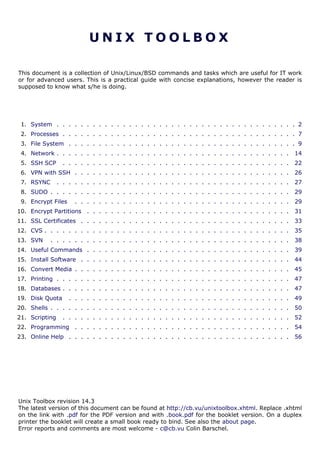
Jana treek 4
- 1. UNIX TOOLBOX This document is a collection of Unix/Linux/BSD commands and tasks which are useful for IT work or for advanced users. This is a practical guide with concise explanations, however the reader is supposed to know what s/he is doing. 1. System . . . . . . . . . . . . . . . . . . . . . . . . . . . . . . . . . . . . . . . . 2 2. Processes . . . . . . . . . . . . . . . . . . . . . . . . . . . . . . . . . . . . . . . 7 3. File System . . . . . . . . . . . . . . . . . . . . . . . . . . . . . . . . . . . . . . 9 4. Network . . . . . . . . . . . . . . . . . . . . . . . . . . . . . . . . . . . . . . . 14 5. SSH SCP . . . . . . . . . . . . . . . . . . . . . . . . . . . . . . . . . . . . . . 22 6. VPN with SSH . . . . . . . . . . . . . . . . . . . . . . . . . . . . . . . . . . . . 26 7. RSYNC . . . . . . . . . . . . . . . . . . . . . . . . . . . . . . . . . . . . . . . 27 8. SUDO . . . . . . . . . . . . . . . . . . . . . . . . . . . . . . . . . . . . . . . . 29 9. Encrypt Files . . . . . . . . . . . . . . . . . . . . . . . . . . . . . . . . . . . . 29 10. Encrypt Partitions . . . . . . . . . . . . . . . . . . . . . . . . . . . . . . . . . . 31 11. SSL Certificates . . . . . . . . . . . . . . . . . . . . . . . . . . . . . . . . . . . 33 12. CVS . . . . . . . . . . . . . . . . . . . . . . . . . . . . . . . . . . . . . . . . . 35 13. SVN . . . . . . . . . . . . . . . . . . . . . . . . . . . . . . . . . . . . . . . . 38 14. Useful Commands . . . . . . . . . . . . . . . . . . . . . . . . . . . . . . . . . . 39 15. Install Software . . . . . . . . . . . . . . . . . . . . . . . . . . . . . . . . . . . 44 16. Convert Media . . . . . . . . . . . . . . . . . . . . . . . . . . . . . . . . . . . . 45 17. Printing . . . . . . . . . . . . . . . . . . . . . . . . . . . . . . . . . . . . . . . 47 18. Databases . . . . . . . . . . . . . . . . . . . . . . . . . . . . . . . . . . . . . . 47 19. Disk Quota . . . . . . . . . . . . . . . . . . . . . . . . . . . . . . . . . . . . . 49 20. Shells . . . . . . . . . . . . . . . . . . . . . . . . . . . . . . . . . . . . . . . . 50 21. Scripting . . . . . . . . . . . . . . . . . . . . . . . . . . . . . . . . . . . . . . 52 22. Programming . . . . . . . . . . . . . . . . . . . . . . . . . . . . . . . . . . . . 54 23. Online Help . . . . . . . . . . . . . . . . . . . . . . . . . . . . . . . . . . . . . 56 Unix Toolbox revision 14.3 The latest version of this document can be found at http://cb.vu/unixtoolbox.xhtml. Replace .xhtml on the link with .pdf for the PDF version and with .book.pdf for the booklet version. On a duplex printer the booklet will create a small book ready to bind. See also the about page. Error reports and comments are most welcome - c@cb.vu Colin Barschel.
- 2. — System — 1 SYSTEM Hardware (p2) | Statistics (p2) | Users (p3) | Limits (p3) | Runlevels (p4) | root password (p5) | Compile kernel (p6) | Repair grub (p7) Running kernel and system information # uname -a # Get the kernel version (and BSD version) # lsb_release -a # Full release info of any LSB distribution # cat /etc/SuSE-release # Get SuSE version # cat /etc/debian_version # Get Debian version Use /etc/DISTR-release with DISTR= lsb (Ubuntu), redhat, gentoo, mandrake, sun (Solaris), and so on. See also /etc/issue. # uptime # Show how long the system has been running + load # hostname # system's host name # hostname -i # Display the IP address of the host. (Linux only) # man hier # Description of the file system hierarchy # last reboot # Show system reboot history 1.1 H a r d w a re I n fo rm a t io ns Kernel detected hardware # dmesg # Detected hardware and boot messages # lsdev # information about installed hardware # dd if=/dev/mem bs=1k skip=768 count=256 2>/dev/null | strings -n 8 # Read BIOS Linux # cat /proc/cpuinfo # CPU model # cat /proc/meminfo # Hardware memory # grep MemTotal /proc/meminfo # Display the physical memory # watch -n1 'cat /proc/interrupts' # Watch changeable interrupts continuously # free -m # Used and free memory (-m for MB) # cat /proc/devices # Configured devices # lspci -tv # Show PCI devices # lsusb -tv # Show USB devices # lshal # Show a list of all devices with their properties # dmidecode # Show DMI/SMBIOS: hw info from the BIOS FreeBSD # sysctl hw.model # CPU model # sysctl hw # Gives a lot of hardware information # sysctl hw.ncpu # number of active CPUs installed # sysctl vm # Memory usage # sysctl hw.realmem # Hardware memory # sysctl -a | grep mem # Kernel memory settings and info # sysctl dev # Configured devices # pciconf -l -cv # Show PCI devices # usbdevs -v # Show USB devices # atacontrol list # Show ATA devices # camcontrol devlist -v # Show SCSI devices 1.2 L o a d, s ta t i s t ic s a nd m e s s a g e s The following commands are useful to find out what is going on on the system. # top # display and update the top cpu processes # mpstat 1 # display processors related statistics # vmstat 2 # display virtual memory statistics # iostat 2 # display I/O statistics (2 s intervals) # systat -vmstat 1 # BSD summary of system statistics (1 s intervals) # systat -tcp 1 # BSD tcp connections (try also -ip) # systat -netstat 1 # BSD active network connections # systat -ifstat 1 # BSD network traffic through active interfaces 2
- 3. — System — # systat -iostat 1 # BSD CPU and and disk throughput # tail -n 500 /var/log/messages # Last 500 kernel/syslog messages # tail /var/log/warn # System warnings messages see syslog.conf 1.3 U s e r s # id # Show the active user id with login and group # last # Show last logins on the system # who # Show who is logged on the system # groupadd admin # Add group "admin" and user colin (Linux/Solaris) # useradd -c "Colin Barschel" -g admin -m colin # usermod -a -G <group> <user> # Add existing user to group (Debian) # groupmod -A <user> <group> # Add existing user to group (SuSE) # userdel colin # Delete user colin (Linux/Solaris) # adduser joe # FreeBSD add user joe (interactive) # rmuser joe # FreeBSD delete user joe (interactive) # pw groupadd admin # Use pw on FreeBSD # pw groupmod admin -m newmember # Add a new member to a group # pw useradd colin -c "Colin Barschel" -g admin -m -s /bin/tcsh # pw userdel colin; pw groupdel admin Encrypted passwords are stored in /etc/shadow for Linux and Solaris and /etc/master.passwd on FreeBSD. If the master.passwd is modified manually (say to delete a password), run # pwd_mkdb -p master.passwd to rebuild the database. To temporarily prevent logins system wide (for all users but root) use nologin. The message in nologin will be displayed (might not work with ssh pre-shared keys). # echo "Sorry no login now" > /etc/nologin # (Linux) # echo "Sorry no login now" > /var/run/nologin # (FreeBSD) 1.4 L i m i t s Some application require higher limits on open files and sockets (like a proxy web server, database). The default limits are usually too low. Linux Per shell/script The shell limits are governed by ulimit. The status is checked with ulimit -a. For example to change the open files limit from 1024 to 10240 do: # ulimit -n 10240 # This is only valid within the shell The ulimit command can be used in a script to change the limits for the script only. Per user/process Login users and applications can be configured in /etc/security/limits.conf. For example: # cat /etc/security/limits.conf * hard nproc 250 # Limit user processes asterisk hard nofile 409600 # Limit application open files System wide Kernel limits are set with sysctl. Permanent limits are set in /etc/sysctl.conf. # sysctl -a # View all system limits # sysctl fs.file-max # View max open files limit # sysctl fs.file-max=102400 # Change max open files limit # echo "1024 50000" > /proc/sys/net/ipv4/ip_local_port_range # port range # cat /etc/sysctl.conf fs.file-max=102400 # Permanent entry in sysctl.conf # cat /proc/sys/fs/file-nr # How many file descriptors are in use 3
- 4. — System — FreeBSD Per shell/script Use the command limits in csh or tcsh or as in Linux, use ulimit in an sh or bash shell. Per user/process The default limits on login are set in /etc/login.conf. An unlimited value is still limited by the system maximal value. System wide Kernel limits are also set with sysctl. Permanent limits are set in /etc/sysctl.conf or /boot/ loader.conf. The syntax is the same as Linux but the keys are different. # sysctl -a # View all system limits # sysctl kern.maxfiles=XXXX # maximum number of file descriptors kern.ipc.nmbclusters=32768 # Permanent entry in /etc/sysctl.conf kern.maxfiles=65536 # Typical values for Squid kern.maxfilesperproc=32768 kern.ipc.somaxconn=8192 # TCP queue. Better for apache/sendmail # sysctl kern.openfiles # How many file descriptors are in use # sysctl kern.ipc.numopensockets # How many open sockets are in use # sysctl net.inet.ip.portrange.last=50000 # Default is 1024-5000 # netstat -m # network memory buffers statistics See The FreeBSD handbook Chapter 111 for details. Solaris The following values in /etc/system will increase the maximum file descriptors per proc: set rlim_fd_max = 4096 # Hard limit on file descriptors for a single proc set rlim_fd_cur = 1024 # Soft limit on file descriptors for a single proc 1.5 R u n l e ve ls Linux Once booted, the kernel starts init which then starts rc which starts all scripts belonging to a runlevel. The scripts are stored in /etc/init.d and are linked into /etc/rc.d/rcN.d with N the runlevel number. The default runlevel is configured in /etc/inittab. It is usually 3 or 5: # grep default: /etc/inittab id:3:initdefault: The actual runlevel can be changed with init. For example to go from 3 to 5: # init 5 # Enters runlevel 5 0 Shutdown and halt 1 Single-User mode (also S) 2 Multi-user without network 3 Multi-user with network 5 Multi-user with X 6 Reboot Use chkconfig to configure the programs that will be started at boot in a runlevel. # chkconfig --list # List all init scripts # chkconfig --list sshd # Report the status of sshd # chkconfig sshd --level 35 on # Configure sshd for levels 3 and 5 # chkconfig sshd off # Disable sshd for all runlevels Debian and Debian based distributions like Ubuntu or Knoppix use the command update-rc.d to manage the runlevels scripts. Default is to start in 2,3,4 and 5 and shutdown in 0,1 and 6. # update-rc.d sshd defaults # Activate sshd with the default runlevels # update-rc.d sshd start 20 2 3 4 5 . stop 20 0 1 6 . # With explicit arguments 1.http://www.freebsd.org/handbook/configtuning-kernel-limits.html 4
- 5. — System — # update-rc.d -f sshd remove # Disable sshd for all runlevels # shutdown -h now (or # poweroff) # Shutdown and halt the system FreeBSD The BSD boot approach is different from the SysV, there are no runlevels. The final boot state (single user, with or without X) is configured in /etc/ttys. All OS scripts are located in /etc/ rc.d/ and in /usr/local/etc/rc.d/ for third-party applications. The activation of the service is configured in /etc/rc.conf and /etc/rc.conf.local. The default behavior is configured in /etc/ defaults/rc.conf. The scripts responds at least to start|stop|status. # /etc/rc.d/sshd status sshd is running as pid 552. # shutdown now # Go into single-user mode # exit # Go back to multi-user mode # shutdown -p now # Shutdown and halt the system # shutdown -r now # Reboot The process init can also be used to reach one of the following states level. For example # init 6 for reboot. 0 Halt and turn the power off (signal USR2) 1 Go to single-user mode (signal TERM) 6 Reboot the machine (signal INT) c Block further logins (signal TSTP) q Rescan the ttys(5) file (signal HUP) Windows Start and stop a service with either the service name or "service description" (shown in the Services Control Panel) as follows: net stop WSearch net start WSearch # start search service net stop "Windows Search" net start "Windows Search" # same as above using descr. 1.6 R e s e t r o o t p a s s w o rd Linux method 1 At the boot loader (lilo or grub), enter the following boot option: init=/bin/sh The kernel will mount the root partition and init will start the bourne shell instead of rc and then a runlevel. Use the command passwd at the prompt to change the password and then reboot. Forget the single user mode as you need the password for that. If, after booting, the root partition is mounted read only, remount it rw: # mount -o remount,rw / # passwd # or delete the root password (/etc/shadow) # sync; mount -o remount,ro / # sync before to remount read only # reboot FreeBSD method 1 On FreeBSD, boot in single user mode, remount / rw and use passwd. You can select the single user mode on the boot menu (option 4) which is displayed for 10 seconds at startup. The single user mode will give you a root shell on the / partition. # mount -u /; mount -a # will mount / rw # passwd # reboot 5
- 6. — System — Unixes and FreeBSD and Linux method 2 Other Unixes might not let you go away with the simple init trick. The solution is to mount the root partition from an other OS (like a rescue CD) and change the password on the disk. • Boot a live CD or installation CD into a rescue mode which will give you a shell. • Find the root partition with fdisk e.g. fdisk /dev/sda • Mount it and use chroot: # mount -o rw /dev/ad4s3a /mnt # chroot /mnt # chroot into /mnt # passwd # reboot 1.7 K e r n e l m o d u le s Linux # lsmod # List all modules loaded in the kernel # modprobe isdn # To load a module (here isdn) FreeBSD # kldstat # List all modules loaded in the kernel # kldload crypto # To load a module (here crypto) 1.8 C o m pi l e K e rne l Linux # cd /usr/src/linux # make mrproper # Clean everything, including config files # make oldconfig # Reuse the old .config if existent # make menuconfig # or xconfig (Qt) or gconfig (GTK) # make # Create a compressed kernel image # make modules # Compile the modules # make modules_install # Install the modules # make install # Install the kernel # reboot FreeBSD Optionally update the source tree (in /usr/src) with csup (as of FreeBSD 6.2 or later): # csup <supfile> I use the following supfile: *default host=cvsup5.FreeBSD.org # www.freebsd.org/handbook/cvsup.html#CVSUP-MIRRORS *default prefix=/usr *default base=/var/db *default release=cvs delete tag=RELENG_7 src-all To modify and rebuild the kernel, copy the generic configuration file to a new name and edit it as needed (you can also edit the file GENERIC directly). To restart the build after an interruption, add the option NO_CLEAN=YES to the make command to avoid cleaning the objects already build. # cd /usr/src/sys/i386/conf/ # cp GENERIC MYKERNEL # cd /usr/src # make buildkernel KERNCONF=MYKERNEL # make installkernel KERNCONF=MYKERNEL To rebuild the full OS: # make buildworld # Build the full OS but not the kernel # make buildkernel # Use KERNCONF as above if appropriate # make installkernel # reboot # mergemaster -p # Compares only files known to be essential 6
- 7. — Processes — # make installworld # mergemaster -i -U # Update all configurations and other files # reboot For small changes in the source you can use NO_CLEAN=yes to avoid rebuilding the whole tree. # make buildworld NO_CLEAN=yes # Don't delete the old objects # make buildkernel KERNCONF=MYKERNEL NO_CLEAN=yes 1.9 R e p a i r g ru b So you broke grub? Boot from a live cd, [find your linux partition under /dev and use fdisk to find the linux partion] mount the linux partition, add /proc and /dev and use grub-install /dev/xyz. Suppose linux lies on /dev/sda6: # mount /dev/sda6 /mnt # mount the linux partition on /mnt # mount --bind /proc /mnt/proc # mount the proc subsystem into /mnt # mount --bind /dev /mnt/dev # mount the devices into /mnt # chroot /mnt # change root to the linux partition # grub-install /dev/sda # reinstall grub with your old settings 2 PROCESSES Listing (p7) | Priority (p7) | Background/Foreground (p8) | Top (p8) | Kill (p8) 2.1 L i s t i n g a nd P I D s Each process has a unique number, the PID. A list of all running process is retrieved with ps. # ps -auxefw # Extensive list of all running process However more typical usage is with a pipe or with pgrep (for OS X install proctools from MacPorts (page 45)): # ps axww | grep cron 586 ?? Is 0:01.48 /usr/sbin/cron -s # ps axjf # All processes in a tree format (Linux) # ps aux | grep 'ss[h]' # Find all ssh pids without the grep pid # pgrep -l sshd # Find the PIDs of processes by (part of) name # echo $$ # The PID of your shell # fuser -va 22/tcp # List processes using port 22 (Linux) # pmap PID # Memory map of process (hunt memory leaks) (Linux) # fuser -va /home # List processes accessing the /home partition # strace df # Trace system calls and signals # truss df # same as above on FreeBSD/Solaris/Unixware 2.2 P r i o r i t y Change the priority of a running process with renice. Negative numbers have a higher priority, the lowest is -20 and "nice" have a positive value. # renice -5 586 # Stronger priority 586: old priority 0, new priority -5 Start the process with a defined priority with nice. Positive is "nice" or weak, negative is strong scheduling priority. Make sure you know if /usr/bin/nice or the shell built-in is used (check with # which nice). # nice -n -5 top # Stronger priority (/usr/bin/nice) # nice -n 5 top # Weaker priority (/usr/bin/nice) # nice +5 top # tcsh builtin nice (same as above!) While nice changes the CPU scheduler, an other useful command ionice will schedule the disk IO. This is very useful for intensive IO application (e.g. compiling). You can select a class (idle - best effort - real time), the man page is short and well explained. 7
- 8. — Processes — # ionice c3 -p123 # set idle class for pid 123 (Linux only) # ionice -c2 -n0 firefox # Run firefox with best effort and high priority # ionice -c3 -p$$ # Set the actual shell to idle priority The last command is very useful to compile (or debug) a large project. Every command launched from this shell will have a lover priority. $$ is your shell pid (try echo $$). FreeBSD uses idprio/rtprio (0 = max priority, 31 = most idle): # idprio 31 make # compile in the lowest priority # idprio 31 -1234 # set PID 1234 with lowest priority # idprio -t -1234 # -t removes any real time/idle priority 2.3 Ba ck gr o un d / F o re g ro u n d When started from a shell, processes can be brought in the background and back to the foreground with [Ctrl]-[Z] (^Z), bg and fg. List the processes with jobs. # ping cb.vu > ping.log ^Z # ping is suspended (stopped) with [Ctrl]-[Z] # bg # put in background and continues running # jobs -l # List processes in background [1] - 36232 Running ping cb.vu > ping.log [2] + 36233 Suspended (tty output) top # fg %2 # Bring process 2 back in foreground Use nohup to start a process which has to keep running when the shell is closed (immune to hangups). # nohup ping -i 60 > ping.log & 2.4 T o p The program top displays running information of processes. See also the program htop from htop.sourceforge.net (a more powerful version of top) which runs on Linux and FreeBSD (ports/ sysutils/htop/). While top is running press the key h for a help overview. Useful keys are: • u [user name] To display only the processes belonging to the user. Use + or blank to see all users • k [pid] Kill the process with pid. • 1 To display all processors statistics (Linux only) • R Toggle normal/reverse sort. 2.5 S i gn a l s / K ill Terminate or send a signal with kill or killall. # ping -i 60 cb.vu > ping.log & [1] 4712 # kill -s TERM 4712 # same as kill -15 4712 # killall -1 httpd # Kill HUP processes by exact name # pkill -9 http # Kill TERM processes by (part of) name # pkill -TERM -u www # Kill TERM processes owned by www # fuser -k -TERM -m /home # Kill every process accessing /home (to umount) Important signals are: 1 HUP (hang up) 2 INT (interrupt) 3 QUIT (quit) 9 KILL (non-catchable, non-ignorable kill) 15 TERM (software termination signal) 8
- 9. — File System — 3 FILE SYSTEM Disk info (p9) | Boot (p9) | Disk usage (p9) | Opened files (p9) | Mount/remount (p10) | Mount SMB (p11) | Mount image (p12) | Burn ISO (p12) | Create image (p13) | Memory disk (p14) | Disk performance (p14) 3.1 P e r m i s s i o ns Change permission and ownership with chmod and chown. The default umask can be changed for all users in /etc/profile for Linux or /etc/login.conf for FreeBSD. The default umask is usually 022. The umask is subtracted from 777, thus umask 022 results in a permission 0f 755. 1 --x execute # Mode 764 = exec/read/write | read/write | read 2 -w- write # For: |-- Owner --| |- Group-| |Oth| 4 r-- read ugo=a u=user, g=group, o=others, a=everyone # chmod [OPTION] MODE[,MODE] FILE # MODE is of the form [ugoa]*([-+=]([rwxXst])) # chmod 640 /var/log/maillog # Restrict the log -rw-r----- # chmod u=rw,g=r,o= /var/log/maillog # Same as above # chmod -R o-r /home/* # Recursive remove other readable for all users # chmod u+s /path/to/prog # Set SUID bit on executable (know what you do!) # find / -perm -u+s -print # Find all programs with the SUID bit # chown user:group /path/to/file # Change the user and group ownership of a file # chgrp group /path/to/file # Change the group ownership of a file # chmod 640 `find ./ -type f -print` # Change permissions to 640 for all files # chmod 751 `find ./ -type d -print` # Change permissions to 751 for all directories 3.2 D i s k i n f o rm a t io n # diskinfo -v /dev/ad2 # information about disk (sector/size) FreeBSD # hdparm -I /dev/sda # information about the IDE/ATA disk (Linux) # fdisk /dev/ad2 # Display and manipulate the partition table # smartctl -a /dev/ad2 # Display the disk SMART info 3.3 Bo o t FreeBSD To boot an old kernel if the new kernel doesn't boot, stop the boot at during the count down. # unload # load kernel.old # boot 3.4 S y s t e m m o un t p o int s / D i s k u s a g e # mount | column -t # Show mounted file-systems on the system # df # display free disk space and mounted devices # cat /proc/partitions # Show all registered partitions (Linux) Disk usage # du -sh * # Directory sizes as listing # du -csh # Total directory size of the current directory # du -ks * | sort -n -r # Sort everything by size in kilobytes # ls -lSr # Show files, biggest last 3.5 W h o h a s w hi c h file s o p en e d This is useful to find out which file is blocking a partition which has to be unmounted and gives a typical error of: 9
- 10. — File System — # umount /home/ umount: unmount of /home # umount impossible because a file is locking home failed: Device busy FreeBSD and most Unixes # fstat -f /home # for a mount point # fstat -p PID # for an application with PID # fstat -u user # for a user name Find opened log file (or other opened files), say for Xorg: # ps ax | grep Xorg | awk '{print $1}' 1252 # fstat -p 1252 USER CMD PID FD MOUNT INUM MODE SZ|DV R/W root Xorg 1252 root / 2 drwxr-xr-x 512 r root Xorg 1252 text /usr 216016 -rws--x--x 1679848 r root Xorg 1252 0 /var 212042 -rw-r--r-- 56987 w The file with inum 212042 is the only file in /var: # find -x /var -inum 212042 /var/log/Xorg.0.log Linux Find opened files on a mount point with fuser or lsof: # fuser -m /home # List processes accessing /home # lsof /home COMMAND PID USER FD TYPE DEVICE SIZE NODE NAME tcsh 29029 eedcoba cwd DIR 0,18 12288 1048587 /home/eedcoba (guam:/home) lsof 29140 eedcoba cwd DIR 0,18 12288 1048587 /home/eedcoba (guam:/home) About an application: ps ax | grep Xorg | awk '{print $1}' 3324 # lsof -p 3324 COMMAND PID USER FD TYPE DEVICE SIZE NODE NAME Xorg 3324 root 0w REG 8,6 56296 12492 /var/log/Xorg.0.log About a single file: # lsof /var/log/Xorg.0.log COMMAND PID USER FD TYPE DEVICE SIZE NODE NAME Xorg 3324 root 0w REG 8,6 56296 12492 /var/log/Xorg.0.log 3.6 M o u n t / r e m o un t a file s y s t em For example the cdrom. If listed in /etc/fstab: # mount /cdrom Or find the device in /dev/ or with dmesg FreeBSD # mount -v -t cd9660 /dev/cd0c /mnt # cdrom # mount_cd9660 /dev/wcd0c /cdrom # other method # mount -v -t msdos /dev/fd0c /mnt # floppy Entry in /etc/fstab: # Device Mountpoint FStype Options Dump Pass# /dev/acd0 /cdrom cd9660 ro,noauto 0 0 To let users do it: # sysctl vfs.usermount=1 # Or insert the line "vfs.usermount=1" in /etc/sysctl.conf 10
- 11. — File System — Linux # mount -t auto /dev/cdrom /mnt/cdrom # typical cdrom mount command # mount /dev/hdc -t iso9660 -r /cdrom # typical IDE # mount /dev/scd0 -t iso9660 -r /cdrom # typical SCSI cdrom # mount /dev/sdc0 -t ntfs-3g /windows # typical SCSI Entry in /etc/fstab: /dev/cdrom /media/cdrom subfs noauto,fs=cdfss,ro,procuid,nosuid,nodev,exec 0 0 Mount a FreeBSD partition with Linux Find the partition number containing with fdisk, this is usually the root partition, but it could be an other BSD slice too. If the FreeBSD has many slices, they are the one not listed in the fdisk table, but visible in /dev/sda* or /dev/hda*. # fdisk /dev/sda # Find the FreeBSD partition /dev/sda3 * 5357 7905 20474842+ a5 FreeBSD # mount -t ufs -o ufstype=ufs2,ro /dev/sda3 /mnt /dev/sda10 = /tmp; /dev/sda11 /usr # The other slices Remount Remount a device without unmounting it. Necessary for fsck for example # mount -o remount,ro / # Linux # mount -o ro / # FreeBSD Copy the raw data from a cdrom into an iso image: # dd if=/dev/cd0c of=file.iso 3.7 A d d s wa p o n- t h e - f ly Suppose you need more swap (right now), say a 2GB file /swap2gb (Linux only). # dd if=/dev/zero of=/swap2gb bs=1024k count=2000 # mkswap /swap2gb # create the swap area # swapon /swap2gb # activate the swap. It now in use # swapoff /swap2gb # when done deactivate the swap # rm /swap2gb 3.8 M o u n t a n S M B s ha re Suppose we want to access the SMB share myshare on the computer smbserver, the address as typed on a Windows PC is smbservermyshare. We mount on /mnt/smbshare. Warning> cifs wants an IP or DNS name, not a Windows name. Linux # smbclient -U user -I 192.168.16.229 -L //smbshare/ # List the shares # mount -t smbfs -o username=winuser //smbserver/myshare /mnt/smbshare # mount -t cifs -o username=winuser,password=winpwd //192.168.16.229/myshare /mnt/share Additionally with the package mount.cifs it is possible to store the credentials in a file, for example /home/user/.smb: username=winuser password=winpwd And mount as follow: # mount -t cifs -o credentials=/home/user/.smb //192.168.16.229/myshare /mnt/smbshare FreeBSD Use -I to give the IP (or DNS name); smbserver is the Windows name. # smbutil view -I 192.168.16.229 //winuser@smbserver # List the shares # mount_smbfs -I 192.168.16.229 //winuser@smbserver/myshare /mnt/smbshare 11
- 12. — File System — 3.9 M o u n t a n im a g e # hdiutil mount image.iso # OS X Linux loop-back # mount -t iso9660 -o loop file.iso /mnt # Mount a CD image # mount -t ext3 -o loop file.img /mnt # Mount an image with ext3 fs FreeBSD With memory device (do # kldload md.ko if necessary): # mdconfig -a -t vnode -f file.iso -u 0 # mount -t cd9660 /dev/md0 /mnt # umount /mnt; mdconfig -d -u 0 # Cleanup the md device Or with virtual node: # vnconfig /dev/vn0c file.iso; mount -t cd9660 /dev/vn0c /mnt # umount /mnt; vnconfig -u /dev/vn0c # Cleanup the vn device Solaris and FreeBSD with loop-back file interface or lofi: # lofiadm -a file.iso # mount -F hsfs -o ro /dev/lofi/1 /mnt # umount /mnt; lofiadm -d /dev/lofi/1 # Cleanup the lofi device 3.10 C r e a t e a nd b urn a n I S O i m a g e This will copy the cd or DVD sector for sector. Without conv=notrunc, the image will be smaller if there is less content on the cd. See below and the dd examples (page 41). # dd if=/dev/hdc of=/tmp/mycd.iso bs=2048 conv=notrunc Use mkisofs to create a CD/DVD image from files in a directory. To overcome the file names restrictions: -r enables the Rock Ridge extensions common to UNIX systems, -J enables Joliet extensions used by Microsoft systems. -L allows ISO9660 filenames to begin with a period. # mkisofs -J -L -r -V TITLE -o imagefile.iso /path/to/dir # hdiutil makehybrid -iso -joliet -o dir.iso dir/ # OS X On FreeBSD, mkisofs is found in the ports in sysutils/cdrtools. Burn a CD/DVD ISO image FreeBSD FreeBSD does not enable DMA on ATAPI drives by default. DMA is enabled with the sysctl command and the arguments below, or with /boot/loader.conf with the following entries: hw.ata.ata_dma="1" hw.ata.atapi_dma="1" Use burncd with an ATAPI device (burncd is part of the base system) and cdrecord (in sysutils/ cdrtools) with a SCSI drive. # burncd -f /dev/acd0 data imagefile.iso fixate # For ATAPI drive # cdrecord -scanbus # To find the burner device (like 1,0,0) # cdrecord dev=1,0,0 imagefile.iso Linux Also use cdrecord with Linux as described above. Additionally it is possible to use the native ATAPI interface which is found with: # cdrecord dev=ATAPI -scanbus And burn the CD/DVD as above. 12
- 13. — File System — dvd+rw-tools The dvd+rw-tools package (FreeBSD: ports/sysutils/dvd+rw-tools) can do it all and includes growisofs to burn CDs or DVDs. The examples refer to the dvd device as /dev/dvd which could be a symlink to /dev/scd0 (typical scsi on Linux) or /dev/cd0 (typical FreeBSD) or /dev/rcd0c (typical NetBSD/OpenBSD character SCSI) or /dev/rdsk/c0t1d0s2 (Solaris example of a character SCSI/ATAPI CD-ROM device). There is a nice documentation with examples on the FreeBSD handbook chapter 18.72. # -dvd-compat closes the disk # growisofs -dvd-compat -Z /dev/dvd=imagefile.iso # Burn existing iso image # growisofs -dvd-compat -Z /dev/dvd -J -R /p/to/data # Burn directly Convert a Nero .nrg file to .iso Nero simply adds a 300Kb header to a normal iso image. This can be trimmed with dd. # dd bs=1k if=imagefile.nrg of=imagefile.iso skip=300 Convert a bin/cue image to .iso The little bchunk program3 can do this. It is in the FreeBSD ports in sysutils/bchunk. # bchunk imagefile.bin imagefile.cue imagefile.iso 3.11 C r e a t e a file b a s e d im a g e For example a partition of 1GB using the file /usr/vdisk.img. Here we use the vnode 0, but it could also be 1. FreeBSD # dd if=/dev/random of=/usr/vdisk.img bs=1K count=1M # mdconfig -a -t vnode -f /usr/vdisk.img -u 0 # Creates device /dev/md1 # bsdlabel -w /dev/md0 # newfs /dev/md0c # mount /dev/md0c /mnt # umount /mnt; mdconfig -d -u 0; rm /usr/vdisk.img # Cleanup the md device The file based image can be automatically mounted during boot with an entry in /etc/rc.conf and /etc/fstab. Test your setup with # /etc/rc.d/mdconfig start (first delete the md0 device with # mdconfig -d -u 0). Note however that this automatic setup will only work if the file image is NOT on the root partition. The reason is that the /etc/rc.d/mdconfig script is executed very early during boot and the root partition is still read-only. Images located outside the root partition will be mounted later with the script /etc/rc.d/mdconfig2. /boot/loader.conf: md_load="YES" /etc/rc.conf: # mdconfig_md0="-t vnode -f /usr/vdisk.img" # /usr is not on the root partition /etc/fstab: (The 0 0 at the end is important, it tell fsck to ignore this device, as is does not exist yet) /dev/md0 /usr/vdisk ufs rw 0 0 It is also possible to increase the size of the image afterward, say for example 300 MB larger. # umount /mnt; mdconfig -d -u 0 # dd if=/dev/zero bs=1m count=300 >> /usr/vdisk.img # mdconfig -a -t vnode -f /usr/vdisk.img -u 0 # growfs /dev/md0 # mount /dev/md0c /mnt # File partition is now 300 MB larger 2.http://www.freebsd.org/handbook/creating-dvds.html 3.http://freshmeat.net/projects/bchunk/ 13
- 14. — Network — Linux # dd if=/dev/zero of=/usr/vdisk.img bs=1024k count=1024 # mkfs.ext3 /usr/vdisk.img # mount -o loop /usr/vdisk.img /mnt # umount /mnt; rm /usr/vdisk.img # Cleanup Linux with losetup /dev/zero is much faster than urandom, but less secure for encryption. # dd if=/dev/urandom of=/usr/vdisk.img bs=1024k count=1024 # losetup /dev/loop0 /usr/vdisk.img # Creates and associates /dev/loop0 # mkfs.ext3 /dev/loop0 # mount /dev/loop0 /mnt # losetup -a # Check used loops # umount /mnt # losetup -d /dev/loop0 # Detach # rm /usr/vdisk.img 3.12 C r e a t e a m e mo ry file s y s t em A memory based file system is very fast for heavy IO application. How to create a 64 MB partition mounted on /memdisk: FreeBSD # mount_mfs -o rw -s 64M md /memdisk # umount /memdisk; mdconfig -d -u 0 # Cleanup the md device md /memdisk mfs rw,-s64M 0 0 # /etc/fstab entry Linux # mount -t tmpfs -osize=64m tmpfs /memdisk 3.13 D i s k p e rf o rm a nc e Read and write a 1 GB file on partition ad4s3c (/home) # time dd if=/dev/ad4s3c of=/dev/null bs=1024k count=1000 # time dd if=/dev/zero bs=1024k count=1000 of=/home/1Gb.file # hdparm -tT /dev/hda # Linux only 4 NETWORK Routing (p15) | Additional IP (p15) | Change MAC (p16) | Ports (p16) | Firewall (p16) | IP Forward (p17) | NAT (p17) | DNS (p17) | DHCP (p19) | Traffic (p19) | QoS (p20) | NIS (p21) | Netcat (p21) 4.1 D e bu gg i ng ( S e e a ls o Tr a f f i c a n a l y s i s ) ( p a g e 1 9 ) Linux # ethtool eth0 # Show the ethernet status (replaces mii-diag) # ethtool -s eth0 speed 100 duplex full # Force 100Mbit Full duplex # ethtool -s eth0 autoneg off # Disable auto negotiation # ethtool -p eth1 # Blink the ethernet led - very useful when supported # ip link show # Display all interfaces on Linux (similar to ifconfig) # ip link set eth0 up # Bring device up (or down). Same as "ifconfig eth0 up" # ip addr show # Display all IP addresses on Linux (similar to ifconfig) # ip neigh show # Similar to arp -a Other OSes # ifconfig fxp0 # Check the "media" field on FreeBSD # arp -a # Check the router (or host) ARP entry (all OS) # ping cb.vu # The first thing to try... # traceroute cb.vu # Print the route path to destination 14
- 15. — Network — # ifconfig fxp0 media 100baseTX mediaopt full-duplex # 100Mbit full duplex (FreeBSD) # netstat -s # System-wide statistics for each network protocol Additional commands which are not always installed per default but easy to find: # arping 192.168.16.254 # Ping on ethernet layer # tcptraceroute -f 5 cb.vu # uses tcp instead of icmp to trace through firewalls 4.2 R o u t i n g Print routing table # route -n # Linux or use "ip route" # netstat -rn # Linux, BSD and UNIX # route print # Windows Add and delete a route FreeBSD # route add 212.117.0.0/16 192.168.1.1 # route delete 212.117.0.0/16 # route add default 192.168.1.1 Add the route permanently in /etc/rc.conf static_routes="myroute" route_myroute="-net 212.117.0.0/16 192.168.1.1" Linux # route add -net 192.168.20.0 netmask 255.255.255.0 gw 192.168.16.254 # ip route add 192.168.20.0/24 via 192.168.16.254 # same as above with ip route # route add -net 192.168.20.0 netmask 255.255.255.0 dev eth0 # route add default gw 192.168.51.254 # ip route add default via 192.168.51.254 dev eth0 # same as above with ip route # route delete -net 192.168.20.0 netmask 255.255.255.0 Solaris # route add -net 192.168.20.0 -netmask 255.255.255.0 192.168.16.254 # route add default 192.168.51.254 1 # 1 = hops to the next gateway # route change default 192.168.50.254 1 Permanent entries are set in entry in /etc/defaultrouter. Windows # Route add 192.168.50.0 mask 255.255.255.0 192.168.51.253 # Route add 0.0.0.0 mask 0.0.0.0 192.168.51.254 Use add -p to make the route persistent. 4.3 C o n f i gu re a d d it io na l I P a d d r e s s es Linux # ifconfig eth0 192.168.50.254 netmask 255.255.255.0 # First IP # ifconfig eth0:0 192.168.51.254 netmask 255.255.255.0 # Second IP # ip addr add 192.168.50.254/24 dev eth0 # Equivalent ip commands # ip addr add 192.168.51.254/24 dev eth0 label eth0:1 FreeBSD # ifconfig fxp0 inet 192.168.50.254/24 # First IP # ifconfig fxp0 alias 192.168.51.254 netmask 255.255.255.0 # Second IP # ifconfig fxp0 -alias 192.168.51.254 # Remove second IP alias Permanent entries in /etc/rc.conf ifconfig_fxp0="inet 192.168.50.254 netmask 255.255.255.0" ifconfig_fxp0_alias0="192.168.51.254 netmask 255.255.255.0" 15
- 16. — Network — Solaris Check the settings with ifconfig -a # ifconfig hme0 plumb # Enable the network card # ifconfig hme0 192.168.50.254 netmask 255.255.255.0 up # First IP # ifconfig hme0:1 192.168.51.254 netmask 255.255.255.0 up # Second IP 4.4 C h a n g e M A C a d d re s s Normally you have to bring the interface down before the change. Don't tell me why you want to change the MAC address... # ifconfig eth0 down # ifconfig eth0 hw ether 00:01:02:03:04:05 # Linux # ifconfig fxp0 link 00:01:02:03:04:05 # FreeBSD # ifconfig hme0 ether 00:01:02:03:04:05 # Solaris # sudo ifconfig en0 ether 00:01:02:03:04:05 # OS X Tiger, Snow Leopard LAN* # sudo ifconfig en0 lladdr 00:01:02:03:04:05 # OS X Leopard *Typical wireless interface is en1 and needs do disassociate from any network first (osxdaily howto). # echo "alias airport='/System/Library/PrivateFrameworks/Apple80211.framework/Versions/Current/Resource >> ~/.bash_profile # or symlink to /usr/sbin # airport -z # Disassociate from wireless networks # airport -I # Get info from wireless network Many tools exist for Windows. For example etherchange4. Or look for "Mac Makeup", "smac". 4.5 P o r t s i n us e Listening open ports: # netstat -an | grep LISTEN # lsof -i # Linux list all Internet connections # socklist # Linux display list of open sockets # sockstat -4 # FreeBSD application listing # netstat -anp --udp --tcp | grep LISTEN # Linux # netstat -tup # List active connections to/from system (Linux) # netstat -tupl # List listening ports from system (Linux) # netstat -ano # Windows 4.6 F i r e w a l l Check if a firewall is running (typical configuration only): Linux # iptables -L -n -v # For status Open the iptables firewall # iptables -P INPUT ACCEPT # Open everything # iptables -P FORWARD ACCEPT # iptables -P OUTPUT ACCEPT # iptables -Z # Zero the packet and byte counters in all chains # iptables -F # Flush all chains # iptables -X # Delete all chains FreeBSD # ipfw show # For status # ipfw list 65535 # if answer is "65535 deny ip from any to any" the fw is disabled # sysctl net.inet.ip.fw.enable=0 # Disable # sysctl net.inet.ip.fw.enable=1 # Enable 4.http://ntsecurity.nu/toolbox/etherchange 16
- 17. — Network — 4.7 I P F o r w a rd fo r ro ut i ng Linux Check and then enable IP forward with: # cat /proc/sys/net/ipv4/ip_forward # Check IP forward 0=off, 1=on # echo 1 > /proc/sys/net/ipv4/ip_forward or edit /etc/sysctl.conf with: net.ipv4.ip_forward = 1 FreeBSD Check and enable with: # sysctl net.inet.ip.forwarding # Check IP forward 0=off, 1=on # sysctl net.inet.ip.forwarding=1 # sysctl net.inet.ip.fastforwarding=1 # For dedicated router or firewall Permanent with entry in /etc/rc.conf: gateway_enable="YES" # Set to YES if this host will be a gateway. Solaris # ndd -set /dev/ip ip_forwarding 1 # Set IP forward 0=off, 1=on 4.8 N A T N e tw o rk A d d re s s T r a n s l a t i o n Linux # iptables -t nat -A POSTROUTING -o eth0 -j MASQUERADE # to activate NAT # iptables -t nat -A PREROUTING -p tcp -d 78.31.70.238 --dport 20022 -j DNAT --to 192.168.16.44:22 # Port forward 20022 to internal IP port ssh # iptables -t nat -A PREROUTING -p tcp -d 78.31.70.238 --dport 993:995 -j DNAT --to 192.168.16.254:993-995 # Port forward of range 993-995 # ip route flush cache # iptables -L -t nat # Check NAT status Delete the port forward with -D instead of -A. The program netstat-nat5 is very useful to track connections (it uses /proc/net/ip_conntrack or /proc/net/nf_conntrack). # netstat-nat -n # show all connections with IPs FreeBSD # natd -s -m -u -dynamic -f /etc/natd.conf -n fxp0 Or edit /etc/rc.conf with: firewall_enable="YES" # Set to YES to enable firewall functionality firewall_type="open" # Firewall type (see /etc/rc.firewall) natd_enable="YES" # Enable natd (if firewall_enable == YES). natd_interface="tun0" # Public interface or IP address to use. natd_flags="-s -m -u -dynamic -f /etc/natd.conf" Port forward with: # cat /etc/natd.conf same_ports yes use_sockets yes unregistered_only # redirect_port tcp insideIP:2300-2399 3300-3399 # port range redirect_port udp 192.168.51.103:7777 7777 4.9 D N S On Unix the DNS entries are valid for all interfaces and are stored in /etc/resolv.conf. The domain to which the host belongs is also stored in this file. A minimal configuration is: 5.http://tweegy.nl/projects/netstat-nat 17
- 18. — Network — nameserver 78.31.70.238 search sleepyowl.net intern.lab domain sleepyowl.net Check the system domain name with: # hostname -d # Same as dnsdomainname Windows On Windows the DNS are configured per interface. To display the configured DNS and to flush the DNS cache use: # ipconfig /? # Display help # ipconfig /all # See all information including DNS Flush DNS Flush the OS DNS cache, some application using their own cache (e.g. Firefox) and will be unaffected. # /etc/init.d/nscd restart # Restart nscd if used - Linux/BSD/Solaris # lookupd -flushcache # OS X Tiger # dscacheutil -flushcache # OS X Leopard and newer # ipconfig /flushdns # Windows Forward queries Dig is you friend to test the DNS settings. For example the public DNS server 213.133.105.2 ns.second-ns.de can be used for testing. See from which server the client receives the answer (simplified answer). # dig sleepyowl.net sleepyowl.net. 600 IN A 78.31.70.238 ;; SERVER: 192.168.51.254#53(192.168.51.254) The router 192.168.51.254 answered and the response is the A entry. Any entry can be queried and the DNS server can be selected with @: # dig MX google.com # dig @127.0.0.1 NS sun.com # To test the local server # dig @204.97.212.10 NS MX heise.de # Query an external server # dig AXFR @ns1.xname.org cb.vu # Get the full zone (zone transfer) The program host is also powerful. # host -t MX cb.vu # Get the mail MX entry # host -t NS -T sun.com # Get the NS record over a TCP connection # host -a sleepyowl.net # Get everything Reverse queries Find the name belonging to an IP address (in-addr.arpa.). This can be done with dig, host and nslookup: # dig -x 78.31.70.238 # host 78.31.70.238 # nslookup 78.31.70.238 /etc/hosts Single hosts can be configured in the file /etc/hosts instead of running named locally to resolve the hostname queries. The format is simple, for example: 78.31.70.238 sleepyowl.net sleepyowl The priority between hosts and a dns query, that is the name resolution order, can be configured in /etc/nsswitch.conf AND /etc/host.conf. The file also exists on Windows, it is usually in: C:WINDOWSSYSTEM32DRIVERSETC 18
- 19. — Network — 4.10 D H C P Linux Some distributions (SuSE) use dhcpcd as client. The default interface is eth0. # dhcpcd -n eth0 # Trigger a renew (does not always work) # dhcpcd -k eth0 # release and shutdown The lease with the full information is stored in: /var/lib/dhcpcd/dhcpcd-eth0.info FreeBSD FreeBSD (and Debian) uses dhclient. To configure an interface (for example bge0) run: # dhclient bge0 The lease with the full information is stored in: /var/db/dhclient.leases.bge0 Use /etc/dhclient.conf to prepend options or force different options: # cat /etc/dhclient.conf interface "rl0" { prepend domain-name-servers 127.0.0.1; default domain-name "sleepyowl.net"; supersede domain-name "sleepyowl.net"; } Windows The dhcp lease can be renewed with ipconfig: # ipconfig /renew # renew all adapters # ipconfig /renew LAN # renew the adapter named "LAN" # ipconfig /release WLAN # release the adapter named "WLAN" Yes it is a good idea to rename you adapter with simple names! 4.11 T r a f f i c a na l ys i s Bmon6 is a small console bandwidth monitor and can display the flow on different interfaces. Sniff with tcpdump # tcpdump -nl -i bge0 not port ssh and src (192.168.16.121 or 192.168.16.54) # tcpdump -n -i eth1 net 192.168.16.121 # select to/from a single IP # tcpdump -n -i eth1 net 192.168.16.0/24 # select traffic to/from a network # tcpdump -l > dump && tail -f dump # Buffered output # tcpdump -i rl0 -w traffic.rl0 # Write traffic headers in binary file # tcpdump -i rl0 -s 0 -w traffic.rl0 # Write traffic + payload in binary file # tcpdump -r traffic.rl0 # Read from file (also for ethereal # tcpdump port 80 # The two classic commands # tcpdump host google.com # tcpdump -i eth0 -X port (110 or 143) # Check if pop or imap is secure # tcpdump -n -i eth0 icmp # Only catch pings # tcpdump -i eth0 -s 0 -A port 80 | grep GET # -s 0 for full packet -A for ASCII Additional important options: -A Print each packets in clear text (without header) -X Print packets in hex and ASCII -l Make stdout line buffered -D Print all interfaces available On Windows use windump from www.winpcap.org. Use windump -D to list the interfaces. 6.http://people.suug.ch/~tgr/bmon/ 19
- 20. — Network — Scan with nmap Nmap7 is a port scanner with OS detection, it is usually installed on most distributions and is also available for Windows. If you don't scan your servers, hackers do it for you... # nmap cb.vu # scans all reserved TCP ports on the host # nmap -sP 192.168.16.0/24 # Find out which IP are used and by which host on 0/24 # nmap -sS -sV -O cb.vu # Do a stealth SYN scan with version and OS detection PORT STATE SERVICE VERSION 22/tcp open ssh OpenSSH 3.8.1p1 FreeBSD-20060930 (protocol 2.0) 25/tcp open smtp Sendmail smtpd 8.13.6/8.13.6 80/tcp open http Apache httpd 2.0.59 ((FreeBSD) DAV/2 PHP/4. [...] Running: FreeBSD 5.X Uptime 33.120 days (since Fri Aug 31 11:41:04 2007) Other non standard but useful tools are hping (www.hping.org) an IP packet assembler/analyzer and fping (fping.sourceforge.net). fping can check multiple hosts in a round-robin fashion. 4.12 T r a f f i c c o n t ro l ( Q o S ) Traffic control manages the queuing, policing, scheduling, and other traffic parameters for a network. The following examples are simple practical uses of the Linux and FreeBSD capabilities to better use the available bandwidth. Limit upload DSL or cable modems have a long queue to improve the upload throughput. However filling the queue with a fast device (e.g. ethernet) will dramatically decrease the interactivity. It is therefore useful to limit the device upload rate to match the physical capacity of the modem, this should greatly improve the interactivity. Set to about 90% of the modem maximal (cable) speed. Linux For a 512 Kbit upload modem. # tc qdisc add dev eth0 root tbf rate 480kbit latency 50ms burst 1540 # tc -s qdisc ls dev eth0 # Status # tc qdisc del dev eth0 root # Delete the queue # tc qdisc change dev eth0 root tbf rate 220kbit latency 50ms burst 1540 FreeBSD FreeBSD uses the dummynet traffic shaper which is configured with ipfw. Pipes are used to set limits the bandwidth in units of [K|M]{bit/s|Byte/s}, 0 means unlimited bandwidth. Using the same pipe number will reconfigure it. For example limit the upload bandwidth to 500 Kbit. # kldload dummynet # load the module if necessary # ipfw pipe 1 config bw 500Kbit/s # create a pipe with limited bandwidth # ipfw add pipe 1 ip from me to any # divert the full upload into the pipe Quality of service Linux Priority queuing with tc to optimize VoIP. See the full example on voip-info.org or www.howtoforge.com. Suppose VoIP uses udp on ports 10000:11024 and device eth0 (could also be ppp0 or so). The following commands define the QoS to three queues and force the VoIP traffic to queue 1 with QoS 0x1e (all bits set). The default traffic flows into queue 3 and QoS Minimize- Delay flows into queue 2. # tc qdisc add dev eth0 root handle 1: prio priomap 2 2 2 2 2 2 2 2 1 1 1 1 1 1 1 0 # tc qdisc add dev eth0 parent 1:1 handle 10: sfq # tc qdisc add dev eth0 parent 1:2 handle 20: sfq # tc qdisc add dev eth0 parent 1:3 handle 30: sfq # tc filter add dev eth0 protocol ip parent 1: prio 1 u32 match ip dport 10000 0x3C00 flowid 1:1 # use server port range match ip dst 123.23.0.1 flowid 1:1 # or/and use server IP 7.http://insecure.org/nmap/ 20
- 21. — Network — Status and remove with # tc -s qdisc ls dev eth0 # queue status # tc qdisc del dev eth0 root # delete all QoS Calculate port range and mask The tc filter defines the port range with port and mask which you have to calculate. Find the 2^N ending of the port range, deduce the range and convert to HEX. This is your mask. Example for 10000 -> 11024, the range is 1024. # 2^13 (8192) < 10000 < 2^14 (16384) # ending is 2^14 = 16384 # echo "obase=16;(2^14)-1024" | bc # mask is 0x3C00 FreeBSD The max link bandwidth is 500Kbit/s and we define 3 queues with priority 100:10:1 for VoIP:ssh:all the rest. # ipfw pipe 1 config bw 500Kbit/s # ipfw queue 1 config pipe 1 weight 100 # ipfw queue 2 config pipe 1 weight 10 # ipfw queue 3 config pipe 1 weight 1 # ipfw add 10 queue 1 proto udp dst-port 10000-11024 # ipfw add 11 queue 1 proto udp dst-ip 123.23.0.1 # or/and use server IP # ipfw add 20 queue 2 dsp-port ssh # ipfw add 30 queue 3 from me to any # all the rest Status and remove with # ipfw list # rules status # ipfw pipe list # pipe status # ipfw flush # deletes all rules but default 4.13 N I S D e b ug g i ng Some commands which should work on a well configured NIS client: # ypwhich # get the connected NIS server name # domainname # The NIS domain name as configured # ypcat group # should display the group from the NIS server # cd /var/yp && make # Rebuild the yp database # rpcinfo -p servername # Report RPC services of the server Is ypbind running? # ps auxww | grep ypbind /usr/sbin/ypbind -s -m -S servername1,servername2 # FreeBSD /usr/sbin/ypbind # Linux # yppoll passwd.byname Map passwd.byname has order number 1190635041. Mon Sep 24 13:57:21 2007 The master server is servername.domain.net. Linux # cat /etc/yp.conf ypserver servername domain domain.net broadcast 4.14 N e t ca t Netcat8 (nc) is better known as the "network Swiss Army Knife", it can manipulate, create or read/write TCP/IP connections. Here some useful examples, there are many more on the net, for example g-loaded.eu[...]9 and here10. You might need to use the command netcat instead of nc. Also see the similar command socat. 8.http://netcat.sourceforge.net 9.http://www.g-loaded.eu/2006/11/06/netcat-a-couple-of-useful-examples 10.http://www.terminally-incoherent.com/blog/2007/08/07/few-useful-netcat-tricks 21
- 22. — SSH SCP — File transfer Copy a large folder over a raw tcp connection. The transfer is very quick (no protocol overhead) and you don't need to mess up with NFS or SMB or FTP or so, simply make the file available on the server, and get it from the client. Here 192.168.1.1 is the server IP address. server# tar -cf - -C VIDEO_TS . | nc -l -p 4444 # Serve tar folder on port 4444 client# nc 192.168.1.1 4444 | tar xpf - -C VIDEO_TS # Pull the file on port 4444 server# cat largefile | nc -l 5678 # Server a single file client# nc 192.168.1.1 5678 > largefile # Pull the single file server# dd if=/dev/da0 | nc -l 4444 # Server partition image client# nc 192.168.1.1 4444 | dd of=/dev/da0 # Pull partition to clone client# nc 192.168.1.1 4444 | dd of=da0.img # Pull partition to file Other hacks Specially here, you must know what you are doing. Remote shell Option -e only on the Windows version? Or use nc 1.10. # nc -lp 4444 -e /bin/bash # Provide a remote shell (server backdoor) # nc -lp 4444 -e cmd.exe # remote shell for Windows Emergency web server Serve a single file on port 80 in a loop. # while true; do nc -l -p 80 < unixtoolbox.xhtml; done Chat Alice and Bob can chat over a simple TCP socket. The text is transferred with the enter key. alice# nc -lp 4444 bob # nc 192.168.1.1 4444 5 SSH SCP Public key (p22) | Fingerprint (p23) | SCP (p23) | Tunneling (p24) See other tricks 25 ssh cmd11 5.1 P u bl i c k e y a ut h e n t ic a t i o n Connect to a host without password using public key authentication. The idea is to append your public key to the authorized_keys2 file on the remote host. For this example let's connect host- client to host-server, the key is generated on the client. With cygwin you might have to create your home directoy and the .ssh directory with # mkdir -p /home/USER/.ssh • Use ssh-keygen to generate a key pair. ~/.ssh/id_dsa is the private key, ~/.ssh/ id_dsa.pub is the public key. • Copy only the public key to the server and append it to the file ~/.ssh/authorized_keys2 on your home on the server. # ssh-keygen -t dsa -N '' # cat ~/.ssh/id_dsa.pub | ssh you@host-server "cat - >> ~/.ssh/authorized_keys2" Using the Windows client from ssh.com The non commercial version of the ssh.com client can be downloaded the main ftp site: ftp.ssh.com/pub/ssh/. Keys generated by the ssh.com client need to be converted for the OpenSSH server. This can be done with the ssh-keygen command. • Create a key pair with the ssh.com client: Settings - User Authentication - Generate New.... • I use Key type DSA; key length 2048. • Copy the public key generated by the ssh.com client to the server into the ~/.ssh folder. 11.http://blog.urfix.com/25-ssh-commands-tricks/ 22
- 23. — SSH SCP — • The keys are in C:Documents and Settings%USERNAME%Application DataSSHUserKeys. • Use the ssh-keygen command on the server to convert the key: # cd ~/.ssh # ssh-keygen -i -f keyfilename.pub >> authorized_keys2 Notice: We used a DSA key, RSA is also possible. The key is not protected by a password. Using putty for Windows Putty12 is a simple and free ssh client for Windows. • Create a key pair with the puTTYgen program. • Save the public and private keys (for example into C:Documents and Settings%USERNAME%.ssh). • Copy the public key to the server into the ~/.ssh folder: # scp .ssh/puttykey.pub root@192.168.51.254:.ssh/ • Use the ssh-keygen command on the server to convert the key for OpenSSH: # cd ~/.ssh # ssh-keygen -i -f puttykey.pub >> authorized_keys2 • Point the private key location in the putty settings: Connection - SSH - Auth 5.2 C h e ck f ing e rp rint At the first login, ssh will ask if the unknown host with the fingerprint has to be stored in the known hosts. To avoid a man-in-the-middle attack the administrator of the server can send you the server fingerprint which is then compared on the first login. Use ssh-keygen -l to get the fingerprint (on the server): # ssh-keygen -l -f /etc/ssh/ssh_host_rsa_key.pub # For RSA key 2048 61:33:be:9b:ae:6c:36:31:fd:83:98:b7:99:2d:9f:cd /etc/ssh/ssh_host_rsa_key.pub # ssh-keygen -l -f /etc/ssh/ssh_host_dsa_key.pub # For DSA key (default) 2048 14:4a:aa:d9:73:25:46:6d:0a:48:35:c7:f4:16:d4:ee /etc/ssh/ssh_host_dsa_key.pub Now the client connecting to this server can verify that he is connecting to the right server: # ssh linda The authenticity of host 'linda (192.168.16.54)' can't be established. DSA key fingerprint is 14:4a:aa:d9:73:25:46:6d:0a:48:35:c7:f4:16:d4:ee. Are you sure you want to continue connecting (yes/no)? yes 5.3 S e cu r e file t ra ns f e r Some simple commands: # scp file.txt host-two:/tmp # scp joe@host-two:/www/*.html /www/tmp # scp -r joe@host-two:/www /www/tmp In Konqueror or Midnight Commander it is possible to access a remote file system with the address fish://user@gate. However the implementation is very slow. Furthermore it is possible to mount a remote folder with sshfs a file system client based on SCP. See fuse sshfs13. ssh_exchange_identification: Connection closed by remote host With this error try the following on the server: echo 'SSHD: ALL' >> /etc/hosts.allow /etc/init.d/sshd restart 12.http://www.chiark.greenend.org.uk/~sgtatham/putty/download.html 13.http://fuse.sourceforge.net/sshfs.html 23
- 24. — SSH SCP — 5.4 T u n n e l i n g SSH tunneling allows to forward or reverse forward a port over the SSH connection, thus securing the traffic and accessing ports which would otherwise be blocked. This only works with TCP. The general nomenclature for forward and reverse is (see also ssh and NAT example): # ssh -L localport:desthost:destport user@gate # desthost as seen from the gate # ssh -R destport:desthost:localport user@gate # forwards your localport to destination # desthost:localport as seen from the client initiating the tunnel # ssh -X user@gate # To force X forwarding This will connect to gate and forward the local port to the host desthost:destport. Note desthost is the destination host as seen by the gate, so if the connection is to the gate, then desthost is localhost. More than one port forward is possible. Direct forward on the gate Let say we want to access the CVS (port 2401) and http (port 80) which are running on the gate. This is the simplest example, desthost is thus localhost, and we use the port 8080 locally instead of 80 so we don't need to be root. Once the ssh session is open, both services are accessible on the local ports. # ssh -L 2401:localhost:2401 -L 8080:localhost:80 user@gate Netbios and remote desktop forward to a second server Let say a Windows smb server is behind the gate and is not running ssh. We need access to the smb share and also remote desktop to the server. # ssh -L 139:smbserver:139 -L 3388:smbserver:3389 user@gate The smb share can now be accessed with 127.0.0.1, but only if the local share is disabled, because the local share is listening on port 139. It is possible to keep the local share enabled, for this we need to create a new virtual device with a new IP address for the tunnel, the smb share will be connected over this address. Furthermore the local RDP is already listening on 3389, so we choose 3388. For this example let's use a virtual IP of 10.1.1.1. • With putty use Source port=10.1.1.1:139. It is possible to create multiple loop devices and tunnel. On Windows 2000, only putty worked for me. On Windows Vista also forward the port 445 in addition to the port 139. Also on Vista the patch KB942624 prevents the port 445 to be forwarded, so I had to uninstall this path in Vista. • With the ssh.com client, disable "Allow local connections only". Since ssh.com will bind to all addresses, only a single share can be connected. Now create the loopback interface with IP 10.1.1.1: • # System->Control Panel->Add Hardware # Yes, Hardware is already connected # Add a new hardware device (at bottom). • # Install the hardware that I manually select # Network adapters # Microsoft , Microsoft Loopback Adapter. • Configure the IP address of the fake device to 10.1.1.1 mask 255.255.255.0, no gateway. • advanced->WINS, Enable LMHosts Lookup; Disable NetBIOS over TCP/IP. • # Enable Client for Microsoft Networks. # Disable File and Printer Sharing for Microsoft Networks. I HAD to reboot for this to work. Now connect to the smb share with 10.1.1.1 and remote desktop to 10.1.1.1:3388. Debug If it is not working: • Are the ports forwarded: netstat -an? Look at 0.0.0.0:139 or 10.1.1.1:139 • Does telnet 10.1.1.1 139 connect? • You need the checkbox "Local ports accept connections from other hosts". • Is "File and Printer Sharing for Microsoft Networks" disabled on the loopback interface? 24
- 25. — SSH SCP — Connect two clients behind NAT Suppose two clients are behind a NAT gateway and client cliadmin has to connect to client cliuser (the destination), both can login to the gate with ssh and are running Linux with sshd. You don't need root access anywhere as long as the ports on gate are above 1024. We use 2022 on gate. Also since the gate is used locally, the option GatewayPorts is not necessary. On client cliuser (from destination to gate): # ssh -R 2022:localhost:22 user@gate # forwards client 22 to gate:2022 On client cliadmin (from host to gate): # ssh -L 3022:localhost:2022 admin@gate # forwards client 3022 to gate:2022 Now the admin can connect directly to the client cliuser with: # ssh -p 3022 admin@localhost # local:3022 -> gate:2022 -> client:22 Connect to VNC behind NAT Suppose a Windows client with VNC listening on port 5900 has to be accessed from behind NAT. On client cliwin to gate: # ssh -R 15900:localhost:5900 user@gate On client cliadmin (from host to gate): # ssh -L 5900:localhost:15900 admin@gate Now the admin can connect directly to the client VNC with: # vncconnect -display :0 localhost Dig a multi-hop ssh tunnel Suppose you can not reach a server directly with ssh, but only via multiple intermediate hosts (for example because of routing issues). Sometimes it is still necessary to get a direct client - server connection, for example to copy files with scp, or forward other ports like smb or vnc. One way to do this is to chain tunnels together to forward a port to the server along the hops. This "carrier" port only reaches its final destination on the last connection to the server. Suppose we want to forward the ssh port from a client to a server over two hops. Once the tunnel is build, it is possible to connect to the server directly from the client (and also add an other port forward). Create tunnel in one shell client -> host1 -> host2 -> server and dig tunnel 5678 client># ssh -L5678:localhost:5678 host1 # 5678 is an arbitrary port for the tunnel host_1># ssh -L5678:localhost:5678 host2 # chain 5678 from host1 to host2 host_2># ssh -L5678:localhost:22 server # end the tunnel on port 22 on the server Use tunnel with an other shell client -> server using tunnel 5678 # ssh -p 5678 localhost # connect directly from client to server # scp -P 5678 myfile localhost:/tmp/ # or copy a file directly using the tunnel # rsync -e 'ssh -p 5678' myfile localhost:/tmp/ # or rsync a file directly to the server Autoconnect and keep alive script I use variations of the following script to keep a machine reacheable over a reverse ssh tunnel. The connection is automatically rebuilt if closed. You can add multiple -L or -R tunnels on one line. #!/bin/sh COMMAND="ssh -N -f -g -R 3022:localhost:22 colin@cb.vu" pgrep -f -x "$COMMAND" > /dev/null 2>&1 || $COMMAND exit 0 1 * * * * colin /home/colin/port_forward.sh # crontab entry (here hourly) 25
- 26. — VPN with SSH — 6 VPN WITH SSH As of version 4.3, OpenSSH can use the tun/tap device to encrypt a tunnel. This is very similar to other TLS based VPN solutions like OpenVPN. One advantage with SSH is that there is no need to install and configure additional software. Additionally the tunnel uses the SSH authentication like pre shared keys. The drawback is that the encapsulation is done over TCP which might result in poor performance on a slow link. Also the tunnel is relying on a single (fragile) TCP connection. This technique is very useful for a quick IP based VPN setup. There is no limitation as with the single TCP port forward, all layer 3/4 protocols like ICMP, TCP/UDP, etc. are forwarded over the VPN. In any case, the following options are needed in the sshd_conf file: PermitRootLogin yes PermitTunnel yes 6.1 S i n g l e P 2 P c o n ne c t i o n Here we are connecting two hosts, hclient and hserver with a peer to peer tunnel. The connection is started from hclient to hserver and is done as root. The tunnel end points are 10.0.1.1 (server) and 10.0.1.2 (client) and we create a device tun5 (this could also be an other number). The procedure is very simple: • Connect with SSH using the tunnel option -w • Configure the IP addresses of the tunnel. Once on the server and once on the client. Connect to the server Connection started on the client and commands are executed on the server. Server is on Linux cli># ssh -w5:5 root@hserver srv># ifconfig tun5 10.0.1.1 netmask 255.255.255.252 # Executed on the server shell Server is on FreeBSD cli># ssh -w5:5 root@hserver srv># ifconfig tun5 10.0.1.1 10.0.1.2 # Executed on the server shell Configure the client Commands executed on the client: cli># ifconfig tun5 10.0.1.2 netmask 255.255.255.252 # Client is on Linux cli># ifconfig tun5 10.0.1.2 10.0.1.1 # Client is on FreeBSD The two hosts are now connected and can transparently communicate with any layer 3/4 protocol using the tunnel IP addresses. 6.2 C o n n e ct t w o ne t w o rk s In addition to the p2p setup above, it is more useful to connect two private networks with an SSH VPN using two gates. Suppose for the example, netA is 192.168.51.0/24 and netB 192.168.16.0/ 24. The procedure is similar as above, we only need to add the routing. NAT must be activated on the private interface only if the gates are not the same as the default gateway of their network. 192.168.51.0/24 (netA)|gateA <-> gateB|192.168.16.0/24 (netB) • Connect with SSH using the tunnel option -w. • Configure the IP addresses of the tunnel. Once on the server and once on the client. • Add the routing for the two networks. • If necessary, activate NAT on the private interface of the gate. The setup is started from gateA in netA. Connect from gateA to gateB Connection is started from gateA and commands are executed on gateB. 26
- 27. — RSYNC — gateB is on Linux gateA># ssh -w5:5 root@gateB gateB># ifconfig tun5 10.0.1.1 netmask 255.255.255.252 # Executed on the gateB shell gateB># route add -net 192.168.51.0 netmask 255.255.255.0 dev tun5 gateB># echo 1 > /proc/sys/net/ipv4/ip_forward # Only needed if not default gw gateB># iptables -t nat -A POSTROUTING -o eth0 -j MASQUERADE gateB is on FreeBSD gateA># ssh -w5:5 root@gateB # Creates the tun5 devices gateB># ifconfig tun5 10.0.1.1 10.0.1.2 # Executed on the gateB shell gateB># route add 192.168.51.0/24 10.0.1.2 gateB># sysctl net.inet.ip.forwarding=1 # Only needed if not default gw gateB># natd -s -m -u -dynamic -n fxp0 # see NAT (page 17) gateA># sysctl net.inet.ip.fw.enable=1 Configure gateA Commands executed on gateA: gateA is on Linux gateA># ifconfig tun5 10.0.1.2 netmask 255.255.255.252 gateA># route add -net 192.168.16.0 netmask 255.255.255.0 dev tun5 gateA># echo 1 > /proc/sys/net/ipv4/ip_forward gateA># iptables -t nat -A POSTROUTING -o eth0 -j MASQUERADE gateA is on FreeBSD gateA># ifconfig tun5 10.0.1.2 10.0.1.1 gateA># route add 192.168.16.0/24 10.0.1.2 gateA># sysctl net.inet.ip.forwarding=1 gateA># natd -s -m -u -dynamic -n fxp0 # see NAT (page 17) gateA># sysctl net.inet.ip.fw.enable=1 The two private networks are now transparently connected via the SSH VPN. The IP forward and NAT settings are only necessary if the gates are not the default gateways. In this case the clients would not know where to forward the response, and nat must be activated. 7 RSYNC Rsync can almost completely replace cp and scp, furthermore interrupted transfers are efficiently restarted. A trailing slash (and the absence thereof) has different meanings, the man page is good... Here some examples: Copy the directories with full content: # rsync -a /home/colin/ /backup/colin/ # "archive" mode. e.g keep the same # rsync -a /var/ /var_bak/ # rsync -aR --delete-during /home/user/ /backup/ # use relative (see below) Same as before but over the network and with compression. Rsync uses SSH for the transport per default and will use the ssh key if they are set. Use ":" as with SCP. A typical remote copy: # rsync -axSRzv /home/user/ user@server:/backup/user/ # Copy to remote # rsync -a 'user@server:My Documents' My Documents # Quote AND escape spaces for the remote shell Exclude any directory tmp within /home/user/ and keep the relative folders hierarchy, that is the remote directory will have the structure /backup/home/user/. This is typically used for backups. # rsync -azR --exclude=tmp/ /home/user/ user@server:/backup/ Use port 20022 for the ssh connection: # rsync -az -e 'ssh -p 20022' /home/colin/ user@server:/backup/colin/ Using the rsync daemon (used with "::") is much faster, but not encrypted over ssh. The location of /backup is defined by the configuration in /etc/rsyncd.conf. The variable RSYNC_PASSWORD can be set to avoid the need to enter the password manually. 27
- 28. — RSYNC — # rsync -axSRz /home/ ruser@hostname::rmodule/backup/ # rsync -axSRz ruser@hostname::rmodule/backup/ /home/ # To copy back Some important options: -a, --archive archive mode; same as -rlptgoD (no -H) -r, --recursive recurse into directories -R, --relative use relative path names -H, --hard-links preserve hard links -S, --sparse handle sparse files efficiently -x, --one-file-system don't cross file system boundaries --exclude=PATTERN exclude files matching PATTERN --delete-during receiver deletes during xfer, not before --delete-after receiver deletes after transfer, not before 7.1 R s y n c o n W ind o w s Rsync is available for Windows through cygwin or as stand-alone packaged in cwrsync14. This is very convenient for automated backups. Install one of them (not both) and add the path to the Windows system variables: # Control Panel -> System -> tab Advanced, button Environment Variables. Edit the "Path" system variable and add the full path to the installed rsync, e.g. C:Program FilescwRsyncbin or C:cygwinbin. This way the commands rsync and ssh are available in a Windows command shell. Public key authentication Rsync is automatically tunneled over SSH and thus uses the SSH authentication on the server. Automatic backups have to avoid a user interaction, for this the SSH public key authentication can be used and the rsync command will run without a password. All the following commands are executed within a Windows console. In a console (Start -> Run -> cmd) create and upload the key as described in SSH, change "user" and "server" as appropriate. If the file authorized_keys2 does not exist yet, simply copy id_dsa.pub to authorized_keys2 and upload it. # ssh-keygen -t dsa -N '' # Creates a public and a private key # rsync user@server:.ssh/authorized_keys2 . # Copy the file locally from the server # cat id_dsa.pub >> authorized_keys2 # Or use an editor to add the key # rsync authorized_keys2 user@server:.ssh/ # Copy the file back to the server # del authorized_keys2 # Remove the local copy Now test it with (in one line): rsync -rv "/cygdrive/c/Documents and Settings/%USERNAME%/My Documents/" 'user@server:My Documents/' Automatic backup Use a batch file to automate the backup and add the file in the scheduled tasks (Programs -> Accessories -> System Tools -> Scheduled Tasks). For example create the file backup.bat and replace user@server. @ECHO OFF REM rsync the directory My Documents SETLOCAL SET CWRSYNCHOME=C:PROGRAM FILESCWRSYNC SET CYGWIN=nontsec SET CWOLDPATH=%PATH% REM uncomment the next line when using cygwin SET PATH=%CWRSYNCHOME%BIN;%PATH% echo Press Control-C to abort rsync -av "/cygdrive/c/Documents and Settings/%USERNAME%/My Documents/" 'user@server:My Documents/' pause 14.http://sourceforge.net/projects/sereds 28
- 29. — SUDO — 8 SUDO Sudo is a standard way to give users some administrative rights without giving out the root password. Sudo is very useful in a multi user environment with a mix of server and workstations. Simply call the command with sudo: # sudo /etc/init.d/dhcpd restart # Run the rc script as root # sudo -u sysadmin whoami # Run cmd as an other user 8.1 C o n f i gu ra t io n Sudo is configured in /etc/sudoers and must only be edited with visudo. The basic syntax is (the lists are comma separated): user hosts = (runas) commands # In /etc/sudoers users one or more users or %group (like %wheel) to gain the rights hosts list of hosts (or ALL) runas list of users (or ALL) that the command rule can be run as. It is enclosed in ( )! commands list of commands (or ALL) that will be run as root or as (runas) Additionally those keywords can be defined as alias, they are called User_Alias, Host_Alias, Runas_Alias and Cmnd_Alias. This is useful for larger setups. Here a sudoers example: # cat /etc/sudoers # Host aliases are subnets or hostnames. Host_Alias DMZ = 212.118.81.40/28 Host_Alias DESKTOP = work1, work2 # User aliases are a list of users which can have the same rights User_Alias ADMINS = colin, luca, admin User_Alias DEVEL = joe, jack, julia Runas_Alias DBA = oracle,pgsql # Command aliases define the full path of a list of commands Cmnd_Alias SYSTEM = /sbin/reboot,/usr/bin/kill,/sbin/halt,/sbin/shutdown,/etc/init.d/ Cmnd_Alias PW = /usr/bin/passwd [A-z]*, !/usr/bin/passwd root # Not root pwd! Cmnd_Alias DEBUG = /usr/sbin/tcpdump,/usr/bin/wireshark,/usr/bin/nmap # The actual rules root,ADMINS ALL = (ALL) NOPASSWD: ALL # ADMINS can do anything w/o a password. DEVEL DESKTOP = (ALL) NOPASSWD: ALL # Developers have full right on desktops DEVEL DMZ = (ALL) NOPASSWD: DEBUG # Developers can debug the DMZ servers. # User sysadmin can mess around in the DMZ servers with some commands. sysadmin DMZ = (ALL) NOPASSWD: SYSTEM,PW,DEBUG sysadmin ALL,!DMZ = (ALL) NOPASSWD: ALL # Can do anything outside the DMZ. %dba ALL = (DBA) ALL # Group dba can run as database user. # anyone can mount/unmount a cd-rom on the desktop machines ALL DESKTOP = NOPASSWD: /sbin/mount /cdrom,/sbin/umount /cdrom 9 ENCRYPT FILES 9.1 Op e n S S L A single file Encrypt and decrypt: # openssl aes-128-cbc -salt -in file -out file.aes # openssl aes-128-cbc -d -salt -in file.aes -out file Note that the file can of course be a tar archive. 29
- 30. — Encrypt Files — tar and encrypt a whole directory # tar -cf - directory | openssl aes-128-cbc -salt -out directory.tar.aes # Encrypt # openssl aes-128-cbc -d -salt -in directory.tar.aes | tar -x -f - # Decrypt tar zip and encrypt a whole directory # tar -zcf - directory | openssl aes-128-cbc -salt -out directory.tar.gz.aes # Encrypt # openssl aes-128-cbc -d -salt -in directory.tar.gz.aes | tar -xz -f - # Decrypt • Use -k mysecretpassword after aes-128-cbc to avoid the interactive password request. However note that this is highly insecure. • Use aes-256-cbc instead of aes-128-cbc to get even stronger encryption. This uses also more CPU. 9.2 G P G GnuPG is well known to encrypt and sign emails or any data. Furthermore gpg and also provides an advanced key management system. This section only covers files encryption, not email usage, signing or the Web-Of-Trust. The simplest encryption is with a symmetric cipher. In this case the file is encrypted with a password and anyone who knows the password can decrypt it, thus the keys are not needed. Gpg adds an extention ".gpg" to the encrypted file names. # gpg -c file # Encrypt file with password # gpg file.gpg # Decrypt file (optionally -o otherfile) Using keys For more details see GPG Quick Start15 and GPG/PGP Basics16 and the gnupg documentation17 among others. The private and public keys are the heart of asymmetric cryptography. What is important to remember: • Your public key is used by others to encrypt files that only you as the receiver can decrypt (not even the one who encrypted the file can decrypt it). The public key is thus meant to be distributed. • Your private key is encrypted with your passphrase and is used to decrypt files which were encrypted with your public key. The private key must be kept secure. Also if the key or passphrase is lost, so are all the files encrypted with your public key. • The key files are called keyrings as they can contain more than one key. First generate a key pair. The defaults are fine, however you will have to enter at least your full name and email and optionally a comment. The comment is useful to create more than one key with the same name and email. Also you should use a "passphrase", not a simple password. # gpg --gen-key # This can take a long time The keys are stored in ~/.gnupg/ on Unix, on Windows they are typically stored in C:/Documents and Settings/%USERNAME%/Application Data/gnupg/. ~/.gnupg/pubring.gpg # Contains your public keys and all others imported ~/.gnupg/secring.gpg # Can contain more than one private key Short reminder on most used options: -e encrypt data -d decrypt data -r NAME encrypt for recipient NAME (or 'Full Name' or 'email@domain') -a create ascii armored output of a key -o use as output file The examples use 'Your Name' and 'Alice' as the keys are referred to by the email or full name or partial name. For example I can use 'Colin' or 'c@cb.vu' for my key [Colin Barschel (cb.vu) <c@cb.vu>]. 15.http://www.madboa.com/geek/gpg-quickstart 16.http://aplawrence.com/Basics/gpg.html 17.http://gnupg.org/documentation 30
- 31. — Encrypt Partitions — Encrypt for personal use only No need to export/import any key for this. You have both already. # gpg -e -r 'Your Name' file # Encrypt with your public key # gpg -o file -d file.gpg # Decrypt. Use -o or it goes to stdout Encrypt - Decrypt with keys First you need to export your public key for someone else to use it. And you need to import the public say from Alice to encrypt a file for her. You can either handle the keys in simple ascii files or use a public key server. For example Alice export her public key and you import it, you can then encrypt a file for her. That is only Alice will be able to decrypt it. # gpg -a -o alicekey.asc --export 'Alice' # Alice exported her key in ascii file. # gpg --send-keys --keyserver subkeys.pgp.net KEYID # Alice put her key on a server. # gpg --import alicekey.asc # You import her key into your pubring. # gpg --search-keys --keyserver subkeys.pgp.net 'Alice' # or get her key from a server. Once the keys are imported it is very easy to encrypt or decrypt a file: # gpg -e -r 'Alice' file # Encrypt the file for Alice. # gpg -d file.gpg -o file # Decrypt a file encrypted by Alice for you. Key administration # gpg --list-keys # list public keys and see the KEYIDS The KEYID follows the '/' e.g. for: pub 1024D/D12B77CE the KEYID is D12B77CE # gpg --gen-revoke 'Your Name' # generate revocation certificate # gpg --list-secret-keys # list private keys # gpg --delete-keys NAME # delete a public key from local key ring # gpg --delete-secret-key NAME # delete a secret key from local key ring # gpg --fingerprint KEYID # Show the fingerprint of the key # gpg --edit-key KEYID # Edit key (e.g sign or add/del email) 10 ENCRYPT PARTITIONS Linux with LUKS (p31) | Linux dm-crypt only (p32) | FreeBSD GELI (p32) | FBSD pwd only (p33) | OS X image (p33) There are (many) other alternative methods to encrypt disks, I only show here the methods I know and use. Keep in mind that the security is only good as long the OS has not been tempered with. An intruder could easily record the password from the keyboard events. Furthermore the data is freely accessible when the partition is attached and will not prevent an intruder to have access to it in this state. 10.1 L i n u x Those instructions use the Linux dm-crypt (device-mapper) facility available on the 2.6 kernel. In this example, lets encrypt the partition /dev/sdc1, it could be however any other partition or disk, or USB or a file based partition created with losetup. In this case we would use /dev/loop0. See file image partition. The device mapper uses labels to identify a partition. We use sdc1 in this example, but it could be any string. dm-crypt with LUKS LUKS with dm-crypt has better encryption and makes it possible to have multiple passphrase for the same partition or to change the password easily. To test if LUKS is available, simply type # cryptsetup --help, if nothing about LUKS shows up, use the instructions below Without LUKS. First create a partition if necessary: fdisk /dev/sdc. Create encrypted partition # dd if=/dev/urandom of=/dev/sdc1 # Optional. For paranoids only (takes days) # cryptsetup -y luksFormat /dev/sdc1 # This destroys any data on sdc1 31
- 32. — Encrypt Partitions — # cryptsetup luksOpen /dev/sdc1 sdc1 # mkfs.ext3 /dev/mapper/sdc1 # create ext3 file system # mount -t ext3 /dev/mapper/sdc1 /mnt # umount /mnt # cryptsetup luksClose sdc1 # Detach the encrypted partition Attach # cryptsetup luksOpen /dev/sdc1 sdc1 # mount -t ext3 /dev/mapper/sdc1 /mnt Detach # umount /mnt # cryptsetup luksClose sdc1 dm-crypt without LUKS # cryptsetup -y create sdc1 /dev/sdc1 # or any other partition like /dev/loop0 # dmsetup ls # check it, will display: sdc1 (254, 0) # mkfs.ext3 /dev/mapper/sdc1 # This is done only the first time! # mount -t ext3 /dev/mapper/sdc1 /mnt # umount /mnt/ # cryptsetup remove sdc1 # Detach the encrypted partition Do exactly the same (without the mkfs part!) to re-attach the partition. If the password is not correct, the mount command will fail. In this case simply remove the map sdc1 (cryptsetup remove sdc1) and create it again. 10.2 F r e e BS D The two popular FreeBSD disk encryption modules are gbde and geli. I now use geli because it is faster and also uses the crypto device for hardware acceleration. See The FreeBSD handbook Chapter 18.618 for all the details. The geli module must be loaded or compiled into the kernel: options GEOM_ELI device crypto # or as module: # echo 'geom_eli_load="YES"' >> /boot/loader.conf # or do: kldload geom_eli Use password and key I use those settings for a typical disk encryption, it uses a passphrase AND a key to encrypt the master key. That is you need both the password and the generated key /root/ad1.key to attach the partition. The master key is stored inside the partition and is not visible. See below for typical USB or file based image. Create encrypted partition # dd if=/dev/random of=/root/ad1.key bs=64 count=1 # this key encrypts the mater key # geli init -s 4096 -K /root/ad1.key /dev/ad1 # -s 8192 is also OK for disks # geli attach -k /root/ad1.key /dev/ad1 # DO make a backup of /root/ad1.key # dd if=/dev/random of=/dev/ad1.eli bs=1m # Optional and takes a long time # newfs /dev/ad1.eli # Create file system # mount /dev/ad1.eli /mnt Attach # geli attach -k /root/ad1.key /dev/ad1 # fsck -ny -t ffs /dev/ad1.eli # In doubt check the file system # mount /dev/ad1.eli /mnt Detach The detach procedure is done automatically on shutdown. # umount /mnt # geli detach /dev/ad1.eli 18.http://www.freebsd.org/handbook/disks-encrypting.html 32
- 33. — SSL Certificates — /etc/fstab The encrypted partition can be configured to be mounted with /etc/fstab. The password will be prompted when booting. The following settings are required for this example: # grep geli /etc/rc.conf geli_devices="ad1" geli_ad1_flags="-k /root/ad1.key" # grep geli /etc/fstab /dev/ad1.eli /home/private ufs rw 0 0 Use password only It is more convenient to encrypt a USB stick or file based image with a passphrase only and no key. In this case it is not necessary to carry the additional key file around. The procedure is very much the same as above, simply without the key file. Let's encrypt a file based image /cryptedfile of 1 GB. # dd if=/dev/zero of=/cryptedfile bs=1M count=1000 # 1 GB file # mdconfig -at vnode -f /cryptedfile # geli init /dev/md0 # encrypts with password only # geli attach /dev/md0 # newfs -U -m 0 /dev/md0.eli # mount /dev/md0.eli /mnt # umount /dev/md0.eli # geli detach md0.eli It is now possible to mount this image on an other system with the password only. # mdconfig -at vnode -f /cryptedfile # geli attach /dev/md0 # mount /dev/md0.eli /mnt 10.1 OS X E n c ry p t e d D is k I m a g e Don't know by command line only. See OS X Encrypted Disk Image19 and Apple support20 11 SSL CERTIFICATES So called SSL/TLS certificates are cryptographic public key certificates and are composed of a public and a private key. The certificates are used to authenticate the endpoints and encrypt the data. They are used for example on a web server (https) or mail server (imaps). 11.1 P r o ce d u re • We need a certificate authority to sign our certificate. This step is usually provided by a vendor like Thawte, Verisign, etc., however we can also create our own. • Create a certificate signing request. This request is like an unsigned certificate (the public part) and already contains all necessary information. The certificate request is normally sent to the authority vendor for signing. This step also creates the private key on the local machine. • Sign the certificate with the certificate authority. • If necessary join the certificate and the key in a single file to be used by the application (web server, mail server etc.). 11.2 C o n f i g ure O p e nS S L We use /usr/local/certs as directory for this example check or edit /etc/ssl/openssl.cnf accordingly to your settings so you know where the files will be created. Here are the relevant part of openssl.cnf: [ CA_default ] dir = /usr/local/certs/CA # Where everything is kept 19.https://wiki.thayer.dartmouth.edu/display/computing/Creating+a+Mac+OS+X+Encrypted+Disk+Image 20.http://support.apple.com/kb/ht1578 33
