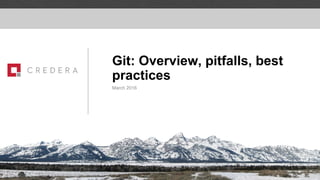
Git: Overview, Pitfalls, Best Practices
- 1. Git: Overview, pitfalls, best practices March 2016
- 2. Git Part 1: Understand fundamental git approach and philosophy ● Refresher ○ Repos ○ Commits ○ Branches ● Handling concurrent changes ○ merge (what is it?) ○ rebase (what is it?) ● Undoing things Git Part 2 (next time): Living the git lifestyle ● Remotes (how do they work?) ● Branching strategies (local and remote) ● Merging and rebasing - Understand how to handle concurrent changes ● Best practices Git Technical Talk … Agenda … Git Technical Talk Agenda
- 3. Refresher on Git Basics Git Technical Talk … Refresher …
- 4. Git fundamentals Snapshot SnapshotSnapshot Git tracks things differently from most version control systems ● Instead of change tracking, Git uses the idea of a commits, which can be thought of as pointers to snapshots of the filesystem ● Commits relate to each other in a “directed graph” Commit 1 Commit 2 Commit 3 File 1 File 2 File 3 File 1’ File 3 File 1 File 3’ File 2 These snapshots are stored in the .git subdirectory of your projects (the repository) Git Technical Talk … Refresher …
- 5. Git approach Git Technical Talk … Refresher … How does git track source? ● You checkout the source from the repo, change files in the working directory, stage them to staging area, and then commit them back to the repo ● These snapshots are stored in the .git subdirectory of your projects Working Directory Staging Area Repo (.git) Checkout from repo Add to Staging Area Commit to Repo Creates the “snapshot” or commit
- 6. Commit 1840be This creates a commit: Commits point to a snapshot of all the repository Snapshot test.txt Git approach Git Technical Talk … Refresher …
- 7. Commit 1840be Branches are just “labels” that point to a commit master Snapshot test.txt Git branches Git Technical Talk … Refresher …
- 8. Commit 1840be Commit 927627 master Note that there’s nothing special about master – it’s just the default name that git uses for the 1st branch Git commits Git Technical Talk … Refresher … New commits create a pointer to the previous commit and moves the current branch label to the new commit
- 9. Commit 1840be Git branch just makes a new pointer that points to the current commit git branch test Commit 927627 test master Git branches Git Technical Talk … Refresher …
- 10. Commit 1840be HEAD is a special pointer that identifies the branch that will be updated with the next commit Commit 927627 test master HEAD Git branches Git Technical Talk … Refresher …
- 11. Commit 1840be Git checkout changes the current branch (i.e. moves HEAD to the commit the branch points to) and updates the working directory with the snapshot of that commit Commit 927627 test master HEAD Git checkout Git Technical Talk … Refresher …
- 12. Commit 1840be New commits move the branch pointer that HEAD is pointing to… for example on the branch test... Commit 927627 test master HEAD Commit 230364 Git branches Git Technical Talk … Refresher …
- 14. Commit 1840be Let’s checkout master… $ git checkout master Switching to branch ‘master’ Commit 927627 test master Commit 230364 HEAD Quiz: Why doesn’t commit 230364 show up in the git log result? Git concurrent changes Git Technical Talk … Concurrent Changes …
- 15. Commit 1840be Now let’s change test.txt on master Commit 927627 test master Commit 230364 HEAD Commit 217f1a Git concurrent changes Git Technical Talk … Concurrent Changes …
- 16. What to do when the tree diverges? There’s two ways to approach the problem: • Merge • Rebase Merge or rebase Git Technical Talk … Concurrent Changes …
- 17. What’s a merge?
- 18. Commit 1840be Git merge combines changes (using the Linux diff utility) from one branch into another and creates a new commit • Switch to branch you want to merge into • Use git merge <branch to merge from> Commit 927627 test master Commit 230364 HEAD Commit 217f1a New commit merge Git merge Git Technical Talk … Concurrent Changes …
- 19. Let’s try it … Git couldn’t resolve the conflict – so it wrote this into test.txt This is the Linux diff format Learn a good 3 way merge tool to resolve… (Intellij Idea, kdiff3, Beyond Compare, etc.) Git merge Git Technical Talk … Concurrent Changes …
- 20. Commit 1840be Commit 927627 test master Commit 230364 HEAD Commit 217f1a Commit df0a2e Did you notice you can now see test in the log? Why? Git merge Let’s fix it … $ echo "Hello Little Wide World" > test.txt $ git add . $ git commit -m "Manually resolved world sizes" [master df0a2e1] Manually resolved world sizes Git Technical Talk … Concurrent Changes …
- 21. Commit 1840be We don’t need test anymore, let’s delete it $ git branch -d test Deleted branch test (was 2303644). Commit 927627 master Commit 230364 HEAD Commit 217f1a Commit df0a2e YES DELETE IT! This just removes the test pointer - not the commits! Git merge Git Technical Talk … Concurrent Changes …
- 22. You can see a graph view with the --graph option Notice you didn’t lose any commit history by deleting the branch, just the pointer Now you can go happily along with your life…. Git merge Git Technical Talk … Concurrent Changes …
- 23. What’s a rebase?
- 24. What a rebase does: 1. Finds common ancestor between the branches in question 2. Generates a linux diff of each commit since the common ancestor 3. Replays those changes onto the chosen branch This is effectively “rewriting history” to make it look like the changes originally occurred on the selected branch Stepping back in time to solve the last divergence with a rebase master HEAD Commit 1840be Commit 927627 test Commit 230364 Commit 217f1a Git Technical Talk … Concurrent Changes …
- 25. Git rebase master HEAD Commit 1840be Commit 927627 test Commit 230364 Commit 217f1a master HEAD Commit 1840be Commit 927627 test Commit 230364’ Commit 217f1a This is what will happen: All commits since the common ancestor (in this case, just 230364) are “replayed” onto master, as if the work done in test branch happened Git Technical Talk … Concurrent Changes …
- 26. Git rebase “git rebase master” ● This is ultimately saying, “I want to take all the changes that have happen on test since it branched off of master and replay them onto the latest master, in test” *In this case*, rebase saw the conflict and forced a manual resolution on us. Again, 3-way merge tool to the rescue - (or vi :)) Git Technical Talk … Concurrent Changes …
- 27. Rebase results master HEAD Commit 1840be Commit 927627 test Commit 13856f Commit 217f1a End result Notice how the graph is contiguous? Git Technical Talk … Concurrent Changes …
- 28. Merge to master master HEAD Commit 1840be Commit 927627 test Commit 13856f Commit 217f1a Now, let’s get it onto master: $ git checkout master Switched to branch 'master' $ git merge test Updating 217f1ad..13856ff Fast-forward test.txt | 2 +- 1 file changed, 1 insertion(+), 1 deletion(-) Note - the log commit message for 13856f - Where did it come from? 230364 - the message from the original commit on test!!! Git Technical Talk … Concurrent Changes …
- 29. Fast-forward merge Commit 1 Commit 2 master HEAD Commit 3 Commit 4 test A fast-forward merge occurs when merging into a parent branch when there are no additional commits on the parent branch Git Technical Talk … Concurrent Changes …
- 30. Fast-forward merge Commit 1 Commit 2 master HEAD Commit 3 Commit 4 test A fast-forward merge occurs when merging into a parent branch when there are no additional commits on the parent branch git checkout master git merge test Thus, master is effectively “fast-forwarded” to point to the same commit as test ● No new commit is made ● This happens by default Git Technical Talk … Concurrent Changes …
- 31. Forcing a non-fast-forward merge Commit 1 Commit 2 master HEADCommit 3 Commit 4 You may want to explicitly show the merge in the history, even if it is a candidate for a fast-forward: git checkout master git merge test --no-ff Now, there is a new commit dedicated to reflecting the merge Commit 5 Git Technical Talk … Concurrent Changes …
- 32. Results: rebase versus merge Git Technical Talk … Concurrent Changes …
- 33. Undoing Things
- 34. Git Technical Talk … Undo … Undoing things in git: revert, reset and checkout 3 main ways of fixing commit mishaps: ● git revert ○ Creates a new commit which undoes a specified commit - “adds to history” ○ Can revert to any commit in the history, not just the last one ● git reset ○ “resets” the current branch HEAD to a specified commit ○ Effectively sets the entire local state of the repo to a snapshot of your last commit ○ Can be used to remove all history of a commit - effectively “rewrites history” ○ Has 3 options: soft, mixed (default), hard - more on these ● git checkout ○ Can be used to manually pull individual files from a commit
- 35. Simple program to sort a string array, with unit test Setting the stage Commit 30508d master HEAD Git Technical Talk … Undo …
- 36. Make a minor change to the sort method: ● git commit -am "Printed list after sorting” Setting the stage Commit 30508d master Commit 5a7072 HEAD Git Technical Talk … Undo …
- 37. Adding even more cities to the test: git commit -am "Enhanced test set" Setting the stage Commit 30508d master Commit 5a7072 HEAD Commit d34d30 Git Technical Talk … Undo …
- 38. Whoops - we have a bad commit, and there are other commits after it Setting the stage Commit 30508d master Commit 5a7072 HEAD Commit d34d30 Git Technical Talk … Undo …
- 39. revert adds a new commit to the history ● Allows you to “go back in time” to remove a commit, but keeps all the previous history ● In this case, the bad commit is effectively gone, but full history is retained ● SAFE to do!!! ● Reflects reality Git revert Commit 30508d master Commit 5a7072 HEAD Commit d34d30 Commit a807cb This commit is still in the history, but effectively removed in a807cb Git Technical Talk … Undo …
- 40. Git reset Reset can change 3 things: ● HEAD (i.e., what revision/commit you’re currently working on) ● staging area/index ● working directory 3 main flavors of reset, in order of destructiveness: ● git reset --soft ○ Only changes HEAD ● git reset --mixed (this is default) ○ Changes head, AND “unstages” the changed files ● git reset --hard ○ Changes HEAD, unstages the changed files and removes all non-committed changes from working directory Git Technical Talk … Undo …
- 41. Let’s start again with the same example - but do a reset this time Setting the stage - again Commit 30508d master Commit 5a7072 HEAD Commit d34d30 Git Technical Talk … Undo …
- 42. Staging Area soft reset sets your repo up to look just like it did at the given commit ● HEAD and the branch we’re on (master) now point to the selected commit ● --soft leaves all the changes between d34d30 and 30508d staged (in the index/staging area) ● Would require manually fixing the change, then re-adding id ● a commit at this point would end up leaving the resulting files effectively unchanged, but REWROTE HISTORY ○ Not the desired effect in this case Git reset --soft Commit 30508d master Alphabetical Sorter.java HEAD SorterTest .java Git Technical Talk … Undo …
- 43. Working Directory mixed reset sets your repo up to look just like it did at the given commit ● HEAD and the branch we’re on (master) now point to the selected commit ● --mixed leaves all the changes between d34d30 and 30508d UN-staged (in the working directory) ● At this point, we can manually unmake the non-desired changes ● Not much different than soft, still requires manual resolution Git reset --mixed Commit 30508d master Alphabetical Sorter.java HEAD SorterTest .java Git Technical Talk … Undo …
- 44. hard reset makes everything exactly like nothing none of the commits after the selected commit ever existed in the log ● HEAD and the branch we’re on (master) now point to the selected commit ● There are no staged changes - everything is gone ● We lost the test case changes ● With no remote to pull from, it’s all gone Git reset --hard Commit 30508d master Commit 5a7072 HEAD Commit d34d30 Git Technical Talk … Undo … Is that what we really wanted???
- 45. In any of the reset based fixes: ● Manual resolution required - re-commit resulted in the desired codebase ● “Re-wrote history” - dangerous Git reset requires manual resolution in this case Commit 30508d master Commit b793b8 HEAD Git Technical Talk … Undo …
- 46. Git reflog is: ● A record of every HEAD move ● A local only way to undo the “oops” ● Example is restoring HEAD to “where it was 1 commit ago” ● Can be used with a “reset --hard” to undo rebases/merges gone bad (as long as you haven’t pushed it) Git reflog can undo a bad reset Commit 30508d master Commit 5a7072 HEAD Commit d34d30 Git Technical Talk … Undo …
- 47. Git reflog can undo a bad merge Commit 30508d master Commit 5a7072 HEAD Commit d34d30 Commit a104c3 Developer X went in and changed the sorter to a reverser on a new branch, then merged it into master: ● git checkout -b feature ● <modify file, do something bad> ● git commit -am "Change from sorting to reversing" ● git checkout master ● git merge feature feature Oops - we don’t want that feature in master at all... Git Technical Talk … Undo …
- 48. Git reflog can undo bad a merge Commit 30508d master Commit 5a7072 HEAD Commit d34d30 Commit a104c3 We can get master back to a clean state with a hard reset against the reflog: ● git reset --hard HEAD@{1} We then have a chat with developer X and make him/her fix their work before merging again This works even when the merge interleaves commits into the history! Remember: local only feature Git Technical Talk … Undo …
- 49. One other approach: git checkout ● Allows you to checkout a specific file from a specific commit without modifying HEAD ● Great for individual files, not good for larger changes git checkout Commit 30508d master Commit 5a7072 HEAD Commit d34d30 Commit ef3002 Git Technical Talk … Undo …
- 50. git tags There are 2 main flavors of tags in git: ● lightweight: “git tag <tag_name>” ○ This is essentially the same thing as a branch, but doesn’t move ● annotated: “git tag -a <tag_name> -m “Tag message” ○ Essentially a more verbose, “permanent” tag ○ This includes a commit message, the person who tagged it, email, date Note that tags must be pushed if working with a remote repo, or they only exit locally: ● git push origin <tagname> Git Technical Talk … Undo …
- 51. Remotes
- 52. Remotes are a link to another repo in a different location • A remote is simply a link to another git repo • A remote repository can exist in the following locations: – On a remote HTTP server – On a remote SSH server – Somewhere else on your machine (different local directory) There’s nothing special about a remote… I’ll prove it… Let’s make a test repo Git Technical Talk … Remotes …
- 53. • Now, let’s make another... • We can simply add the test repo as a remote… • That’s it! Now we can interact with it – “test” is now the name for this remote which is associated with the test2 repo, similar to what “origin” is with a clone Remote example Git Technical Talk … Remotes …
- 54. Remote example Now, let’s fetch the commits from the remote: test/master HEAD Commit 8c5afe master Commit 4716f9 Git Technical Talk … Remotes … Now, checking out each branch shows only the files associated with them individually
- 55. Remote example Just like before we can merge (or rebase) together test/master HEAD Commit 8c5afe master Commit 4716f9 Commit d960f4 Git Technical Talk … Remotes …
- 56. Clone is just a little syntactic sugar for what we just did… /Users/jleisy/test Remote clone Clone essentially makes a remote called “origin” and pulls everything master Commit 8c5afe /Users/jleisy/test3 origin/master Commit 8c5afe “origin” refers to this repo master HEAD origin/HEAD HEAD Git Technical Talk … Remotes …
- 57. /Users/jleisy/test Remote updates Let’s make some updates to both and see what happens... master Commit 8c5afe /Users/jleisy/test3 origin/master Commit 8c5afe “origin” refers to this repo master HEAD origin/HEAD HEAD Commit 9bc8d8 Git Technical Talk … Remotes …
- 58. /Users/jleisy/test “Gitting” remote updates (pun intended…) master Commit 8c5afe /Users/jleisy/test3 Commit 8c5afe “origin” refers to this repo master HEAD HEAD Commit a36d94 Git Technical Talk … Remotes … git fetch will update the repo with the commits only... Commit a36d94 origin/master origin/HEAD
- 59. /Users/jleisy/test Pull git pull will merge all the changes from the remote branch master Commit 8c5afe /Users/jleisy/test3 origin/master Commit a36d94 “origin” refers to this repo master HEAD origin/HEAD HEAD Commit a36d94 Commit 8c5afe Git Technical Talk … Remotes … pull is syntactic sugar for: • git fetch • git merge FETCH_HEAD
- 60. Workflows
- 61. There are two main types of git workflows There are 2 main flavors of workflows: centralized and decentralized ● The actual examples of workflows are many and varied ● Centralized refers to having one central repo that everyone clones from and pushes to ● Decentralized means having multiple remote repos ○ One is the “primary” that builds are done from ○ Developers have their own remote repos that are public Images courtesy of https://git-scm.com/book/en/v2/Distributed-Git-Distributed-Workflows Git Technical Talk … Workflows … Centralized De-centralized
- 62. Best Practices
- 63. Best Practices for Crederans We have derived some “best practices” The 2 Most Important best practices are: 1. Listen to your architects/team leads ○ Not all of these best practices will jive with what you have in place for every client situation 2. Adhere to client/customer standards ○ Many clients will have an already-established approach to many of these things The basic knowledge here should help you: ○ Understand what you’re doing with git ○ Provide some defenses to keep things from going wrong Git Technical Talk … Best Practices …
- 64. Command line usage Command line ● Use it! Stop using SourceTree/Eclipse/Idea/etc plugins until you completely understand everything they’re doing ● If you don’t fully understand a button/feature, don’t use it! ○ Stop, learn what it’s doing under the covers first ○ SourceTree will show you what commands it's going to run ● If you’re not sure if you understand what the GUI tool is doing, stop and do it by hand ● GUI Tools can be used when they increase velocity, once you understand what they do ○ Many seasoned developers still stick with the command line Git Technical Talk … Best Practices …
- 65. Commits What makes a good commit? ● Ideally, each commit is an atomic unit of work which could go to test/production ○ Clean, commented, tested, as ready to ship as possible ○ Test before committing - if it's not ready, don’t commit! ○ Can commit to a local-only branch, which you can squash later (before pushing) ● What about “Commit Early and Often”? ○ That means work with smaller features/units of work, not partially working or untested commits Bad practice: committing non-working code throughout or at the end of the day ● Remember, a commit is a snapshot of the entire repo ○ Do not want that snapshot to reflect something in a known-bad state ○ Ask yourself this: would you want to push non-working/incomplete code to a public repo? Git Technical Talk … Best Practices …
- 66. Bad practice: committing for the purpose of “backing up your work” ● Commits are not there to serve as backups ○ Backups can be in private repo on the server ○ If you need to do this - use a private repo and non-published branch (Decentralized Workflow) ○ Use squash before sending it out Commits Git Technical Talk … Best Practices … client/repoX jgoth/repoX jgoth/repoX Server Local Fork Pull Request Clone Push
- 67. Commits Utilize meaningful commit messages ● Good: ○ “Fixed defect XYZ” ○ “Implemented webhook push notifications” ● Bad: ○ “Fixed stuff” ○ “Cleaned up code” ○ “I did something totally awesome by changing lines 172-193 from using a complex for loop to a super awesome lambda expression, which Joe and Sally were super impressed with. I really want to show it to the entire world, so please check out how awesome it is; this allows me to really clean up the code and improve performance” Git Technical Talk … Best Practices …
- 68. Recommended Workflow Credera recommended git workflow: ● Don’t work directly on “published” branches (i.e. branches that other people push and pull from or that you build from) ○ Clone and use a private branch ○ Make your changes on that branch ○ Merge or rebase onto public branch Why? ● Gives a “clean” place for updates from the remote ● Allows you to make mistakes, reset (reflog) and start fresh in a clean area ● The following pages show an example... Git Technical Talk … Best Practices …
- 69. Recommended Workflow Example Git Technical Talk … Best Practices … A B C A B C Server Clone Steps: master master
- 70. Recommended Workflow Example Git Technical Talk … Best Practices … A B C A B C Server Clone Steps: 1. Create a branch from master, check it out, do your work (test!) D master master featureXYZ
- 71. Recommended Workflow Example Git Technical Talk … Best Practices … A B C A B C Server Clone Steps: 1. Create a branch from master, check it out, do your work (test!) 2. (Optional) Push your branch to remote repo D master master featureXYZ D E featureXYZ
- 72. Recommended Workflow Example Git Technical Talk … Best Practices … A B C A B C Server Clone Steps: 1. Create a branch from master, check it out, do your work (test!) 2. (Optional) Push your branch to remote repo 3. Check out master, get up-to-date D master master featureXYZ D E E featureXYZ
- 73. Recommended Workflow Example Git Technical Talk … Best Practices … A B C A B C Server Clone Steps: 1. Create a branch from master, check it out, do your work (test!) 2. (Optional) Push your branch to remote repo 3. Check out master, get up-to-date 4. Merge your changes into master (test!) D master master featureXYZ D E E F featureXYZ
- 74. Recommended Workflow Example Git Technical Talk … Best Practices … A B C A B C Server Clone Steps: 1. Create a branch from master, check it out, do your work (test!) 2. (Optional) Push your branch to remote repo 3. Check out master, get up-to-date 4. Merge your changes into master (test!) 5. Push updates to master D master master featureXYZ D E E F F featureXYZ
- 75. Recommended Workflow Example Git Technical Talk … Best Practices … A B C A B C Server Clone Steps: 1. Create a branch from master, check it out, do your work (test!) 2. (Optional) Push your branch to remote repo 3. Check out master, get up-to-date 4. Merge your changes into master (test!) 5. Push updates to master 6. Delete your branch (delete remote too!) D master master D E E F F
- 76. Recommended Workflow ● Consistent with what most respected organizations do (for example, to contribute to Fedora): Reference: https://wiki.duraspace.org/display/FCREPO/Git+Guidelines+and+Best+Practices ● Again, you may need to vary based on client preference - listen to your architect Git Technical Talk … Best Practices …
- 77. Rebase Rebase rules: 1. Do not (ever) rebase commits that you have pushed to a remote repository 2. Do not (ever) rebase commits that you have pulled from a remote repository Remember, rebasing rewrites history ● Even when done properly, rebasing changes the SHA commit hashes for commits ● If someone else has access to this history, you’re going to have a very, very bad time Rebasing can be a great way to keep commit history clean in a local, private branch ● The recommended workflow (local branch) makes this easy ○ You can rebase your local branch onto master as you work ○ You can squash merge your smaller (still buildable, testable) commits as a single commit back onto master Git Technical Talk … Best Practices …
- 78. Rebase Avoid “git pull --rebase” ● This is often recommended online as a way to do work on a single branch ● This rebases all of your current work onto the current HEAD ○ i.e., save off a patch of all your current commits in a temp area ○ pull, update HEAD ○ re-apply your current commits ● It is possible for conflicts to not be automatically cleanly applied ● Not a clean way to “undo” if this happens (have to use “git reset”) ● Dangerous - make sure you really know what you are doing Git Technical Talk … Best Practices …
- 79. Separation of concerns Separation of concerns: deployment and code management Don’t combine deployment and code management Use tags (not branches) to identify builds ● Tags will give you what you need to be able to deploy/reproduce a build ● Separate branches do not need to be kept for every deployment to production (messy) ● Remember - you can checkout a commit (tag) not just a branch Example: 1. Tag a release point 2. Build from the tag 3. Push it (into something like Artifactory) 4. Deploy from remote/external/segregated repository (from something like Artifactory) Git Technical Talk … Best Practices …
- 80. Workflow design When you are in a position to design a workflow, Keep It Simple ● Stick with the simple approach until there is a really good reason to change ● A “really good reason” is not something that just happens once Example: 1. Have a “golden” repo (master/preprod/etc) 2. Everyone clone 3. Developers make a local branch 4. Developers make changes in local branches 5. Developers squash merge changes into local copy of golden repo 6. Push back to golden repo 7. Profit! ● Manage releases with tags ● Show production support as a different tag merged in ● Works well for teams up to ~10 people, all working on the same baseline Git Technical Talk … Best Practices …
- 81. Workflow design Cases where more complex workflows can be appropriate: ● Multiple, long running projects/features with different timelines ○ Branches for features are good in this case ○ You can still use the recommended approach (develop on private branches) ○ Frequently pull ○ Again, you may have to follow customer standards… ● Customers don’t want many people doing merges ○ Everyone have their own remote repo forked from primary ○ Clone local ○ Add “gold remote” ○ Make a local branch ○ Make your changes ○ Do a pull from gold/master ○ Merge in your changes ○ Push to your remote (origin/master) ○ Do a merge/pull request from there to gold/master Git Technical Talk … Best Practices …
- 82. Best practices final thoughts ● Don’t commit IDE-specific files ○ Doesn’t support an IDE-agnostic environment ○ Causes issues for others - can contain developer-specific, non-project related configuration information ○ If you must share them, do so outside of the source code repository ● Don’t put usernames and passwords into git ○ Exception: You have a special, separate, tightly-secured, repo for this purpose only ■ This special repo contains configuration data, not code ● Clean up after yourself ○ Remove unneeded branches: push origin --delete <branch> ■ Won’t delete the commits if they exist and are referenced elsewhere, such as the branch you (squash) merged them into Git Technical Talk … Best Practices …
- 83. Best practices final thoughts ● Ignore what you read online about git best practices unless you know the author ○ Lots of bad “best practices” exist online ○ Many are working on very simple projects or very small teams ● Windows users: git config --global core.autocrlf true ○ This causes git to convert source code files to CRLF-based line endings on checkout ○ git will then convert them to LF when checking in ○ Can substantially reduce headache when not all developers are on windows ● Linux/Unix users: git config --global core.autocrlf input ○ This will cause source files to be converted to LF-based line endings if there are any CRLF-based lines upon check-in ○ This can be used to “fix” CRLF-based line endings when working with windows-based team members Git Technical Talk … Best Practices …