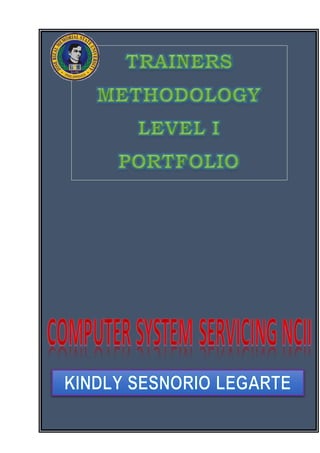
TEACHING METHODOLOGY 1
- 1. KINDLY S. LEGARTE Page 0 of 129 Set-up Computer Networks Trainer
- 2. KINDLY S. LEGARTE Page 1 of 129 Set-up Computer Networks Trainer PLAN TRAINING SESSION
- 3. KINDLY S. LEGARTE Page 2 of 129 Set-up Computer Networks Trainer Data Gathering Instrument for Trainee’s Characteristics Please answer the following instrument according to the characteristics described below. Encircle the letter of your choice that best describes you as a learner. Blank spaces are provided for some data that need your response. Characteristics of learners Language, literacy and numeracy (LL&N) Average grade in: English a. 95 and above b. 90 to 94 c. 85 to 89 d. 80 to 84 75 to 79 Average grade in: Math a. 95 and above b. 90 to 94 c. 85 to 89 d. 80 to 84 e. 75 to 79 Cultural and language background Ethnicity/culture: a. Ilongo b. Zamboangueño c. Subanen d. Kalibugan e. Muslim f. Visaya g. Others( please specify)_____________ Education & general knowledge Highest Educational Attainment: a. High School Level b. High School Graduate c. College Level d. College Graduate e. with units in Master’s degree f. Masteral Graduate g. With units in Doctoral Level h. Doctoral Graduate Sex a. Male b. Female Age Your age: _____
- 4. KINDLY S. LEGARTE Page 3 of 129 Set-up Computer Networks Trainer Characteristics of learners Physical ability 1. Disabilities (if any) _____________________ 2. Existing Health Conditions (Existing illness if any) a. None b. Asthma c. Heart disease d. Anemia e. Hypertension f. Diabetes g. Others (please specify) ___________________ Previous experience with the topic Certificates related to Electrical a. b. c. d. Number of years as a competency trainer ______ Previous learning experience List down trainings related to COMPUTER SYSTEM SERVICING NC II ___________________________ ___________________________ ___________________________ Training Level completed National Certificates acquired and NC level ___________________________ ___________________________ Special courses Other courses related to COMPUTER SYSTEM SERVICING NC II a. b. c. Others (please specify) - ___________________ - ___________________ Learning styles a. Visual - The visual learner takes mental pictures of information given, so in order for this kind of learner to retain information, oral or written, presentations of new information must contain diagrams and drawings, preferably in color. The visual learner
- 5. KINDLY S. LEGARTE Page 4 of 129 Set-up Computer Networks Trainer Characteristics of learners can't concentrate with a lot of activity around him and will focus better and learn faster in a quiet study environment. b. Kinesthetic - described as the students in the classroom, who have problems sitting still and who often bounce their legs while tapping their fingers on the desks. They are often referred to as hyperactive students with concentration issues. c. Auditory- a learner who has the ability to remember speeches and lectures in detail but has a hard time with written text. Having to read long texts is pointless and will not be retained by the auditory learner unless it is read aloud. d. Activist - Learns by having a go e. Reflector - Learns most from activities where they can watch, listen and then review what has happened. f. Theorist - Learns most when ideas are linked to existing theories and concepts. g. Pragmatist - Learns most from learning activities that are directly relevant to their situation. Other needs a. Financially challenged b. Working student c. Solo parent d. Others (please specify) - ________________________ - ________________________
- 6. KINDLY S. LEGARTE Page 5 of 129 Set-up Computer Networks Trainer FORM 1.1 SELF-ASSESSMENT CHECKS INSTRUCTIONS: This Self-Check Instrument will give the trainer necessary data or information which is essential in planning training sessions. Please check the appropriate box of your answer to the questions below. CORE COMPETENCIES CAN I…? YES NO 1. Install and configure computer systems 1.1 Assemble computer hardware √ 1.2 Prepare installer √ 1.3 Install operating system and drivers for peripherals/ devices √ 1.4 Install application software √ 1.5 Conduct testing and documentation √ 2. Set-up Computer Networks 2.1 Install network cables √ 2.2 Set network configuration √ 2.3 Set router/Wi-Fi/ wireless access point/repeater configuration √ 2.4 Inspect and test the configured computer networks √ 3. Set-up Computer Servers 3.1 Set-upuser access √ 3.2 Configure network services √ 3.3 Perform testing, documentation and pre-deployment procedures √ 4. Maintain and Repair Computer Systems and Networks 4.1 Plan and prepare for maintenance and repair √ 4.2 Maintain computer systemsand networks √ 4.3 Diagnose faults of computer systems and networks √ 4.4 Rectify/correct defects in computer systemsand networks √ 4.5 Inspect and test the computer systems and networks √ Note: In making the Self-Check for your Qualification, all required competencies should be specified. It is therefore required of a Trainer to be well- versed of the CBC or TR of the program qualification he is teaching.
- 7. KINDLY S. LEGARTE Page 6 of 129 Set-up Computer Networks Trainer Evidences/Proof of Current Competencies Form 1.2: Evidence of Current Competencies acquired related to Job/Occupation Current competencies Proof/Evidence Means of validating Install and configure computer systems Demonstration with Oral Questioning Direct Observation, Interview Set-up Computer Networks Demonstration with Oral Questioning Direct Observation, Interview Set-up Computer Servers Demonstration with Oral Questioning Direct Observation, Interview Maintain and Repair Computer Systems and Networks Demonstration with Oral Questioning Direct Observation, Interview Identifying Training Gaps From the accomplished Self-Assessment Check (Form 1.1) and the evidences of current competencies (Form 1.2), the Trainer will be able to identify what the training needs of the prospective trainee are. Form 1.3 Summaries of Current Competencies versus Required Competencies Required Units of Competency/Learning Outcomes based on CBC Current Competencies Training Gaps/Requirements 1. Install and configure computer systems 1.1 Assemble computer hardware Assemble computer hardware 1.2 Prepare installer Prepare installer 1.3 Install operating system and drivers for peripherals/ devices Install operating system and drivers for peripherals/ devices 1.4 Install application software Install application software
- 8. KINDLY S. LEGARTE Page 7 of 129 Set-up Computer Networks Trainer 1.5 Conduct testing and documentation Conduct testing and documentation 2. Set-up Computer Networks 2.1 Install network cables Install network cables 2.2 Set network configuration Set network configuration 2.3 Set router/Wi-Fi/ wireless access point/repeater configuration Set router/Wi-Fi/ wireless access point/repeater configuration 2.4 Inspect and test the configured computer networks Inspect and test the configured computer networks 3. Set-up Computer Servers 3.1 Set-upuser access Set-up user access 3.2 Configure network services Configure network services 3.3 Perform testing, documentation and pre- deployment procedures Perform testing, documentation and pre-deployment procedures 4. Maintain and Repair Computer Systems and Networks 4.1 Plan and prepare for maintenance and repair Plan and prepare for maintenance and repair 4.2 Maintain computer systems and networks Maintain computer systems and networks 4.3 Diagnose faults of computer systems and networks Diagnose faultsof computer systems and networks 4.4 Rectify/correct defects in computer systems and networks Rectify/correct defects in computer systems and networks 4.5 Inspect and test the computer systems and networks Inspect and test the computer systems and networks
- 9. KINDLY S. LEGARTE Page 8 of 129 Set-up Computer Networks Trainer Using Form No.1.4, convert the Training Gaps into a Training Needs/ Requirements. Refer to the CBC in identifying the Module Title or Unit of Competency of the training needs identified. Form No. 1.4: Training Needs Training Needs (Learning Outcomes) Module Title/Module of Instruction 2.1 Install network cables Set-up Computer Networks2.2 Set network configuration 2.3 Set router/Wi-Fi/ wireless access point/repeater configuration 2.4 Inspect and test the configured computer networks
- 10. KINDLY S. LEGARTE Page 9 of 129 C ONFIGURE C OMP UTER NETWORKS Trainer SESSION PLAN Sector : TVL Qualification Title : COMPUTER SYSTEM SERVICING NC II Unit of Competency : SET-UP COMPUTER NETWORKS Module Title : SET-UP COMPUTER NETWORKS A. LEARNING OBJECTIVE: 1. To identify what is Wide Area Network. 2. To acquire knowledge in Configuring Wide Area Network. B. LEARNING OUTCOMES: LO 1: Install network cables. LO 2: Set network configuration. LO 3: Set router/Wi-Fi/ wireless access point/repeater configuration. LO 3: Inspect and test the configured computer networks. C. INTRODUCTION This unit of competency describes the knowledge, skills and performance outcomes required to set-up computer network. D. LEARNING ACTIVITIES
- 11. KINDLY S. LEGARTE Page 10 of 129 Set-up Computer Networks Trainer LO 1: INSTALL NETWORK CABLES Learning Content Methods Presentation Practice Feedback Resources Time Configure Client Device Settings Modular / Self-paced Read Information Information Sheet 1.3-1 Answer Self Self-Check 1.3-1 Compare answer to answer’s Answer Key 1.3-1 CBLM Simulation Area (Computer Laboratory ) 2 hrs. Configure Local Area Network Modular / Self-paced Read Information Information Sheet 1.3-2 Answer Self Self-Check 1.3-2 Compare answer to answer’s Answer Key 1.3-2 CBLM Simulation Area (Computer Laboratory ) 2 hrs. Configure Wide Area Network Modular / Self-paced Read Information Information Sheet 1.3-3 Answer Self Check 1.3-3 Compare answer to answer’s key 1.3-3 CBLM Simulation Area (Computer Laboratory ) 2 hrs. Configure Wireless Settings Modular / Self-paced Group Discussion Read Information Information Sheet 1.3-4 Answer Self Check 1.3-4 Compare answer to answer’s CBLM Simulation Area (Computer 2 hrs.
- 12. KINDLY S. LEGARTE Page 11 of 129 Set-up Computer Networks Trainer key 1.3-4 Laboratory ) Setting Up Firewall with Advanced Security Modular / Self-paced Group Discussion Read Information Information Sheet 1.3-5 Answer Self Check 1.3-5 Compare answer to answer’s key 1.3-5 CBLM Simulation Area (Computer Laboratory ) 2 hrs. C. ASSESSMENT PLAN Demonstration with oral questioning Written Test Portfolio D. TEACHER’S SELF-REFLECTION OF THE SESSION
- 13. KINDLY S. LEGARTE Page 12 of 129 C ONFIGURE C OMP UTER NETWORKS Trainer Module Content Module Content Module Content Module Content Module Content Learning Outcome Summary Learning Experiences Information Sheet Self-Check Self-Check Answer Key Operation/Task/Job Sheet Performance Criteria Checklist References/Further Reading In our effortstostandardize CBLM,the above parts are recommendedforuse inCompetency BasedTraining(CBT) inTechnical Educationand SkillsDevelopmentAuthority(TESDA) TechnologyInstitutions. The nextsectionswill show you the componentsandfeaturesof each part. List of Competencies Front Page
- 14. Computer Sy stems Serv icing N C II Setting up Computer Networks Date Dev eloped: July 201 7 Date Rev ised: Document N o.: Dev eloped by : Kindly S. Legarte Issued by : Page 10 of 63Rev ision No.: COMPETENCY-BASED LEARNING MATERIALS List of Competencies No. Unit of Competency Module Title Code 1. Install and Configure Computer Systems Installing and Configuring Computer Systems ELC724331 2. Set-up Computer Networks Setting-up Computer Networks ELC724332 3. Set-up Computer Servers Setting-up Computer Servers ELC724333 Maintain and Repair Computer Systems and Networks Maintaining and Repairing Computer Systems and Networks ELC724334
- 15. Computer Sy stems Serv icing N C II Setting up Computer Networks Date Dev eloped: July 201 7 Date Rev ised: Document N o.: Dev eloped by : Kindly S. Legarte Issued by : Page 10 of 63Rev ision No.: MODULE CONTENT UNIT OF COMPETENCY SET UP COMPUTER NETWORK MODULE TITLE Setting up Computer Network MODULEDESCRIPTOR: This module covers the outcomes required in setting-up computers networks for LANs and small-office home-office (SOHO) systems. It consists of competencies to install Ethernet cables, set network configuration, set router/Wi- Fi/ wireless access point/repeater configuration as well as to inspect and test the configured computer networks. NOM INAL DURATION: 40 HOURS LEARNING OUTCOM ES: At the end of this module you MUST be able to: 1. Install Ethernet cables 2. Set network configuration 3. Set router/Wi-Fi/ wireless access point/repeater configuration 4. Inspect and test the configured computer networks
- 16. Computer Sy stems Serv icing N C II Setting up Computer Networks Date Dev eloped: July 201 7 Date Rev ised: Document N o.: Dev eloped by : Kindly S. Legarte Issued by : Page 10 of 63Rev ision No.: ASSESSMENT CRITERIA: 1. Cable routes are determined and planned in accordance with network design and actual installation site. Network materials necessary to complete the work are identified and obtained in accordance with established procedures and checked against systems requirements 2. Tools, equipment and testing devices needed to carry out the installation work are obtained in accordance with established procedures and checked for correct operation and safety 3. Appropriate personal protective equipment is used and OHS policies and procedures are followed 4. Copper cable splicing is performed based on Electronic Industries Alliance/Telecommunications Industry Association (EIA/TIA) standards 5. Ethernet cables and cable raceway are installed in accordance with established procedures and installation requirements 6. Installation work is performed and is checked to ensure no unnecessary damage has occurred and complies with requirements 7. OHS standards and 5S principles are followed according to enterprise requirements 8. Excess components and materials are disposed of based on WEEE directives and 3Rs waste management program. 9. Network connectivity of each terminal is checked in accordance with network design. 10. Any fault or problem in the network system is diagnosed and remedied in line with the standard operating procedures. 11. Network interface card (NIC) settings are configured in accordance with network design. 12. Communication checking between terminals are carried out in accordance with OS network configuration guides 13. Unplanned events or conditions are responded to in accordance with established procedures 14. Client Device systems settings are configured in accordance with manufacturers’ instructions and end-user preferences 15. Local area network (LAN) port is configured in accordance with manufacturers’ instructions and network design 16. Wide area network (WAN) port is configured in accordance with manufacturers’ instructions and network design
- 17. Computer Sy stems Serv icing N C II Setting up Computer Networks Date Dev eloped: July 201 7 Date Rev ised: Document N o.: Dev eloped by : Kindly S. Legarte Issued by : Page 10 of 63Rev ision No.: 17. Wireless settings are configured in accordance manufacturers’ instructions, network design and end-user preferences 18. Security/Firewall/Advance settings are configured in accordance with manufacturers’ instructions and end-user preferences Final inspections are undertaken to ensure that the configuration done on the computer networks conforms with the manufacturer’s instruction/manual 19. Computer networks are checked to ensure safe operation. 20. Reports are prepared/ completed according to company requirements.
- 18. Computer Sy stems Serv icing N C II Setting up Computer Networks Date Dev eloped: July 201 7 Date Rev ised: Document N o.: Dev eloped by : Kindly S. Legarte Issued by : Page 10 of 63Rev ision No.: LEARNING OUTCOM E NO. 3 Set router/W i-Fi/ wireless access point/repeater configuration Contents: 1. Configure Client Device Systems 2. Configure LAN (Local Area Network) 3. Configure WAN (Wide Area Network) 4. Configure Wireless Settings 5. Setting Up Firewall with Advanced SecurityAssessment Criteria 1. Client Device systems settings are configured in accordance with manufacturers’ instructions and end-user preferences 2. Local area network (LAN) port is configured in accordance with manufacturers’ instructions and network design 3. Wide area network (WAN) port is configured in accordance with manufacturers’ instructions and network design 4. Wireless settings are configured in accordance manufacturers’ instructions, network design and end-user preferences 5. Security/Firewall/Advance settings are configured in accordance with manufacturers’ instructions and end-user preferences
- 19. Computer Sy stems Serv icing N C II Setting up Computer Networks Date Dev eloped: July 201 7 Date Rev ised: Document N o.: Dev eloped by : Kindly S. Legarte Issued by : Page 10 of 63Rev ision No.: Conditions The participants will have access to: 1. Workplace Location 2. Computer Network materials: 1. UTP Cable 2. RJ45 3. Router/Hub 4. Modem 3. Personal Computer 4. Training Materials 1. Learning Packages 2. Bond Papers 3. Ball pens 4. Whiteboard Marker 5. Manuals 6. Competency Standard 7. Training Regulations Assessment Method: 1. Written Works 2. Actual Application 3. Performance Criteria 4. 5. 6. 7. 8.
- 20. Computer Sy stems Serv icing N C II Setting up Computer Networks Date Dev eloped: July 201 7 Date Rev ised: Document N o.: Dev eloped by : Kindly S. Legarte Issued by : Page 10 of 63Rev ision No.: Learning Experiences Learning Outcome 3 Computer Systems Servicing NC II Learning Activities Special Instructions Read information sheet 1.3-1 on Configure Client Device Systems If you have some problem on the content of the information sheet don’t hesitate to approach your facilitator. If you feel that you are now knowledgeable on the content of the information sheet, you can now answer self-check provided in the module. Answer Self- Check 1.3-1 on Configure Client Device Systems Compare your answer to the answer key 1.3-1. If you got 100% correct answer in this self-check, you can now move to the next information sheet. If not review the information sheet and go over the self- check again. Read information sheet 1.3-2 on Configure Local Area Network If you have some problem on the content of the information sheet don’t hesitate to approach your facilitator. If you feel that you are now knowledgeable on the content of the information sheet, you can now answer self-check provided in the module. Answer Self- Check 1.3-2 on Configure Local Area Compare your answer to the answer key 1.3-2. If you got 100% correct answer in this self-check, you can now
- 21. Computer Sy stems Serv icing N C II Setting up Computer Networks Date Dev eloped: July 201 7 Date Rev ised: Document N o.: Dev eloped by : Kindly S. Legarte Issued by : Page 10 of 63Rev ision No.: Network move to the next information sheet. If not review the information sheet and go over the s e l f - check again. Perform Task Sheet 1.3-2 on How to Configure LAN (Local Area Network) Trainer evaluates the performance and makes recommendations. Read information sheet 1.3-3 on Configure WAN (Wide Area Network) If you have some problem on the content of the information sheet doesn’t hesitate to approach your facilitator. If you feel that you are now knowledgeable on the content of the information sheet, you can now answer self-check provided in the module. Answer Self- Check 1.3-3 on Configure WAN (Wide Area Network)Compare your answer to the answer key 1.3-3. If you got 100% correct answer in this self-check, you can now move to the next information sheet. If not review the information sheet and go over the self- check again. Perform Task Sheet 1.3-3 on How to Configure WAN (Wide Area Network) Trainer evaluates the performance and makes recommendations. Read information sheet 1.3-4 on Configure Wireless Settings If you have some problem on the content of the information sheet doesn’t hesitate to approach your facilitator. If you feel that you are now knowledgeable on the content of the information sheet, you can now answer self-check provided in the module.
- 22. Computer Sy stems Serv icing N C II Setting up Computer Networks Date Dev eloped: July 201 7 Date Rev ised: Document N o.: Dev eloped by : Kindly S. Legarte Issued by : Page 10 of 63Rev ision No.: Answer Self- Check 1.3-4 on Configure Wireless SettingsCompare your answer to the answer key 1.3-4. If you got 100% correct answer in this self-check, you can now move to the next information sheet. If not review the information sheet and go over the self-check again. Read information sheet 1.3-5 on Setting up Firewall with Advanced Security If you have some problem on the content of the information sheet don’t hesitate to approach your facilitator. If you feel that you are now knowledgeable on the content of the information sheet, you can now answer self-check provided in the module. Answer Self- Check 1.3-5 on Setting up Firewall with Advanced Security Compare your answer to the answer key 1.3-5. If you got 100% correct answer in this self-check, you can now move to the next information sheet. If not review the information sheet and go over the self-check again. After doing all the activities for this LO, you are ready to proceed to the next LO: Inspect and test the configured computer networks
- 23. Computer Sy stems Serv icing N C II Setting up Computer Networks Date Dev eloped: July 201 7 Date Rev ised: Document N o.: Dev eloped by : Kindly S. Legarte Issued by : Page 10 of 63Rev ision No.: INFORM ATION SHEET 1.3-1 Configure Client Device Systems Learning Objective: After reading this information sheet, you must be able to: 1. Identify What is Client Device Systems 2. Configuring Client Device Systems Client Device Settings is a way of configuring your client device by which you can specify client settings at a collection level, allowing you to define different settings as necessary. It has the characteristics of being flexible to create multiple client device or client user settings and apply it to different collections as per requirement. It is a set of default settings. But always take note that those Client Device systems settings are configured in accordance with manufacturers’ instructions and end-user preferences. In this module, we will show the steps on setting up your client device on Windows 7, 8 & 10 which are configured manually. Always take note on the following area’s to be configured: 1. Set up Time and Date 2. Set up Computer Name 3. Install and Configure Network Driver 4. Install necessary software application e.i MS Office and Anti-virus
- 24. Computer Sy stems Serv icing N C II Setting up Computer Networks Date Dev eloped: July 201 7 Date Rev ised: Document N o.: Dev eloped by : Kindly S. Legarte Issued by : Page 10 of 63Rev ision No.: Configure Client Device Systems Steps on How to Configure Client Device Settings: 1. Setting up Time and Date a. On Windows 10 OS, to set up the Time and Date go to the right bottom of your taskbar see figure below: Right click on the area of time and date then choose “Adjust date/time”. Then the date/time settings will appear.
- 25. Computer Sy stems Serv icing N C II Setting up Computer Networks Date Dev eloped: July 201 7 Date Rev ised: Document N o.: Dev eloped by : Kindly S. Legarte Issued by : Page 10 of 63Rev ision No.: If you wish to set your date/time automatically just click “ON” at “Set Time Automatically”. If not, you can turn it off and be the one to set date/time. b. You could also set “Time Zone” it is located below change date and time. You could choose Beijing, Kuala Lumpur or Taipei, Philippines is none on the choices just choose a Time Zone that much on our Time “UTC+8”. c. Set up Computer Name: In setting up your Computer Name, go to Start Menu and search for “My PC”, and other Windows OS version you can find it on Desktop a Computer Icon with a name of “My Computer”. For Win10, please see figure below:
- 26. Computer Sy stems Serv icing N C II Setting up Computer Networks Date Dev eloped: July 201 7 Date Rev ised: Document N o.: Dev eloped by : Kindly S. Legarte Issued by : Page 10 of 63Rev ision No.: d. Then “Control Panel” will appear. Click on “Change Settings” button that is shown below: e. After clicking “Change Settings”, another Set Up will appear. You can now change the “Computer Description” and “Computer Name.” As shown on figure below:
- 27. Computer Sy stems Serv icing N C II Setting up Computer Networks Date Dev eloped: July 201 7 Date Rev ised: Document N o.: Dev eloped by : Kindly S. Legarte Issued by : Page 10 of 63Rev ision No.: Note: Setting up your Computer Name is important. This will serve as the Identity of your computer. It will be useful when it comes on setting up your Computer Network. The Server/The Network will identify what PC is being connected or configured. 2. Install and Configure Network Driver a. In every personal computer, it is necessary to install a network driver so that your computer will have an access on every network connection it may need. The first step to do is to select a Compatible driver’s pack for your PC. Depends on your OS. Below is an example: There are different versions of Driver Pack Solution: 15, 14, 13, 12, 11, 10 & 8. You should be careful on choosing a driver pack; it should be compatible with your PC specification.
- 28. Computer Sy stems Serv icing N C II Setting up Computer Networks Date Dev eloped: July 201 7 Date Rev ised: Document N o.: Dev eloped by : Kindly S. Legarte Issued by : Page 10 of 63Rev ision No.: After the installation of your network driver, you are ready to configure your network. To configure the network of your PC, Right-click on your network connection. You'll see this in your System Tray. If you are connecting your computers through a switch with no router, you'll need to assign each computer on the network its own individual IP address. This process is handled automatically if you're using a router. Think of an IP address as a mailing address. Each computer on the network needs a unique IP address so that information sent across the network reaches the correct destination. Click Open Network and Sharing Center.
- 29. Computer Sy stems Serv icing N C II Setting up Computer Networks Date Dev eloped: July 201 7 Date Rev ised: Document N o.: Dev eloped by : Kindly S. Legarte Issued by : Page 10 of 63Rev ision No.: Click the Ethernet link at the top of the window. You'll see this next to "Connections." Click Properties.
- 30. Computer Sy stems Serv icing N C II Setting up Computer Networks Date Dev eloped: July 201 7 Date Rev ised: Document N o.: Dev eloped by : Kindly S. Legarte Issued by : Page 10 of 63Rev ision No.: Click Internet Protocol Version 4 (TCP/IPv4). Make sure you don't uncheck it, just highlight it. Click Properties in figure Below.
- 31. Computer Sy stems Serv icing N C II Setting up Computer Networks Date Dev eloped: July 201 7 Date Rev ised: Document N o.: Dev eloped by : Kindly S. Legarte Issued by : Page 10 of 63Rev ision No.: Click the Use the following IP address radio button. Type 1 9 2. 1 6 8. 1. 50 into the IP address field. Type 2 5 5. 2 5 5. 0. 0 into the Subnet mask field.
- 32. Computer Sy stems Serv icing N C II Setting up Computer Networks Date Dev eloped: July 201 7 Date Rev ised: Document N o.: Dev eloped by : Kindly S. Legarte Issued by : Page 10 of 63Rev ision No.: Type 1 9 2. 1 6 8. 0. 0 into the Default gateway field. Click OK. This will save the settings for that computer. This computer is now configured on your network with a unique IP address.
- 33. Computer Sy stems Serv icing N C II Setting up Computer Networks Date Dev eloped: July 201 7 Date Rev ised: Document N o.: Dev eloped by : Kindly S. Legarte Issued by : Page 10 of 63Rev ision No.: Open the Internet Protocol Version 4 properties on the next computer. Follow the steps above on the second computer to open the Internet Protocol Version 4 (TCP/IPv4) Properties window.
- 34. Computer Sy stems Serv icing N C II Setting up Computer Networks Date Dev eloped: July 201 7 Date Rev ised: Document N o.: Dev eloped by : Kindly S. Legarte Issued by : Page 10 of 63Rev ision No.: 3. Install necessary software application e.i MS Office and Anti-virus a. You may install necessary software applications for your PC like MS Office and an Antivirus. See figures below for references:
- 35. Computer Sy stems Serv icing N C II Setting up Computer Networks Date Dev eloped: July 201 7 Date Rev ised: Document N o.: Dev eloped by : Kindly S. Legarte Issued by : Page 10 of 63Rev ision No.: SELF-CHECK. 1.3-1 TRUE OR FALSE: Write the word TRUE in the space provider if the statements are correct and FALSE if it is not. ______1. Client Device Settings is a way of configuring your client device by which you cannot specify client settings at a collection level. ______2. On Windows 10 OS, to set up the Time and Date go to the upper left of your taskbar. ______3. Setting up your Computer Name is important. This will serve as the Identity of your computer. ______4. In every personal computer, it is necessary to install a network driver. ______5. Assigning an IP Address must be unique. ______6. The default subnet mask is, 255.255.0.0 ______7. In setting up Time, you cannot set time automatically. ______8. In setting up the Time Zone, you could use "Philippines" for the setting. ______9. Client setting on different OS are just the same. ______10. In installing a network drivers, it compatibility on PC must be consider.
- 36. Computer Sy stems Serv icing N C II Setting up Computer Networks Date Dev eloped: July 201 7 Date Rev ised: Document N o.: Dev eloped by : Kindly S. Legarte Issued by : Page 10 of 63Rev ision No.: Answer Key to 1.3-1 TRUE OR FALSE 1. False 2. False 3. True 4. True 5. True 6. True 7. False 8. False 9. False 10. True
- 37. Computer Sy stems Serv icing N C II Setting up Computer Networks Date Dev eloped: July 201 7 Date Rev ised: Document N o.: Dev eloped by : Kindly S. Legarte Issued by : Page 10 of 63Rev ision No.: INFORMATION SHEET 1.3-2 Configure Local Area Network Learning Objective: After reading this INFORMATION SHEET, you should be able to: 1. To identify What is Local Area Network 2. To acquire knowledge in Configuring Local Area Network A Local Area Network (LAN) is a group of computers and associated devices that share a common communications line or wireless link to a server. Typically, a LAN encompasses computers and peripherals connected to a server within a distinct geographic area such as an office or a commercial establishment. Computers and other mobile devices use a LAN connection to share resources such as a printer or network storage. Configuring Local Area Network Equipment and Peripherals Needed for Configuring LAN
- 38. Computer Sy stems Serv icing N C II Setting up Computer Networks Date Dev eloped: July 201 7 Date Rev ised: Document N o.: Dev eloped by : Kindly S. Legarte Issued by : Page 10 of 63Rev ision No.: Equipment/Peripherals Name and Description Image A Personal Computer (PC) is a multi- purpose electronic computer whose size, capabilities, and price make it feasible for individual use. PCs are intended to be operated directly by an end user, rather than by a computer expert or technician. Ethernet cables are networking hardware used to connect one network device to other network devices or to connect two or more computers to share printers, scanners etc. Different types of network cables, such as coaxial cable, optical fiber cable, and twisted pair cables, are used depending on the network's physical layer, topology, and size. The devices can be separated by a few meters (e.g. via Ethernet) or nearly unlimited distances (e.g. via the interconnections of the Internet). Router/Hub/Switch is a way stations that control the traffic of data within a network, assigns a unique IP Address to each computer.
- 39. KINDLY S. LEGARTE Page 34 of 129 Set-up Computer Networks Trainer When Equipment’s and Peripherals are all ready, we will now proceed on Installing and Configuring Local Area Network. Below are steps in configuring Local Area Network. 1. Prepare your Workplace It must be clean and dry. Work on a spacious table. If necessary, work with your PPE. Do not forget to apply the OHS policies and procedures.
- 40. KINDLY S. LEGARTE Page 35 of 129 Set-up Computer Networks Trainer 2. Determine the number of computers you want to connect. The number of computers you're connecting will determine the type of network hardware you'll need. If you are connecting four or less computers, you'll just need a single router or one switch if you don't need internet. If you're connecting more than four computers, you'll want a router and a switch, or just a switch if you don't need internet. 3. Determine your network layout. If you’re installing a permanent LAN solution, you'll want to keep cable length in mind. CAT5 Ethernet cables should not run longer than 25a0 feet. If you need to cover larger distances, you'll need switches at regular intervals, or you'll need to use CAT6 cables. a. You'll need one Ethernet cable for each computer you want to connect to the LAN, as well as an Ethernet cable to connect the router to the switch (if applicable). 4. Plug one end of an Ethernet cable into your computer. Make sure you're using an Ethernet cable (RJ45), not a telephone cable. 5. Plug the other end of the cable into an open LAN port. This can be any open LAN port on either the router or the switch, depending on your LAN setup. 6. Reset the Router. In resetting your Router just click the small button on the back of your router using a Pin or Ballpeen and wait until all the icons in front of the Router Will Lights on. See figure below.
- 41. KINDLY S. LEGARTE Page 36 of 129 Set-up Computer Networks Trainer 7. Go to browser either “Google Chrome” or “I explorer”. And type in the default IP Address. Depends on Manufacturer. For this module, we will use 192.168.0.1. See figure below: 8. Router Login will appear. Type on default username and password. “admin” is most default username and password, still depends on manufacturer. See figure below: 9. After encoding the default IP Address and entering the default username and password, the Router User Interface will appear. We will now ready for Router Setting Up.
- 42. KINDLY S. LEGARTE Page 37 of 129 Set-up Computer Networks Trainer Date Developed: 11. Click the Network Tab. And change your IP Address. Take note on the Sequence of your IP Address. Save and it will reboot. 12.
- 43. KINDLY S. LEGARTE Page 38 of 129 Set-up Computer Networks Trainer 1. Go to DHCP Tab, just click the Disable Button. And the browser will reboot.
- 44. KINDLY S. LEGARTE Page 39 of 129 Set-up Computer Networks Trainer SELF-CHECK. 1.3-2 IDENTIFICATION: Identify what is being ask, write on the space provided. 1. A multi-purpose electronic computer whose size, capabilities, and price make it feasible for individual use. 2. Is a device that sends, receives, and translates information from the internet and makes it available within the Local Area Network 3. Are networking hardware used to connect one network device to other network devices or to connect two or more computers to share printers, scanners etc. 4. Is a way stations that control the traffic of data within a network, assigns a unique IP Address to each computer. 5. Is a group of computers and associated devices that share a common communications line or wireless link to a server. 6. Default IP address of a Router 7. Default Username and Password use for Logging in on your Router Portal. 8. A tab on your Router Portal that can be used to change your IP Address. 9. It is the first step before configuring your Router. 10. Indicator that your Router are already reset.
- 45. KINDLY S. LEGARTE Page 40 of 129 Set-up Computer Networks Trainer Answer Key to 1.3-2 IDENTIFICATION: 1. Personal Computer 2. Modem 3. Ethernet Cable 4. Router 5. LAN 6. 192.168.0.1 7. Admin 8. Network Tab 9. Reset 10. Lights On (Icons in front)
- 46. KINDLY S. LEGARTE Page 41 of 129 Set-up Computer Networks Trainer TASK SHEET 1.3-2 Configure Local Area Network Objective: Given a Network Materials (Router and Ethernet Cable) together with a Personal Computer you should Configure Local Area Network with allotted time of 40 minutes. Supplies/Materials and Equipment’s : Personal Computer Router and Ethernet Cable Personal Protective equipment (if necessary) Pins/Ballpeen (Use f or resetting theRouter) Steps/ Procedure: 1. Prepare your Workplace a. Make sure that you have the necessary Materials/Peripherals b. Make sure that the workplace is clean and dry. 2. Start a. Connect Router and Personal Computer using your Ethernet Cable b. Reset your Router using Pins/Ballpeen c. Go to your Browser (Google Chrome or I explorer d. Type in the Default IP Address e. Type in the default username and password f. Set up Network Tab g. Set up DHCP Tab Assessment Method: Performance Criteria checklist
- 47. KINDLY S. LEGARTE Page 42 of 129 Set-up Computer Networks Trainer PERFORMANCE CRITERIA CHECKLIST 1.3-2 INFORMATION SHEET 1.3-3 Configure Wide Area Network (ACCESS POINT) Learning Objective: After reading this INFORMATION SHEET, you should be able to: 1. To identify What is Wide Area Network 2. To acquire knowledge in Configuring Wide Area Network A wide area network (WAN) is a telecommunications network or computer network that extends over a large geographical distance. Wide area networks are often established with leased telecommunication circuits. Business, education and government entities use wide area networks to relay data to staff, students, clients, buyers, and suppliers from various locations across the world. In essence, this mode of telecommunication allows a business CRITERIA YES NO 1. Did the trainee configure the Router correctly? 2. Did the trainee configure the Local Area Network?
- 48. KINDLY S. LEGARTE Page 43 of 129 Set-up Computer Networks Trainer to effectively carry out its daily function regardless of location. The Internet may be considered a WAN. Configure Wide Area Network As we gather all the peripherals and equipment needed we will proceed on Configuring Wide Area Network. Same process with Router but this time we will use Modem or the Access Point. See steps listed below: 1. Gather your Modem, Ethernet Cable and Personal Computer. Connect each peripheral using the Ethernet Cable. Directly connect Modem to your Personal Computer using the Ethernet Cable. This will just be use for the setting up processes. 2. Reset the Modem. In resetting your Modem just click the small button at the back and wait until all the icons in front of the Modem will Lights on. See figure below.
- 49. KINDLY S. LEGARTE Page 44 of 129 Set-up Computer Networks Trainer 3. Go to browser either “Google Chrome” or “I explorer”. And type in the default IP Address of your Modem. Depends on Manufacturer. For this module, we will use 192.168.0.254. And a Dialog box will pop up and you will need to enter the default username and password. Use “admin” for both username and password. See figure below: 4. Repeat the step shown on Configuring your Router. a. Go to Network Tab. Change your IP address. Click Save then it will reboot. b. Go to DHCP tab and click Disable Button. c. Unlike on Router we need to set up Wireless Tab on Modem. Click Wireless Tab. Click on WPA/WPA2 – Personal (Recommended) then enter your desired PSK Password. It must consist of alphanumeric characters. The browser will reboot.
- 50. KINDLY S. LEGARTE Page 45 of 129 Set-up Computer Networks Trainer
- 51. KINDLY S. LEGARTE Page 46 of 129 Set-up Computer Networks Trainer SELF-CHECK. 1.3-3 Rearrange the given steps on how to configure WAN. Put the correct sequence of steps by using numbers 1-10 in the space provided, 1 is the First Step and 10 is the Last Step. 1. Gather your Modem, Ethernet Cable and Personal Computer. Connect each peripheral using the Ethernet Cable. 2. Go to browser either “Google Chrome” or “I explorer”. 3. Go to Network Tab. Change your IP address. Click Save then it will reboot. 4. Reset the Modem. In resetting your Modem just click the small button at the back and wait until all the icons in front of the Modem will Lights on. 5. Directly connect Modem to your Personal Computer using the Ethernet Cable. This will just be use for the setting up processes. 6. Go to DHCP tab and click Disable Button. 7. And a Dialog box will pop up and you will need to enter the default username and password. Use “admin” for both username and password. 8. Prepare your Workplace, clean and Dry. . And type in the default IP Address of your Modem. 10. Click Wireless Tab. Click on WPA/WPA2 – Personal (Recommended) then enter your desired PSK Password.
- 52. KINDLY S. LEGARTE Page 47 of 129 Set-up Computer Networks Trainer Answer Key to 1.3-3 REARRANGE: 1. 2 2. 5 3. 7 4. 4 5. 3 6. 8 7. 6 8. 1 9. 5 10. 10
- 53. KINDLY S. LEGARTE Page 48 of 129 Set-up Computer Networks Trainer TASK SHEET 1.3-3 Configure Wide Area Network Performance Objective: Given a Network Materials (Router and Ethernet Cable) together with a Personal Computer you should Configure Wide Area Network with allotted time of 40 minutes. Supplies/Materials and Equipment’s : Personal Computer Modem and Ethernet Cable Personal Protective equipment (if necessary) Pins/Ballpeen (Use f or resetting theRouter) Steps/ Procedure: 3. Prepare your Workplace a. Make sure that you have the necessary Materials/Peripherals b. Make sure that the workplace is clean and dry. 4. Start a. Connect Modem and Personal Computer using your Ethernet Cable b. Reset your Modem using Pins/Ballpeen c. Go to your Browser (Google Chrome or I explorer) d. Type in the Default IP Address e. Type in the default username and password f. Set up Network Tab g. Set up DHCP Tab h. Set up Wireless Tab Assessment Method: Performance Criteria checklist
- 54. KINDLY S. LEGARTE Page 49 of 129 Set-up Computer Networks Trainer PERFORMANCE CRITERIA CHECKLIST 1.3-3 CRITERIA YES NO 1. Did the trainee configure the Modem correctly? 2. Did the trainee configure the Wide Area Network? INFORMATION SHEET 1.3-4 Configure Wireless Settings Learning Objective: After reading this INFORMATION SHEET, you should be able to: 1. To identify what is Wireless Network? 2. To enumerate steps in Configuring Wireless Settings A wireless network is a computer network that uses wireless data connections between network nodes. Wireless networking is a method by which homes, telecommunications networks and business installations avoid the costly process of introducing cables into a building, or as a connection between various equipment
- 55. KINDLY S. LEGARTE Page 50 of 129 Set-up Computer Networks Trainer locations. Wireless telecommunications networks are generally implemented and administered using radio communication. A wireless local area network (WLAN) links two or more devices over a short distance using a wireless distribution method, usually providing a connection through an access point for internet access. The use of spread- spectrum or OFDM technologies may allow users to move around within a local coverage area, and still remain connected to the network. Products using the IEEE 802.11 WLAN standards are marketed under the Wi-Fi brand name. Fixed wireless technology implements point-to- point links between computers or networks at two distant locations, often using dedicated microwave or modulated laser light beams over line of sight paths. It is often used in cities to connect networks in two or more buildings without installing a wired link.
- 56. KINDLY S. LEGARTE Page 51 of 129 Set-up Computer Networks Trainer Configure wireless settings After configuring the Router and Modem we will now proceed on setting up the wireless network. 1. First, we need to check whether you have a wireless adapter. a. Select the Start button, type Device Manager in the search b. Expand Network adapters. c. Look for a network adapter that might have wireless in the name. 2. Setting up the modem and Internet connection After you have all the equipment, you'll need to set up your modem and Internet connection. If your modem wasn't set up for you by your Internet service provider (ISP), follow the instructions that came with your modem to connect it to your PC and the Internet. If you're using Digital Subscriber Line (DSL), connect your modem to a phone jack. If you’re using cable, connect your modem to a cable jack.
- 57. KINDLY S. LEGARTE Page 52 of 129 Set-up Computer Networks Trainer 3. Positioning the wireless router Put your wireless router somewhere where it will receive the strongest signal with the least amount of interference. For better results, follow these tips: a. Place your wireless router in a central location. Place the router as close to the center of your home as possible to increase the strength of the wireless signal throughout your home. b. Position the wireless router off the floor and away from walls and metal objects, such as metal file cabinets. The fewer physical obstructions between your PC and the router's signal, the more likely that you'll be using the router's full signal strength.
- 58. KINDLY S. LEGARTE Page 53 of 129 Set-up Computer Networks Trainer Securing your wireless network Security is always important; with a wireless network, it's even more important because your network's signal could be broadcast outside your home. If you don't help secure your network, people with PCs nearby could access info stored on your network PCs and use your Internet connection. To help make your network more secure: Change the default user name and password. This helps protect your router. Most router manufacturers have a default user name and password on the router and a default network name (also known as the SSID). Someone could use this info to access your router without you knowing it. To help avoid that, change the default user name and password for your router. See the documentation for your device for instructions. Set up a security key (password) for your network. Wireless networks have a network security key to help protect them from unauthorized access. We recommend using Wi-Fi Protected Access 2 (WPA2) security if your router supports it. See the documentation for your router for more detailed info, including what type of security is supported and how to set it up. Some routers support Wi-Fi Protected Setup (WPS). If your router supports WPS and it’s connected to the network, follow these steps to set up a network security key:
- 59. KINDLY S. LEGARTE Page 54 of 129 Set-up Computer Networks Trainer 1. Select the Start button, look for Control Panel and click Network and Internet. Then look for Network and Sharing Center. 2. Select Set up a new connection or network. 3. Select Set up a new network, and then choose Next. The wizard will walk you through creating a network name and a security key. If your router supports it, the wizard will default to Wi-Fi Protected Access (WPA or WPA2) security. We recommend that you use WPA2,
- 60. KINDLY S. LEGARTE Page 55 of 129 Set-up Computer Networks Trainer because it offers better security than WPA or Wired Equivalent Privacy (WEP) security. With WPA2 or WPA you can also use a passphrase, so you don’t have to remember a cryptic sequence of letters and numbers. W rite down your security key and keep it in a safe place. You can also save your security key on a USB flash drive by following the instructions in the wizard. (Saving your security key to a USB flash drive is available in Windows 8 and Windows 7, but not in Windows 10.) Connect a PC to your wireless network 1. Select the Network or icon in the notification area. 2. In the list of networks, choose the network that you want to connect to, and then select Connect. 3. Type the security key (often called the password). 4. Follow additional instructions if there are any.
- 61. KINDLY S. LEGARTE Page 56 of 129 Set-up Computer Networks Trainer SELF-CHECK. 1.3-4 Rearrange the given steps on how to configure W AN. Put the correct sequence of steps by using numbers 1-10 in the space provided, 1 is the First Step and 10 is the Last Step. 1. Change the default user name and password 2. Set up a security key (password) for your network 3. Select Set up a new connection or network. 4. Securing your wireless network 5. Select the Start button, look for Control Panel and click Network and Internet. 6. Look for Network and Sharing Center. 7. Positioning the wireless router 8. Select Set up a new network, and then choose Next. 9. Setting up the modem and Internet connection. 10. We Need to Check Whether You Have a Wireless Adapter
- 62. KINDLY S. LEGARTE Page 57 of 129 Set-up Computer Networks Trainer Answer Key to 1.3-4 REARRANGE: 1. 5 2. 6 3. 9 4. 4 5. 7 6. 8 7. 3 8. 10 9. 2 10. 1
- 63. KINDLY S. LEGARTE Page 58 of 129 Set-up Computer Networks Trainer INFORMATION SHEET 1.3-5 Setting Up Firewall with Advanced Security Learning Objective: After reading this INFORMATION SHEET, you should be able to: 1. To identify What is Firewall with Advanced Security 2. To enumerate steps in Configuring Firewall with Advanced Security The Windows Firewall with Advanced Security is a tool which gives you detailed control over the rules that are applied by the Windows Firewall. You can view all the rules that are used by the Windows Firewall, change their properties, create new rules or disable existing ones. In this tutorial we will share how to open the Windows Firewall with Advanced Security, how to find your way around it and talk about the types of rules that are available and what kind of traffic they filter. A firewall is hardware or software that can help protect your PC from unauthorized users or malicious software (malware). Running a firewall on each PC on your network can help control the spread of malicious software on your network, and help protect your PCs when you’re accessing the Internet. Windows Firewall is included with this version of Windows.
- 64. KINDLY S. LEGARTE Page 59 of 129 Set-up Computer Networks Trainer Setting Up Firewall with Advanced Security You have several alternatives to opening the Windows Firewall with Advanced Security: 1. One is to open the standard Windows Firewall window, by going to "Control Panel -> System and Security -> Windows Firewall". Then, click or tap Advanced settings. 2. In Windows 7, another method is to search for the word firewall in the Start Menu search box and click the "Windows Firewall with Advanced Security" result.
- 65. KINDLY S. LEGARTE Page 60 of 129 Set-up Computer Networks Trainer 3. In Windows 8.1, Windows Firewall with Advanced Security is not returned in search results and you need to use the first method shared above for opening it. 4. The Windows Firewall with Advanced Security looks and works the same both in Windows 7 and Windows 8.1. To continue our tutorial, we will use screenshots that were made in Windows 8.1.
- 66. KINDLY S. LEGARTE Page 61 of 129 Set-up Computer Networks Trainer 5. What Are the Inbound & Outbound Rules? a. In order to provide the security, you need, the Windows Firewall has a standard set of inbound and outbound rules, which are enabled depending on the location of the network you are connected to. b. Inbound rules are applied to the traffic that is coming from the network and the Internet to your computer or device. Outbound rules apply to the traffic from your computer to the network or the Internet. c. These rules can be configured so that they are specific to: computers, users, programs, services, ports or protocols. You can also specify to which type of network adapter (e.g. wireless, cable, virtual private network) or user profile it is applied to. d. In the Windows Firewall with Advanced Security, you can access all rules and edit their properties. All you have to do is click or tap the appropriate section in the left-side panel.
- 67. KINDLY S. LEGARTE Page 62 of 129 Set-up Computer Networks Trainer 6. The rules used by the Windows Firewall can be enabled or disabled. The ones which are enabled or active are marked with a green check-box in the Name column. The ones that are disabled are marked with a gray check-box. 7. If you want to know more about a specific rule and learn its properties, right click on it and select Properties or select it and press Properties in the column on right, which lists the actions that are available for your selection.
- 68. KINDLY S. LEGARTE Page 63 of 129 Set-up Computer Networks Trainer 8. In the Properties window, you will find complete information about the selected rule, what it does and in when it is applied. You will also be able to edit its properties and change any of the available parameters. 9. What Are the Connection Security Rules? a. Connection security rules are used to secure traffic between two computers while it crosses the network. One example would be a rule which defines that connections between two specific computers must be encrypted.
- 69. KINDLY S. LEGARTE Page 64 of 129 Set-up Computer Networks Trainer b. Unlike the inbound or outbound rules, which are applied only to one computer, connection security rules require that both computers have the same rules defined and enabled. c. If you want to see if there are any such rules on your computer, click or tap "Connection Security Rules “on the panel on the left. By default, there are no such rules defined on Windows computers and devices. They are generally used in business environments and such rules are set by the network administrator. 10. What Does the Windows Firewall with Advanced Security Monitor? The Windows Firewall with Advanced Security includes some monitoring features as well. In the Monitoring section you can find the following information: the firewall rules that are active (both inbound and outbound), the connection security rules that are active and whether there are any active security associations.
- 70. KINDLY S. LEGARTE Page 65 of 129 Set-up Computer Networks Trainer 11. You should note that the Monitoring section shows only the active rules for the current network location. If there are rules which get enabled for other network locations, you will not see them in this section.
- 71. KINDLY S. LEGARTE Page 66 of 129 C ONFIGURE C OMP UTER NETWORKS Trainer SELF-CHECK. 1.3-5 TRUE OR FALSE: Write the word TRUE in the space provider if the statements are correct and FALSE if it is not. 1. A firewall is hardware or software that can help protect your PC from unauthorized users or malicious software (malware). 2. Running a firewall on each PC on your network won't help control the spread of malicious software on your network. 3. In order to provide the security you need, the Windows Firewall has a standard set of inbound and outbound rules. 4. These rules can't be configured so that they are specific to: computers, users, programs, services, ports or protocols. 5. In the Windows Firewall with Advanced Security, you can access all rules and edit their properties. 6. Connection security rules are used to secure traffic between two computers while it crosses the network. 7. Monitoring section shows only the active rules for the current network location. 8. Unlike the inbound or outbound rules, which are applied only to one computer, connection security rules require that both computers have the same rules defined and enabled. 9.Windows Firewall with Advanced Security is a tool which gives you detailed control over the rules that are applied by the Windows Firewall. 10. Inbound rules are applied to the traffic that is coming from the network and the Internet to your computer or device.
- 72. KINDLY S. LEGARTE Page 67 of 129 Set-up Computer Networks Trainer Answer Key to 1.3-5 TRUE OR FALSE: 1. TRUE 2. FALSE 3. TRUE 4. FALSE 5. TRUE 6. TRUE 7. TRUE 8. TRUE 9. TRUE 10. TRUE
- 73. KINDLY S. LEGARTE Page 68 of 129 Set-up Computer Networks Trainer Evidence Plan Competency standard: COMPUTER SYSTEM SERVICING NC II Unit of competency: Perform Site Assessment Ways in which evidence will be collected: [tick the column] Observation& Questioning Demonstration& Questioning Portfolio Written The evidence must show that the trainee… Performs Ocular survey of location/area in accordance with design considerations and validated with the use of prescribed instruments* / Validates Installation parameters of the system design against existing site conditions* / Identifies and notes Variances in the parameters of components, if any in the installation checklist form* / Prepares Installation layout following existing safety standards, accepted best practices, and user preferences* / / / Prepares Components lay out according to the installation data sheet / / / Takes into account final layout takes into validated parameters / Takes into consideration and notes Logistical considerations in the report. / / Performs site assessment / / Validates installation design parameters / Determines locations of all components / Perform basic Surveying / Apply Environmental requirements / / Apply Safety working habits / / NOTE: *Critical aspects of competency
- 74. KINDLY S. LEGARTE Page 69 of 129 Set-up Computer Networks Trainer DEMONSTRATION Candidate name: RIZEL S. NANO Assessor name: KINDLY S. LEGARTE Project-Based Assessment: Set-up ComputerNetworks Qualification: Date of assessment: Time of assessment: Instructions for demonstration Given the necessary materials, tools and equipment, the candidate must be able to Perform site assessment for Set-up Computer Networks with-in one (1) hour. Materials and equipment (Please refer to the CS) OBSERVATION to show if evidence is demonstrated During the demonstration of skills, did the candidate: Yes No N/A Network design Network materials Tools, equipment and testing devices Appropriate personal protective equipment OH&S policies and procedures Splicing Network cables Performed site assessment Validated installation design parameters Determined locations of all components Performed basic Surveying Applied Environmental requirements Applied Safety working habits The candidate’s demonstration was: Satisfactory Not Satisfactory
- 75. KINDLY S. LEGARTE Page 70 of 129 Set-up Computer Networks Trainer QUESTIONS Questions to probe the candidate’s underpinning knowledge Satisfactory response 1. What is the importance of ocular survey? 2. How important is the Electrical Plan? 3. Why is it important to validate site condition? 4. In installing a PV array, do we need to refer to the PEC? Why? 5. What safety equipment will you use in installing PV System? 6. What safety precautions will you apply during PV Installation considering global warming? 7. How will you ensure safe working condition? 8. What safety precaution before using electrical tools and equipment? 9. What will you do in the event electrical wires are warm? 10. What will you do if you found PV Panel failure? 11. What will you do if the required tools for installation were not found in the site? 12. What will you do if you found Red and Black wires are heating-up abruptly? 13. What will you do if you found PV system components is not with-in the required components? 14. In the event PV panel will be installed in the roof, what will you do if you found out dilapidated roofing? 15. What will you do in the event you found out installation does not conform to the approved plan? 16. What will you do if the site installation does not comply with the safety requirements? 17. What are the main objectives of PEC? 18. What is the standard size of wire for PV installation? 19. What is the standard installation height of Circuit Protection System? 20. What safety regulation will you apply in installing PV System? The candidate’s underpinning knowledge was: Satisfactory Not Satisfactory
- 76. KINDLY S. LEGARTE Page 71 of 129 Set-up Computer Networks Trainer Feedback to candidate General comments [Strengths / Improvements needed] Candidate signature: Date: Assessor signature: Date:
- 77. KINDLY S. LEGARTE Page 72 of 129 Set-up Computer Networks Trainer PORTFOLIO RECORD SHEET Candidate name: Assessor name: Competency Standards: Unit of Competency: Perform Site Assessment Item number Type of evidence [insert information in the column] The evidence shows that I …… Prepares Installation layout following existing safety standards, accepted best practices, and user preferences Prepares Components lay out according to the installation data sheet I declare that all evidence presented is my own work and accurately represents my abilities. Candidate signature: Date:
- 78. KINDLY S. LEGARTE Page 73 of 129 Set-up Computer Networks Trainer PORTFOLIO EVALUATION FORM Candidate name: Assessor name: Competency Standards: Unit of Competency: Perform Site Assessment The evidence provided by the candidate is: valid authentic sufficient current The contents of the portfolio provided satisfactory evidence that the candidate [tick the box]: Item no[s]
- 79. KINDLY S. LEGARTE Page 74 of 129 Set-up Computer Networks Trainer Specific Instruction to Candidate (Institutional Assessment) Qualification: Competency: Set-up Computer Networks Project Title: Conduct Site Assessment 1. Assessor/Trainer will provide you the necessary tools, equipment, supplies and materials. You will be given 5 minutes to familiarize yourself with the given resources. 2. Observe the PEC/PV Gap and other standards and procedures if applicable 3. Using the given materials, tools and equipment, you are required to perform the following tasks: a. Interpret PV installation plan and prepare a site layout. b. Conduct validation of design parameters, i.e., electrical and structural drawings, through site assessment; c. Prepare an installation data sheet as result of the site assessment; d. Conduct functional test on all components and fill-out the component checklist indicating findings in all the required parameters; e. Validate if the results are within the normal range stated in the component’s manual 4. At the end of the assessment, your trainer/assessor shall give you feedback on the result of the assessment. The feedback shall indicate whether you are: COMPETENT NOT YET COMPETENT (Needs more training, please review the module in this competency)
- 80. KINDLY S. LEGARTE Page 75 of 129 C ONFIGURE C OMP UTER NETWORKS Trainer Assessment Drawings
- 81. KINDLY S. LEGARTE Page 76 of 129 C ONFIGURE C OMP UTER NETWORKS Trainer TABLE OF SPECIFICATION Objectives/Content area/Topics Knowledge Comprehension Application # of items/ % of test Site Survey (PV Installation) 4% 10% 10% 24% PV System Installation Parameters 2% 5% 5% 12% PV System Parameter Variances 4% 5% 5% 14% Prepare Electrical Plans 2% 4% 4% 10% PV System Installation Data Sheet 2% 4% 4% 10% Prepare PV Component’s Layout 3% 7% 7% 17% Validate Parameters for PV System Installation 3% 5% 5% 13% TOTAL 20% 40% 40% 100%
- 82. KINDLY S. LEGARTE Page 77 of 129 Set-up Computer Networks Trainer TABLE OF SPECIFICATION Objectives/Content area/Topics Test Item Distribution Number of Total Items % of test Knowledge Comprehension Application Site Survey (PV Installation) 1 3 3 7 24% PV System Installation Parameters 1 2 2 5 12% PV System Parameter Variances 2 2 2 6 14% Prepare Electrical Plans 1 1 1 3 10% PV System Installation Data Sheet 1 1 1 3 10% Prepare PV Component’s Layout 1 1 1 3 17% Validate Parameters for PV System Installation 1 1 1 3 13% TOTAL 8 11 11 30 100%
- 83. KINDLY S. LEGARTE Page 78 of 129 Set-up Computer Networks Trainer Qualification: Computer System Servicing NC II Competency: Set-up Computer Networks Written Test Questions: True or False 1. Validating CS panel parameter is advantage to installers 2. Testing CS panel is not necessary. 3. Disconnect the solar panel completely from any connection when testing open circuit voltage. 4. Testing solar panels can be inside the room 5. Observe polarities when connecting solar panels and batteries. Enumeration Give at least five Tools, equipment and testing devices 6. 7. 8. 9. 10. Give at least 5 important details to identified during planning 11. 12. 13. 14. 15.
- 84. KINDLY S. LEGARTE Page 79 of 129 Set-up Computer Networks Trainer Enumerate the client devices 16. 17. 18. 19. 20. Enumerate the complete appropriate personal protective equipment. 21. 22. 23. Definition of Terms 24. ____________ - settings are configured in accordance manufacturers’ instructions, network design and end-user preferences. 25. ____________ - port is configured in accordance with manufacturers’ instructions and network design. 26. ____________ port is configured in accordance with manufacturers’ instructions and network design. 27. ____________ - are configured in accordance with manufacturers’ instructions and end-user preferences. 28. ___________ - systems settings are configured in accordance with manufacturers’ instructions and end-user preferences
- 85. KINDLY S. LEGARTE Page 80 of 129 Set-up Computer Networks Trainer FACILITATE TRAINING SESSION
- 86. KINDLY S. LEGARTE Page 81 of 129 Set-up Computer Networks Trainer TRAINING SESSION EVALUATION FORM TRAINERS/INSTRUCTORS Name of Trainer:__________________ 1 2 3 4 5 1. Orients traineesabout CBT, the use of CBLM and the evaluation system / 2. Discusses clearly the unit of competenciesand outcomes to be attained at the start of every module / 3. Exhibits mastery of the subject/course he/she is teaching / 4. Motivates and elicits active participation from the students or trainees / 5. Keeps recordsof each student/trainees / 6. Instill value of safety and orderliness in the classrooms and workshops / 7. Instills the value of teamwork and positive work values / 8. Instills good grooming and hygiene / 9. Instills value of time / 10.Quality of voice while teaching / 11.Clarity of language/dialect used in teaching / 12.Provides extra attention to traineesand students with specific learning needs / 13.Attends classes regularly and promtly / 14.Shows energy and enthusiasm while teaching / 15.Maximizes use of training supplies and materials / 16.Dressesappropriately / 17.Shows empathy / 18.Demonstrates self-control / RATING SCALES: 5 – Outstanding 4 – Very Good/Very Satisfactory 3 – Good/adequate 2 – Fair/Satisfactory 1 – Poor/Unsatisfactory PREPARATION 1 2 3 4 5 1. Workshop layout conforms with the components of a CBT workshop / 2. Number of CBLM is sufficient / 3. Objectives of every training session is well explained / 4. Expected activities/outputs are clarified / DESIGN AND DELIVERY 1 2 3 4 5 1. Course contents are sufficient to attain objectives / 2. CBLM are logocally organized and presented / 3. Information Sheet are comprehensive in providing the required knowledge / 4. Examples, illustrations and demonstrations help you learn / 5. Practice exercises like Task/Job Sheets are sufficient to learn required skills / 6. Valuable knowledge are learned through the contentsof the /
- 87. KINDLY S. LEGARTE Page 82 of 129 Set-up Computer Networks Trainer course 7. Training Methodologies are effective / 8. Assessment Methods and evaluation system are suitable for the trainees and the competency / 9. Recording of achievements and competencies acquired is prompt and comprehensive / 10.Feedback about the performance of learners are given immediately / TRAINING FACILITIES/RESOURCES 1 2 3 4 5 1. training resources are adequate / 2. training venue is conducive and appropraite / 3. Equipments, Supplies, and Materials are Sufficient / 4. Equipments, Supplies, and Materials are suitable and appropraite / 5. Promptness in providing supplies and materials / SUPPORT STAFF 1 2 3 4 5 1. Support Staff are accommodating / Recommendation: Rater Date
- 88. KINDLY S. LEGARTE Page 83 of 129 C ONFIGURE C OMP UTER NETWORKS Trainer Training Activity Matrix Training Activity Trainee Facilities, Tools and Equipment Venue Date & Time Remarks Reading information Sheets Perform Site Assessment (LO1 validate parameters for the installation) Ronald Alvarez Bernardo Jarmin Computer Unit, Learning Modules Learning Resource Area January 2, 2016 (AM) 100% self-check result Performing Task Sheets Perform Site Assessment LO1 validate parameters for the installation) Ronald Alvarez Computer Unit, Learning Modules, Task Sheets, Survey Forms, Camera, Push Pull Rule Practical Work Area January 2 to 3, 2016 Task performed within performance criteria Reading information Sheets Perform Site Assessment (LO2 Prepare Installation Data Sheet) Novemer Tabasa Computer Unit, Learning Modules Learning Resource Area January 3, 2016 (AM) 100% self-check result
- 89. KINDLY S. LEGARTE Page 84 of 129 Set-up Computer Networks Trainer Performing Task Sheets Perform Site Assessment (LO2 Prepare Installation Data Sheet) Novemer Tabasa Computer Unit, Learning Modules, Task Sheets, Drawings, Electrical Plan, Drawing Tools Practical Work Area January 3 to 4, 2016 Task performed within performance criteria Reading information Sheets Check PV Components/ Materials Compliance (LO1 Identify components/ materials and specifications for inspection/ testing) Ronald Bulanon Francisco Reganon Joevert Bentulan Computer Unit, Learning Modules Learning Resource Area January 2, 2016 (AM) 100% self-check result Performing Task Sheets Check PV Components/ Materials Compliance (LO1 Identify components/ materials and specifications for inspection/ testing) Ronald Bulanon Francisco Reganon Computer Unit, Learning Modules, Task Sheets, PV Modules, wires, Charge controller, inverter, Circuit Breakers, Panel Board, electrical box, pipes, fasteners, PV mounting structure Practical Work Area January 2 to 3, 2016 Task performed within performance criteria
- 90. KINDLY S. LEGARTE Page 85 of 129 Set-up Computer Networks Trainer Progress Chart Progress Chart TESDA - Zamboanga del Norte Provincial Training Center - Sindangan No Name Trainee PerfomrSiteAssessmentValidateparametersfortheinstallationPrepareinstallationdatasheetCheckPVComponents/Materials Compliance Identifycomponents/materialsand specificationsforinspection/testing InterpretManuals IdentifyandpreparetestinstrumentsInspect/testcomponentsandmaterialsReporttestresults Notifycompletionofwork InstallPVSystem PlanandPrepareWork InstallPVComponents Notifycompletionofwork ObtainandconveyinformationCompleterelevantworkrelateddocumentsPerformPVSystemCommissioning PreparetocommissionPVsystemCommissionPVsystem Inspectandnotifycompletionofwork 1 Ronald Alvarez 2 Bernardo Jamrin 3 Ronald Alvarez 4 Novemer Tabasa 5 Joevert Bentulan 6 Francisco Reganon 7 8 9 10 11 12 13 14 15 16 17 18 19 20
- 91. KINDLY S. LEGARTE Page 86 of 129 Set-up Computer Networks Trainer Achievement Chart TESDA - Zamboangadel Norte Provincial Training Center- Sindangan Progress Chart No Name Trainee PerfomrSiteAssessmentConductSiteSurvey PrepareElectricalPlans PreparePVComponent'sLayoutCheckPVComponents/Materials CompliancePrepareComponentsandMaterialsPrepareInspectionReport InterpretManuals IdentifyTestInstruments Performcomponenttesting PrepareTestResults Preparereports PerformHousekeeping InstallPVSystem PlanandPreparework PerformPre-InstallationProceduresInstallPVPanel InstallChargeController InstallBattery Performroughing-inActivities InstallWirings InstallProtectionSystem Performfinalcheck Notifycompletionofwork PerformhousekeepingandfinalcheckAccomplishforms PerformPVSystemCommissioningPlancommisisioningactivities PerformCommissioning AccomplishcommissioningdocumentOrientcustomer 1 Ronald Alvarez 2 Bernardo Jamrin 3 Ronald Alvarez 4 NovemerTabasa 5 Joevert Bentulan 6 Francisco Reganon 7 8 9 10 11 12 13 14 15 16 17 18 19 20
- 92. KINDLY S. LEGARTE Page 87 of 129 C ONFIGURE C OMP UTER NETWORKS Trainer MAINTAIN TRAINING FACILITIES
- 93. KINDLY S. LEGARTE Page 88 of 129 C ONFIGURE C OMP UTER NETWORKS Trainer EXIT ENTRANCE TrainingSupply Area Install PV System (Practical Work Area) Learning Resource Area Perform Site Assessment (Practical Work Area) Install PV System (Practical Work Area) Perform PV System Testing and Commissioning (Practical Work Area) Check PV Components/Materials Compliance (Practical Work Area) Computer Laboratory Distance Learning Area Institutional Assessment Area Trainer’s Resource Center Quality ControlContextual Learning Area EIM Competencies (Support Service Area) ELECTRICAL INSTALLATION AND MAINTENANCE NC II SHOP LAYOUT
- 94. KINDLY S. LEGARTE Page 89 of 129 C ONFIGURE C OMP UTER NETWORKS Trainer OPERATIONAL PROCEDURE Equipment Type Multi Tester Equipment Code OTOG102 Location Practical Work Area Operation Procedure: 1. Insert the probes into the correct connections - this is required because there may be a number of different connections that can be used. 2. Be sure to get the right connections, and not put them into the ones for a low current measurement if a high voltage measurement is to be made - this could damage the mustimeter. 3. Set switch to the correct measurement type and range for the measurement to be made. When selecting the range, ensure that the maximum for the particular range chosen is above that anticipated. 4. The range on the multimeter can be reduced later if necessary. However by selecting a range that is too high, it prevents the meter being overloaded and any possible damage to the movement of the meter itself. 5. Optimise the range for the best reading. If possible adjust it so that the maximum deflection of the meter can be gained. In this way the most accurate reading will be gained. 6. Once the reading is complete, it is a wise precaution to place the probes into the voltage measurement sockets and turn the range to maximum voltage position. 7. In this way if the meter is accidentally connected without thought for the range to be used, there is little chance of damage to the meter. This may not be true if it left set for a current reading, and the meter is accidentally connected across a high voltage point! 8. After using the multi tester make sure that it is on power off mode and make it safe.
- 95. KINDLY S. LEGARTE Page 90 of 129 Set-up Computer Networks Trainer HOUSEKEEPING SCHEDULE Qualificati on Station/Bldg. Area/Secti on In-Charge ACTIVITIES Responsib le Person Schedule for the___________________________ Dail y Eve ry oth er Day Week ly Ever y 15th Day Mon thly Remar ks 1. Clean and check electrical equipment/ accessories from dust and s dry and properly laid-out/ secured/stable Trainee x 2. Clean and arrange working tables according to floor plan/lay-out; check stability Trainee x 3. Clean and check floor, walls, windows, ceilings • graffiti/dust/ru st • cobwebs and out- dated/unnecessa ry objects/items • obstructions • any used materials • open cracks (floor) Trainee x 4. Clean and check Trainee x
- 96. KINDLY S. LEGARTE Page 91 of 129 Set-up Computer Networks Trainer work shop ventilation and illuminationby dusting lamps/bulbs, replacing non- functional lamps and keeping exhaust clean 5. Clean and check computer set - monitor, CPU, keyboards, mouse – free, unnecessary markings, dust; cables and plugs are in order; well- arranged; all items functional Computer technician x 6. Clean, inspect air conditioning equipment: • keepscreen and filter free from dust/rust • Check selector knobs if in normal positions and are functional • Check if drainage is OK Air-con technician x 7. Clean, check and maintain Tool Room • Free of dust, not damp • Tools in appropriate positions/locatio ns • With visible Trainee x
- 97. KINDLY S. LEGARTE Page 92 of 129 Set-up Computer Networks Trainer labels/signage • Logbook and forms are complete, in order and updated • Lights, ventilation – OK 8. Clean and check Rest Room • Urinals,bowls, wash basins, walls and partitions are free from stains, dirt, oils, graffiti and unnecessary objects; • Ceilings free from cobwebs and dangling items • Floor is kept dry; no broken tiles or protruding objects • Equipped with dipper and pails; properly located after use • Water systems is functional:no dripping/damage d faucetsor pipes • Drainage system is working, no water-clogged areas • No offensive odor • Lights Trainee/Ja nitor/Plu mber x
- 98. KINDLY S. LEGARTE Page 93 of 129 Set-up Computer Networks Trainer /Ventilation – OK 9. Clean and check wash area: • Walls/Floors- – free from oils, molds, broken tiles,gums, stains or graffiti • Drainage system is functional • Water system functional;no dripping faucets or leaking pipes • Free from unnecessary objects (mops, rags) Trainee x 10. Clean and check the circuit breaker Trainee x 11. Clean and maintain work shop surroundings by sweeping/ removing fallen leaves, branches, debris and other refuse, impounded water,clearing pathways of obstructions Trainee x 12. Disposal of waste materials (Follow waste segregation system) Trainee x
- 99. KINDLY S. LEGARTE Page 94 of 129 Set-up Computer Networks Trainer HOUSEKEEPING SCHEDULE DAILY TASK YES NO Dispose segregated waste;clean garbage cans x Sweepfloors; if wet, wipe dry x Wipe and clean whiteboards x Clean and arrange working tables x Clean and check mounting of machines/equipment x Before leaving, collect wasted wire. x WEEKLY TASK YES NO Clean posters, visual aids and update accomplishment/Progress Charts x Clean bulbs/lamps/ceilings/walls x Clean/Wash of windows/glasses/mirrors x Clean and check tools, machines,supplies, materials x Sanitize garbage receptacles x Empty water collector; cleanbody of Water Dispenser x MONTHLY TASK YES NO Conduct inventory x Clean and arrange tool room x Inspect electrical system; cleancables, wires x Clean instructional materials & modules; arrange and put in order x Inspect and clean air-conditioning equipment filter; clean body x
- 100. KINDLY S. LEGARTE Page 95 of 129 Set-up Computer Networks Trainer ELECTRICAL EQUIPMENT MAINTENANCE SCHEDULE* 8 HOURS Power Tools: Heat Gun: Check Power Cord, Shield Heat, Motor, Housing motor and Spacer. 50 Hours Check Power Cord, Shield Heat, Motor, Housing motor Check Switch & P.C.B., Spacer, Motor, Fan and Diffuser. 100 HOURS Overhaul cleaning of the Heat Gun - Shield Heat - Housing Motor - Fan - Switch & P.C.B. - Power Cord - Element, (Heater) - Spacer - Motor - Diffuser - Power Cord
- 101. KINDLY S. LEGARTE Page 96 of 129 Set-up Computer Networks Trainer EQUIPMENT MAINTENANCE SCHEDULE EQUIPMENT TYPE Computer System EQUIPMENT CODE LOCATION Practical Work Area ACTIVITIES MANPOW ER Schedule for the Month of March Dail y Ever y Othe r Day Weekl y Eve ry 15t h Day Month ly Remarks 1. Check Heat Gun Clean and kept dry Parts are well- secured/ attached Inspect for damages and replace parts if necessary Trainer/ Trainee x 2. Check Switch and P.C.B. Trainer/ Trainee x 3. Check/Clamp Cord Shield, Heat adjustment; remove, dust and keepclean. Trainer/ Trainee x 4. Turn-on the equipment for 5 minutes and observes for unusual noise or abnormal operation; if repair is necessary, send to technician. Trainer/ Trainee x WORKSHOP INSPECTION CHECKLIST Qualification COMPUTER SYSTEM SERVICING NCII Area/Section Practical Work area In- Charge
- 102. KINDLY S. LEGARTE Page 97 of 129 Set-up Computer Networks Trainer YES NO INSPECTION ITEMS x Disposed segregated waste;clean garbage cans x Swept floors; if wet, wipe dry x Wiped and cleaned whiteboards x Cleaned and arranged working tables x Cleaned and checked mounting of machines/equipment x Before leaving, collected stubs and collect wasted wire. x Cleaned posters,visual aids and updated accomplishment/Progress Charts x Cleaned bulbs/lamps/ceilings/walls x Cleaned/Washed of windows/glasses/mirrors x Cleaned and checked tools, machines, supplies, materials x Sanitized garbage receptacles x Emptied water collector; clean body of Water Dispenser Remarks: Inspected by: Date:
- 103. KINDLY S. LEGARTE Page 98 of 129 Set-up Computer Networks Trainer EQUIPMENTMAINTENANCE INSPECTION CHECKLIST Equipment Type :Computer Property Code/Number : Location :Practical Work Area YES NO INSPECTION ITEMS x Did you Check Power Cord x Did you Check Switch and P.C.B. x Did you Check Computer Clean and kept dry Parts are well-secured/ attached Inspect for damages and replace parts if necessary x Run the equipment for 5 minutes and observe for unusual noise or abnormal operation; if repair is necessary, send to technician. Remarks: Inspected by: Date:
- 104. KINDLY S. LEGARTE Page 99 of 129 Set-up Computer Networks Trainer WASTE SEGREGATION LIST Section/Area Practical Work Area GENERATED / ACCUMULATED WASTE WASTE SEGREGATED METHOD Recycle Compost Dispose Cutting Wires 4inch above x Cutting Wires 4inch below x UTP Cable 4inch above x UTP Cable 4inch below x RJ45 x Utility Boxes X Empty box (CD) x Waste Papers (one side printed) X Waste Papers (both side printed) x BREAKDOWN / REPAIR REPORT
- 105. KINDLY S. LEGARTE Page 100 of 129 Set-up Computer Networks Trainer Property ID Number Property Name Multi Tester Location Practical Work Area Findings Recommendation Defective Fuse Replacement of Fuse Inspected by Date Subsequent Action Taken Recommendation Fuse Replaced Technician: Date
- 106. KINDLY S. LEGARTE Page 101 of 129 Set-up Computer Networks Trainer Entity Name: TECHNICAL EDUCATION AND SKILLS DEVELOPMENT AUTHORITY FundCluster: 001 Unit 4 4,500.00 18,000.00 002 Unit 1 450.00 450.00 003 meters 50 30.00 1,500.00 - - - - - - 19,950.00 Purpose: Signature : Printed Name : Designation : Appendix 60 PURCHASE REQUEST Office/Section : POU PR No.: ___________________________ Date: ____________ Responsibility Center Code : __________ Stock/ Property No. Unit Item Description Quantity Unit Cost Total Cost Photovoltaic Panel 100Watts Chrage controller Elctrical Wires TOTAL TO be used inn the conduct of skills training in PV Sytem Installation NC II ENGR. HERMIL B. CONTRIVIDA ENGR. ALAN T. BACATAN Supvg. TESD Specialist OIC - Provincial Director Requested by: Approved by:
- 107. KINDLY S. LEGARTE Page 102 of 129 Set-up Computer Networks Trainer Inventory of Training Tools, Equipment and Supplies TOOLS EQUIPMENT MATERIALS QTY ITEM QTY ITEM QTY ITEM Cutter Soldering gun Soldering lead Crimper Multi-tester Cables Screwdrivers Hydrometer Wires Goggles Gloves Apron/overall
- 108. KINDLY S. LEGARTE Page 103 of 129 Set-up Computer Networks Trainer SUPERVISE WORK-BASED LEARNING
- 109. KINDLY S. LEGARTE Page 104 of 129 Set-up Computer Networks Trainer SELF-ASSESSMENT CHECK Supervise Work Based Learning INSTRUCTIONS: This Self-Check Instrument will give the trainer necessary data or information which is essential in planning training sessions. Please check the appropriate box of your answer to the questions below. CORE COMPETENCIES CAN I…? YES NO 1. Perform Site Assessment 1.1 Validate parameters for the installation / 1.2 Prepare installation data sheet / 2. Check PV Components/MaterialsCompliance 2.1 Identify components/materials and specifications for inspection/ testing / 2.2 Interpret Manuals / 2.3 Identify and prepare test instruments / 2.4 Inspect/test components and materials / 2.5 Report test results / 2.6 Notify completion of work / 3. Install PV System 3.1 Plan and Prepare Work / 3.2 Install PV Components / 3.3 Notify completion of work / 3.3 Obtain and convey information / 3.4 Complete relevant work related documents / 4. Perform PV System Commissioning 4.1 Prepare to commission PV system / 4.2 Commission PV system / 4.3 Inspect and notify completion of work / Note: In makingthe Self-CheckforyourQualification, all requiredcompetenciesshould be specified. Itisthereforerequired of a Trainer to be well- versedof the CBC or TR of the programqualificationheisteaching.
- 110. KINDLY S. LEGARTE Page 105 of 129 Set-up Computer Networks Trainer Evidences/Proof of Current Competencies Form 1.2: Evidence of Current Competencies acquired related to Job/Occupation Current competencies Proof/Evidence Means of validating Check PV Components/MaterialsCompliance 2.1 Identify components/ materials and specifications for inspection/ testing Demonstration Direct Observation 2.2 Interpret Manuals Demonstration Direct Observation 2.3 Identify and prepare test instruments Demonstration Direct Observation 2.4 Inspect/test components and materials Demonstration Direct Observation 2.5 Report test results Demonstration Direct Observation 2.6 Notify completion of work Demonstration Direct Observation Install PV System 3.1 Plan and Prepare Work Demonstration Direct Observation 3.2 Install PV Components Demonstration Direct Observation 3.3 Notify completion of work Demonstration Direct Observation 3.3 Obtain and convey information Demonstration Direct Observation 3.4 Complete relevant work related documents Demonstration Direct Observation Perform PV System Commissioning 4.1 Prepare to commission PV system Demonstration Direct Observation 4.2 Commission PV system Demonstration Direct Observation 4.3 Inspect and notify completion of work Demonstration Direct Observation Identifying Training Gaps
- 111. KINDLY S. LEGARTE Page 106 of 129 Set-up Computer Networks Trainer From the accomplished Self-Assessment Check (Form 1.1) and the evidences of current competencies (Form 1.2), the Trainer will be able to identify what the training needs of the prospective trainee are. Form 1.3 Summary of Current Competencies Versus Required Competencies Required Units of Competency/Learning Outcomes based on CBC Current Competencies Training Gaps/Requirements 1. Perform Site Assessment 1.1 Validate parameters for the installation 1.1 Validate parametersfor the installation 1.2 Prepare installation data sheet 1.2 Prepare installation data sheet 2. Check PV Components/MaterialsCompliance 2.1 Identify components/ materials and specifications for inspection/ testing 2.1 Identify components/ materials and specifications for inspection/ testing 2.2 Interpret Manuals 2.2 Interpret Manuals 2.3 Identify and prepare test instruments 2.3 Identify and prepare test instruments 2.4 Inspect/test components and materials 2.4 Inspect/test components and materials 2.5 Report test results 2.5 Report test results 2.6 Notify completion of work 2.6 Notify completion of work 3. Install PV System 3.1 Plan and Prepare Work 3.1 Plan and Prepare Work 3.2 Install PV Components 3.2 Install PV Components 3.3 Notify completion of 3.3 Notify completion
- 112. KINDLY S. LEGARTE Page 107 of 129 Set-up Computer Networks Trainer work of work 3.3 Obtain and convey information 3.3 Obtain and convey information 3.4 Complete relevant work related documents 3.4 Complete relevant work related documents 5. Perform PV System Commissioning 4.1 Prepare to commission PV system 4.1 Prepare to commission PV system 4.2 Commission PV system 4.2 Commission PV system 4.3 Inspect and notify completion of work 4.3 Inspect and notify completion of work Using Form No.1.4, convert the Training Gaps into a Training Needs/ Requirements. Refer to the CBC in identifying the Module Title or Unit of Competency of the training needs identified. Form No. 1.4: Training Needs Training Needs (Learning Outcomes) Module Title/Module of Instruction 1.1 Validate parameters for the installation Performing Site Assessment 1.2 Prepare installation data sheet
- 113. KINDLY S. LEGARTE Page 108 of 129 C ONFIGURE C OMP UTER NETWORKS Trainer TRAINING PLAN Qualification: SET-UP COMPUTER NETWORKS Trainees’ Training Requirements Training Activity/Task Mode of Training Staff Facilities/To ols and Equipment Venue Assessment Method Date and Time Install network cables Engr Hermil B. Contrivida JRMSU-Dipolog Campus Dipolog,Zamboa nga del Norte Demonstration with Oral Questioning Sept. 2, 2019 8:00AM- 5:00PM Set network configuration Engr Hermil B. Contrivida JRMSU-Dipolog Campus Dipolog,Zamboa nga del Norte Demonstration with Oral Questioning Sept. 3, 2019 8:00AM- 5:00PM Set router/Wi-Fi/ wirelessaccess point/repeater configuration Engr Hermil B. Contrivida JRMSU-Dipolog Campus Dipolog,Zamboa nga del Norte Demonstration with Oral Questioning Sept. 4, 2019 8:00AM- 5:00PM Inspect and test the configured computer networks Engr Hermil B. Contrivida JRMSU-Dipolog Campus Dipolog,Zamboa nga del Norte Demonstration with Oral Questioning Sept. 5, 2019 8:00AM- 5:00PM Prepared by: Noted: Conformed: KINDLY SESNORIO LEGARTE _______________________ ___________________ Trainer OIC PTC Administrator Provincial Engineer
- 114. KINDLY S. LEGARTE Page 109 of 129 C ONFIGURE C OMP UTER NETWORKS Trainer Technical Education and Skills Development Authority Provincial Training Center - Sindangan TRAINEE’S RECORD BOOK Trainee’s No. _______________ NAME: RIZEL S. NANO QUALIFICATION: COMPUTER SYSTEM SERVICING NC II TRAINING DURATION: 40 HOURS TRAINER: KINDLY SESNORIO LEGARTE Instructions: This Trainees’ Record Book (TRB) is intended to serve as record of all accomplishment/task/activities while undergoing training in the industry. It will eventuallybecome evidence that can be submitted for portfolio assessment and for whatever purpose it will serve you. It is therefore important that all its contents are viably entered by both the trainees and instructor. The Trainees’ Record Book contains all the required competencies in your chosen qualification. All you have to do is to fill in the column “Task Required” and “Date Accomplished” with all the activities in accordance with the training program and to be taken up in the school and with the guidance of the instructor. The instructor will likewise indicate his/her remarks on the “Instructors Remarks” column regarding the outcome of the task accomplished by the trainees. Be sure that the trainee will personally accomplish the task and confirmed by the instructor. It is of great importance that the content should be written legibly on ink. Avoid any correctionsor erasures and maintain the cleanliness of this record. I.D.
- 115. KINDLY S. LEGARTE Page 110 of 129 Set-up Computer Networks Trainer This will be collected by your trainer and submit the same to the Vocational Instruction Supervisor (VIS) and shall form part of the permanent trainee’s document on file. THANK YOU. Notes:
- 116. KINDLY S. LEGARTE Page 111 of 129 C ONFIGURE C OMP UTER NETWORKS Trainer Unit of Competency: Perform Site Assessment Learning Outcome Task/Activity Required Date Accomplished Instructors Remarks Validate Parameters for the Installation Perform Site Survey _______________________ __________________________ Trainee’s Signature Trainer’s Signature
- 117. KINDLY S. LEGARTE Page 112 of 129 Set-up Computer Networks Trainer Unit of Competency: Perform Site Assessment Learning Outcome Task/Activity Required Date Accomplished Instructors Remarks Prepare installation data sheet Prepare Electrical Plans Prepare PV Component’s Layout _______________________ __________________________ Trainee’s Signature Trainer’s Signature
- 118. KINDLY S. LEGARTE Page 113 of 129 Set-up Computer Networks Trainer TRAINEE’S PROGRESS SHEET Name: RIZEL S. NANO Trainer: KINDLY S. LEGARTE Qualification: COMPUTER SYSTEM SERVICING NC II Nominal Duration: 80 HOURS Units of Competency Training Activity Training Duration Date Started Date Finished Rating Trainee’s Initial Supervisor’s Initial Perform Site Assessment (Validate Parameters for the Installation) Perform Site Survey 40 Hours January 13, 2017 January 17, 2017 Perform Site Assessment (Validate Parameters for the Installation) Prepare Electrical Plans 40 Hours January 20, 2017 January 24, 2017Prepare PV Component’s Layout Note: The trainee and the supervisor must have a copy of this form. The column for rating maybe used either by giving a numerical rating or simply indicating competent or not yet competent. For purposes of analysis, you may require industry supervisors to give a numerical rating for the performance of your trainees. Please take note however that in TESDA, we do not use numerical ratings
- 119. KINDLY S. LEGARTE Page 114 of 129 C ONFIGURE C OMP UTER NETWORKS Trainer TRAINING EVALUATION SHEET Dear Trainee/s, The following questionnaire is designed to evaluate the effectiveness of the Supervised Industry Training (SIT) or On the Job Training (OJT) you had with the Industry Partner of Provincial Training Center - Sindangan. Please check (/) the appropriate box corresponding to your rating for each question asked. The result of this evaluation shall serve as a basis for improving the design and management of the SIT in Provincial Training Center - Sindangan to maximize the benefits of the said Program. Thank you for your cooperation. Legend: 5 – Outstanding 4 – Very Good / Very Satisfactory 3 – Good / Adequate 2 – Fair / Satisfactory 1 – Poor / Unsatisfactory NA – Not Applicable Item No. QUESTION Ratings INSTITUTIONAL EVALUATION 1 2 3 4 5 NA 1. Has Provincial Training Center - Sindangan conducted an orientationabout the SIT/OJT program, the requirements and the preparations needed and its expectations? / 2. Has Provincial Training Center - Sindangan provided the necessary assistance such as referrals or recommendation in finding the company for your OJT? / 3. Has Provincial Training Center - Sindangan showed coordination withthe Industry partner in the design and supervision of your SIT/OJT? / 4. Has you in-school trainingadequate to undertake Industry Partner assignment and challenges? /
- 120. KINDLY S. LEGARTE Page 115 of 129 Set-up Computer Networks Trainer 5. Has Provincial Training Center - Sindangan monitored your progress in the Industry? / 6. Has the supervision been effective in achieving your OJT objectivesand providing feedbacks when necessary? / 7. Did Provincial Training Center - Sindangan conduct assessment of your SIT/OJT program upon completion? / 8. Were you provided with the resultsof the Industry and Provincial Training Center - Sindangan assessment of your OJT? / Comments/Suggestions:
- 121. KINDLY S. LEGARTE Page 116 of 129 Set-up Computer Networks Trainer Item No. QUESTION Ratings INDUSTRY PARTNER 1 2 3 4 5 NA 1. Was the industry partner appropriate for your type of training required and/or desired? / 2. Has the industry partner designed the training to meet your objectives and expectations? / 3. Has the industry partner showed coordination with (your institution) in the design and supervision of the SIT/OJT? / 4. Has the industry partner facilitated the training,including the provision of the necessary resources such as facilities and equipment needed to achieve your OJT objectives? / 5. Has the Industry Partner and its staff welcomed you and treated you with respect and understanding? / 6. Has the Industry Partner assigned a supervisor to oversee your work or training? / 7. Was the supervisor effective in supervising your through regular meetings, consultations and advise? / 8. Has the training provided you with the necessary technical and administrative exposure of real world problems and practices? /
- 122. KINDLY S. LEGARTE Page 117 of 129 Set-up Computer Networks Trainer 9. Has the training program allowed you to developself-confidence, self-motivation and positive attitude towardswork? / 10. Has the experience improved your personal skills and human relations? / 11. Are you satisfied with your training in the Industry? / Comments/Suggestions: Signature: _________________________ Printed Name: RONALD ALVAREZ Qualification: PVSI NC II Host Industry Partner: Provincial Engineering Office - ZDN Supervisor: ENGR. GEOVANE PORTOGUEZ Period of Training: January 3 to 14, 2017 Instructor: ENGR EUGEN BUNAO AND ENGR HERMIL CONTRIVIDA
- 123. KINDLY S. LEGARTE Page 118 of 129 Set-up Computer Networks Trainer This post-training evaluation instrument is intended to measure how satisfactorily your trainer prepared and facilitated your training. Please give your honest rating by checking on the corresponding cell of your response. Your answers will be treated with utmost confidentiality. PREPARATION Poor/ Unsatis factory 1 Fair/ Satisfac tory 2 Good/ Adequa te 3 Very Good/ Very Satisfac tory 4 Outstan ding 5 1. Workshop layout conforms with the components of a CBT workshop / 2. Number of CBLM is sufficient / 3. Objectivesof every training session is well explained / 4. Expected activities/outputs are clarified / DESIGN AND DELIVERY Poor/ Unsatis factory 1 Fair/ Satisfac tory 2 Good/ Adequa te 3 Very Good/ Very Satisfac tory 4 Outsta nding 5 1. Course contents are sufficient to attain objectives / 2. CBLM are logically organized and presented / 3. Information Sheet are comprehensive in providing the required knowledge / 4. Examples, illustrations and demonstrations help you learn / 5. Practice exerciseslike Task/Job Sheets are sufficient to learn required skills / 6. Valuable knowledge are learned through the contents of the course /