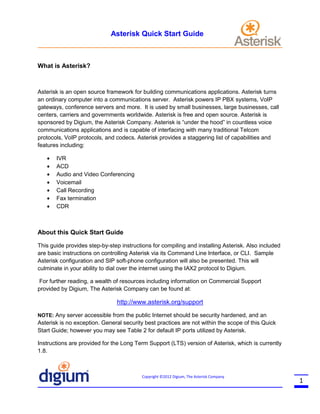
Asterisk quick start Guide
- 1. Asterisk Quick Start Guide What is Asterisk? Asterisk is an open source framework for building communications applications. Asterisk turns an ordinary computer into a communications server. Asterisk powers IP PBX systems, VoIP gateways, conference servers and more. It is used by small businesses, large businesses, call centers, carriers and governments worldwide. Asterisk is free and open source. Asterisk is sponsored by Digium, the Asterisk Company. Asterisk is “under the hood” in countless voice communications applications and is capable of interfacing with many traditional Telcom protocols, VoIP protocols, and codecs. Asterisk provides a staggering list of capabilities and features including: IVR ACD Audio and Video Conferencing Voicemail Call Recording Fax termination CDR About this Quick Start Guide This guide provides step-by-step instructions for compiling and installing Asterisk. Also included are basic instructions on controlling Asterisk via its Command Line Interface, or CLI. Sample Asterisk configuration and SIP soft-phone configuration will also be presented. This will culminate in your ability to dial over the internet using the IAX2 protocol to Digium. For further reading, a wealth of resources including information on Commercial Support provided by Digium, The Asterisk Company can be found at: http://www.asterisk.org/support NOTE: Any server accessible from the public Internet should be security hardened, and an Asterisk is no exception. General security best practices are not within the scope of this Quick Start Guide; however you may see Table 2 for default IP ports utilized by Asterisk. Instructions are provided for the Long Term Support (LTS) version of Asterisk, which is currently 1.8. Copyright ©2012 Digium, The Asterisk Company 1
- 2. Asterisk Quick Start Guide File Structure The table below contains the default installation paths for Asterisk component files and libraries. This is not an exhaustive list, only the core components relative to this Quick Start Guide are listed: Table 1 Default Installation Paths Path /etc/asterisk /usr/sbin /var/log/asterisk /usr/lib/asterisk/modules Description Configuration files Location of binary executable message(error) logs and CDR Component module libraries Default Ports Protocol SIP IAX2 MGCP SCCP RTP Manager H323 Dundi Unistim Port number 5060/5061 4569 2727 2000 10,00 – 20,000 5038 1720 4520 5000 Transport TCP/UDP UDP UDP TCP UDP TCP TCP UDP UDP Requirements Asterisk can run on multiple base architectures including embedded systems and there are no strict requirements on CPU speed or memory size. This document assumes the use of a standard x86 based processor. Asterisk can run on a number of Operating Systems. Linux is the only officially supported OS, and it is recommended to use a 2.6.25 or higher kernel (although Asterisk will run on 2.4 kernels). A current and supported release of distributions such as CentOS or Debian is recommended. An Internet connection is also required. Copyright ©2012 Digium, The Asterisk Company 2
- 3. Asterisk Quick Start Guide Dependencies There are a number of packages that are required to be pre installed on the host server to ensure that Asterisk will compile successfully. This Guide provides instructions for obtaining these packages for RedHat and Debian Distributions. Downloading The Asterisk source packages are available at: http://www.asterisk.org/downloads 1. Log in to your Linux machine as the ‘root’ user (superuser). If you are using Ubuntu Linux log in as normal and prefix each command with ‘sudo. 2. If you are using an X window system, open a terminal window. 3. Download the ‘current’ Asterisk source tarball to the host machine. This will download the latest (minor) version: root@localhost:~# cd /usr/src root@localhost:/usr/src# wget http://downloads.asterisk.org/pub/telephony/asterisk/asterisk-1.8-current.tar.gz 4. Unzip and extract all of the contained source files: root@localhost:/usr/src# tar –zxvf asterisk-1.8-current.tar.gz 5. Enter the newly created source directory and execute the ‘install_prereq’ in the contrib/scripts subdirectory. This will not only install the required dependencies but also install all packages necessary to build all option Asterisk components. Copyright ©2012 Digium, The Asterisk Company 3
- 4. Asterisk Quick Start Guide root@localhost:/usr/src# cd /asterisk-1.8.16.0 root@localhost:/usr/src/asterisk-1.8.16.0# ./contrib/scripts/install_prereq Compiling and Installing 6. Issue each of these commands in sequence: root@localhost:/usr/src/asterisk-1.8.16.0# ./configure root@localhost:/usr/src/asterisk-1.8.16.0# make root@localhost:/usr/src/asterisk-1.8.16.0# make install root@localhost:/usr/src/asterisk-1.8.16.0# make samples Configuring Asterisk (demo config) The previous command ‘make samples’ created sample configuration files in the default directory ‘/etc/asterisk/’. The commands below show how to create backups of some of these files and how to create new simplified configuration for demo or testing purposes. 7. Issue each command as shown. The ‘mv’ (move) command is used here to rename (backup) the provided sample configuration files: root@localhost:/user/src/asterisk-1.8.16.0# root@localhost:/etc/asterisk# mv modules.conf modules.conf.sample root@localhost:/etc/asterisk# mv extensions.conf extensions.conf.sample root@localhost:/etc/asterisk# mv sip.conf sip.conf.sample root@localhost:/etc/asterisk# mv iax.conf iax.conf.sample Copyright ©2012 Digium, The Asterisk Company 4
- 5. Asterisk Quick Start Guide 8. Edit ‘modules.conf’ and paste in the configuration provided. The ubiquitous WYSYWG editor ‘gedit’ is used for example, although any editor will do. Save the file when done editing: root@localhost:/etc/asterisk# gedit modules.conf [modules] autoload=no load=pbx_config.so load=chan_sip.so Getting Help load=chan_iax2.so load=res_rtp_asterisk.so load=app_hangup.so load=app_dial.so load=codec_ulaw.so load=codec_gsm.so 9. Repeat for ‘extensions.conf:’ root@localhost:/etc/asterisk# gedit extensions.conf [default] exten => _.,1,Hangup() [demo] exten => 2600,1,Dial(IAX2/guest@pbx.digium.com/s@default) same => n,Hangup() Copyright ©2012 Digium, The Asterisk Company 5
- 6. Asterisk Quick Start Guide 10. Repeat for ‘sip.conf: root@localhost:/etc/asterisk# gedit sip.conf [general] context=default allowguest=no [test_phone_<RANDOM_STRING_1>] type=friend host=dynamic secret= <RANDOM_STRING_2> context=demo 11. Replace ‘<RANDOM_STRING_X>’ with an actual randomly generated string. You can create these random strings of letters and numbers at http://www.random.org/strings/ NOTE: IF YOU DO NOT REPLACE THE <RANDOM_STRING> YOUR MACHINE IS VERY LIKELY TO BE COMPROMISED!! 12. Finally, Configure ‘iax.conf’: root@localhost:/etc/asterisk# gedit iax.conf [demo] type=peer username=asterisk secret=supersecret host=216.207.245.47 Copyright ©2012 Digium, The Asterisk Company 6
- 7. Asterisk Quick Start Guide Configuring a SIP client There are myriad freely available VoIP clients. The soft-phone used in this example, Zoiper, is available for Linux, Windows, and Mac OS. No preference or endorsement is implied. The instructions provided are for Linux only. 13. Download, unzip, and extract the zoiper executable as described. Execute each command in order: root@localhost:/etc/asterisk# cd /usr/src root@localhost:/usr/src# wget http://www.zoiper.com/downloads/free/linux/zoiper219-linux.tar.gz root@localhost:/usr/src# tar –zxvf zoiper219-linux.tar.gz 14. Execute the binary ‘zoiper. That is extracted into the ‘/usr/src’ directory: root@localhost:/usr/src# ./zoiper 15. Click the highlighted ‘options’ button: Copyright ©2012 Digium, The Asterisk Company 7
- 8. Asterisk Quick Start Guide 16. Click ‘Add new SIP account’ Copyright ©2012 Digium, The Asterisk Company 8
- 9. Asterisk Quick Start Guide 17. Enter the SIP account name that matches ‘test_phone_<RANDOM_STRING_1>’ in ‘/etc/asterisk/sip.conf’. NOTE: Do NOT use the account name exactly as seen below. Create your OWN random string. If you copy the account name below your machine will VERY LIKELY be compromised! Copyright ©2012 Digium, The Asterisk Company 9
- 10. Asterisk Quick Start Guide 18. Enter the account information. a. ‘Domain’ must match the IP Address of the Asterisk server b. ‘Username’ must match the account name (including random string) that you created. c. ‘Password’ must match the ‘secret’ you created in ‘/etc/asterisk/sip.conf’. This should be a random string! d. ‘Caller ID Name’ can be whatever you like Copyright ©2012 Digium, The Asterisk Company 10
- 11. Asterisk Quick Start Guide 19. Check the highlighted ‘Show advanced options’ checkbox: Copyright ©2012 Digium, The Asterisk Company 11
- 12. Asterisk Quick Start Guide 20. Click ‘SIP options’: Copyright ©2012 Digium, The Asterisk Company 12
- 13. Asterisk Quick Start Guide 21. Change ‘Port’ to ‘5070’. Click ‘Save’. This is only necessary if the Zoiper client is running on the host machine running Asterisk. Copyright ©2012 Digium, The Asterisk Company 13
- 14. Asterisk Quick Start Guide Making a Test Call 22. Start the Asterisk daemon by simply issuing the ‘asterisk’ command at the terminal. You should see no message output, and are returned to a Linux prompt: root@localhost:/usr/src# asterisk root@localhost:/usr/src# You are now be able to place a test call. Dial the configured extension ‘2600’ from the softphone. This will dial to a Digium server using the IAX2 protocol and you will hear Digium’s main IVR menu. You now have a running Asterisk server and a configured phone, as well as sample configuration. The extent of what you can do with Asterisk is only limited by your imagination! Copyright ©2012 Digium, The Asterisk Company 14
- 15. Asterisk Quick Start Guide Appendix A – The Asterisk CLI 1. Connecting to the Asterisk CLI There are many options that you can apply following the ‘asterisk’ command at the Linux terminal. A few of the most common and useful are listed and described below. You can see a detailed list of all the valid options by running ‘asterisk –h’. asterisk –r If you’ve started Asterisk using a script or by running ‘asterisk’ at the Linux terminal, you can then connect to that running instance of asterisk with the ‘-r’ option. You will be presented license and warranty information, followed by the CLI prompt: root@localhost:/usr/src# asterisk -r Asterisk 1.8.16.0, Copyright (C) 1999 - 2012 Digium, Inc. and others. Created by Mark Spencer <markster@digium.com> Asterisk comes with ABSOLUTELY NO WARRANTY; type 'core show warranty' for details. This is free software, with components licensed under the GNU General Public License version 2 and other licenses; you are welcome to redistribute it under certain conditions. Type 'core show license' for details. ========================================================================= Connected to Asterisk 1.8.16.0 currently running on localhost(pid = 80085) localhost*CLI> asterisk –c Starts Asterisk in console mode. This assumes you have not already started asterisk as a background daemon process by running ‘asterisk’ (or a script). You will immediately be connected to the Asterisk CLI. Run ‘core stop now’ at the CLI to be end the process and return to the Linux prompt. Copyright ©2012 Digium, The Asterisk Company 15
- 16. Asterisk Quick Start Guide asterisk –x This will issue a valid CLI command to Asterisk and provide the standard output to the Terminal. This should be immediately followed by the CLI command in quotes e.g. ‘asterisk –x “sip show peers”’ 2. Helpful CLI Commands core show help lists valid CLI commands. core restart now Immediately restarts Asterisk. You will exit the CLI and be returned to the Linux prompt. core stop now Immediately stops Asterisk. You will exit the CLI and be returned to the Linux prompt. sip show peers Lists all configured SIP devices. The output includes the account name used for a given device and its IP address. dialplan show Displays all of the active (in memory) dialplan. This includes, but is not limited to, the configuration contained in ‘/etc/asterisk/extensions.conf’. Copyright ©2012 Digium, The Asterisk Company 16
