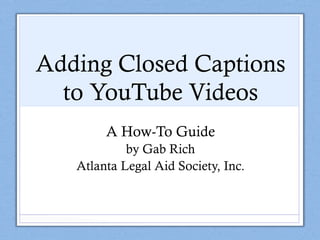
Adding Closed Captions to YouTube Videos
- 1. Adding Closed Captions to YouTube Videos A How-To Guide by Gab Rich Atlanta Legal Aid Society, Inc.
- 2. Why Add Closed Captions? • High-quality closed captions (CC) can greatly expand the reach of your YouTube video content. • Closed captions make your content accessible to people with hearing impairments. • They also allow people without hearing impairments to enjoy your content in settings where they cannot use speakers or do not have access to headphones. • When closed captions are done well, your audience is able to effectively experience and enjoy your videos with or without sound.
- 3. Best Practices • Accuracy • Captions should match the spoken words as much as possible. • Preserve the speaker’s dialect and use of slang. • i.e. “I ain’t gonna go there.” should NOT be changed to “I’m not going to go there.” • Timing • To the greatest extent possible, captions should appear and disappear exactly when words are spoken. • Do your best to time your captions so that they do not block any onscreen information that appears in your video.
- 4. Best Practices • Punctuation and Grammar • Follow conventional grammar rules. • Use commas, hyphens, dashes, ellipses, and quotation marks as you would in a written document. • Line Division • When you need to break a sentence into two captions, it should be broken at a point where speech normally pauses (i.e. after a comma or hyphen). • You should not display more than three lines of text in a single caption frame.
- 5. Best Practices • Speaker Identification • If there is more than one speaker in your video, be sure to clearly identify who is speaking. • Jack: I learned about closed captioning today. • Non-speech Sounds • Non-speech sounds should be captioned if they are necessary for understanding or appreciating your video. • This includes sounds made by a speaker (i.e. laughter) • Sounds should be described in square brackets. • [laughing] • [door slamming]
- 6. How to Add Closed Captions: Getting Set up 1. Sign into your YouTube account. 2. Click on your account icon in the upper right corner and select Creator Studio 3. Select Video Manager from the menu on the left side of the screen 4. Go to the video you want to add captions to and click Edit (in icon view, Edit is the pencil button)
- 7. How to Add Closed Captions: Getting Set Up 5. Select “Subtitles and CC” and set the video language 6. Select “Add new subtitles or CC” and select the language you set in the previous step. 7. You will be presented with options for adding closed captions. Select “Create new subtitles or CC.” This will allow you to type a transcript of the video while you watch it. It the best option for creating accurate closed captions.
- 8. How to Add Closed Captions: Transcribing Your Video Now it’s time to transcribe your video. The “Pause video while typing” box, which appears below the video, is checked by default. This feature helps to prevent you from falling behind while typing.
- 9. How to Add Closed Captions: Transcribing Your Video Start playing your video. When words are spoken or sounds are heard, pause the video by clicking anywhere on the video or using a keyboard shortcut (Shift + space).
- 10. How to Add Closed Captions: Transcribing Your Video Type your caption into the box that says “Type Subtitle here then press Enter”. Click the + button or hit the Enter key to add the caption to your video. It will appear in the transcript and on the video timeline.
- 11. How to Add Closed Captions: Transcribing Your Video You can adjust the timing of the caption by clicking and dragging the blue borders of the caption box on the timeline. You can also move the entire caption box along the timeline by clicking anywhere between the two borders and dragging it.
- 12. How to Add Closed Captions: Transcribing Your Video The other way to adjust the timing of the caption by editing the time stamps in the transcript.
- 13. How to Add Closed Captions: Transcribing Your Video You can make changes to your caption by clicking on the text box. Delete a caption by clicking on the X button to the right of its text box.
- 14. How to Add Closed Captions: Transcribing Your Video You can add a new caption box to the transcript by clicking the + button. By default, it will be timed to appear as soon as the caption before it disappears.
- 15. How to Add Closed Captions: Transcribing Your Video Resume the video by clicking on the video or using the Shift + space keyboard shortcut. Continue to transcribe by typing and adding captions and until you reach the end of the video. You will see your caption appear in the video as you type in the text box.
- 16. How to Add Closed Captions: Transcribing Your Video YouTube will automatically save a draft of your captions as you create them. If you need to stop and finish transcribing later, click Exit. Once you’re finished, click Publish. Closed captions will now be available for use by your audience.
- 17. How to Add Closed Captions: Transcribing Your Video To open the saved version and continue transcribing or to make changes to the published version, go to the “Subtitles and CC” section of your Video Manager and click on the video language (not Automatic).
- 18. How to Add Closed Captions: Transcribing Your Video To start over from scratch, click “Add new subtitles or CC”. You will be asked if you want to overwrite your existing subtitles. When you click Overwrite, everything you transcribed will be deleted and cannot be recovered.
- 19. References For more detailed information about closed captioning best practices, consult these online resources: www.captioningkey.org www.3playmedia.com www.dcmp.org
