Customizing a video in Moviemaker
•
0 likes•290 views
Customizing a video in Moviemaker
Report
Share
Report
Share
Download to read offline
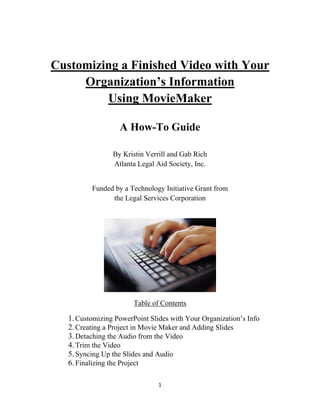
Recommended
More Related Content
What's hot
What's hot (20)
Viewers also liked
In this webinar we will talk about some of outcomes of recent projects along with the implications of those outcomes and how you can adopt some of the ideas into your own projects.
Recent Outcomes Evaluations of Legal Aid Tech Projects

Recent Outcomes Evaluations of Legal Aid Tech ProjectsLegal Services National Technology Assistance Project (LSNTAP)
Viewers also liked (6)
Recent Outcomes Evaluations of Legal Aid Tech Projects

Recent Outcomes Evaluations of Legal Aid Tech Projects
Similar to Customizing a video in Moviemaker
Similar to Customizing a video in Moviemaker (20)
User manuel-for-wondershare-video-editor-windows-v-4-8

User manuel-for-wondershare-video-editor-windows-v-4-8
User Manuel for Wondershare Video Editor Windows V. 4.8+

User Manuel for Wondershare Video Editor Windows V. 4.8+
Presentation_Unit no.8_Lesson Noin discussion.1.pptx

Presentation_Unit no.8_Lesson Noin discussion.1.pptx
Presentation_Unit no.8_Lesson Noin discussion.1.pptx

Presentation_Unit no.8_Lesson Noin discussion.1.pptx
2010 Creating Videocast Lectures for Online Courses

2010 Creating Videocast Lectures for Online Courses
More from Legal Services National Technology Assistance Project (LSNTAP)
In this webinar we examine the true cost of free looking beyond upfront costs and into implementation and support costs. From there we look at some of the existing free tools and how they stack up to some of the more expensive alternatives.Free and Low Cost Technology Tools for Legal Aid

Free and Low Cost Technology Tools for Legal AidLegal Services National Technology Assistance Project (LSNTAP)
In this webinar we discuss some of the things that need to be taken into consideration when making your website accessible in languages other than English. We spend a good amount of time going over the challenges and benefits of increasing accessibility and discuss the role machine translation.
Language Access for Legal Aid Websites

Language Access for Legal Aid WebsitesLegal Services National Technology Assistance Project (LSNTAP)
More from Legal Services National Technology Assistance Project (LSNTAP) (20)
Recently uploaded
Model Call Girl Services in Delhi reach out to us at 🔝 9953056974 🔝✔️✔️
Our agency presents a selection of young, charming call girls available for bookings at Oyo Hotels. Experience high-class escort services at pocket-friendly rates, with our female escorts exuding both beauty and a delightful personality, ready to meet your desires. Whether it's Housewives, College girls, Russian girls, Muslim girls, or any other preference, we offer a diverse range of options to cater to your tastes.
We provide both in-call and out-call services for your convenience. Our in-call location in Delhi ensures cleanliness, hygiene, and 100% safety, while our out-call services offer doorstep delivery for added ease.
We value your time and money, hence we kindly request pic collectors, time-passers, and bargain hunters to refrain from contacting us.
Our services feature various packages at competitive rates:
One shot: ₹2000/in-call, ₹5000/out-call
Two shots with one girl: ₹3500/in-call, ₹6000/out-call
Body to body massage with sex: ₹3000/in-call
Full night for one person: ₹7000/in-call, ₹10000/out-call
Full night for more than 1 person: Contact us at 🔝 9953056974 🔝. for details
Operating 24/7, we serve various locations in Delhi, including Green Park, Lajpat Nagar, Saket, and Hauz Khas near metro stations.
For premium call girl services in Delhi 🔝 9953056974 🔝. Thank you for considering us!CHEAP Call Girls in Pushp Vihar (-DELHI )🔝 9953056974🔝(=)/CALL GIRLS SERVICE

CHEAP Call Girls in Pushp Vihar (-DELHI )🔝 9953056974🔝(=)/CALL GIRLS SERVICE9953056974 Low Rate Call Girls In Saket, Delhi NCR
Recently uploaded (20)
call girls in Vaishali (Ghaziabad) 🔝 >༒8448380779 🔝 genuine Escort Service 🔝✔️✔️

call girls in Vaishali (Ghaziabad) 🔝 >༒8448380779 🔝 genuine Escort Service 🔝✔️✔️
Crypto Cloud Review - How To Earn Up To $500 Per DAY Of Bitcoin 100% On AutoP...

Crypto Cloud Review - How To Earn Up To $500 Per DAY Of Bitcoin 100% On AutoP...
%+27788225528 love spells in Huntington Beach Psychic Readings, Attraction sp...

%+27788225528 love spells in Huntington Beach Psychic Readings, Attraction sp...
%+27788225528 love spells in Colorado Springs Psychic Readings, Attraction sp...

%+27788225528 love spells in Colorado Springs Psychic Readings, Attraction sp...
CHEAP Call Girls in Pushp Vihar (-DELHI )🔝 9953056974🔝(=)/CALL GIRLS SERVICE

CHEAP Call Girls in Pushp Vihar (-DELHI )🔝 9953056974🔝(=)/CALL GIRLS SERVICE
call girls in Vaishali (Ghaziabad) 🔝 >༒8448380779 🔝 genuine Escort Service 🔝✔️✔️

call girls in Vaishali (Ghaziabad) 🔝 >༒8448380779 🔝 genuine Escort Service 🔝✔️✔️
Harnessing ChatGPT - Elevating Productivity in Today's Agile Environment

Harnessing ChatGPT - Elevating Productivity in Today's Agile Environment
Architecture decision records - How not to get lost in the past

Architecture decision records - How not to get lost in the past
%in Bahrain+277-882-255-28 abortion pills for sale in Bahrain

%in Bahrain+277-882-255-28 abortion pills for sale in Bahrain
%+27788225528 love spells in Boston Psychic Readings, Attraction spells,Bring...

%+27788225528 love spells in Boston Psychic Readings, Attraction spells,Bring...
Right Money Management App For Your Financial Goals

Right Money Management App For Your Financial Goals
WSO2CON 2024 - Cloud Native Middleware: Domain-Driven Design, Cell-Based Arch...

WSO2CON 2024 - Cloud Native Middleware: Domain-Driven Design, Cell-Based Arch...
WSO2Con2024 - WSO2's IAM Vision: Identity-Led Digital Transformation

WSO2Con2024 - WSO2's IAM Vision: Identity-Led Digital Transformation
%+27788225528 love spells in Knoxville Psychic Readings, Attraction spells,Br...

%+27788225528 love spells in Knoxville Psychic Readings, Attraction spells,Br...
Customizing a video in Moviemaker
- 1. 1 Customizing a Finished Video with Your Organization’s Information Using MovieMaker A How-To Guide By Kristin Verrill and Gab Rich Atlanta Legal Aid Society, Inc. Funded by a Technology Initiative Grant from the Legal Services Corporation Table of Contents 1.Customizing PowerPoint Slides with Your Organization’s Info 2.Creating a Project in Movie Maker and Adding Slides 3.Detaching the Audio from the Video 4.Trim the Video 5.Syncing Up the Slides and Audio 6.Finalizing the Project
- 2. 2 1. Customizing PowerPoint Slides with Your Organization’s Info After downloading the PowerPoint template from ShareLawVideo.org, you will need to customize it for your organization and state. Customizable slides include information for: Your organization State and/or local bar associations Organizations outside your jurisdiction Statewide legal aid website(s) There is also a slide to give credit to the organization that uploaded the video (to place at end of video) All customizable content is designated by [text in brackets].
- 3. 3 Once you have edited all of the customizable slides to suit organization and state-specific information, change the font color to match the rest of the presentation. Now, you are ready to set up the slides so they can be added to Movie Maker. In order to add your slides to Movie Maker, you will first need to save the PowerPoint template as pictures. To do this, click File, and select Save as. Select Save as type and navigate to “jpg” and select Save: At the popup window that follows, select Every Slide:
- 4. 4 2. Creating a Project in Movie Maker and Adding Slides After saving the PowerPoint template as pictures and downloading the video file from ShareLawVideo, open Windows Movie Maker. Start a New Project from the Movie Maker menu: Select Add videos and photos, then navigate to your video file and then select open. Select Add videos and photos again, then navigate to the folder of PowerPoint slides converted to jpg files. Select all the slides and then open:
- 5. 5 Now your project should look like this: 3. Detaching the Audio from the Video When editing, it can be helpful to detach the audio from the clip. First, mute the audio from the video clip. Select Video/Edit, then Video Volume and set the volume to zero:
- 6. 6 Then, select Add Music, the Add Music from PC. Then select “all files” and navigate to the original video file and select Open.
- 7. 7 Your project will now look like this: 4. Trim the Video The next step is to trim the video file to delete the placeholder slides and include your customized slides. Select Video Tools, then Trim Tools.
- 8. 8 Navigate to the place in the video just before the placeholder slides appear and then select Set End Point. (The start point is automatically set to the beginning of the video.) This will crop out the portion of the video with the placeholder slides. Next, adjust the duration of slides so that the total duration of all the slides is equal to the total duration of the placeholder clip. Highlight each slide and select Video Tools then change the slide duration: 5. Syncing up the Slides and Audio Next, adjust the duration of slides so that the total duration of all the slides is equal to the total duration of the placeholder clip.
- 9. 9 Movie Maker automatically assigns 7 seconds for each image. In most cases, you will need to add time to each slide to accommodate the audio. Highlight each slide and select Video Tools then change the slide duration. Adjust the duration of each slide to match the audio files: 6. Finalizing the Project Once you have finished editing your video, watch it all the way through to make sure everything syncs up how you want it to. If everything looks and sounds good, it is time to finalize the project so it can be shared and uploaded for your audience to view. Save your project by going to the Movie Maker menu and selecting Save project as. This is the file that you can go back and edit later, not the movie files that you can publish.
- 10. 10 Save your project as a movie. Select the Movie Maker menu, select Save Movie and Recommended for this project: It will take around 5-10 minutes for the MP4 video to be created. In the next popup window, you can alter the name of the video and the location of the file. When the Movie Maker is finished rendering the video, you will get a message like this: Now your video is ready to be uploaded! Remember to include any links that were referenced in the video to your video’s description. These links can be found in the description section of each topic’s sample video on ShareLawVideo.org.
