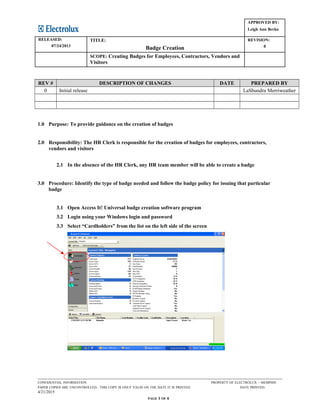
Badge Creation Process
- 1. APPROVED BY: Leigh Ann Berko RELEASED: 07/24/2013 TITLE: Badge Creation REVISION: 0 SCOPE: Creating Badges for Employees, Contractors, Vendors and Visitors REV # DESCRIPTION OF CHANGES DATE PREPARED BY 0 Initial release LaShundra Merriweather 1.0 Purpose: To provide guidance on the creation of badges 2.0 Responsibility: The HR Clerk is responsible for the creation of badges for employees, contractors, vendors and visitors 2.1 In the absence of the HR Clerk, any HR team member will be able to create a badge 3.0 Procedure: Identify the type of badge needed and follow the badge policy for issuing that particular badge 3.1 Open Access It! Universal badge creation software program 3.2 Login using your Windows login and password 3.3 Select “Cardholders” from the list on the left side of the screen CONFIDENTIAL INFORMATION PROPERTY OF ELECTROLUX – MEMPHIS PAPER COPIES ARE UNCONTROLLED. THIS COPY IS ONLY VALID ON THE DATE IT IS PRINTED. DATE PRINTED: 4/21/2015 PAGE 1 OF 6
- 2. APPROVED BY: Leigh Ann Berko RELEASED: 07/24/2013 TITLE: Badge Creation REVISION: 0 SCOPE: Creating Badges for Employees, Contractors, Vendors and Visitors 3.4 Look directly above cardholder tab and click on “New” 3.5 A pop-up screen will appear in which you will enter information from the customer 3.5.1 Enter Last Name 3.5.2 Enter First Name 3.5.3 Enter base location in the department field for Electrolux employees visiting from other sites (i.e. Charlotte, Springfield) 3.5.4 Have customer stand in designated area for picture to be taken 3.5.5 Click on the drop-down tab next to “Capture” 3.5.6 Scroll down to the bottom of the list and select “Capture” again CONFIDENTIAL INFORMATION PROPERTY OF ELECTROLUX – MEMPHIS PAPER COPIES ARE UNCONTROLLED. THIS COPY IS ONLY VALID ON THE DATE IT IS PRINTED. DATE PRINTED: 4/21/2015 PAGE 2 OF 6
- 3. APPROVED BY: Leigh Ann Berko RELEASED: 07/24/2013 TITLE: Badge Creation REVISION: 0 SCOPE: Creating Badges for Employees, Contractors, Vendors and Visitors 3.5.7 A picture frame will appear in a new pop-up window 3.5.8 Adjust the image by manipulating the scroll tabs on the side and bottom of the frame until the image is centered 3.5.9 Once the image is centered, and the customer is ready, click “Take Picture” to capture the image and click “Next” CONFIDENTIAL INFORMATION PROPERTY OF ELECTROLUX – MEMPHIS PAPER COPIES ARE UNCONTROLLED. THIS COPY IS ONLY VALID ON THE DATE IT IS PRINTED. DATE PRINTED: 4/21/2015 PAGE 3 OF 6
- 4. APPROVED BY: Leigh Ann Berko RELEASED: 07/24/2013 TITLE: Badge Creation REVISION: 0 SCOPE: Creating Badges for Employees, Contractors, Vendors and Visitors 3.5.10 Assign cardholder status as active or date based depending on the type of badge 3.5.10.1 New Hires will receive “active” badges 3.5.10.2 Some Contractors and Vendors may receive “date-based” badges 3.5.10.3 Date based cards will require you to enter dates in the appropriate fields 3.5.11 On the same screen, assign cardholder level 3.5.11.1 Click on areas that the cardholder will need to access. All card will receive access to the turnstiles 3.5.11.2 Click the single arrows in the center of the two windows in the direction that the information is to shift. This is to be repeated each time an option is selected 3.5.11.3 After all available access levels have been assigned, click next until the card information screen appears CONFIDENTIAL INFORMATION PROPERTY OF ELECTROLUX – MEMPHIS PAPER COPIES ARE UNCONTROLLED. THIS COPY IS ONLY VALID ON THE DATE IT IS PRINTED. DATE PRINTED: 4/21/2015 PAGE 4 OF 6
- 5. APPROVED BY: Leigh Ann Berko RELEASED: 07/24/2013 TITLE: Badge Creation REVISION: 0 SCOPE: Creating Badges for Employees, Contractors, Vendors and Visitors 3.5.11.4 Enter number (found on the card) and facility code (found on the box of cards) 3.5.11.4.1 Electrolux employees’ badges are created with a facility code 1 card 3.5.11.4.2 All other badges are created with a facility code 90 card 3.5.11.5 Select the appropriate “Badge Type” 3.5.11.6 Verify card status and enter dates if necessary for date based cards 3.5.11.7 Click “Next” once all information is entered and correct CONFIDENTIAL INFORMATION PROPERTY OF ELECTROLUX – MEMPHIS PAPER COPIES ARE UNCONTROLLED. THIS COPY IS ONLY VALID ON THE DATE IT IS PRINTED. DATE PRINTED: 4/21/2015 PAGE 5 OF 6
- 6. APPROVED BY: Leigh Ann Berko RELEASED: 07/24/2013 TITLE: Badge Creation REVISION: 0 SCOPE: Creating Badges for Employees, Contractors, Vendors and Visitors 3.5.11.8 You will be prompted to enter access levels again. Re-enter the Access Level information and click next 3.5.11.8.1 Select the appropriate radio button 3.5.11.8.2 Select save only if you are giving an Electrolux employee access to our facility who already has a badge 3.5.11.8.3 Select save and print if you are issuing a lost badge that has been reviewed 3.5.11.8.4 Select save and preview if you are issuing a new badge. Ask the customer to preview the badge to ensure that everything is correct prior to printing the badge 3.5.11.9 Place the card into the printer 3.5.11.9.1 Facility Code 1 (Electrolux employee badges) cards are to be placed into the card printer with the blue print facing down and in the far right corner of the card tray 3.5.11.9.2 Facility Code 90 (contractor badges) cards are to be placed into the card printer with the printing facing down and the punched area in the front of the card tray 3.5.11.10 Click “Finish” 3.5.11.10.1 Card will either be saved or print based on what you select 4.0 Related Documents Badge Policy CONFIDENTIAL INFORMATION PROPERTY OF ELECTROLUX – MEMPHIS PAPER COPIES ARE UNCONTROLLED. THIS COPY IS ONLY VALID ON THE DATE IT IS PRINTED. DATE PRINTED: 4/21/2015 PAGE 6 OF 6
- 7. APPROVED BY: Leigh Ann Berko RELEASED: 07/24/2013 TITLE: Badge Creation REVISION: 0 SCOPE: Creating Badges for Employees, Contractors, Vendors and Visitors 3.5.11.8 You will be prompted to enter access levels again. Re-enter the Access Level information and click next 3.5.11.8.1 Select the appropriate radio button 3.5.11.8.2 Select save only if you are giving an Electrolux employee access to our facility who already has a badge 3.5.11.8.3 Select save and print if you are issuing a lost badge that has been reviewed 3.5.11.8.4 Select save and preview if you are issuing a new badge. Ask the customer to preview the badge to ensure that everything is correct prior to printing the badge 3.5.11.9 Place the card into the printer 3.5.11.9.1 Facility Code 1 (Electrolux employee badges) cards are to be placed into the card printer with the blue print facing down and in the far right corner of the card tray 3.5.11.9.2 Facility Code 90 (contractor badges) cards are to be placed into the card printer with the printing facing down and the punched area in the front of the card tray 3.5.11.10 Click “Finish” 3.5.11.10.1 Card will either be saved or print based on what you select 4.0 Related Documents Badge Policy CONFIDENTIAL INFORMATION PROPERTY OF ELECTROLUX – MEMPHIS PAPER COPIES ARE UNCONTROLLED. THIS COPY IS ONLY VALID ON THE DATE IT IS PRINTED. DATE PRINTED: 4/21/2015 PAGE 6 OF 6