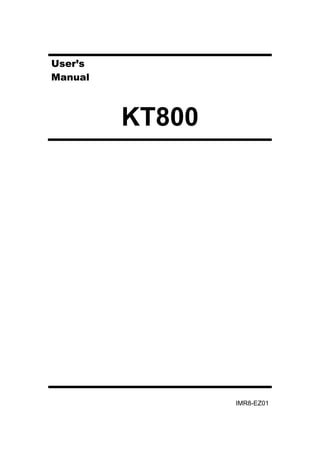
KT800 English user manual paperless recorder
- 3. I FOREWORD Thank you for purchasing our paperless recorder! This manual is about the functions, settings, wiring methods, methods of operation, failure of treatment methods of the paperless recorder. To ensure correct use, please read this manual carefully and use properly before operation and keep this manual in a safe place for quick reference. Notice ⚫ The contents of this manual are subject to change without prior notice as a result of continuing upgrades to the instrument’s performance and functions. ⚫ Every effort has been made in the preparation of this manual to ensure the accuracy of its contents. However, if you have any questions or find any errors, please feel free to contact us. ⚫ Copying or reproducing all or any part of the contents of this manual without our permission is strictly prohibited. Revisions February, 2012, First edition
- 4. II SAFETY PRECAUTIONS For your safe use of this instrument be sure to comply with the following safety precautions. If the instrument is used in a manner not specified in this manual, the protection provided by the instrument may be impaired. We assume no responsibility for the customer’s failure to comply with these requirements. WARNING ⚫ Power Supply Before connecting the power cord, ensure that the power supply voltage matches the voltage rating for the instrument. ⚫ Protective Grounding Make sure to connect the protective grounding to prevent electric shock before turning on the power. ⚫ Necessity of Protective Grounding Never cut off the internal or external protective grounding wire or disconnect the wiring of the protective grounding terminal. Otherwise, it will pose a potential shock hazard. ⚫ Defect-Free Protection Do not operate the instrument when the protective grounding might be defective. Also, make sure to check them before operation. ⚫ Do Not Operate in Explosive Atmosphere Do not operate the instrument in the presence of flammable, explosive gas or vapors. In such circumstances the use of this instrument is very dangerous. ⚫ Do Not Remove Covers Please do not tear down part of the front screws and open the front panel, because some areas inside the instrument have high voltages .The cover should be removed by our qualified personnel only. ⚫ External Connection Connect the protective grounding before connecting to the items under measurement or external control circuit connections. ⚫ Damage to the protection Using the instrument in a manner not specified in this manual can damage the instrument’s protection.
- 5. III CHECKING THE CONTENTS OF THE PACKAGE Unpack the wrapping box and check the contents before operating the instrument. If some of the contents are not correct or missing or if there is any physical damage, contact our company or the sales network from which you purchased it. Accessories The following accessories are supplied with the instrument. Make sure that all items are present and undamaged. Number Name Quantity Notes 1 Mounting bracket 2 For panel mounting 2 User’s Manual 1 This manual 3 Certification 1 Manufacture Date 4 Standard Software 1 CD-ROM (Included only when the communication / U disk/ SD card storage is ordered. For Windows 2000/XP/Windows Vista/Windows 7. 5 Communication Cord 1 2m(Included only when the Communication is ordered.) 6 U Disk 1 Included only when the external storage is ordered. Capacity and model of the USB storage may vary. 7 SD card 1 Included only when the SD card storage is ordered. Capacity and model of the storage may vary.
- 6. IV Accessories (Sold Separately) The following optional accessories are available for purchase separately. When ordering, make sure whether there is a shortage or damage. For information about ordering accessories, please contact us. Number Name Quantity Notes 1 U Disk 1 1GB 2GB 4GB 2 SD Card 1 1GB 2GB 4GB
- 7. V HOW TO USE THIS MANUAL This user's manual consists of the following 16 chapters: Chapter Title and Contents 1 Overview of Functions Describe the functions of the instrument 2 Before Using the Instrument Describe the installation and wiring connection 3 Names of All Parts/ Mode of Usage/Common Operations Describe the names of each part of the instrument, how to use the storage medium drive, run mode, and common key operations. 4 Switching Operation Screens Describe how to use the operation screen such as the trend display and digital display. Describes the operations that can be performed using the arrow keys, page key and the enter key on the front panel. 5 System Configuration and Its Function Describe the related parameters of running system and its functions 6 Record Configuration Set the related parameters of the recording data 7 Input Configuration Set the relevant parameters measured input channels 8 Output configuration Set the relevant parameters of output transmitted channel 9 Alarm Configuration Set relevant parameters of alarms and relays. 10 Display configuration Set related parameters of channel combinations and display 11 Report Configuration Set related parameters of channel accumulation and report 12 Print Configuration Set related parameters of print function 13 Communication Configuration Set parameters related to communications 14 Check System Information Check system information, and AD board running 15 Import and Export Configuration File Describe the import and export of configuration file 16 Specifications List the specifications of the Paperless Recorder
- 8. VI Symbols Used in this Manual Unit K Denotes”1024” k Denotes”1000” M Denotes“1024K” G Denotes“1024M” B “Bytes” Symbols (The following symbols are used in this manual) WARNING: precautions that should be observed to prevent injury or death to the user. CAUTION: precautions that should be observed to prevent damage to the instrument. Note : Providing important information for the proper operation of the instrument. Operation of Marks The following symbols are used during the explanation of operation [ ] : represents key’s name. Example: [Page] [En] 『』: represents a reference item. Example: 『Input Channel』 【】 : indicates screen element .Example: 【Device Name】
- 9. VII FOREWORD ..........................................................................................................I SAFETY PRECAUTIONS................................................................................... II CHECKING THE CONTENTS OF THE PACKAGE........................................III HOW TO USE THIS MANUAL..........................................................................V CHAPTER 1 OVERVIEW OF THE FUNCTIONS ......................................................1 1.1 OVERVIEW OF THE INSTRUMENT...........................................................1 1.2 FUNCTIONS OF THE INPUT SECTION......................................................2 1.3 DISPLAY FUNCTION....................................................................................4 1.4 STORAGE FUNCTION..................................................................................6 1.5ALARM FUNCTION.......................................................................................7 1.6 REPORT FUNCTIONS (ADDITONAL SPECIFICATIONS)........................8 1.7 OUTPUT FUNCTIONS (ADDITIONAL SPECIFICATIONS)......................9 1.8 COMMUNICATION FUNCTIONS (ADDITIONAL FUNCTIONS)..........10 1.9 OTHER FUNCTIONS...................................................................................11 CHAPTER 2 INSTALLATION AND WIRING..........................................................12 2.1 INSTRUMENT SITE ....................................................................................12 2.2 INSTALLING THE INSTRUMENT.............................................................13 2.3 THE ARRANGEMENT OF VARIOUS TERMINALS ................................15 2.4 INPUT AND OUTPUT SIGNAL WIRING ..................................................16 2.5 ALARM OUTPUT WIRING (OPTION) ......................................................19 2.6 CONNECT POWER SUPPLY ......................................................................21 2.7 CONNECT SWITCHING VALUE ...............................................................22 2.8 24VDC TRANSMITTER POWER WIRING(OPTION).........................23 2.9 RS232C/RS485 COMMUNICATION WIRING...........................................24 2.10 CONNECT SPECIAL SERIAL PRINTER .................................................25 CHAPTER 3 NAMES OF PARTS/RUN MODE/COMMON KEY OPERATIONS..26 3.1 NAMES OF PARTS AND FUNCTIONS......................................................26 3.2 INSERTING/REMOVING THE EXTERNAL STORAGE MEDIUM ........27 3.3 RUN MODE ..................................................................................................27 3.4 CONFIGURING THE FUNCTIONS............................................................29 3.5 COMMON KEY OPERATIONS...................................................................30 CHAPTER 4 DISPLAY SCREENS AND ITS FUNCTION.......................................37 4.1 SWITCHING OPERATION SCREENS. ......................................................37 4.2 EXPLANATION OF THE STATUS DISPLAY SECTION ..........................38 4.3 DIGTAL DISPLAY SCREEN .......................................................................39 4.4 BAR GRAPH DISPLAY ...............................................................................41 4.5 REAL-TIME TREND SCREEN ...................................................................43 4.6 HISTORY TREND SCREEN........................................................................45 4.7 Function screen ..............................................................................................49 4.8 FILE LIST......................................................................................................50 4.9 STORAGE OPERATIONS............................................................................51 4.10 DATA BACKUP ..........................................................................................52 4.11 DATA PRINTING........................................................................................54 4.12 ALARM SUMMARY..................................................................................55 4.13 ACCUMULATIVE REPORT ......................................................................56 4.14 POWER-DOWN RECORD.........................................................................57 4.15 SYSTEM LOG.............................................................................................58 4.16 LOG CONFIGURATION............................................................................59 CHAPTER 5 SYSTEM CONFIGURATIONS AND ITS FUNCTION ......................60 5.1 SETTING THE DATE AND TIME...............................................................60
- 10. VIII 5.2 SETTING THE DEVICE NAME..................................................................61 5.3 SETTING THE SYSTEM PASSWORD.......................................................62 5.4 SET SYSTEM LANGUAGE.........................................................................63 5.5 SET REFERENCE JUNCTION COMPENSATION ....................................64 5.6 IMPLEMENTATION OF THE FACTORY SETTINGS...............................65 5.7 IMPLEMENTION OF PURGING DATA.....................................................68 CHAPTER 6 SET RECORDS OF THE CONFIGURATION.....................................69 6.1 SET THE RECORD INTERVAL ..................................................................69 6.2 SET UP RECORD TYPE ..............................................................................70 6.3 SET UP AUTOMATIC BACKUP.................................................................71 6.4 SET RECORD MODE...................................................................................72 6.5 SET TRIGGER CONDITIONS.....................................................................73 6.6 PURGE HISTORY DATA .............................................................................74 CHAPTER 7 SET THE INPUT CONFIGURATION .................................................75 7.1 SET INPUT TYPE AND SCALING .............................................................80 7.2. SET CHANNEL TAG...................................................................................81 7.3 SET THE CHANNEL UNIT .........................................................................82 7.4 SET THE CHANNELADJUSTMENT.........................................................83 7.5 SET BURNOUT TREATMENT....................................................................84 7.6 SET SQUARE ROOT COMPUTATIONS ....................................................85 7.7 SET THE PARAMETERS OF CHANNEL FILTER ....................................86 7.8 SET THE REMOVAL OF SMALL SIGNAL................................................87 7.9 COPY CHANNEL CONFIGURATION........................................................88 CHAPTER 8 SET OUTPUT CONFIGURATIONS....................................................89 8.1SET THE OUTPUT CHANNEL....................................................................90 8.2 SET THE OUTPUT ADJUSTMENT............................................................91 CHAPTER 9 SET ALARM CONFIGURATION........................................................92 9.1 SET THE ALARM AND RELAY CONTRACT...........................................94 9.2 SET THE DELAY PERIOD OF RELAY OUTPUT......................................95 9.3 SET THE HYSTERESIS OF ALARM LIMIT..............................................96 9.4 SET THE VARIATION OF ALARM TIME..................................................97 CHAPTER 10 SET THE DISPLAY CONFIGURATION...........................................98 10.1 SET BACKGROUND COLOR...................................................................98 10.2 SET SCREEN BRIGHTNESS AND FIRST SCREEN...............................99 10.3 SET THE DIRECTION OF CURVES ON THE PAPER ..........................100 10.4 SET THE COMBINATION AND COLOR OF THE CHANNELS..........101 CHAPTER 11 SET THE REPORT CONFIGURATION ..........................................102 11.1 SET THE CHANNELACCUMULATION, THE INITIAL VALUE, MAGNIFICATION, DECIMAL DIGITS AND SETTLING TIME .................102 11.2 SET THE NUMBER OF THE SHIFT REPORTS, TIME AND DISPLAY NUMBER ..........................................................................................................104 CHAPTER 12 SET PRINTING CONFIGURATION ...............................................105 12.1 SET KEY TRIGGER PRINT.....................................................................105 12.2 SET TIMER PRINGTING AND THE TIME............................................106 CHAPTER 13 SET COMMUNICATIONS CONFIGURATION .............................107 13.1 SET ADDRESS..........................................................................................107 13.2 SET COMMUNICATION BAUD RATE..................................................108 13.3 SET COMMUNICATION CHECK...........................................................109 13.4 SET THE ORDER OF BYTE-SWAPPING ..............................................110 CHAPTER 14 CHECK SYSTEM INFORMATION ................................................ 111
- 11. IX 14.1 CHECK SYSTEM INFORMATION......................................................... 111 14.2 CHECK AD BOARD ................................................................................112 CHAPTER 15 IMPORT AND EXPORT CONFIGURATION FILES......................113 15.1 EXPORT CONFIGURATION FILE .........................................................113 15.2 IMPORT CONFIGURATION FILE..........................................................114 CHAPTER 16 SPECIFICATIONS............................................................................115 16.1 SIGNAL INPUT AND ALARM................................................................115 16.2 DISPLAY FUNCTION..............................................................................117 16.3 DATA STORAGE FUNCTION.................................................................119 16.4 OTHER STANDARD FEATURES...........................................................120 16.5 CHOOSE ACCESSORIES ........................................................................121 16.6 GENERAL SPECIFICATIONS.................................................................123 16.7 EXTERNAL DIMENSIONS.....................................................................127
- 13. 1 CHAPTER 1 OVERVIEW OF THE FUNCTIONS 1.1 OVERVIEW OF THE INSTRUMENT Unlike conventional record that record data on charts, the Instrument displays the measured data in a LCD. Moreover, the measured data can also be saved to external storage media such as U Disk (additional specifications). Measured/ operational data can be used as displayed data stored in the memory, or you can also insert the external storage to save it in the external storage media through automatic or manual backup. Displayed data is shown as curves and other data on meter screen. It is the data filter out from the samples by the instrument. A datum is equivalent to a point on the curve of the screen. The time of a datum is determined by recorded meter intervals. Historical data is equivalent to the original recording paper, which is very suitable for long-time observation.
- 14. 2 1.2 FUNCTIONS OF THE INPUT SECTION Number of Measurement Channels/Scan Interval The number of measurement channels can be selected from 1~48. The scan interval of measurement is 1 second. Input Type and Computation You can select the input type of a measurement channel as follows. You can also perform computation for instance, the “square root,” on the measured data. For the procedure related to setting the different modes, see section『System Configurations』 Input Mode Signal Type DC current 0-20mA,4-20mA,0-10mA DC voltage 0-5V,1-5V,0-10V,20mV,100mV Resistance 400Ω,175Ω frequency Fr RTC PT100,PT100.,Cu50,Cu53,BA1,BA2 Thermocouple S,R,B,K,N,E,J,T,WRE5-26,WRE3- 25,F1,F2 General vacuum 20mA,5V,10V Section vacuum 20mA,5V,10V Input Range and Measurable Range You can select the “Input range” that is appropriate for the input signal in “DC current,” “DC voltage,” “Resistance,” “Thermocouple” “Thermal Resistance,” “Frequency signal”. For each “Input range,” a measurable range is defined. Input type Resistance(℃) Thermocouple(℃) name Cu50 Cu53 Pt100 BA1 BA2 WRE3- 25 F1 F2 S R B K N E J T Input range 2000 1900 1800 1700 1600 1500 1400 1300 1200 1100 1000 900 800 700 600 500 400 300 200 100 0 -100 -200 0~20mA 20mV/100mV resistance:400Ω/175Ω frenquency:0 ~ 10KHz II type:0 ~ 10mA 0 ~ 5V III type:4 ~ 20mA 1 ~ 5V range:- 9999~30000 -50 150 -50 150 -200 650 -200 650 -200 650 2500 2400 2300 2200 2100 0 2310 700 2000 700 2000 -50 1768 -50 1768 250 1820 -200 1372 -200 1300 -200 1000 -210 1200 -200 400 -50 150 Pt100. WRE5- 26 0 2310
- 15. 3 Burnout When measuring temperature with a thermocouple / thermal resistence /4-20mA/1-5V signal, the instrument provides check burnout function. You can specify the measurement result to be set to maximum of measurable range, minimum of measurable range, last value or Error Flag*1. For the setting procedure, see section 『Burnout』 *1 when the burnout setting is Error Flag, the measured value is indicated as “-.--”. Reference Junction Compensation (RJC) When measuring the temperature using a thermocouple, the reference junction compensation can be used. Reference junction compensation current is installed. You can adjust the temperature that measured by the instrument. For the setting procedure, see section “reference junction compensation”. Filter The filter is used to suppress the disturbance that is curbing the signal. Filtering is provided by the standard products. The filter can be set on each channel. For the setting procedure, see section 『set filter parameter』.
- 16. 4 1.3 DISPLAY FUNCTION Common items related to the display TFT Color LCD and the Screen Configuration The instrument has a 10.4 TFT color LCD (800-by-600 dot resolution). The screen consists of the status display section and the data display section. 1. Status Display Section Display the screen name, date and time, input acquisition board status, relay output status, USB devices connection (additional specifications), cycle display signs, searching status. For details, see section 『status display』. 2. Data Display Section Display the operation screen such as the digital display, bar graph display and trend display alarm, print, backup, etc. When it has function configuration, display configuration mode. Group Display The data displayed on the curve displays are the data of measurement or computation channels that are assigned to the group. Up to 8 channels can be assigned to a single group. For the procedure used to assign channels to groups, see section 『configuration display 』. Up to 8 sets of combinations can be used in the digital screen, bar graph screen, real- time curve screen and historical curve screen effectively.
- 17. 5 Run Mode This mode is entered when the power is turned on. Display various operation screens such as signal’s digital, alarm status, trend, historical trend, alarm summary, data print (option), and data backup display (option). Running condition is under a number of remarkable figure images, digital display screen, bar graph screen, real-time curve of the screen, and historical curve of the screen and function screen. Function screen includes the alarm list screen, data print screen (additional specifications), backup historical data (additional specifications), the accumulative report (additional specifications), power-down recording and system logs and other screens. Configuration screen This instrument is in Configuration mode to set various functions. Under Configuration mode, this screen is used to set system configuration, recording configuration, input configuration, output configuration, alarm configuration, display configuration, report configuration, print the configuration and communication configuration parameters.
- 18. 6 1.4 STORAGE FUNCTION. The instrument can save measured data and computed data, which are first acquired to the instrument’s internal memory as display data. Then, the data are saved to the external storage medium on paper. For detail, see sections『data backup 』 and 『recording configuration』 . External Storage Media U disk, 1GB - 4GB (optional); Normal SD card, 1GB - 4GB( optional) Measurement period and recording intervals AD sampling period is 120 milliseconds, which is an integer multiple of 50Hz power period. This can effectively eliminate the interference of power frequency. The measurement interval of signal is fixed at 1s. The measuring and computing are completed in every scan interval. Display data is generated by these data. Recording Interval is used by the instrument to record the time interval of data which is saved to the internal memory. Saving Data to Internal Memory The display data are saved to internal memory continuously according to the recording interval while the instrument is on. If the instrument is unplugged, it will automatically generate a new history data file when the power is turned ON. Saving Data to External Storage Media Automatic Backup: after inserting The SD card into the drive, the instrument automatically back up the historical data to SD card every day from 0:00 ,even when the instrument stops recording or it reaches the trigger condition that the users set. For trigger condition setting and operation, please refer to 『Recording configuration seeting』 Manual Backup: enter the screen “data backup”, and then you can back up internal data to USB or SD cards.
- 19. 7 1.5ALARM FUNCTION Real-time data alarm can be set or alarm relay output (additional specifications). For details, see section 『Setting Alarms』. Number of Alarms You can set up to four alarms for each channel. ⚫ High alarm (H) An alarm occurs when the measured value is greater than or equal to the alarm value. ⚫ Low alarm (L) An alarm occurs when the Measured value is less than or equal to the alarm value. ⚫ Incremental alarm (I) An alarm occurs when increased measured value of the time point is greater than or equal to the value of alarm value. ⚫ Reduction alarm (D) An alarm occurs when reduced measured value of the time point is greater than or equal to alarm value. Alarm Accessibility Use the following auxiliary functions Functional Content Transfinite alarm Hysteresis Set any hysteresis within the range Incremental Alarm Time Setting the length of incremental alarm time Reduced alarm time Setting the length of reduced alarm time Alarm relay output (additional specifications) When alarm occurs, output contacts signal Alarm display Show alarm state in the digital display screen, bar screen and real-time curves of screen, and display the icon of output relay in the System Column.
- 20. 8 1.6 REPORT FUNCTIONS (ADDITONAL SPECIFICATIONS) The Accumulation computation and reports can be performed, but the monthly cumulative maximum value is no more than 999,999,999, otherwise the report is invalid. Accumulation Computation The accumulation computation is performed every second. The accumulation computation can be performed on each measurement channel. For detail, see section『Report Setting』 Report function Based on total accumulated data to show generated shift reports, hourly reports, daily and monthly reports and to keep the data up to 410 days. ⚫ Class report: According to the number of class and time settings to show the cumulative amount of each shift. ⚫ Horly report: Show the cumulative amount generated per hour. ⚫ Daily report: Shows the cumulative amount generated every day. ⚫ Monthly report: Shows the cumulative amount generated per month.
- 21. 9 1.7 OUTPUT FUNCTIONS (ADDITIONAL SPECIFICATIONS) Measured and Computed data can be transmitted and output as an analog signal. Transmitter Output The signal type of transmitter output is 4-20mA. The instrument provides 8 channels transmitter output. The maximum load of each channel is 750Ω. For detail, see section『 Output Configuration Setting』
- 22. 10 1.8 COMMUNICATION FUNCTIONS (ADDITIONAL FUNCTIONS) The instrument can communicated with PC via serial cable(RS232C/RS485) . And also can print data by micro printer. RS232C/RS485 Communications RS232C or RS485 can be select when the instrument communicates with PC. By using the wired network (485 networks), radio, GPRS, Modem and other methods, connect to the computer. The Instrument adopts the international common standards: MODBUS-RTU communication protocol. The OPC software also provides for users, you can use it to connect the he configuration software. Connect to the panel printer The instrument can be connected to the panel printer. You can print history data and history curve manually. Print real-time data can be automatic or manual.
- 23. 11 1.9 OTHER FUNCTIONS 24 VDC Power Supply for Transmitter (Option) The instrument provides 6 channels power supply of 24 VDC. The maximum current of each channel can be provided is 60mA. This instrument supports 2-wire 4-20mA current input. For the wiring method, please refer to 『24VDC Power Supply for Transmitter』
- 24. 12 CHAPTER 2 INSTALLATION AND WIRING 2.1 INSTRUMENT SITE Installation location Install the instrument in a location that meets the following conditions. ⚫ Instrument panel The instrument is designed for panel mounting. ⚫ Location of installation To prevent rain and direct heat, install the instrument indoors. ⚫ Well-ventilated location To prevent overheating, install the instrument in a well-ventilated location. ⚫ Minimum mechanical vibrations Choose an installation location with the minimum mechanical vibration. ⚫ Horizontal Install the instrument horizontally (However, the instrument can be inclined up to 30 degrees backwards for panel mounting). Note ⚫ Condensation may occur if the instrument is moved to another place where both the ambient temperature and humidity are higher, or if the temperature changes rapidly. In addition, measurement errors will result when using thermocouples. In this case, let the instrument adjust to the new environment for at least one hour before using the instrument. ⚫ The lifetime of the LCD may be shortened (lower picture quality, etc.) if the instrument is used in a high-temperature environment over a long period of time. When installing the instrument in a high-temperature environment (greater than 40°C), please don not do it. Do not install the instrument in the following places: ⚫ In direct sunlight or near heat sources Install the instrument in a place with small temperature fluctuations near room temperature (25.C). Placing the instrument in direct sunlight or near heat sources can cause adverse effects on the internal circuitry. ⚫ Where an excessive amount of soot, steam, moisture, dust, or corrosive gases are present Soot, steam, moisture, dust, and corrosive gases will adversely affect the instrument. Avoid such locations. ⚫ Near strong magnetic field sources Do not bring magnets or instruments that produce electromagnetic fields close to the instrument. Operating the instrument in strong magnetic fields can cause errors in the measurements. ⚫ Bad angle for viewing the screen Because the instrument uses a TFT color LCD, it is difficult to view the display from an extreme angle. Please install the instrument so that the monitor can be viewed from the front.
- 25. 13 2.2 INSTALLING THE INSTRUMENT Warning ⚫ In order to prevent electric shock, be sure to turn off the power before the installation. Installation Procedure The instrument should be mounted on a steel panel of thickness 1 mm to 10 mm. 1. Insert the instrument from the front side of the panel. 2. As shown in the figure below, mount the instrument to the panel using the mounting brackets that came with the package. ●Use two brackets under the cover of the instrument ●The screws of instrument panel mounting bracket are the standard M4 screws. Installation diagram Positioning
- 26. 14
- 27. 15 2.3 THE ARRANGEMENT OF VARIOUS TERMINALS Due to different configurations, the arrangement of every instrument for the wiring terminal in various channels is different. Please refer to the terminal graph on the terminal cover. When relay loop number is more than 24, signal terminal 4 will function as the alarm terminal.
- 28. 16 2.4 INPUT AND OUTPUT SIGNAL WIRING Precautions to be taken while wiring Take the following precautions when wring the input signal cables. It is recommended that crimp-on lugs (designed for 4 mm screws) with insulation sleeves be used on the lead wire ends. crimp-on lugs (designed for 4 mm screws) with insulation sleeves be used on the lead wire ends. Take measures to prevent noise from entering the measurement circuit. ⚫ Move the measurement circuit away from the power cable (power circuit) and ground cable. ⚫ It is desirable that the item being measured does not generate noise. However, if this is unavoidable, isolate the measurement circuit from the item. Also, ground the item being measured. ⚫ Shielded wires should be used to minimize noise caused by electrostatic induction. Connect the shield to the ground terminal of the instrument according to the need (make sure you are not grounding at two points). ⚫ For the interference generated by electromagnetic induction, if splicing the equidistant dense circuit wiring, it will be more effective. ⚫ The resistance of ground terminal is lower. When using the thermocouple input, take measures to stabilize the temperature at the input terminal. ⚫ Always use the input terminal cover. ⚫ Do not use thick wires which may cause large heat dissipation (cross sectional area 0.5mm2 or less recommended). ⚫ Make sure that the ambient temperature remains reasonably stable. Large temperature fluctuations can occur if a nearby fan turns ON or OFF. Connecting the input wires in parallel with other devices can cause signal degradation, affecting all connected devices. If you need to make a parallel connection, then ⚫ Ground the instruments to the same point. ⚫ Do not turn ON or OFF another instrument during operation. This can have adverse effects on the other instruments. ⚫ RTD cannot be wired in parallel. ⚫ Current signal cannot be wired in parallel. WARNING To prevent electric shock, ensure the main power supply is turned OFF Wiring Method
- 29. 17 1. Turn OFF the instrument and remove the input terminal cover. 2. Connect the input/output signal wires to the input/output terminals. 3. Fit with the rear terminal cover and supply electricity. The arrangement of signal terminal for various channels Take the 24-way universal input +4 way analog ouput as an example:
- 31. 19 2.5 ALARM OUTPUT WIRING (OPTION) WARNING ⚫ To prevent electric shock, ensure the main power supply is turned OFF. ⚫ If a voltage of more than 30 VAC or 60 VDC is to be applied to the alarm output terminal, use ring-tongue crimp-on lugs with insulation sleeves on all terminals to prevent the wires from slipping out when the screws become loose. Furthermore, use double-insulated wires (dielectric strength of 2300 VAC or more) for the signal wires on which a voltage of more than 30 VAC or 60 VDC is to be applied. For all other wires, use basic insulated wires (dielectric strength of 1350 VAC). To prevent electric shock, attach the terminal cover after wiring and make sure not to touch the terminals. Wiring Procedure 1. Turn OFF the instrument and remove the cover for the rear terminal. 2. Connect the alarm output cables to the terminal. 3. Replace the terminal cover and fasten it with screws. CAUTION Remove the rear terminal cover to wire easily. In order to prevent poor contact, tighten the screws after wiring . Relay Specifications Item Content Output Relay transfer contact ( switchable) Output capacity 250VAC/3A 30VDC/3A Dielectric 500VAC/one minute
- 32. 20 The contact arrangement of alarm relay ( e.g. the maximum channel number 36- way) * Note When the relay way is more than 24, signal terminal 4 will function as alarm terminal. Wiring diagram
- 33. 21 2.6 CONNECT POWER SUPPLY Here explains power wiring method. Be sure to read this part before connecting power. Precautions to be taken when wiring the power supply To prevent electric shock and damage to the instrument, observe the following warnings. WARNING ⚫ To prevent electric shock, ensure the main power supply is turned OFF. ⚫ To prevent fire, use doubled-insulated wire ⚫ Make sure to earth ground the protective earth terminal through a grounding resistance less than 10Ω before turning ON the power. ⚫ Use crimp-on lugs (designed for 4mm screws) for power and ground wiring termination. ⚫ Make sure to provide a power switch (double-pole type) on the power supply line in order to separate the instrument from the main power supply. Put an indication on this switch as the breaker on the power supply line for the instrument. Switch Specification Rated current: 3A or more ⚫ Connect a fuse (between 2A and 15A) to the power line. Wiring Procedure 1. Connect the power supply wires and the protective ground wire to the power terminals. 2. Turn on the power. Relay Specifications Item AC supply Input voltage 85VAC ~ 265VAC Input frequency 50Hz
- 34. 22 2.7 CONNECT SWITCHING VALUE Switching value (digital) input can be used as the trigger conditions of the batch records. As for the related settings, please see "record configuration" section. Be sure to read this section before connecting input signal line of switching value. Wiring 1. Turn off the power and remove the rear terminal cover. 2. Connect digital input signal line and the switching value input terminal line. 3. Install the rear terminal cover, and turn on the power The arrangement of terminals Contact specification Item Content external signal line Connect electrical level input terminal and termianl2 D+ terminal, and connect ground wire and 2D- terminal。 Set the trigger of instrument record as “ on-off”. When the electrical level input terminal is high level ( more than 4 V and less than 24V), the instrument stops recording; if it is low level ( less than 2 V), the instrument starts recording.
- 35. 23 2.8 24VDC TRANSMITTER POWER WIRING (OPTION) Transmitter power output CAUTION ●Never short-circuit the power supply terminals or apply an external voltage, otherwise damage to the instrument may result. Wiring Procedure 1. Turn OFF the instrument and remove the cover of the rear terminal. 2. Connect the power line of transmitter to the output terminal. 3. Fit with the terminal cover and turn on the power. The arrangement of transmitter power terminal Wiring diagram 2-wire transmitter wiring diagram 24VDC Transmitter Power Supply Loop: 8 Output voltage: 24VDC±10% Maximum output current : 65mADC(over-loading protect current: about 90mADC)
- 36. 24 2.9 RS232C/RS485 COMMUNICATION WIRING This instrument provides a serial interface, and type ( RS 232C/ RS 485 ) can be ordered according to the specification RS232C interface Pin number Signal Name Description 2 RXD Receive data from the RS232 interface, and the instrument input signal 3 TXD Send data to the RS232 interface, and the instrument output signal 5 GND Signal Ground RS485 interface Terminal name Description A Differential signalA(+) B Differential signalB(-) SG Signal protective ground Communication Specifications Item Content Speed(baud rate) 1200/2400/4800/9600/19200/38400/57600/115200 Data format Eight data bits,One stop bit Optional checkout code(None/odd/even)
- 37. 25 2.10 CONNECT SPECIAL SERIAL PRINTER This section will explain how to connect serial printer. Be sure to read it before connecting. Wiring method The terminal arrangement of serial printer interface Explanation The instrument and printer is connected through the printer special interface. Instrument interface Micro-printer interface RX RTS TX RXD GD GND The instrument doesn’t need to set any parameter, so it can print when connected to the printer.
- 38. 26 CHAPTER 3 NAMES OF PARTS/RUN MODE/COMMON KEY OPERATIONS 3.1 NAMES OF PARTS AND FUNCTIONS Front Panel
- 39. 27 3.2 INSERTING/REMOVING THE EXTERNAL STORAGE MEDIUM This section describes the procedures to insert and remove the external storage medium. USB disk and SD card can be used as external storage medium. For the handling procedure of the storage medium, see section 『back up history data』. Procedure Inserting the storage medium 1. Open the front cover. Insert the U disk and SD card into the USB port. 2. The instrument detects the U disk and SD card in the drive automatically. 3. Enter Backup screen, and prepare to back up data. CAUTION ⚫ Keep the front cover closed during operation except when accessing the external storage medium. This will protect the storage medium and the drive from particles such as dust. ⚫ Keep the metal face upper when inserting the U disk, otherwise the U disk can’t be inserted. ⚫ If you are using a commercially available U disk or SD card, be careful of static electricity. ⚫ It is recommended using our company's products. Remove the storage media 1. Make sure there is no data saved in storage media CAUTION ⚫ The access lamp is lit while the storage medium is being accessed. ⚫ A message “Data are being saved to the medium.” is displayed while data are being saved to the medium. Description Formatting external storage media Use the external storage medium which has been formatted. Please use the PC to carry on the formatting for the USB flash drives and choose FAT 32 system, because this product doesn’t provide the formatted function. Specification Item Content USB port Support the USB 2.0 protocol. The maximum capacity is 4GB SD card port Standard SD card, support SDHC card.The maximum capacity is 4GB 3.3 RUN MODE
- 40. 28 There are two run modes: operating and setting. This section describes the functions and relationships of the two modes. Mode Types Mode Type Content Possible operations Operation Mode Data display and query mode of operation. This mode is entered when the power is turned ON. Use [Page Down] to switch the screen, while pressing the [next page] key and [confirmed] key to enter the configuration mode for more than 1 second. ⚫ Display measured /operated data ⚫ Data acquisition ⚫ Data printing ⚫ Operation related to the file on the external storage medium. Setting Mode Operations such as measurements, alarm detection, and data acquisition are continued. This mode is entered by pressing the [Page] and [Enter] key for one second at the setting mode menu. Measured data can’t be displayed in this mode. Continue to do measurement, alarm detection, data storage and other operation. ⚫ Set a variety of configuration parameters
- 41. 29 3.4 CONFIGURING THE FUNCTIONS Setting Mode The configuration mode is used to set the various parameters of the running system. Note Change some system parameters will affect the data acquisition. We Suggest backing up data before the change. Setting Items User can carry out the following content in configuration mode: ⚫ Setting system parameters ⚫ Setting display parameters ⚫ Setting signal input parameters ⚫ Setting analog output parameters ⚫ Setting alarm parameters ⚫ Setting accumulation and reports parameters ⚫ Setting print parameters ⚫ Setting communication parameters ⚫ Clearing data in the instrument ⚫ Checking instrument hardware information and firmware
- 42. 30 3.5 COMMON KEY OPERATIONS This section describes common key operations which are often used. [Left and right key] [Left key] [Right key] [Up and down key] [Up key] [Down key] Key operations in the running mode Entering the running mode 1. Enter the running mode directly after power on 2. Select [Exit] to enter the running mode in the configuration mode. Switching the screens under the running mode Press [Page] to display each running screen in turn. Key operations under the function screen Enter the function screen In the run mode, press the [PAGE] to switch to the function screen Select Function screen 1. Use the[up and down ] button and [left and right] button to move the cursor 2. Use the [Enter] to enter the corresponding screen
- 43. 31 Function key operation Click the corresponding function button below the screen to perform the operation.
- 44. 32 Key operations in the configuration mode Entering the configuration mode 1. Under the running mode, Press [Page] and [Enter] to enter the configuration screen. 2. Move the cursor and press the [Enter] to enter in the function screen 3. Move the cursor and press the [Enter] to enter different configuration screens. Selecting the parameter Used [Left and right] button and [Up and down] button to move the cursor to the target key Confirming operation Press [Enter] to enter the target operation screen
- 45. 33 Modifying the parameter There are three types of the revisable parameters, namely, to adjust the input parameters, edit the input parameters and select input parameters. ⚫ Adjust the input parameters Use [Up] and [down] to set the cursor to adjust the content. [Enter] has the same function with [the up key] , except the function for pressing long. ⚫ Edit the input parameters If the editorial content is a value, use [up] and [down ] key to adjust subtlety the parameters, and press [enter ] to modify in the pop-up input panel .When the parameter can be edited, user can input Number, English (Caps), English, Symbol and Chinese. ⚫ Selecting input parameter Press key [Up], [Down] [En] to pop up selection list, and use key [Up], [Down] to move cursor. [En] is used to confirm selections; [Page ] means cancel. Move the cursor to the parameters which need editing, then an input panel will pop up after pressing [Enter], and the user can input. Input Number/English (Caps)/English/Symbol Used in inputting range, unit, tag etc.
- 46. 34 Procedure [Left][Right][Up][Down] :Move the cursor to the soft key area (including character soft key input and Pinyin Chinese character selection). [Page]: Switch the cursor’s to【En】key if there is no Pinyi.Otherwise, switch the cursor to the Chinese character, and switch between the Chinese character and [En key] [En]: Input the character to the input field, which under the place of cursor. [Function Key]: the related operation in the corresponding function soft key: [F1] : switch the input method( switching input method) [F2]: 【Delete】(delete the last character in the input window) [F3]和[F4]: no operation; [F5]: 【Cancel】( canel all the editing operation and exit the inout panel); [F6] : 【Finish】( finish the editing content and exit the input panel)
- 47. 35 Input Chinese characters Used in inputting unit, tag, etc. Operation 1. Use the [left] [right] to move the cursor to the alphabet ‘z’, use the [En],the phonetic show bar display” z”, It is the same case with the operation of alphabet 'i'. 2. Use the [Page Down] to jump the cursor to columns “selecting Chinese characters” (also can use the [left and right key] and [up and down key]) 3. Use the [up and down keys] to accented characters, which show icon characters. 4. Use the [left and right button] to move the cursor to the character "Zi", use the [En] to select. 5. Use the [Up] and [Down] to jump the cursor to the [En] (can also use the [left and right button]), and use [En] to confirm exit.
- 48. 36 Examples Revise unit to "wan m3 / h" Remove the original information [Enter]: Entering Input Panel. 【Delete】 soft key: Delete the original information in the input display column for many times until the input display column is blank. Input "Wan" character Choose 【Pinyin input method】: [left ] to move the cursor, [enter ] to confirm Input alphabet 'wan': [left ] to move the cursor, [enter ] to confirm The cursor to select 【Chinese】area: [Page] to switch or [left and right buttons] to move the cursor Select "Wan" character: [up and down keys] to page down to accented characters, [Enter] to select. Input "m" word Choose【lowercase input method】: Move the cursor with [Left and right] button. [Enter] to select. Choose the letter 'm': [left and right button] to move the cursor, [Enter] to confirm. Enter "3" Select a “special Input Method”: Move the cursor with [Left and right] button, [Enter] to select. Select special character "3": [left and right button] to move the cursor, [Enter] to select. Enter "/" character Choose【Symbol input method 】: Move the cursor with [Left and right] button, [Enter] to select. Select symbol '/': [left and right button] to move the cursor, [Enter] to select. Enter "h" character Choose 【lowercase input method】: Move the cursor with [Left and right] button, [Enter] to select. Choose the letter 'h': [left and right button] to move the cursor, [Enter] to select. Verify the editing move the cursor to the 【Enter】 button: Move the cursor with [Left and right] button, confirm editing, exit Input Panel: use [Enter] key。
- 49. 37 CHAPTER 4 DISPLAY SCREENS AND ITS FUNCTION 4.1 SWITCHING OPERATION SCREENS. This chapter describes the screen (operation screen) used to display the measured / computed data. The operation screens are composed of digital display, bar, real-time trend, history, function screen. Alarm summary, data print (additional function) and backup (additional function), the cumulative report (additional specification) , power-down recording and system logs and other screens enter through the data query screen. Use the [Page] key to switch each screen. digital display screen bar screen real-time curve screen history trend screen data query screen power ON
- 50. 38 4.2 EXPLANATION OF THE STATUS DISPLAY SECTION The following information is displayed in the status display section during the operation mode and the configuration mode. Alias 2010-09-20 12:20:36 A B C D E F 1 2 3 4 5 6 7 8 1. Screen name column Data show the combination number of screen display, if not use the combination number, then show 【device name】. Data query screen and the configuration screen show the display name. 2. SD Card Connection logo A: SD card connection is working. B: Automatic backup of data is being written (A/B displays in turns.). No show: No SD card connector or connection failure. 3. USB Device Identification Display: There are USB devices and instrumentation connections. No Show: No USB devices and instrumentation connections or connection failure. 4. Circulation display flag Circulation icon: Circulation Display each group None: Fixed screen, there is no circulation. 5. Mode symbol of storage recording C icon: the recording mode is circular, and the file is recording D icon: the recording mode is circular, and the file stops recording E icon: the record mode is not circular, and the file is recording F icon: the record mode is not circular, and the file stops recording 6. Relay output flag Display icon: There are alarms generated. No Show: No alarm generated. 7. AD board working state flag No Show: the instrument is working well. Display icon: abnormal working state of AD board. Note: if the instrument displays his flag, this means it doesn’t function well, please contact the supplier. 8. Current data and time
- 51. 39 4.3 DIGTAL DISPLAY SCREEN The digital displays measured / computed data. On the way of display, please refer to the section 『switch to run the screen』. Use [up and down keys] to switch displayed combinations .It can display up to 8 combinations.If display of combinations don’t show configuration, skip this display combinations. The order to switch combination is shown in the following picture: Use [Enter] to start or stop the automatic switching function of display combinations, every 5 seconds automatically switch to the next combination curve, with a status bar icons. Screen dispays as follows: 1. Show combination numbers in the title bar, all channels show 【Device name】 2. Channel tag, can be set. With regard to setting method, See section『Channel Tag and Unit Setting』 3. Measurement of channel /computed data. Blue is Normal, red is alarming Note ⚫ Measure the channel’s data display When measuring data of measurement channel anomalies (see below), the screen shows measurements for -.--. ⚫ Data exception 4-20 mA : signal is bellow2 mA. 1-5V: measured signal is bellow 0.5V, and the [burnout] display an error flag The thermocouple burnout, and the [burnout set] display an error flag. The thermal resistence burnout, and the [burnout set] display an error flag.
- 52. 40 4. Channel accumulation value. It displays when the user selects [channel accumulated] function. 5. Channel unit can be set. With regard to setting method, see section『Channel Tag and Unit Setting』 6. Alarm symbol. 4-channel alarm can be set up, Green is normal, red is alarm.
- 53. 41 4.4 BAR GRAPH DISPLAY Bar graph displays the measured / operated data. On the way to show, please refer to 『switch running screen』 Using [up and down keys] to switch combinations of display. It can display up to 8 combinations.If display of combinations don’t show configuration, skip this display combinations. The order to switch combination is shown in the following picture: Use [Enter] to start or stop the automatic switching function of display combinations, every 5 seconds automatically switch to the next combination curve, with a status bar icons. Example of screen display is shown in the following picture: 1. Show combination numbers, all channels show 【Device name】 2. Channel tag, can be set. With regard to setting method, See section『Channel Tag and Unit Setting』 3. Bar. Bar chart ruler has the length of 10 grids, and the length of filling color represents proportion in percent. Green is normal, red is alarm. 4. Measurement of channel /computed data. Blue is normal, red is alarming Note ⚫ Measure the channel’s data display
- 54. 42 When measuring data of measurement channel anomalies (see below), the screen shows measurements for -.--. ⚫ Data exception 4-20 mA : signal is bellow2 mA. 1-5V: measured signal is bellow 0.5V, and the [burnout] display an error flag. The thermocouple burnout, and the [burnout set] display an error flag. The thermal resistence burnout, and the [burnout set] display an error flag. 5. Channel unit can be set. With regard to setting method, see section『Channel Tag and Unit Setting』 6. Alarm symbol. 4-channel alarm can be set up, green is normal, red is alarm. The place in which the warning signs are located in the bar is where the alarm sets limits in the range of the position, which is only effective against H/L alarm.
- 55. 43 4.5 REAL-TIME TREND SCREEN The waveform displays measured / operated data. On the way to show, please refer to 『switch running screen』 Using [up and down keys] to switch combinations of display. If display of combinations don’t show configuration, skip this display combinations.. When all the combinations show no configuration, each 8-channel has circular display according to the order of combination of channels. ⚫ Combined mode of curve cycle ⚫ Uncombined model of curve cycle Use [Enter] to start or stop the automatic switching function of display combinations, every 5 seconds automatically switch to the next combination curve, with a status bar icons. An example of Real-time curve show (vertical)
- 56. 44 An example of Real-time curve show (horizontal) 1. Show combination numbers, all channels show 【Device name】 2. Trend cycle. Each grid means the length. The cycle is related with recording interval, each grid time length = recording interval × 60. 3. Grid. Estimate the time and data value. 4. Data trend. Most display 8 trends at the same screen. 5. Time of the current grid. 6. Channel tag, which can be set. With regard to setting method, See section 『Channel Tag and Unit Setting』. Background color and this corresponding trend color are identical. 7. Alarm symbol. 4-channel alarm can be set up, green is normal, red is alarm. The place in which the warning signs are located is top-down arrangement, which is corresponding to the configuration in the 【Alarm configuration】 screen. 8. Measurement of channel /computed data Note ⚫ Measure the channel’s data display When measuring data of measurement channel anomalies (see below), the screen shows measurements for#####。 ⚫ Data exception 4-20 mA: signal bellows 2 mA. 1-5V: measured signal is bellow 0.5V, and the [burnout] display an error flag. The thermocouple burnout, and the [burnout set] display an error flag. The thermal resistence burnout, and the [burnout set] display an error flag. 9. Channel unit can be set. With regard to setting method, see section『Channel Tag and Unit Setting』 10. Scale. Display the percentage of the trend. Curve refresh: every pixel in the timeline of LCD screen timeline represents a record of each interval. Each interval in the curve moves once.
- 57. 45 4.6 HISTORY TREND SCREEN Display the measured / operated data stored in the memory with historical curve. On the way to show, please refer to 『switch running screen』 There exist two methods to search historical data. One is continuous and the other is fixed point. Historical Curves show no alarm. Curve direction on paper is according to the configuration display, with horizontal or vertical two options. Horizontal historical Curve 1. Show combination numbers, all channels show 【Device name】 2. Trend cycle. Each grid means the length. The cycle is related with recording interval, Time length = recording interval ×Zoom multiple× 60. 3. Grid. Estimate the time and data value. 4. Searching stick. Estimate the time and data value. 5. Data trend. Most display 8 trends at the same screen. 6. Searching time. Show the time where the cursor is located in the trend. 7. Channel tag can be set. With regard to setting method, See section『Channel Tag and Unit Setting』.. Background color and this corresponding trend color are identical. 8. Historical data of channels. Show the data of channels that the Meter recorded. 9. Channel unit can be set. With regard to setting method, see section『Channel Tag and Unit Setting』 10. Trend display symbol. “√” display, “×” hide. 11. Scale. Display the percentage the trend.
- 58. 46 Procedure: ⚫ Cursor searching state Switching curve combination Using [up and down keys] to switch combinations of display. If display of combinations don’t show configuration, skip this display combinations.When all the combinations show no configuration, each 8-channel has circular display according to the order of combination of channels. Combined cycle mode of curve Non-combined cycle mode of curve Cursor searching mode operation Use [left and right button] to move the cursor for time forward or backward searching operation, and press [left and right button] to accelerate searching Switch searching mode Use [Enter key] to switch the searching mode. ⚫ Searching mode Searching mode operation Use [left and left button] to move the cursor to the searching time, use the [up and down keys] to set the date and time to the required searching time, then press [Enter key], the trend will be automatically moved to the set point in time, and the searching point is at the far right of the screen. Scaling curve Use [Left] [Right] to move the cursor to the curve of cycles, and use [Up] [Down] to adjust zoom curve.
- 59. 47 Show or hide a curve Use [Left] [Right] to move the cursor to the curve show / hide, press [Up] or [down], you can hide or show the curve. Switch the continuous state and the fixed point state Press [En] to switch to the cursor state. Longitudinal history curve Procedure: ⚫ Cursor state Switching curve combination Using [up and down keys] to switch combinations of display. If display of combinations don’t show configuration, skip this display combinations.When all the combinations show no configuration, each 8-channel has circular display according to the order of combination of channels. Combined mode of curve cycle
- 60. 48 Non-combined cycle mode of curve Cursor state Uses [Up] and [Down] to move cursor so that forward or backward searching is available. Long press [up and button] can accelerate continuous mode. Switch the continuous state and the fixed point state Press [En] to switch to the fixed point state. ⚫ Searching mode state Operation of searching mode state Uses [Left] and [Right] to move cursor to searching time. Set the data time to a desired point by using [Up] and [Down]. Press [En], the trend will be moved to the fixed point automatically. The fixed point is on the right hand. Scaling curve Use [Left] [Right] to move the cursor to the curve of cycles, and use [Up] [Down] to adjust zoom curve. Show or hide a curve Use [Left] [Right] to move the cursor to the curve show / hide, press [Up] or [down], you can hide or show the curve. Switch the continuous state and the fixed point state Press [En] to switch to the fixed point state.
- 61. 49 4.7 FUNCTION SCREEN This section describes the screen entrance for the instrument internal data (historical data, alarm list, accumulation, accumulative statements, power-down recording and system logs) to back up, print, view, etc. Operation: Use [left and right button] to move the cursor Use [Enter key] to enter the corresponding screen
- 62. 50 4.8 FILE LIST This section shows file storage and file storage status information. On the display method, see the section『switch run screen』 1. Number: Records arranged by time, the nearer it occurs, the farther it is arranged. 2. Starting time: the starting time of data record in the file. 3. End time: the end time of data record in the file. 4. Status: Display the current state of file records, and the file state is as follows: Being recorded: the file is recording data; Manually stopped: because of changes in the configuration data or manually key operation, file stops recording; Power-down stop: due to power down, file stops recording; Alarm stop: due to alarm cancellation, the file stops recording; Switch stop: because the external switching device is disconnected , the file stops recording; Time stop: because the file reaches the set time for the end, it stops recording. 5. Key operation: Use the [up an down keys] to move the arrow to the file number you want to view; Press [F1] ( [trend] )to the historical trend screen for viewing the historical trend data, and then use the [Page] to return to the file list screen; press [F2 ] ([backup] )to the history data backup screen for a single file to back up it . Then, use the [Page ] to return to the file list screen; press [F3 ] ([print] )to data print screen . Then, use the [Page] to return to the file list screen; Press [Page] or [F6] ([Exit] key )to return to the current file list screen.
- 63. 51 4.9 STORAGE OPERATIONS This section displays record configuration information and file storage, for the recording configuration, please refer to the section『record configuration setting』 . On the display method, please refer to『switch run screen』 1. Instrument records the configuration information. 2. The starting time and end time of file storage in the instrument. 3. Menu: When the record configuration trigger is set to be manual: Press [Start key], the instrument starts to recording; Press [Stop key] , the instrument stops recording. Use the [Exit key] to return to the function screen. Note: The Storage operation interface display varies according to the different record configuration setting.
- 64. 52 4.10 DATA BACKUP This section describes how to use the U disk and SD card to backup historical data. On the way to show, please see the section and 【Switching the running screen 】 Procedures: 1. Properly connect U disk or SD card, then there is a corresponding connection icon display in the system column. 2. Use [up and down keys] to select the backup contents, including all historical data, historical data for single file, alarm recording, power-down record, the
- 65. 53 system log, accumulative shift report, the accumulative daily report, accumulative monthly and accumulative annual report. 3. When backing up historical data for single files, use the [up and down keys] to modify the file index, and make sure the backup start time and end time. 4. Modify the folder name or file name, use the [up and down keys] to adjust the file number, use the [Enter key] to edit the file name. 5. Back up data, move the cursor to 【Backup (USB)】 or 【Backup (SD)】 button, press [Enter key] to back up data. 6. Back up all the historical data, the file storage path is / DATA /】 【Device name】 / folder name; back up other data, the file storage path is / DATA / 【Device name】 / file name, for the【Device name】, Please check the system configuration screen. 7. Use the [Page key] to return to data query screen.
- 66. 54 4.11 DATA PRINTING This section describes how to use the mini-printer to print historical data. On the way to display, please see the section 『switching the running screen』 Steps: 1. Connect mini-printer properly. 2. Set the start time and end time. 3. Set print channel (or combination) and print interval. 4. Printing curves or data. 5. Use [Page ] to return to data query screen. Description Connect the instrument and the printer through the special interface. Instrument interface Micro-printer interface RXD RTS TXD RXD GND GND Instruments do not need to set the communication parameters.
- 67. 55 4.12 ALARM SUMMARY Display channel alarm information and relay output state. It can save up to 256 pieces alarm information. On the way to display, please see the section and 『switching the running screen』 1. Channel sequence number:Records are arranged according to the stack, the closer time of occurrence is, the more pre-arranged it is. 2. Status: Displays the current record status, alarm, or report cancel 3. Channel: Displays the channels of current record 4. Alarm type. Display the alarm type. Figures represent the 4-way alarm in the number of (1-4), the letter on behalf of alarm type (H, L, I, D). 5. Alarm time. Displayed the alarm occur 6. Relay state. Display current relay output state. Relay type Normal open relay Normal close relay Green open close Red close open 7. Menu: Use the [Enter key] to enter: Press [backup key] to the backup screen for the alarm record backup; Press [Exit] to return to the current alarm record screen. 8. Use [left or right button] or [up and down keys] to inquire next page 9. Use [Page] to return to data query screen
- 68. 56 4.13 ACCUMULATIVE REPORT According to the related setting of report configuration and current query range, display accumulative report ( yearly report+ monthly report+ daily report and monthly report+ shift report). On the way to display, please see the section 『switching the running screen』 Operation instruction: Channel: use the [Up and down keys] to modify the channel. Type: Use the [Up and down keys] to select the display type of report combinations, and use the [Enter] key to start the query. Time: Use the [Up and down keys] to select the time for report query. Function keys: Press the [last month], or [the next month] to switch the month; press [ backup ] to skip to data backup screen for accumulative shift report backup; press [Print], using the mini-printer to print the screen display content; press [Exit] or [page] to return to the function screen.
- 69. 57 4.14 POWER-DOWN RECORD Display time of power-down and power-on records, including the power-down and power-on time, power-down frequency and the total time of power-down. It can save up to 512 power-down record. On the way to display, please see the section 『switching the running screen』 1. Channel sequence number:Records are arranged according to the stack, the closer time of occurrence is, the more pre-arranged it is. 2. Power-down time: Power-down time of the Instrument. 3. Power-on time: power-on time of the Instrument. 4. Total power-down: the total number of power-down, accumulate each power- down time for display. 5. Menu: Use the [Enter key] to enter: Press [backup key] to the backup screen, for the power-down record backup; Press [Exit] to return to the current power-down record screen. 6. Use [left or right button] or [up and down keys] to inquire on next page 7. Use [Page] to return to data query screen.
- 70. 58 4.15 SYSTEM LOG Display related log of instrument operation. On the way to display, please see the section 『switching the running screen』 Operation: Use [left and right button] or [up and down keys] to inquire on next page Use [Page] to return to data query screen. 1. Channel sequence number:Records are arranged according to the stack, the closer time of occurrence is, the more pre-arranged it is. 2. Event: Operation event. 3. Time of occurrence: The incident occurred. 4. Menu: Use the [Enter key] to enter: Press [backup key] to the backup screen, 5. For the system log backup; Press [Exit] to return to the current system log screen.
- 71. 59 4.16 LOG CONFIGURATION This section describes how to log configuration. Operation Press the [next page] plus [En] to enter the login screen, enter the password, If the password is correct then display configuration entry, select the appropriate configuration entry to set the configuration; password error could not enter. Press 【Quit】 button to exit configuration and enter the running screen.
- 72. 60 CHAPTER 5 SYSTEM CONFIGURATIONS AND ITS FUNCTION 5.1 SETTING THE DATE AND TIME Set the date and time of the instrument. Procedure Enter 【system configuration】screen, the method to enter please see “log configuration”. Date Time: This field is to set meter’s current date and time. 1. Use the [left and right button] to move the cursor to the【System time】 column. 2. Use the [up and down keys] to modify date and time. 3. Confirming operation After the parameter setting, select 【Exit】there is a Frame. Select 【Yes】 to save setting content, and exit [System] screen. Select 【No】 to cancel setting content, and exit [System] screen. Select 【Cance】 to continue setting parameters in [System] screen. Caution After setting system date / time, those historical data stored in instrument is invalid. New and effective data begins after setting system date / time. Before setting system date / time, please back up history data. After setting the system date / time, it is recommended that the instrument should purge the data.
- 73. 61 5.2 SETTING THE DEVICE NAME Set the device name; display it on the title bar. Use that name to create the directory of data backup and automatic backup . Operation Enter 【System configuration screen】, the method to enter please see “log configuration”. Device Name: This field is to set the device name. 1. Use the [left and right button] to move the cursor to the【Alias】 column. 2. Use the [En] to input on the pop-up input panel, please refer to “common key operation” about the input method. 3. Confirming operation After the parameter setting, select 【Exit】 there is a Frame. Select 【Yes】 to save setting content, and exit [System] screen. Select 【No】to cancel setting content, and exit [System] screen. Select 【Cancel】 to continue setting parameters in [System] screen.
- 74. 62 5.3 SETTING THE SYSTEM PASSWORD System password is used to modify configuration parameters and prevent the system parameters from being accidentally modified. System password is six digits. Operation Enter 【System configuration screen】 , the method to enter please see “log configuration”. Password: This field is to set the system password. 1. Use the [left and right button] to move the cursor to the【Password】 column. 2. Use the [up and down keys] to change password. 3. Confirming operation After the parameter setting, select 【Exit】there is a Frame. Select 【Yes】 to save setting content, and exit [System] screen. Select 【No】 to cancel setting content, and exit [System] screen. Select 【Cancel】 to continue setting parameters in [System] screen. NOTE The system password is the only password which can enter the system configuration to modify parameters. If it is lost, modification is unavailable. The initial password is 000000, after the purchase please change password as soon as possible, and properly preserve it.
- 75. 63 5.4 SET SYSTEM LANGUAGE Display language (Chinese and English). Operation Enter 【System configuration screen】 , the method to enter please see “log configuration”. System Language: The bar is to set system language. 1. Use the [left and right button] to move the cursor to the【Language】 column. 2. Use the [up and down keys] to select system language. 3. Confirming operation After the parameter setting, select【Exit】 there is a Frame. Select【Yes】to save setting content, and exit [System] screen. Select【No】 to cancel setting content, and exit [System] screen. Select【Cancel】 to continue setting parameters in [System] screen.
- 76. 64 5.5 SET REFERENCE JUNCTION COMPENSATION Reference junction compensation can tune compensation temperature value of thermocouple Operation Enter 【System configuration screen】 , the method to enter please see “log configuration”. Cold-side adjustment: the column is used to set the Cold-side adjustment. 1. Use the [left and right button] to move the cursor to the【RJC】 column. 2. Use the [up and down keys] to adjust the value of the cold side to the right temperature. 3. Confirming operation After the parameter setting, select【Exit】there is a Frame. Select【Yes】to save setting content, and exit [System] screen. Select【No】 to cancel setting content, and exit [System] screen. Select【Cancel】 to continue setting parameters in [System] screen.
- 77. 65 5.6 IMPLEMENTATION OF THE FACTORY SETTINGS This section describes the instrument functions of the factory settings and parameters of reset value. This will clear all stored data in memory of the instrument, including historical data, the total cumulative amount, cumulative reports, alarm list, power-down records, but the system log is not cleared. Operation Enter 【System configuration screen】 , the method to enter please see “log configuration”. 1. Use the [ F 1] to move the cursor to the 【Factory set】 button. 2. Use the [En] to implement factory setting function. 3. Pop up a confirmation dialog box. Select【Yes】, implement the factory settings. Select【Cancel】or【No】, give up the factory settings.
- 78. 66 Reset instrument of configuration parameter values, please see the following table: Configuration ## Parameter Reset value Note System Configuration 1 Device name Device name / Alias The former in Chinese, the latter in English 2 Date and time Not affected No change 3 System language Not affected No change 4 Password 000000 5 RJC 0.0 Displayed as the cold-side plus adjustment Display configuration 6 Background color white 7 Screen brightness 10 8 Trend direction Horizontal 9 First screen Overview screen 10 Channel None 11 Color According to trend number Input configuration 12 Display tag Channel xx / Channelxx The former in Chinese, the latter in English 13 Channel unit % 14 Channel type Current 15 Channel type 4-20mA 16 Channel precision 2 17 Signal range 4.00 ~ 20.00 18 Display range 0.00 ~100.00 19 Adjusted value K 1.00 20 Adjusted value B 0.00 21 Burnout treatment -.-- 22 Filter 0.0s 23 Small signal cutting 0.0% Output configuration 24 Channel None 25 Adjusted value K 1.00 26 Adjusted value B 0.00 Record configuration 27 Record mode Circular 28 Record type Real-time value 29 Record interval 2 s
- 79. 67 30 Automatic backup No 31 Trigger condition Power-down Alarm configuration 32 Relay delay 4 s 33 Alarm hysteresis 0.00 34 I alarm time 1 s 35 R alarm time 1 s 36 Alarm type None 37 Alarm value 0.00 38 relay None Report configuration 39 Digit precision 2 40 Settle time 00:00 41 Number of shift report 3 42 Display tag First shift Second shifr Third shift 43 Starting time 00:30~08:30 08:30~16:30 16:30~00:30 44 Accumulation Close 45 Initial value of accumulation 0.00 46 Accumulative ratio 1.00 Print configuration 47 Key print No 48 Time print No 49 Time interval 00:02(H:M) Communication configuration 50 Communication Address 001 51 Bytes exchange 2-1 4-3 52 Baudrate 115200 53 Parity None
- 80. 68 5.7 IMPLEMENTION OF PURGING DATA This section describes the instrument functions of purging data. Clear all stored data in memory of the instrument, including historical data, the total cumulative amount, cumulative reports, alarm list, power-down records, but the system log is not cleared. Operation Enter 【System configuration screen】 , the method to enter please see “log configuration”. 1. Use the [ F2] to move the cursor to the 【Purge data】 button. 2. Use the [En] to clear data function. 3. Pop up a confirmation dialog box. Select【Yes】, implement data- clearing. Select【Cancel】or【No】, give up clearing data.
- 81. 69 CHAPTER 6 SET RECORDS OF THE CONFIGURATION 6.1 SET THE RECORD INTERVAL This section describes the settings of historical data records interval. Optional recording interval: 1 second, 2 seconds, 5 seconds, 10 seconds, 30 seconds, 1 minute, 2 minutes, 5 minutes, 10 minutes, 30 minutes. Operation Enter 【record configuration screen】 ,the method to enter please see “log configuration”. Record Interval: This field is used to set recorded interval 1. Use the [left and right button] to move the cursor to the【Interval】 column. 2. Use the [up and down keys] to select record interval. 3. Confirming operation After the parameter setting, select【Exit】there is a Frame. Select【Yes】to save setting content, and exit [System] screen. Select【No】to cancel setting content, and exit [System] screen. Select【Cancel】to continue setting parameters in [System] screen. NOTE After modifying the record interval, the record which is being stored in the instrument is invalid.
- 82. 70 6.2 SET UP RECORD TYPE This section describes setting and recording methods of historical data in the instrument. When the recording interval is more than 1 second, depending on the recording method to select and calculate real-time value and record the calculated values. Optional Recordings are: real-time values, average, maximum and minimum values. Real-time value: Direct take the records of time corresponding to real-time value. Average: take the average of real-time data before and after the recording points. Maximum: Take the maximum real-time value before and after the recording data points Minimum: Take the minimum real-time value before and after the recording data points Operation: Enter 【Record configuration screen】 , the method to enter please see “log configuration”. Recording type: This column is used to set recording method. ( It can choose real- time value, maximum value, minimum value, and average value) 1. Use the [left and right button] to move the cursor to the 【Record type】 column. 2. Use the [up and down keys] to select recording method. 3. Confirming operation After the parameter setting, select【Exit】there is a Frame. Select【Yes】to save setting content, and exit [System] screen. Select【No】to cancel setting content, and exit [System] screen. Select【Cancel】to continue setting parameters in [System] screen.
- 83. 71 6.3 SET UPAUTOMATIC BACKUP This section describes the principle and setting methods of historical data automatic backup. Automatic backup: every day at 0:00 the instrument will automatically back up the history data to SD card; when stop recording or reach the trigger conditions set by the user, the instrument will automatically back up historical data to the SD card. Automatic backup file storage directory: 1. Every day at 0:00 backup file storage directory: DATA / 【Device Name】/ instrument date (year _month) / AUTO_ date (day). RDZ 2. Other automated file storage directory: DATA /【Device Name】/ instrument date (month _year) / day / instrument time (hours _ minutes_ second). RDZ Operation Enter 【record configuration screen】 ,the method to enter please see “log configuration”. Automatic backup: The bar sets up automatic backups. 1. Use the [left and right button] to move the cursor to 【Auto backup】 column. 2. Use the [left and right keys] to open or turn off the automatic backup function. 3. Confirming operation After the parameter setting, select【Exit】there is a Frame. Select【Yes】to save setting content, and exit [System] screen. Select【No】to cancel setting content, and exit [System] screen. Select【Cancel】to continue setting parameters in [System] screen.
- 84. 72 6.4 SET RECORD MODE This section describes the method of instrument record mode setting. There are 2 types of recording modes: circular and non-circular. Circular: When the record in the last file of the instrument is full, it will continue to record from the first file, the file will record historical data circularly according to the way in which the new file replaces the old. Non-circular: When the instrument records at the last file is full, and then it will stop recording automatically Operation Enter 【Record configuration screen】 ,the method to enter please see “log configuration”. 1. Use the [left and right button] to move the cursor to 【Record type】 column. 2. Use the [left and right keys] to select record type: circular or non-circular. 3. Confirming operation After the parameter setting, select【Exit】there is a Frame. Select【Yes】to save setting content, and exit [Configuration] screen. Select【No】to cancel setting content, and exit [Configuration] screen. Select【Cancel】to continue setting parameters in [Configuration] screen.
- 85. 73 6.5 SET TRIGGER CONDITIONS This section describes the method of trigger conditions setting. Trigger conditions include: manual trigger, alarm, relay, switch, timing, power. Manual: enter the instrument storage interface, you can manually start or stop data storage recording. Alarm: can be set only when one channel occurs alarm, then start recording data storage; when the alarm stops, then stop recording. Relay: can be set only when one channel’s alarm occurs, then start recording data storage; when the relay stops alarm, then stop recording. Switch: Meter is connected to an external switch equipment, when the switch is on, the began recording data storage, and when switch is off , then stop recording data storage. Timing: Timing cycles is fixed at 24 hours. Set start time and end time so that the instrument only records the data storage in the set time every day. Power: when the instrument is powered on, it will automatically create a new file and start recording data. Operation Enter 【Record configuration screen】 ,the method to enter please see “log configuration”. 1. Use the [left and right button] to move the cursor to 【Trigger condition】 column. 2. Use the [up and down keys] to select trigger condition. 3. Confirming operation After the parameter setting, select [Exit] there is a Frame. Select【Yes】to save setting content, and exit [Configuration] screen. Select【No】to cancel setting content, and exit [Configuration] screen. Select【Cancel】to continue setting parameters in [Configuration] screen.
- 86. 74 6.6 PURGE HISTORY DATA This chapter describes the method for purging recording data. It only purge the history data in the memory , the total accumulation, accumulative reports, alarm list, power-down record,but the system log is not cleared. Operation Enter 【Record configuration screen】 ,the method to enter please see “log configuration”. 1. Use the [ F1] to move the cursor to the【Purge History record】 button. 2. Use the [Enter key] to purge the data function 3. Confirming operation Select【Yes】to purge data Select【Cancel】or【No】to give up purging data
- 87. 75 CHAPTER 7 SET THE INPUT CONFIGURATION This chapter describes the channel type, signal type, the relationship between the signal range and range display, and the computing part of the channel involved Channel types and signal types Channel types Signal types Calculation type Current 0-20mA,4-20mA,0-10mA Linear operation Voltage 0-5V,1-5V,0-10V,20mV, 100mV Linear operation Resistance 400Ω, 175Ω Linear operation Frequency Fr Linear operation RTD PT100,PT100.,Cu50,Cu53, BA1,BA2 No Thermocouple S,R,B,K,N,E,J,T, WRE5-26,WRE3-25,F1,F2 No Ordinary vacuum 4-20mA,0-5V,1-5V,0-10V Normal vacuum operation Sub-vacuum 4-20mA,0-5V,1-5V,0-10V Sub-vacuum operation Note: The thermal resistance and thermocouple signal range can not be changed; project quantity is the directly measured temperature. ⚫ Linear operation Semaphore transforms to project quantity according to the signal range and practical range of linear 0mA 20mA 4mA 0℃ 100℃ 0mA 20mA 10mA 0℃ 100℃
- 88. 76 ⚫ Ordinary vacuum operation Semaphores and vacuum degree of logarithm has a linear relationship, signal range in the overall signal is free to set, the project range is expressed by 10 of the index form, ranging from 10E-9.999 to 10E9.999. ⚫ Sub-vacuum operation According to the vacuum degree of order , divide it into a number of sections , the corresponding signal of endpoint in every section and the vacuum degree has a linear relationship, at the same time, corresponding signal in the same section and the vacuum have a linear relationship too. Signal range in the overall signal is free to set; the project range is expressed by 10 of the index form, ranging from 10E-9.999 to 10E9.999. ⚫ Square root calculation The percentage of the measured signal values need to have a square root calculation
- 89. 77 4mA 20mA 8mA 0℃ 100℃ 50℃ 50℃ = (100 - 0)* (8 - 4) (20 - 4) + 0 ⚫ Filtering operation Filter parameters range from 0.0 seconds to 9.9 seconds .Take an example when the filter parameters is1.0 seconds Previous collected data current collected data S0 = 10mA S1 = 5mA Filter parameter 1.0s Result 1 + f f * S0 + S1 = 7.5mA ⚫ Resection of the small-signal functions less than the set value of the semaphore is zero, range: 0.0% ~ 9.9%. ⚫ Line Regulation Quantities according to the formula x = K * x + B linear adjustment. ⚫ Burnout treatment, The project quantity approach to deal with signal even break off, options are: maximum, minimum, to maintain the data, error markers, error markers. When choose error markers, collected data is the marked value. ⚫ Reference Junction Compensation reference junction compensation for thermocouple
- 90. 78 Channel types and the computation relationship Reference junction compensation Removal of small-signal Filter Square root Specific calculation Adjust linear treatment of burnout Current ⚫ ⚫ ⚫ Linear operation ⚫ ⚫ voltage ⚫ ⚫ ⚫ Linear operation ⚫ ⚫ Resistance ⚫ Linear operation ⚫ ⚫ frequency ⚫ ⚫ Linear operation ⚫ Thermal Resistance ⚫ ⚫ ⚫ Thermocouple ⚫ ⚫ ⚫ ⚫ Ordinary vacuum ⚫ General Vacuum Sub vacuum ⚫ Sub-vacuum ⚫ Tagging function is configurable function, and specific calculation can not be changed. For current,burnout treatment is only used for 4-20mA signal,For voltage, it is only used for 1-5V signal.
- 91. 79 Signal Type Measurement Range Type Range 0-20mA -20mA ~ 20mA 4-20mA 4mA ~ 20mA 0-10mA -10mA ~ 10mA 0-5V -5V ~ 5V 1-5V 1V ~ 5V 0-10V -10V ~ 10V 20mV -20mV ~ 20mV 100mV -100mV ~ 100mV 400Ω 0 ~ 400Ω 175Ω 0 ~ 175Ω Fr 0 ~ 10KHz Fr. 0.0~3000.0Hz PT100 -200℃ ~ 650℃ PT100. --50℃ ~ 150℃ Cu50 -50℃ ~ 150℃ Cu53 -50℃ ~ 150℃ BA1 -200℃ ~ 650℃ BA2 -200℃ ~ 650℃ S -50℃ ~ 1768℃ R -50℃ ~ 1768℃ B 250℃ ~ 1817℃ K -200℃ ~ 1372℃ N -200℃ ~ 1300℃ E -200℃ ~ 1000℃ J -210℃ ~ 1200℃ T -200℃ ~ 385℃ WRE5-26 0℃ ~ 2310℃ WRE3-25 0℃ ~ 2310℃ F1 700℃ ~ 2000℃ F2 700℃ ~ 2000℃ Note: ⚫ Channel tag: 15 characters in length mixed in English and Chinese ⚫ Channel unit: Not involved in operations, only display, 7 characters in length, support mixed English and Chinese symbols and special characters. ⚫ Channel decimal point: The calculation and display precision, 0 to 3 decimals. ⚫ Signal range: Within the entire range of signal, it is free to set signal acquisition range. ⚫ Project Range: According to the project need, it is to be set free, -9999 ~ 30000, the decimal point 0 to 3.
- 92. 80 7.1 SET INPUT TYPE AND SCALING This section describes the channel type and range setting method. Operation: Enter 【Input configuration screen】 ,the method to enter please see “log configuration”. 1. Use the [left and right button] to move the cursor to the 【Channel close】, use the [up and down keys] to open or close the channel. 2. Use the [left and right button] to move the cursor to the 【Channel type】, use the [up and down keys] to select channel type. 3. Use the [left and right button] to move the cursor to the 【Signal type 】, use the [up and down keys] to select signal types. 4. Use the [left and right button] to move the cursor to the 【Precision】, use the [up and down keys] to adjust channel decimal point. 5. Use the [left button] to move the cursor to the 【Signal scale】, use the [En] to edit data, use the [up and down keys] to tune the data. 6. Use the [left and right button] to move the cursor to the【Display scale】, use the [En] to edit data, use the [up and down keys] to tune the data. 7. Confirming operation After the parameter setting, select【Exit】there is a Frame. Select【Yes】to save setting content, and exit [System] screen. Select【No】to cancel setting content, and exit [System] screen. Select【Cancel】to continue setting parameters in [System] screen. Note: The thermal resistance and thermocouple signal range cannot be changed.
- 93. 81 7.2. SET CHANNEL TAG This section describes how to set the channel tag. Operation: Enter 【Input configuration screen】 ,the method to enter please see “log configuration”. 1. Use the [left and right button] to move the cursor to the【Tag 】 2. Use the [En] to edit bit number. 3. Confirming operation After the parameter setting, select【Exit】there is a Frame. Select【Yes】to save setting content, and exit [System] screen. Select【No】to cancel setting content, and exit [System] screen. Select【Cancel】to continue setting parameters in [System] screen. Note: The channel tag, 15 characters in length, mixed in English and Chinese.
- 94. 82 7.3 SET THE CHANNEL UNIT This section describes how to set the channel engineering units. Operation: Enter 【Input configuration screen】 ,the method to enter please see “log configuration”. 1. Use the [left and right button] to move the cursor to the 【Unit】. 2. Use the [up and down keys] to select a common unit. 3. Use the [En] to edit a custom unit. 4. Confirming operation After the parameter setting, select【Exit】there is a Frame. Select【Yes】to save setting content, and exit [System] screen. Select【No】to cancel setting content, and exit [System] screen. Select【Cancel】to continue setting parameters in [System] screen. Note: The channel unit is not involved in operations, only display, 7 characters in length, supporting mixed English and Chinese symbols and special characters.
- 95. 83 7.4 SET THE CHANNELADJUSTMENT This section describes the channel linear adjustment. Formula: project quantities= k × Quantities + b. Operation: Enter 【Input configuration screen】 ,the method to enter please see “log configuration”. 1. Use the [left and right button] to move the cursor to the linear【Adjust(kX+b)】. 2. Use the [up and down keys] to tune data; use the [En] to edit data. 3. Confirming operation After the parameter setting, select【Exit】there is a Frame. Select【Yes】to save setting content, and exit [System] screen. Select【No】to cancel setting content, and exit [System] screen. Select【Cancel】to continue setting parameters in [System] screen.
- 96. 84 7.5 SET BURNOUT TREATMENT This section describes how to deal with burnout. Burnout treatment is effective on the III type signal, thermal resistance and thermocouple signal. Treatment methods: minimum, maximum, maintaining, -. -- (error flag). Operation: Enter 【Input configuration screen】 ,the method to enter please see “log configuration”. 1. Use the [left and right button] to move the cursor to the 【Burnout 】 2. Use the [up and down keys] to choose approach. 3. Confirming operation After the parameter setting, select【Exit】there is a Frame. Select【Yes】to save setting content, and exit [System] screen. Select【No】to cancel setting content, and exit [System] screen. Select【Cancel】to continue setting parameters in [System] screen.
- 97. 85 7.6 SET SQUARE ROOT COMPUTATIONS This section describes set the square root computations of channels. To operational principle please see 『set the channel type and range』 . Operation: Enter 【Input configuration screen】 ,the method to enter please see “log configuration”. 1. Use the [left and right button] to move the cursor to 【Channel type】 2. Use the [up and down keys] to choose the square root for the channel type. 3. Confirming operation After the parameter setting, select【Exit】there is a Frame. Select【Yes】to save setting content, and exit [System] screen. Select【No】to cancel setting content, and exit [System] screen. Select【Cancel】to continue setting parameters in [System] screen.
- 98. 86 7.7 SET THE PARAMETERS OF CHANNEL FILTER This section describes the channel filtering settings. Setting theory of filtering operation please see 『6.1』” channel types and range”. Operation: Enter 【Input configuration screen】 ,the method to enter please see “log configuration”. 1. Use the [left and right button] to move the cursor to the 【Filter】. 2. Use the [up and down keys] to adjust the filter time parameter, ranging from 0.0 seconds ~ 9.9 seconds. 3. Confirming operation After the parameter setting, select【Exit】there is a Frame. Select【Yes】to save setting content, and exit [System] screen. Select【No】to cancel setting content, and exit [System] screen. Select【Cancel】to continue setting parameters in [System] screen.
- 99. 87 7.8 SET THE REMOVAL OF SMALL SIGNAL This section describes the setting of channel small-signal removal function. Resection of the small-signal operation principles please refer to 『6.1』”set the channel type range”. Operation: Enter 【Input configuration screen】 ,the method to enter please see “log configuration”. 1. Use the [left and right button] to move the cursor to the 【Cut】. 2. Use the [up and down keys] to adjust removal, general signal is 0.0% ~ 9.9%, the frequency signal is frequency value: 0 ~ 99Hz. 3. Confirming operation After the parameter setting, select【Exit】there is a Frame. Select【Yes】to save setting content, and exit [System] screen. Select【No】to cancel setting content, and exit [System] screen. Select【Cancel】to continue setting parameters in [System] screen.
- 100. 88 7.9 COPY CHANNEL CONFIGURATION This section describes the channel configuration replication. Operation: Enter 【Input configuration screen】 ,the method to enter please see “log configuration”. 1. Use the [left and right button] to move the cursor to the 【Channel】. 2. Use the [up and down keys] to select the source- channel. 3. Use the [F1] to execute【Copy xx】key, and copy the configuration parameter in the current channel. 4. Use the [up and down keys] to select the source channel. 5. Use the [F2] to execute 【Paste】key, and copy the source channel configuration to the current channel configuration.
- 101. 89 CHAPTER 8 SET OUTPUT CONFIGURATIONS This chapter describes the principle and setting method of output transmission. According to the source-channel project quantity and project range, to output a linear 4-20mA transmission, Support the output kX + b adjustment, the source input channel can be set freely. Up to 8-channel can perform transmission output. 20mA 4mA 0℃ 100℃ 4mA 20mA K * x + B
- 102. 90 8.1SET THE OUTPUT CHANNEL This section describes the setting method of transmission output channel. Operation: Enter 【Input configuration screen】 ,the method to enter please see “log configuration”. 1. Use the [left and right button] to move the cursor to the 【Channel】. 2. Use the [up and down keys] to select the output source channel or turn off the output. 3. Confirming operation After the parameter setting, select【Exit】there is a Frame. Select【Yes】to save setting content, and exit [System] screen. Select【No】to cancel setting content, and exit [System] screen. Select【Cancel】to continue setting parameters in [System] screen.
- 103. 91 8.2 SET THE OUTPUT ADJUSTMENT This section describes the setting methods of transmission output adjustment. The formula: new output current = k × original output current+ b. e.g If the original channel scale is 0 ~ 100℃, and the current scale is 25℃, adjust K=2.00 and b = 3.00, then Before adjusting, output = (25 / (100 - 0) * (20 – 4) + 4) mA = 8mA After adjusting, output= = K × output + b = 2.00 * 8mA + 3.00 = 19mA Operation: Enter 【Input configuration screen】 ,the method to enter please see “log configuration”. 1. Use the [left and right button] to move the cursor to the 【Channel】. 2. Use the [up and down keys] to tune data, and use [En] to edit data 3. Confirming operation After the parameter setting, select【Exit】there is a Frame. Select【Yes】to save setting content, and exit [System] screen. Select【No】to cancel setting content, and exit [System] screen. Select【Cancel】to continue setting parameters in [System] screen.
- 104. 92 CHAPTER 9 SET ALARM CONFIGURATION This chapter describes the alarm principle, relay contacts and set methods. The amount of channel project within a certain range of values performs alarm and relay output. Optional alarm types are: H, L, I, D. 4-way alarm for each channel. ⚫ H Alarm: When the project is greater than or equal to alarm value which has been set, alarm occurred. After alarm generated, the project is less than the amount or equal to (alarm value - hysteresis), then eliminate alarm. t alarm value H alarm hysteresis ⚫ LAlarm: When the project is less than the amount equal to the alarm value, the alarm occurred. After alarm generated, the project is greater than or equal to (alarm value + hysteresis), then eliminate alarm. t alarm value L alarm hysteresis ⚫ I alarm: The project difference (V2 - V1) of a specific time interval point (t2 and t1) is greater than or equal to alarm value which has been set, alarm occurred. t set changed value I alarm t1 t2 project changed value V1 V2
- 105. 93 ⚫ D Alarm: The project difference (V2 - V1) of a specific time interval point (t2 and t1) is greater than or equal to alarm value which has been set, alarm occurred. t set changed value D alarm t1 t2 project changed value V1 V2 ◼ Relay Delay: Relay delay time after the occurrence of an alarm, 0-10 seconds (optional). (Valid for all alarms) ◼ Hysteresis: hysteresis range of H/L‘s eliminating alarms (All channels is uniform) ◼ I Alarm Time: Alarm interval time of I. (All channels is uniform) ◼ D Alarm Time: Alarm interval time of D. (All channels is uniform) ◼ Relay Output: corresponding relay to alarm. Optional 1-12 or 1-8, when multiple alarms use the same one relay output, Use the stack output. ◼ Each alarm action and eliminating actions will have reported alarm information to form a warning list. The maximum of alarm list is 256.
