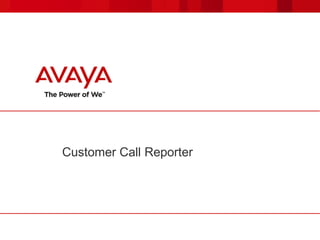
Avaya IP Office Customer Call Reporter
- 2. © 2011 Avaya Inc. All rights reserved. 22 Agenda Overview Requirements and Setup Dashboard Monitor Reports Custom Reports Wallboard
- 3. © 2011 Avaya Inc. All rights reserved. 3 Overview
- 4. © 2011 Avaya Inc. All rights reserved. 4 Routing calls to appropriate resource IP Office – Call Centre Solutions Preferred Edition VMPRO • Auto Attendant • Campaign Manager • Queue Management AutomaticCallDistribution (includedwithIPOffice) Provide Agent with information Provide Caller with information and options Monitor & Measure Hardware DisplayPhones/CTI 3rd Party Call Management Advanced Edition Contact Store Enhanced Recording WEB search Engine Database IVR Customer Call Reporter (CCR) Real-time view Historical reports
- 5. © 2011 Avaya Inc. All rights reserved. 5 Customer Call Reporter Target Segment: Small Business Focus <30 agents Track & measure customer service and agent productivity levels with real-time & historic reporting Can support up to 150 agents, 30 supervisors and one administrator Browser based Wallboard Simple Custom Reporting using MS Report Builder Improved Customer Service Browser/Thin Client Architecture Single Server Consolidation (with Preferred Edition/VM Pro) Simple/Intuitive Reporting 5
- 6. © 2011 Avaya Inc. All rights reserved. 6 Requirements and Setup
- 7. © 2011 Avaya Inc. All rights reserved. 77 Customer Call Reporter Up to 150 agents / 30 Supervisors. Browser based, single Windows server required One-X Portal for Agent Gadget + Supervisor control of agent status
- 8. © 2011 Avaya Inc. All rights reserved. 88 CCR Phone Support CCR Supports: – Avaya telephones (except T3 series) – DECT R4 phones – Video Softphone – Analog Telephones CCR does NOT support: – Mobile Twinning – Non- Avaya H323 or SIP phones
- 9. © 2011 Avaya Inc. All rights reserved. 99 CCR Server Requirements Hardware – Processor: Intel Pentium D945 Dual Core or AMD Athlon 64 4000+. – RAM: 2GB (4GB for optimum operation). – Free Hard Disk Space: 30GB. Windows Server – Microsoft Windows Server 2003 SP2. – Microsoft Windows Server 2003 R2. – Microsoft Windows Small Business Server 2003 R2. – Microsoft Windows Server 2008 SP2 (32-bit and 64-bit) IIS
- 10. © 2011 Avaya Inc. All rights reserved. 1010 CCR Database Options
- 11. © 2011 Avaya Inc. All rights reserved. 1111 CCR Client Requirements
- 12. © 2011 Avaya Inc. All rights reserved. 1212 CCR Licensing Advanced Edition – Required for CCR to work. Also provides 1 Supervisor license Customer Service Supervisor – Each license instance enables 1 supervisor account login and also 1 wallboard account login – Max 30 Supervisors Customer Service Agent – One license instance is consumed for each IP Office Customer Call Reporter agent currently logged in on the IP Office system – Max. 150 Agents
- 13. © 2011 Avaya Inc. All rights reserved. 1313 IP Office CCR settings Groups defined as CCR Agent Group Agents as CCR Agent, with Login Code and Force Login 13
- 14. © 2011 Avaya Inc. All rights reserved. 1414 CCR Reason Codes Defined in Manager / System Settings Agent selects code on the phone after using DND For reports based on the Agent Time Card report template, time spent in Busy Not Available with reason code 1 is reported as Lunch. Time spent in Busy Not Available for any other reason codes is reported as Breaks. 14
- 15. © 2011 Avaya Inc. All rights reserved. 1515 CCR After Call Work Can be started manually or automatically ACW button can be programmed or Start ACW / Clear ACW ShortCodes can be used to start or cancel ACW ACW timer defines how long agent can remain in ACW before the systems cancel this automatically ACW timer of 0 will disable use of ACW CCR reports as „Busy ACW“
- 16. © 2011 Avaya Inc. All rights reserved. 1616 Agent Queue Controls Through the Menu Buttons of 14xx, 16xx, 94xx 95xx, and 96xx sets agents can be allowed to change their queue membership to enabled or disabled The Can Change Membership option also affects the one-X Portal Agent Control Gadget
- 17. © 2011 Avaya Inc. All rights reserved. 1717 Agent Short Codes Extn Login: allows agents to login at an extension. Extn Logout: allows a logged in agent to log off from an extension. Start After Call Work: allows an agent to change their status to After Call Work. The status will be automatically cancels after the agent's configured After Call Work time expires. Clear After Call Work: allows an agent to end After Call Work status. Do Not Disturb On: allows an agent to change their status to Busy Not Available. When that state is selected using this short code the Reason Code is default to Busy Not Available. Do Not Disturb Off: allows an agent to end Busy Not Available status. Hunt Group Enable / Hunt Group Disable: Short codes using these features can be used to enable/disable the agent's membership of particular queues. Change Login Code: allows an agent to change their extension login code.
- 18. © 2011 Avaya Inc. All rights reserved. 1818 Agent Button Programming Login (Advanced -> Extension -> Extn Login): allows the agent to log out from the extension they are currently using. ACW (Advanced -> Miscellaneous -> After Call Work): allows the user to manually enter and exit the After Call Work state reported by CCR. The button lamp or icon will indicate when the agent is in that state, including if the state is automatically applied and ended by the IP Office system. DND On (Advanced -> Do Not Disturb -> Do Not Disturb On): this button allows the user to enter and exit the Busy Not Available state reported by CCR. The button lamp or icon will indicate when the agent is in that state. – Agents using a button on the following telephones will be requested to select a reason code if any have been set: 1400, 1600, 2400, 4600, 5400, 5600, 9400, 9500 and 9600 Series telephones with available programmable buttons. HGEna (Advanced -> Hunt Group -> Hunt Group Enable): Hunt group enable buttons can be used by agent to enable and disable their membership of a group (queue) or their membership of all groups. For specific groups the button is programmed with the group number or name.
- 19. © 2011 Avaya Inc. All rights reserved. 1919 CCR Installation Follow steps from installation manual: – Check IP Office SSI Service User Account – Check IIS settings – Install Windows Software Updates (CCR Prerequisites) – Install MS SQL – Install CCR – Create accounts (admin / supervisor /agent /wallboard) 19
- 20. © 2011 Avaya Inc. All rights reserved. 20 Dashboard
- 21. © 2011 Avaya Inc. All rights reserved. 2121 Dashboard The Dashboard is the default Supervisor page after logging in. It has 3 configurable elements: – Dashboard Goal – Dashboard Warnings, Alarms and Information Ticker – Dashboard Plot Panels
- 22. © 2011 Avaya Inc. All rights reserved. 2222 Dashboard Goal The Goal is based on: – Selected Queue (CCR group or total SYSTEM) – Statistic, chosen from: – Average Speed of Answer – Grade of Service (percentage of Answered calls vs. Presented calls) – Agent Productivity (same as GOS, but with some additional conditions) – NOTE: – for all statistics, both internal and external calls are included – the thresholds are taken from the first monitor view
- 23. © 2011 Avaya Inc. All rights reserved. 2323 Dashboard Warnings, Alarms and Information Ticker This is an all views alarms and warnings ticker. You can also configure it to show statistics information for selected queues and queue statistics. The option SYSTEM can be selected to show values for the whole system.The alarms and warnings in the ticker match those configured in your monitor views.
- 24. © 2011 Avaya Inc. All rights reserved. 2424 Dashboard Plot Panels (1) Agent State Pie Chart This is a 3D effect pie chart of the agent states for all agents on the system. It can be set to show either the current states or it can summarize the time in each state for a selected historical time period. Alarms Cube This is a 3D cube that plots a selected statistic value for the system queues on one wall, for the agents in those queues on the other wall and for agent alarms and warnings on the base. Multi Plot Graph This is a 3D plot of a queue statistic over time for multiple selected queues. Scatter Plot This 2D graph plots two statistics for two queues over a period of time. Points are plotted using one statistic for the X axis value and the other statistic for the Y- axis value.
- 25. © 2011 Avaya Inc. All rights reserved. 2525 Dashboard Plot Panels (2) Single Pie This pie chart shows each queue's share of the total for a selected queue statistic. Single Plot Graph This is a 2D graph of a single queue statistic for a selected queue over time. Statistics Cube This is a 3D plot of 3 statistics against each other. It can plot either points representing combinations of the values or a plane joining the value combinations. Statistics Table This is the queue statistics table repeating the queues and queue statistics settings from one of the monitor views. The table cannot be adjusted directly, that must be done through the matching monitor view.
- 26. © 2011 Avaya Inc. All rights reserved. 26 Monitor
- 27. © 2011 Avaya Inc. All rights reserved. 2727 Monitor The Monitor shows real-time statistics for queues and agents in those queues. Each supervisor can have up to 3 views, each configured with a different set of queues and statistics. Supervisors views and any changes to them are also shared by their agents. The agent will only see queue statistics for queues to which they belong and agent statistics for themselves. An Alarm Ticker / Alarm List can also be added above or below the statistics information.
- 28. © 2011 Avaya Inc. All rights reserved. 2828 Monitor View Configuration Drag & Drop the required Queues to the right-hand area Drag & Drop the required Queue Statistics into this area Click on the queue name to display the Agent list Drag & Drop the required Agent Statistics into the area Drag & Drop Alarms into the area above or below the statistics
- 29. © 2011 Avaya Inc. All rights reserved. 2929 Monitor Settings (1) For a definition of all available Statistics, you can check the table in the CCR User Manual / Statistics chapter. Leaving the mouse on the statistic will also display a context menu with the corresponding statistic definition. The icons are used to change from Configuration Mode to View Mode. In View Mode, clicking on a Statistic will display additional options. The Settings options allows to select internal/external calls and define alarm thresholds.
- 30. © 2011 Avaya Inc. All rights reserved. 3030 Monitor Settings (2) Statistics can include additional information indicated by a red corner icon. Placing the cursor on the icon will display this information To change the Queue or Statistics view order, select and then drag & drop the item to the required position from the corner. Colors for changed statistics can be shown if „Higlighting Enabled“ is checked in the supervisors‘s Account setting: The colors are overwritten with the following Alarm colors in case alarms have been defined:
- 31. © 2011 Avaya Inc. All rights reserved. 3131 Controlling Agent Status If a One-X Portal server is available, and the supervisor has the „Control Agent“ option enabled in the Account setting, clicking on the Agent name in the Monitor view will display a menu where the supervisor can change the agent status.
- 32. © 2011 Avaya Inc. All rights reserved. 3232 Resetting Statistics Supervisors with the „Reset Statistics“ option enabled on the Account setting can reset the currently used statistics on the Account page. This affects ALL supervisor / agent / wallboard statistics Historical Reports are not affected
- 33. © 2011 Avaya Inc. All rights reserved. 3333 Graph View Supervisors and agents can select to have a graph running showing a selected statistic for a queue or agent. The graph is displayed in a new window or tab depending on the browser being used. Agents are restricted to their own statistics or queues to which they belong.
- 34. © 2011 Avaya Inc. All rights reserved. 34 Reports
- 35. © 2011 Avaya Inc. All rights reserved. 35 Historical Reporting in CCR can be done through Standard CCR Report Templates or through Custom Reports (described in the next section) Reports can be run manually. They are then viewed in a browser window, from where they can be printed or exported (PDF, Word, Excel or Crystal) Reports can also be scheduled to run automatically and printed or emailed as an attachment Using filter options, the output of the report can be customized The output (result) of a report can be grouped according to report dependent criteria (e.g. time interval 15 min / 30 min / hour / day / week) Historical Reporting
- 36. © 2011 Avaya Inc. All rights reserved. 36 Agent Summary Report Agent Time Card Report Alarm Report Call Details Report Call Summary Report Trace Report Voicemail Report Reports Standard Report Templates
- 37. © 2011 Avaya Inc. All rights reserved. 37 This report type details the call activity for agents in a queue or for specific agents. Agent Summary Report
- 38. © 2011 Avaya Inc. All rights reserved. 38 This report summarizes an agent's performance, including time logged in, talk time, time in various states, calls made and answered, and agent performance. It includes only queue calls. However, it does not include internal calls. Agent Time Card Report
- 39. © 2011 Avaya Inc. All rights reserved. 39 This report lists the warning and alarms that have occurred. Alarm Report
- 40. © 2011 Avaya Inc. All rights reserved. 40 This report details the individual calls for the selected target or targets. For internal calls, the report only reflects the call data for the receiving end, not for the originator. External calls are accounted and shown for the extension making the outbound call. Call Details Report
- 41. © 2011 Avaya Inc. All rights reserved. 41 This report provides a summary for the selected target of calls presented, answered, overflowed and lost. The average answer percentage, average answer time, average abandon time and grade of service are also listed. Call Summary Report
- 42. © 2011 Avaya Inc. All rights reserved. 42 This report lists in chronological order all the events for the selected target or targets within the selected period. Trace Report
- 43. © 2011 Avaya Inc. All rights reserved. 43 based on the Voicemail Report template of IP Office Customer Call Reporter can be used to track the usage of customized call flows that have been added to Voicemail Pro. The reporting is not automatic, only specific labels that have been assigned to call flow actions are reported on. Voicemail Report
- 44. © 2011 Avaya Inc. All rights reserved. 44 Go to „Reports“, select „Call Details“ and then click on the „+“ sign in the lower left corner to create a new report Example: Call Details Report (1) Create new report
- 45. © 2011 Avaya Inc. All rights reserved. 45 Select the start & end date for which the report should be run Select Target (Queue), Filters and Grouping as needed Select „Internal Calls“ to also report on these type of calls Example: Call Details Report (2) start & end date selection
- 46. © 2011 Avaya Inc. All rights reserved. 46 Click on „Generate Report“ and then on „OK“ to run the report Example: Call Details Report (3) Generate this report Run the report
- 47. © 2011 Avaya Inc. All rights reserved. 47 The report opens in a browser window, and can be exported / emailed in various formats (PDF, Word, Excel, Crystal Reports,XML) Example: Call Details Report (4)
- 48. © 2011 Avaya Inc. All rights reserved. 48 A report, with the chosen settings, can be saved as a Template by specifying the name and clicking on „save“. The template can then be used again later by dragging & dropping it from the „saved report templates“ area to the right pane. Templates can be copied to other supervisors Report Templates save template all saved templates template name Copy template to other supervisor
- 49. © 2011 Avaya Inc. All rights reserved. 49 Reports that have been run manually can be reviewed by clicking on „Recent Reports“ and dragging & dropping the report to the right pane. The duration for which reports are stored is defined when setting up the supervisor account. Viewing Recent Reports
- 50. © 2011 Avaya Inc. All rights reserved. 50 To schedule a report to run automatically, create a report template with scheduling set to „Automatic“ The „report content“ settings will determine the data range for the report The format and destination can be defined. The destination can be a printer or one or more email addresses Scheduling Reports (1) set scheduling to „Automatic“ save the report
- 51. © 2011 Avaya Inc. All rights reserved. 51 Go to the „Scheduler“ tab to create the schedule. Reports that have been defined to run automatically will appear here Scheduling Reports (2)
- 52. © 2011 Avaya Inc. All rights reserved. 52 To schedule the report, click on the report name, and then select the required scheduling options (daily / weekly / monthly / unscheduled) Scheduling Reports (3)
- 53. © 2011 Avaya Inc. All rights reserved. 53 Custom Reports
- 54. © 2011 Avaya Inc. All rights reserved. 54 Click on the link from CCR / Custom This will download Microsoft Report Builder to the PC (Windows application) Start Microsoft Report Builder (1)
- 55. © 2011 Avaya Inc. All rights reserved. 55 The CCR link uses “ClickOnce”, which is built-in in IE but might require a plugin for other browsers This requires authentication, if PC and Server are on different Domains this might fail with an error: “Cannot retrieve application. Authentication error”. – workaround: go to your User Account in Control Panel pick your Account select Manage Network Passwords add an entry put in the name of the report server put in the user and password you use to login apply it Report Builder can also be installed & run from Windows Programs Start Microsoft Report Builder (2)
- 56. © 2011 Avaya Inc. All rights reserved. 56 Download the „Base & Sample Reports“ .zip file from CCR, and extract the files From the Getting Started window, select Open and open the CCR Base Report file If you ran Report Builder using the IP Office Customer Call Reporter link, click the Disconnect link at the bottom-left of the Report Builder window Importing the Avaya CCR Base Report file
- 57. © 2011 Avaya Inc. All rights reserved. 57 The Base Report has a number of predefined fields. Fields with „@“ are variables that will be filled with actual data when run (Template name, date & time, supervisor name etc.) CCR Custom Base Report layout
- 58. © 2011 Avaya Inc. All rights reserved. 58 From Insert / Table Wizard, select the Calls Dataset From Fields, drag & drop the following parameters to the „Values“ box: – Call_Date_Time – Call_CLI-Number – Call_Or_Overflow_Queue_Time – Call_Or_Held_Duration – Call_Status_Description Leave other selections as default, and finish the wizard Creating a simple Call Data report (1)
- 59. © 2011 Avaya Inc. All rights reserved. 59 The final format will show. You can make changes to the layout, e.g. move the table using Save the file using „Save As“ Creating a simple Call Data report (2)
- 60. © 2011 Avaya Inc. All rights reserved. 60 Upload the file to CCR from the „Custom“ tab – A report name has to be defined, and the report file selected Creating a simple Call Data report (3)
- 61. © 2011 Avaya Inc. All rights reserved. 61 Run the report in CCR Creating a simple Call Data report (4)
- 62. © 2011 Avaya Inc. All rights reserved. 62 From Report Builder, select „Insert“, „Chart“ and then „Chart Wizard“ Select the „Calls“ dataset and the „Pie“ chart Creating a Chart report (1)
- 63. © 2011 Avaya Inc. All rights reserved. 63 We will create a PieChart showing the number of calls lost / answered Select Call_Status_Description for the „Categories“ box. This will define the label for each pie segment Select Call_Status_Description with „Count“ in the „Values“ box. This will determine the relative size of the pie segment Creating a Chart report (2)
- 64. © 2011 Avaya Inc. All rights reserved. 64 Change the layout as required – resize & position the chart, and change the chart name Creating a Chart report (3)
- 65. © 2011 Avaya Inc. All rights reserved. 65 Upload & run the report from CCR Creating a Chart report (4)
- 66. © 2011 Avaya Inc. All rights reserved. 66 Wallboard
- 67. © 2011 Avaya Inc. All rights reserved. 67 CCR provides a Web-based Wallboard, using Microsoft Silverlight technology The Wallboard can be used to display queue statistics and messages Up to 30 Wallboard Accounts can be created. The number is limited by the number of available Supervisor licenses Wallboard
- 68. © 2011 Avaya Inc. All rights reserved. 68 Wallboard Elements and Controls
- 69. © 2011 Avaya Inc. All rights reserved. 69 Drag & drop the Queue to be monitored to the view area Drag & drop the required Statistics into the Queue window Items will automatically reposition and resize themselves Items can be moved by clicking on the title bar & dragging it to the required position One item within a set can be maximized by clicking the up arrow Wallboard Statistics Configuration (1) maximize button
- 70. © 2011 Avaya Inc. All rights reserved. 70 Left-clicking on the Wallboard element allows changing the Statistics setting to e.g. also include internal calls and set alarms The „solid“ option will change the background to shaded or solid Statistics & Queue names can be changed by clicking on the text to edit the name Wallboard Statistics Configuration (2) Statistic and queue names can be edited
- 71. © 2011 Avaya Inc. All rights reserved. 71 The Wallboard background image, fonts and colours can be changed by left-clicking the View area and selecting „settings“ Wallboard Background, Fonts & Colours
- 72. © 2011 Avaya Inc. All rights reserved. 72 To create a League Table, drag & drop the required League Table Statistic to the Wallboard area, and then drag & drop the required Queue into the League Table area Left-click on the League Table to change the Settings Wallboard League Table
- 73. © 2011 Avaya Inc. All rights reserved. 73 To create a graph, drag & drop the required Graph Type into the View area. Then drag & drop the required Queue and Statistic into the graph Time frame and sample rate can be changed using Settings Wallboard Graph
- 74. © 2011 Avaya Inc. All rights reserved. 74 Company Logo & Title Bar can be added by dragging & dropping the items to the View area Logo & Title bar settings can be changed Wallboard Company Logo and Title Bar
- 75. © 2011 Avaya Inc. All rights reserved. 75 A Message Bar can be added to the Wallboard Message are scheduled through the CCR Scheduler. Instant Messages will be displayed for 5 minutes. Alternatively, daily / weekly / monthly scheduling is possible Wallboard Message Bar Text colour can be changed
