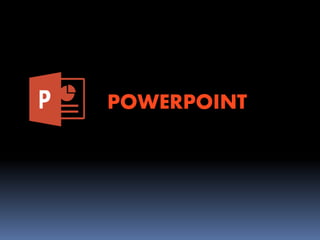
Learn About MS PowerPoint in 40 Characters
- 1. POWERPOINT
- 2. WHAT IS MS POWERPOINT? • Microsoft PowerPoint is a Presentation Program, created by Robert Gaskins and Dennis Austinat a software company named Forethought, Inc. It was released on April 20, 1987,initially for Macintosh computers only and in 1990 it was offered for Windows users. • A PowerPoint presentation is a group of slides that can haveText, Pictures, Graphics,Tables, Sound andVideo. It is a Software Package designed to create Electronic Presentation consisting of a series of separate pages or slides.
- 3. <Start> <All Program> <Microsoft Office> <Microsoft Office Powerpoint 2007> :-
- 5. Ribbon Ribbon is a set of tools and commands across the top of the screen. It has eight tabs: Home, Insert, Design,Animations, Slide Show, Review ,View and Format. Each tab is divided into groups.
- 6. TABS The Tab on the Ribbon contain the button needed to edit character, text and layout as well as the additional tools that you may need. Each Tab consist of different “Groups”.
- 7. HOME TAB The Home tab holds the Cut and Paste features, Font and Paragraph options, and what you need to add and organize slides. GROUPS:- Clipboard, Slides, Font, Paragraph, Drawing, and Editing
- 8. INSERT TAB Click Insert to add something to a slide.This includes pictures, shapes, charts, links, text boxes, video and more GROUPS:-Tables, Illustrations, Links,Text, and Media Clips
- 9. DESIGN TAB On the Design tab, you can add a theme or color scheme, or format the slide background GROUPS:- Page Setup,Themes, Background Animations:- Preview, Animations, Transition to this Slide
- 10. ANIMATIONS TAB Use the Animations tab to choreograph the movement of things on your slides. Note that you can see many possible animations in the gallery in the Animation group, and see more of them by clicking More . GROUPS:- Preview, Animations, Transition to this Slide
- 11. SLIDESHOW TAB On the Slide Show tab, set up the way that you want to show your presentation to others. GROUPS:- Start Slide Show, Set Up, Monitors Review
- 12. REVIEW TAB The Review tab lets you add comments, run spell-check, or compare one presentation with another (such as an earlier version) GROUPS:- Proofing, Comments, Protect:- Protect Animation
- 13. VIEW TAB Views allow you to look at your presentation in different ways, depending on where you are in the creation or delivery process. GROUPS:- Proofing, Comments, Protect:- Protect Animation
- 14. When you open PowerPoint this is what you will see….
- 15. Saving a Presentation: 1 Select Save or Save as from Microsoft Button 2 Specify location 3 Type in the desired Filename 4 Click Save Short cut Key : ctrl+s
- 16. Select the slide to which you wish to add a movie. In the insert tab under the Media Clips group, click the arrow on the button. Click the movie to insert it, or over your mouse over it first, click on the menu arrow that appears, and choose insert. The video appears on your slide.
- 17. Select the slide to which you wish to add a sound. In the insert tab under the Media Clips group, click the arrow on the button. Click the Sound to insert it, or over your mouse over it first, click on the menu arrow that appears, and choose insert. The sound appears on your slide.
- 18. In PowerPoint2007, the upper-left corner of the window is Microsoft Office button. On clicking this button, a drop down menu appears which can be used for creating a new file, for opening an existing file, for saving a file, and for performing many other tasks MICROSOFTOFFICE BUTTON
- 19. The quick access toolbar is a customizable toolbar that contains commands that you may want to use.
- 20. • Select the slide to which you wish to add a movie.
- 21. A new feature in Office 2007 is the MiniToolbar.This is a floating toolbar that is displayed when you select text or right-click text.
- 22. Navigation through the slides can be accomplished through the Slide Navigation menu on the left side of the screen.
- 23. You can start a new presentation from:- A blank slide, A template, An existing presentations or aWord outline
- 24. 1. Click the Microsoft Office Button. 2. Click New 3. Click Blank Presentation
- 26. 1. Click the Microsoft Office Button. 2. Click New 3. Click InstalledTemplates or Browse through Microsoft Office OnlineTemplates 4. Click the template you choose
- 27. 1. Click the Microsoft Office Button. 2. Click New 3. Click New From Existing 4. Browse to and click the Presentation
- 28. 1. In HomeTab Click on New Slide 2. Choose slide which you want to use
- 29. 1. Select the slide where you want theText 2. On the InsertTab, click onText Box 3. Click on the slide and drag the cursor to expand the text box 4. Type in the text
- 30. 1. Select the slide where you want theText 2. Click in a text box to add a text
- 34. When you add a graphic to the presentation, an additionalTab appears on the Ribbon.This tab has four groups: • Adjust • Picture Style • Arrange • Size
- 35. Smart Art is a feature in Office 2007 that allows you to choose from a variety of graphics, including flow charts, lists, cycles, and processes. To add Smart Art:
- 36. Drag it to the desired location in the slide
- 38. THANKYOU