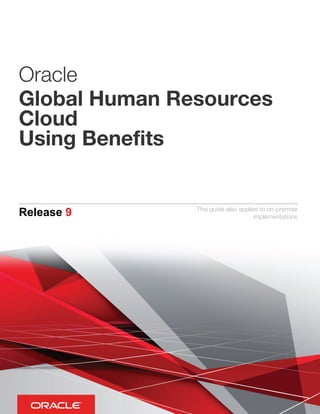
Global Human Resources Cloud Using Benefits.pdf
- 1. Oracle Global Human Resources Cloud Using Benefits Release 9 This guide also applies to on-premise implementations
- 2. Oracle® Global Human Resources Cloud Using Benefits Part Number E53099-01 Copyright © 2011-2014, Oracle and/or its affiliates. All rights reserved. Authors: Phyllis Simons, Lynn Raiser, Srinivas Vellikad, Suzanne Kinkead, Carla Fabrizio, Tim Bissett, Juliette Fleming This software and related documentation are provided under a license agreement containing restrictions on use and disclosure and are protected by intellectual property laws. Except as expressly permitted in your license agreement or allowed by law, you may not use, copy, reproduce, translate, broadcast, modify, license, transmit, distribute, exhibit, perform, publish, or display any part, in any form, or by any means. Reverse engineering, disassembly, or decompilation of this software, unless required by law for interoperability, is prohibited. The information contained herein is subject to change without notice and is not warranted to be error-free. If you find any errors, please report them to us in writing. If this is software or related documentation that is delivered to the U.S. Government or anyone licensing it on behalf of the U.S. Government, the following notice is applicable: U.S. GOVERNMENT END USERS: Oracle programs, including any operating system, integrated software, any programs installed on the hardware, and/ or documentation, delivered to U.S. Government end users are "commercial computer software" pursuant to the applicable Federal Acquisition Regulation and agency-specific supplemental regulations. As such, use, duplication, disclosure, modification, and adaptation of the programs, including any operating system, integrated software, any programs installed on the hardware, and/or documentation, shall be subject to license terms and license restrictions applicable to the programs. No other rights are granted to the U.S. Government. This software or hardware is developed for general use in a variety of information management applications. It is not developed or intended for use in any inherently dangerous applications, including applications that may create a risk of personal injury. If you use this software or hardware in dangerous applications, then you shall be responsible to take all appropriate fail-safe, backup, redundancy, and other measures to ensure its safe use. Oracle Corporation and its affiliates disclaim any liability for any damages caused by use of this software or hardware in dangerous applications. Oracle and Java are registered trademarks of Oracle Corporation and/or its affiliates. Other names may be trademarks of their respective owners. Intel and Intel Xeon are trademarks or registered trademarks of Intel Corporation. All SPARC trademarks are used under license and are trademarks or registered trademarks of SPARC International, Inc. AMD, Opteron, the AMD logo, and the AMD Opteron logo are trademarks or registered trademarks of Advanced Micro Devices. UNIX is a registered trademark of The Open Group. This software or hardware and documentation may provide access to or information on content, products and services from third parties. Oracle Corporation and its affiliates are not responsible for and expressly disclaim all warranties of any kind with respect to third-party content, products, and services. Oracle Corporation and its affiliates will not be responsible for any loss, costs, or damages incurred due to your access to or use of third-party content, products, or services. For information about Oracle's commitment to accessibility, visit the Oracle Accessibility Program website at http://www.oracle.com/pls/topic/lookup? ctx=acc&id=docacc Oracle customers have access to electronic support through My Oracle Support. For information, visit http://www.oracle.com/pls/topic/lookup? ctx=acc&id=info or visit http://www.oracle.com/pls/topic/lookup?ctx=acc&id=trs if you are hearing impaired.
- 3. Oracle Global Human Resources Cloud Using Benefits Contents Preface i 1 Overview 1 Using Benefits: Overview .......................................................................................................................................... 1 2 Enrollment Maintenance 3 Overview ................................................................................................................................................................... 3 Life Event Status: Explained ...................................................................................................................................... 3 Benefits Relationships: How They Affect Benefits Processing .................................................................................... 5 Action Items: How They Are Processed .................................................................................................................. 10 Original Coverage Start Date in Benefits: Examples ................................................................................................ 12 Why can't I see or edit a benefit participant's contacts? ......................................................................................... 14 Configuring Security for Manage Contacts Page for Benefits: Procedure ................................................................. 14 FAQs for Enrollments .............................................................................................................................................. 15 3 Evaluation and Reporting 17 Reports and Analytics ............................................................................................................................................. 17 Process Parameters ................................................................................................................................................ 18 Spreadsheet Loaders .............................................................................................................................................. 23 FAQs for Evaluation and Reporting ......................................................................................................................... 34 4 Self Service Elections 37 Overview ................................................................................................................................................................. 37 Benefits Enrollment: Explained ................................................................................................................................ 37 Entering Contact Start Date for Benefits Designation Purposes: Examples .............................................................. 38 FAQs for Self Service Elections ............................................................................................................................... 39
- 4. Oracle Global Human Resources Cloud Using Benefits 5 Pre-Open Enrollment 41 Benefits Open Enrollment: Overview ....................................................................................................................... 41 Preparing Program and Plan Configuration for Open Enrollment: Procedure ........................................................... 45 Creating the Enrollment Period for the Open Scheduled Event: Critical Choices ...................................................... 49 Reinstatement Rules: Critical Choices ..................................................................................................................... 52 Managing Rates for Open Enrollment: Points to Consider ....................................................................................... 54 Restarting Coverage for Flexible Spending Accounts: Procedure ............................................................................ 56 Configuring Enrollment Display: Procedure .............................................................................................................. 58 Identifying and Resolving In-Progress Life Events Before Open Enrollment: Procedure ............................................ 60 6 Open Enrollment Window 63 Benefits Open Enrollment: Overview ....................................................................................................................... 63 Processing Trial Open Enrollment: Procedure ......................................................................................................... 67 Managing Open Enrollment Period: Procedure ........................................................................................................ 69 Scheduled Event Participation Process: Points to Consider .................................................................................... 70 Monitor Processes and Resolve Errors: Procedure ................................................................................................. 72 Processing Life Events That Occur During Open Enrollment Period: Explained ........................................................ 73 Enter Enrollments: Explained ................................................................................................................................... 74 Setting Up and Processing an Open Enrollment Period: Worked Example .............................................................. 75 Manage the Open Enrollment Window: Procedure .................................................................................................. 79 Post-Open Enrollment Period Administration: Procedure ......................................................................................... 80 7 Benefits Extracts 83 Configuring Benefits Data Extract for Plan Carriers: Procedure ............................................................................... 83 Valid Extract Names for Benefits Plan Types and Options: Explained ...................................................................... 86 Generating and Transmitting Benefits Data Extract for Plan Carriers: Procedure ...................................................... 87 Benefits Extract: Custom Layout ............................................................................................................................. 89 8 Integrated Workbooks for Loading Data 95 Managing Person Benefit Groups in the Integrated Workbook: Procedure .............................................................. 95 Managing Person Benefit Balances in the Integrated Workbook: Procedure ............................................................ 96 Managing Person Habits in the Integrated Workbook: Procedure ........................................................................... 99 Managing Benefit Enrollments in the Integrated Workbook: Explained ................................................................... 101 Benefit Enrollments Integrated Workbook ............................................................................................................. 103 9 Benefits Setup Maintenance 107 Overview ............................................................................................................................................................... 107
- 5. Oracle Global Human Resources Cloud Using Benefits 10 Eligibility Criteria 108 Eligibility Components: How They Work Together ................................................................................................. 108 Derived Factors: Explained .................................................................................................................................... 109 Derived Factors: Examples .................................................................................................................................... 110 Age to Use: Points to Consider ............................................................................................................................ 113 User-Defined Criteria: Examples ............................................................................................................................ 114 User-Defined Criteria: Explained ............................................................................................................................ 117 Range of Scheduled Hours: Example ................................................................................................................... 118 Setting Up Lookup-Based User-Defined Criteria: Worked Example ....................................................................... 118 FAQs for Eligibility Criteria ..................................................................................................................................... 123 11 Eligibility Profiles 125 Eligibility Components: How They Work Together ................................................................................................. 125 Eligibility Profiles: Explained ................................................................................................................................... 126 Combining Eligibility Criteria or Creating Separate Profiles: Points to Consider ...................................................... 129 Creating a Participant Eligibility Profile: Worked Example ...................................................................................... 130 Eligibility Profiles: Examples ................................................................................................................................... 133 Configuring Grandfathered Benefits Eligibility ......................................................................................................... 135 Managing Postal Code Ranges and Service Areas in the Integrated Workbook ..................................................... 136 FAQs for Eligibility Profiles ..................................................................................................................................... 138 12 Life Events 139 Overview ............................................................................................................................................................... 139 Unrestricted Life Events: Explained ....................................................................................................................... 141 Scheduled Life Events: Explained ......................................................................................................................... 143 Temporal Life Events: Explained ........................................................................................................................... 143 Configuring Data Changes for Explicit Life Events: Explained ................................................................................ 145 Creating Life Events in Quick Create Program: Explained ..................................................................................... 146
- 6. Oracle Global Human Resources Cloud Using Benefits 13 Collapsing Life Events 148 Overview ............................................................................................................................................................... 148 Collapsed Life Event Occurred Date: Points to Consider ....................................................................................... 149 Proximity Days: Explained ..................................................................................................................................... 151 Collapsing Life Event Rules Formula Types ........................................................................................................... 151 Life Event Collapsing Rules Using Formulas: Example .......................................................................................... 153 Collapsing Rules and Timeliness Evaluation Rules: Example ................................................................................. 155 Collapsing Life Event Rule Using AND Operator: Examples ................................................................................... 157 Collapsing Life Event Rule Using OR Operator: Examples ..................................................................................... 158 Sequential Life Event Collapsing: : Examples ........................................................................................................ 160 14 Benefits Hierarchy 163 Overview ............................................................................................................................................................... 163 Hierarchy Objects: How They Work Together ....................................................................................................... 164 Plans in Program Vs. Not in Program: Critical Choices ......................................................................................... 166 Benefits Prerequisite Setup Components: How They Work with Other Benefits Objects ........................................ 167 Configuring Eligibility Criteria at General Vs. Detailed Hierarchy Levels: Example .................................................... 169 Configuring Enrollment Criteria at General Vs. Detailed Hierarchy Levels: Example ................................................ 174 FAQs for Benefits Hierarchy .................................................................................................................................. 176 15 Program and Plan Creation 178 Program and Plan Object Creation Sequence: Explained ...................................................................................... 178 Plan Creation Methods: Points to Consider .......................................................................................................... 179 Quick Create Plan: Explained ................................................................................................................................ 180 Program Creation Methods: Points to Consider .................................................................................................... 183 Creating Life Events in Quick Create Program: Explained ..................................................................................... 184 How can I diagnose any issues with delivered data required for benefits plan configuration? ................................. 185 Validating a Program or Plan Configuration ........................................................................................................... 185 Program and Plan Validation Statuses: Explained ................................................................................................. 186 FAQs for Program and Plan Creation .................................................................................................................... 187
- 7. Oracle Global Human Resources Cloud Using Benefits 16 Program and Plan Basic Details 188 Waive Plans and Waive Options: Explained .......................................................................................................... 188 Program Types: Critical Choices ........................................................................................................................... 189 What's the difference between defined rate frequency and communicated rate frequency? ................................... 190 Defined Rate Frequency and Communicated Rate Frequency Values: How They Work Together ........................... 190 Dependent Designation Level: Points to Consider ................................................................................................. 191 FAQs for Plan and Program Basic Details ............................................................................................................. 191 17 Program and Plan Eligibility 193 Configuring Eligibility Criteria at General Vs. Detailed Hierarchy Levels: Example .................................................... 193 Configuring Allowable Dependent or Beneficiary Designees .................................................................................. 196 Displaying Only Eligible Offerings for Enrollment .................................................................................................... 198 FAQ for Program and Plan Eligibility ..................................................................................................................... 199 18 Program and Plan Enrollment 201 Configuring Enrollment Criteria at General Vs. Detailed Hierarchy Levels: Example ................................................ 201 Start Date and Previous End Date Rule Compatibility: Explained ........................................................................... 203 Enrollment Rules: How They Are Calculated ......................................................................................................... 206 Default Enrollment Rules: How They Are Calculated ............................................................................................. 208 Cross-Plan Enrollment Validation: Examples ......................................................................................................... 209 Configuring Suspended Enrollment: Points to Consider ........................................................................................ 211 Unsuspend Coverage and Rate Rules: Points to Consider .................................................................................... 212 Restarting Coverage for Flexible Spending Accounts ............................................................................................ 214 Reinstatement Rules ............................................................................................................................................. 216 FAQs for Program and Plan Enrollment ................................................................................................................ 226 19 Designation Requirements 227 Dependent Designation Level: Points to Consider ................................................................................................. 227 Configuring Allowable Dependent or Beneficiary Designees .................................................................................. 227 Beneficiary Designation Requirements: Example ................................................................................................... 229 Dependent Designation Requirements: Example ................................................................................................... 229 FAQs for Program and Plan Designation ............................................................................................................... 230
- 8. Oracle Global Human Resources Cloud Using Benefits 20 Plan Certifications 231 Certifications and Other Action Items: Overview .................................................................................................... 231 Action Items: How They Are Processed ................................................................................................................ 232 Configuring Required Certifications and Other Action Items: Points to Consider .................................................... 234 Configuring Suspended Enrollment: Points to Consider ........................................................................................ 235 Enrollment and Benefits Certifications: Examples .................................................................................................. 236 Plan or Option Sequence Restrictions: Points to Consider .................................................................................... 238 Plan or Option Sequence Restrictions: Examples .................................................................................................. 239 FAQs for Plan Certifications .................................................................................................................................. 240 21 Rates 242 Rates and Coverages: Overview ........................................................................................................................... 242 Define Elements, Balances, and Formulas: Overview ............................................................................................ 243 Rates: How They Are Calculated .......................................................................................................................... 246 Standard Rate Creation Methods: Points to Consider ........................................................................................... 250 Partial Month Determination Rule: Critical Choices ................................................................................................ 251 Value Passed to Payroll: Points to Consider ......................................................................................................... 252 Rate Frequencies: How They Affect Rates ............................................................................................................ 253 Avoiding Rounding Discrepancies for Communicated Rates : Procedure .............................................................. 258 Editing Standard Benefit Rates in the Integrated Workbook: Procedure ................................................................ 259 Setting Up Imputed Rates .................................................................................................................................... 260 FAQs for Rates ..................................................................................................................................................... 262 22 Variable Rate Profiles 265 Variable Rates: Points to Consider ........................................................................................................................ 265 Benefit Variable Rate Creation Methods: Points to Consider ................................................................................. 267 Creating a Variable Rate: Worked Example ........................................................................................................... 268 Managing Variable Benefit Rates in the Integrated Workbook: Explained ............................................................... 271 23 Coverages 274 Rates and Coverages: Overview ........................................................................................................................... 274 Coverages: How They Are Calculated ................................................................................................................... 275 Limiting Coverage Across Plan Types: Example .................................................................................................... 278 FAQs for Coverages ............................................................................................................................................. 279
- 9. Oracle Global Human Resources Cloud Using Benefits 24 Flex Credits 280 Overview ............................................................................................................................................................... 280 Flex Credit Shell Plan Components: How They Work Together ............................................................................. 282 Flex Credit Shell Plan Configurations: Examples .................................................................................................... 284 Enrollment Modes for Flex Credit Shell Plans: Explained ....................................................................................... 290 Cash Disbursals and Rollovers of Excess Flex Credits: Explained ......................................................................... 291 Program Types: Critical Choices ........................................................................................................................... 292 Creating a Flex Credit Shell Plan: Worked Example .............................................................................................. 292 FAQs for Flex Credits ........................................................................................................................................... 298 25 Enrollment Display 300 Configuring Enrollment Display: Procedure ............................................................................................................ 300 Managing Designations in Self Service Benefits Enrollment: Points to Consider ..................................................... 302 Managing Contacts in Self Service Benefits Enrollment: Points to Consider ........................................................... 303 Configuring Security for Manage Contacts Page for Benefits ................................................................................ 304 FAQs for Enrollment Display ................................................................................................................................. 305 26 Plan and Program Validation 306 Validating a Program or Plan Configuration ........................................................................................................... 306 Program and Plan Validation Statuses: Explained ................................................................................................. 306 FAQs for Program and Plan Validation .................................................................................................................. 307 27 Benefits Configuration Copy 308 Export Plan Configuration: Explained .................................................................................................................... 308 Importing Plan Configuration: Procedure ............................................................................................................... 310 FAQs for Benefits Configuration Copy ................................................................................................................... 312
- 10. Oracle Global Human Resources Cloud Using Benefits Preface i Preface This Preface introduces the guides, online help, and other information sources available to help you more effectively use Oracle Applications. Oracle Applications Help You can access Oracle Applications Help for the current page, section, activity, or task by clicking the help icon. The following figure depicts the help icon. Note If you don't see any help icons on your page, then click the Show Help icon button in the global area. However, not all pages have help icons. You can add custom help files to replace or supplement the provided content. Each release update includes new help content to ensure you have access to the latest information. You can also access Oracle Applications Help at https://fusionhelp.oracle.com/. Oracle Applications Guides Oracle Applications guides are a structured collection of the help topics, examples, and FAQs from the help system packaged for easy download and offline reference, and sequenced to facilitate learning. To access the guides, go to any page in Oracle Fusion Applications Help and select Documentation Library from the Navigator menu. Guides are designed for specific audiences: • User Guides address the tasks in one or more business processes. They are intended for users who perform these tasks, and managers looking for an overview of the business processes. • Implementation Guides address the tasks required to set up an offering, or selected features of an offering. They are intended for implementors. • Concept Guides explain the key concepts and decisions for a specific area of functionality. They are intended for decision makers, such as chief financial officers, financial analysts, and implementation consultants. • Security Reference Guides describe the predefined data that is included in the security reference implementation for an offering. They are intended for implementors, security administrators, and auditors.
- 11. Oracle Global Human Resources Cloud Using Benefits Preface ii Common areas are addressed in the guides listed in the following table. Guide Intended Audience Purpose Using Common Features All users Explains tasks performed by most users. Using Functional Setup Manager Implementors Explains how to use Functional Setup Manager to plan, manage, and track your implementation projects, migrate setup data, and validate implementations. Technical Guides System administrators, application developers, and technical members of implementation teams Explain how to install, patch, administer, and customize the applications. For other guides, see Oracle Cloud Documentation at http://docs.oracle.com/cloud/. Other Information Sources My Oracle Support Oracle customers have access to electronic support through My Oracle Support. For information, visit http:// www.oracle.com/pls/topic/lookup?ctx=acc&id=info or visit http://www.oracle.com/pls/topic/lookup?ctx=acc&id=trs if you are hearing impaired. Use the My Oracle Support Knowledge Browser to find documents for a product area. You can search for release-specific information, such as patches, alerts, white papers, and troubleshooting tips. Other services include health checks, guided lifecycle advice, and direct contact with industry experts through the My Oracle Support Community. Oracle Enterprise Repository for Oracle Fusion Applications Oracle Enterprise Repository for Oracle Fusion Applications provides details on service-oriented architecture assets to help you manage the lifecycle of your software from planning through implementation, testing, production, and changes. You can use Oracle Enterprise Repository at http://fusionappsoer.oracle.com for: • Technical information about integrating with other applications, including services, operations, composites, events, and integration tables. The classification scheme shows the scenarios in which you use the assets, and includes diagrams, schematics, and links to other technical documentation. • Other technical information such as reusable components, policies, architecture diagrams, and topology diagrams. Documentation Accessibility For information about Oracle's commitment to accessibility, visit the Oracle Accessibility Program website at http:// www.oracle.com/pls/topic/lookup?ctx=acc&id=docacc.
- 12. Oracle Global Human Resources Cloud Using Benefits Preface iii Comments and Suggestions Your comments are important to us. We encourage you to send us feedback about Oracle Applications Help and guides. Please send your suggestions to oracle_fusion_applications_help_ww_grp@oracle.com. You can use Send Feedback to Oracle from the menu in Oracle Fusion Applications Help.
- 13. Oracle Global Human Resources Cloud Using Benefits Chapter 1 Overview 1 1 Overview Using Benefits: Overview This overview outlines the activities throughout the benefits cycle, from maintaining benefits enrollment information for your employees to running processes and reports. The Manage Benefits business process contains the following activities: • Manage Benefit Plans, Programs, and Events • Maintain Benefits Enrollments • Elect Benefits The following table provides the main work areas to use for these activities: Activity Work Areas Manage Benefit Plans, Programs, and Events Plan Configuration Maintain Benefits Enrollments Enrollment Evaluation and Reporting Reports and Analytics Elect Benefits My Information, Benefits Manage Benefit Plans, Programs, and Events Update configurations of benefits objects, including: • Eligibility • Life events • Plans and programs • Rates and coverages • Flex credits You can also configure display of information in the self service enrollment guided process, and export and import plan configurations.
- 14. Oracle Global Human Resources Cloud Using Benefits Chapter 1 Overview 2 Maintain Benefits Enrollments Coordinate and manage day-to-day benefits enrollment activities for participants in a central location. Run processes to manage enrollments for multiple employees. Administer certification requirements and designation requirements that enrollments generate. Reports View reports based on enrollments and other transactions, including: • Person enrollment summary • Person enrollment kit • Person enrollment results • Pending action items • Life event reports The Creating and Editing Analytics and Reports guide explains how you can edit or create reports for your own purposes. Elect Benefits Participants can: • Change benefit elections • View pending action items • Update contacts • Update beneficiary organizations • View and print a summary report
- 15. Oracle Global Human Resources Cloud Using Benefits Chapter 2 Enrollment Maintenance 3 2 Enrollment Maintenance Overview Coordinate and manage day-to-day benefits enrollment activities for participants in a central location. Using the Enrollment work area, benefits professionals can: • Enter and update benefits selections, individual eligibility exceptions, and overrides for participants • View enrollments, update coverage and dependents, and designate beneficiaries as a participant's personal and employment data changes • Record the history of communications and notable transactions for retrieval with a participant's records Enrollments generate action items that help benefits professionals administer: • Certification requirements, such as proof of student status or proof of good health • Designation requirements, such as dependents, beneficiaries, and primary care physicians Life Event Status: Explained Life event status indicates the degree to which the event has been processed. This topic defines the status values found on each tab of the Person Life Event page in the Enrollment work area. Potential Life Event Tab This table defines the status values found on the Potential Life Event tab. Status Description Detected The life event, such as marriage event, was triggered for the person and participation evaluation processing has not yet evaluated it. Unprocessed You created the life event manually on this tab. The next time participation evaluation processing runs, it changes the status to Detected. Voided You select this status to indicate that the potential event should not be processed further. Manual This status prevents participation evaluation processing from processing a detected event. Use it to indicate that
- 16. Oracle Global Human Resources Cloud Using Benefits Chapter 2 Enrollment Maintenance 4 Status Description manual intervention is required. Set this status either manually or configure it to be set automatically: • Manually select this status when you manually create an event for a person. • Configure the Timeliness Evaluation setting of a particular life event to set the status to Manual when a detected event falls outside the defined timeliness period. Life Event Tab This table defines the status values found on the Life Event tab. Status Description Processed Participation evaluation processing evaluated this life event and one of the following conditions is true: • The life event provided electable choices and enrollment opportunites, the participant enrolled, and the life event was closed. • The life event didn't provide enrollment opportunities because the participant doesn't meet eligibility requirements. Started Participation evaluation processing evaluated this life event and determined that the participant currently has electable choices available for enrollment. Backed Out The Back Out Life Events process ran for this life event in batch or individually for this person. Backing out a life event rescinds any updates to worker records that resulted from the life event. You can back out only life events in the Started or Processed status. Voided When you run the Back Out Life Events process, you specify whether to delete or void the event.
- 17. Oracle Global Human Resources Cloud Using Benefits Chapter 2 Enrollment Maintenance 5 Benefits Relationships: How They Affect Benefits Processing Benefits relationships control how a worker's benefits are grouped for processing. A worker might have different sets of benefits attached to different benefits relationships. Settings That Affect Benefits Relationship Assignments Configure two default benefits relationship settings for each combination of legal entity and benefits usage: Setting Description Default Benefits Relationship The default benefits relationship assigned automatically to all new hires and workers with one assignment. Enable Multiple Assignment Processing If disabled, then all workers have the default benefits relationship. If enabled, you must configure whether and how to assign benefits relationships to additional assignments by default. Use the Configure Default Benefits Relationships task in the Setup and Maintenance work area. In the Enrollment work area, benefits professionals can change: • The benefits relationships associated with individual workers • The work assignments associated with the worker's benefits relationships How Benefits Relationship Assignments Affect Benefits Processing Benefits relationships affect these benefits entities: • Potential life events • Life event • Eligibility records • Electable choices • Enrollment options • Dependent coverage • Beneficiary designations • Primary care physician designations • Deductions A worker might have assignments that are associated with different benefits relationships.
- 18. Oracle Global Human Resources Cloud Using Benefits Chapter 2 Enrollment Maintenance 6 The following six examples list: • Different ways that worker assignments might be structured within an organization • How the benefits relationships would be associated • The impact on life events, electable choices or enrollment options, and benefits eligibility Example 1: Single Legal Entity, Work Relationship, Employment Terms, Assignment and Benefits Relationship Configuration: Only one assignment and one benefits relationship exist. Legal Entity Work Relationship Employment Terms Assignment Benefits Relationship Galaxy UK 1 Architect Architect A (default) Processing: Life events, electable choices or enrollment options, and benefits eligibility are evaluated based on the assignment in this benefits relationship. Example 2: Work Relationships in Two Different Legal Entities Configuration: Two sets of work relationships, employment terms and assignments exist, one for each legal entity. The person has two sets of benefits, one for each legal entity. Each assignment is associated with a different benefits relationship. Legal Entity Work Relationship Employment Terms Assignment Benefits Relationship Galaxy UK 1 Architect Architect A (default for the legal entity) Galaxy US 2 Consultant Consultant B (default for the legal entity) Processing: This table shows the basis for benefits evaluation and processing for each data type: Data Type Benefits Evaluation Processing Basis Life events Primary assignment from each legal entity. Electable choices or enrollment options One set of data for each legal entity.
- 19. Oracle Global Human Resources Cloud Using Benefits Chapter 2 Enrollment Maintenance 7 Data Type Benefits Evaluation Processing Basis Eligibility Use eligibility to provide benefits from the appropriate legal entity. Eligibility criteria are defined at the legal entity level or globally. Example 3: Multiple Assignments in a Single Legal Entity Configuration: One benefits relationship is associated with different employment terms and assignments. Legal Entity Work Relationship Employment Terms Assignment Benefits Relationship Galaxy US 1 Architect Architect A (default) Galaxy US 1 Consultant Consultant A Processing: This table shows the basis for benefits evaluation and processing for each data type: Data Type Benefits Evaluation Processing Basis Life events Primary assignment Electable choices or enrollment options One set of data for each life event Eligibility Attributes defined at global person level are used for both life events. Assignment-level attributes are used in the respective life events. Example 4: Multiple Assignments in a Single Legal Entity - One Benefits Relationship for Each Assignment Configuration: Separate benefits relationships are associated with each assignment. Legal Entity Work Relationship Employment Terms Assignment Benefits Relationship Galaxy US 1 Architect Architect A (default)
- 20. Oracle Global Human Resources Cloud Using Benefits Chapter 2 Enrollment Maintenance 8 Legal Entity Work Relationship Employment Terms Assignment Benefits Relationship Galaxy US 1 Consultant Consultant B Processing: This table shows the basis for benefits evaluation and processing for each data type: Data Type Benefits Evaluation Processing Basis Life events Separate life events created for Architect and Consultant assignments Electable choices or enrollment options One set of data for each life event Eligibility Attributes defined at global person level are used for both life events. Assignment-level attributes are used in the respective life events. Example 5: Multiple Assignments in a Single Legal Entity - One Benefits Relationship Has Two Assignments, Another Has Remaining Assignments Configuration: Two assignments are associated with one benefits relationship, and another assignment with a second benefits relationship. Legal Entity Work Relationship Employment Terms Assignment Benefits Relationship Galaxy US 1 Architect Architect A (default) Galaxy US 1 Product Manager Product Manager A Galaxy US 1 Consultant Consultant B Processing: This table shows the basis for benefits evaluation and processing for each data type:
- 21. Oracle Global Human Resources Cloud Using Benefits Chapter 2 Enrollment Maintenance 9 Data Type Benefits Evaluation Processing Basis Life events Separate life events are created for the assignments in benefits relationships A and B Electable choices or enrollment options One set of data for each life event Eligibility Attributes defined at the global person level and assignment level are used for life events Example 6: Complex Multiple Benefits Relationships Configuration: Many assignments are associated with one or more benefits relationships. Legal Entity Work Relationship Employment Terms Assignment Benefits Relationship Galaxy US 1 Product Manager Orlando A Galaxy US 1 Product Manager Dallas A Galaxy US 1 Product Manager Atlanta B Galaxy US 1 Consultant San Francisco C Galaxy US 1 Consultant Los Angeles D Processing: This table shows the basis for benefits evaluation and processing for each data type: Data Type Benefits Evaluation Processing Basis Life events Separate life events created for the assignments in each benefits relationship Electable choices or enrollment options One set of data for each life event Eligibility Attributes defined at global person level are used for all life events. Assignment-level attributes are used in the respective life events.
- 22. Oracle Global Human Resources Cloud Using Benefits Chapter 2 Enrollment Maintenance 10 Action Items: How They Are Processed The configuration of action items determines what happens during enrollment processing. Example: Failure to provide required action items can result in suspended enrollment or simply cause delinquent items to appear in benefits administration reports. Settings That Affect Action Item Processing The following action item settings affect processing: Setting Description Suspend Enrollment When enabled, notifies participant of pending action item during enrollment and causes suspension of enrollment until the item is completed. Determination Rule Determines when the item is required, such as always or only for initial enrollment. Due Date Determines when the item starts appearing on audit and error reports generated by enrollment processing. Interim coverage setup also affects enrollment processing, as described in the next section. You define interim coverage for a plan or option on the Plan Enrollment page using the Manage Benefit Plan Details task in the Plan Configuration work area. How Action Items Are Processed If enrollment processing suspends enrollment due to incomplete action items, it then applies interim coverage, if configured. No further life event processing takes place until the participant completes the action items. Note Incomplete or past-due action items for one benefits relationship don't stop processing of events for another benefits relationship for the same worker. Reporting of pending action items and certificates occurs as part of enrollment processing. Benefits administrators can use these reports to follow up as required.
- 23. Oracle Global Human Resources Cloud Using Benefits Chapter 2 Enrollment Maintenance 11 Process Reporting Close enrollment action items The audit log includes any: • Past-due required action items • Incomplete action items that you configured to suspend enrollment Close enrollment The audit log includes any: • Past-due required action items • Incomplete action items that you configured to suspend enrollment Participation evaluation The error report contains any incomplete action items that you configured to suspend enrollment for a participant. The following scenarios illustrate subsequent life events processing for a participant with an open action item. Suspension Results in No Further Life Event Processing Scenario: 1. On January 1, 2015, you process Life Event A with an occurred date of January 1, 2015, and make corresponding elections. 2. An action item, configured for suspension, is generated with a due date of January 30, 2015. The participation evaluation process suspends the enrollment and applies the configured interim coverage. 3. You process Life Event B on January 15, 2015. Result: • Life Event B can't process until you resolve the suspension for Life Event A. • The action item associated with Life Event A appears on the audit report after action item processing. • The participant's name appears on the error report after participation evaluation processing. • Contact the participant and attempt to resolve the action item. After you mark the action item as complete, enrollment for Life Event A completes and you can process Life Event B. Suspension of Beneficiary Designee Only Scenario: 1. On January 1, 2015, you process Life Event A with an occurred date of January 1, 2015, and make corresponding elections.
- 24. Oracle Global Human Resources Cloud Using Benefits Chapter 2 Enrollment Maintenance 12 2. An outstanding action item for beneficiary designation, configured for suspension, is generated with a due date of January 30, 2015. The participation evaluation process suspends the enrollment for the beneficiary designee. 3. You process Life Event B on January 15, 2015. Result: • The participation process evaluates Life Event B for enrollment opportunities even though an outstanding action item exists. This is because the action item exists only for the beneficiary designation, not for the entire offering. • You can process future life events for the participant. Suspension with No Interim Coverage Scenario: 1. On January 1, 2015, you process Life Event A with an occurred date of January 1, 2015, and make corresponding elections. 2. An action item, configured for suspension, is generated with a due date of January 30, 2015. The participation evaluation process suspends the enrollment, but no interim coverage exists. 3. You process Life Event B on January 15, 2015. Result: Life Event B can't process until you resolve the suspension for Life Event A. Subsequent Life Event Processing Causes Previous Life Event to be Backed Out Scenario: 1. On January 10, 2015, you process Life Event A with an occurred date of January 10, 2015 and make corresponding elections. 2. An action item, configured for suspension, is generated with a due date of January 30, 2015. The participation evaluation process suspends the enrollment and applies the configured interim coverage. 3. On January 15, 2015, you process Life Event B with an occurred date of January 1, 2015. Result: Life event processing backs out Life Event A, along with any pending action items. It processes Life Event B, unless the timeliness setup for the life event prevents life events from backing out in this situation. Original Coverage Start Date in Benefits: Examples The original coverage start date indicates when the participant and dependents began continuous coverage under a benefit plan or option. The following example shows how the original start date changes in different situations. Use the Enrollment Results task in the Enrollment work area to see the original coverage start date for a participant and dependents.
- 25. Oracle Global Human Resources Cloud Using Benefits Chapter 2 Enrollment Maintenance 13 Impact of Enrollment Changes on the Original Coverage Start Date One of the benefits that your enterprise offers to newly hired workers is a health insurance plan that has the following options: • Employee Only • Employee plus One • Employee plus Family A worker joins your enterprise on January 1, 2015 and enrolls in the Employee Only option. The following table lists subsequent changes to the worker's enrollment and their impact on the dependent's coverage start date and the original coverage start date. Enrollment Event Coverage Start Date March 1, 2015 The worker gets married and enrolls in the Employee plus One option. The coverage start date and the original coverage start date for the worker and spouse is March 1, 2015. March 1, 2016 The worker gives birth to a child and changes enrollment to the Employee plus Family option. The coverage start date and the original coverage start date for the worker, spouse, and child is March 1, 2016. The worker and designees have the same dates because the worker enrolled in a new option. October 1, 2016 The worker changes from working full-time to part-time and is no longer eligible for coverage. Enrollment for worker, spouse, and child ends. April 1, 2017 The worker changes from working part-time to full-time. The worker enrolls in the Employee plus Family option and designates spouse and child as dependents. The coverage start date and the original coverage start date for the worker, spouse, and child is April 1, 2017. The original coverage start date is April 1, 2017 because of the break in coverage from October 2016 through March 2017. July 1, 2017 The worker gives birth to a second child and makes designations accordingly to the Employee plus Family option. Worker, spouse, and first child: • Coverage start date: July 1, 2017 • Original coverage start date: April 1, 2017 Second child: • Coverage start date: July 1, 2017 • Original coverage start date: July 1, 2017
- 26. Oracle Global Human Resources Cloud Using Benefits Chapter 2 Enrollment Maintenance 14 Enrollment Event Coverage Start Date The original coverage start date for the worker, spouse, and the first child is April 1, 2017, which is when they were first covered. Why can't I see or edit a benefit participant's contacts? First, check whether the contact is future dated as contacts are not visible until the contact's effective start date is reached. If that is not the issue, then your data role might not include access to related contact information for participants. • Your application administrator must provide you with the proper data role and person security profile so that you can access related contact information for participants. • The application administrator grants you access by following the steps provided in the Configuring Security for Manage Contacts Page for Benefits: Worked Example topic. Configuring Security for Manage Contacts Page for Benefits: Procedure Standard data role and person security profile configurations typically restrict access to the Manage Contacts page to only the participant, in the self-service guided process. This topic covers how to grant benefits administrators and specialists access to participant contacts in the Enrollment work area. The administrator or specialist must have a person security profile with Include Related Contacts selected. Users inherit the profile through a chain of associated roles, from the parent job role through the descendant duty and data roles. You can create or edit a data role and: • Edit the person security profile already associated with the data role • Edit an existing person security profile and associate it with the created or existing data role • Create the person security profile and associate it with the created or existing data role Restriction Only application administrators with IT Security Manager privileges can complete these tasks, which they perform in the Setup and Maintenance work area. Creating or Editing a Data Role 1. Search for and go to the Manage Data Role and Security Profiles task. 2. Either edit an existing data role or create one. To edit a data role: a. Search for and select the data role that you want to edit.
- 27. Oracle Global Human Resources Cloud Using Benefits Chapter 2 Enrollment Maintenance 15 b. On the Search Results toolbar, click Assign. 3. In the Person section of the new or existing data role, select the person security profile that you want for this data role. 4. When you are ready, click Submit. Creating or Editing a Person Security Profile 1. Search for and go to the Manage Person Security Profile task. 2. Either edit the existing profile or create one. 3. In the Basic Details section of the new or existing profile, select Include Related Contacts. 4. When you are ready, click Save and Close. FAQs for Enrollments How can a participant make elections without using a computer? Print an enrollment document that lists electable enrollment options or changes based on the active life event, and configured default enrollments, if any. 1. You generate the document by clicking Manage Enrollment Document on the Manage Person Life Events page in the Enrollment work area. 2. You send the generated document to the participant. 3. The participant selects or changes enrollment options and returns the document. 4. You edit enrollment information for the participant using the returned document. How can I unprocess a life event that was processed in error? In the Enrollment work area: 1. Select the event on the Life Events tab of the Manage Person Life Events page. 2. Select Back Out Event on the Actions menu. 3. Specify Voided as the life event status. To delete the voided life event: 1. Select Show Voided Potential Life Events on the Actions menu of the Potential Life Events tab.
- 28. Oracle Global Human Resources Cloud Using Benefits Chapter 2 Enrollment Maintenance 16 2. Select the voided potential life event and delete it. Note Backing out an HR data change doesn't back out automatically any potential life event that the HR data change automatically triggered, such as marital status change. If the triggering HR data change is invalid, you must manually back out the life event, as described in this topic. How can I diagnose any issues with a person's benefits enrollments? When you need details of a person's event, eligibility, and enrollment data, you can run the Person Benefits Diagnostic Test if you have access to the Diagnostic Dashboard. Select Run Diagnostic Tests from the Setting and Actions menu in the global area.
- 29. Oracle Global Human Resources Cloud Using Benefits Chapter 3 Evaluation and Reporting 17 3 Evaluation and Reporting Reports and Analytics This table lists benefits reports and analytics. Name or Type of Report or Analytic Description Navigation Life Event Summary Analytic that provides details of life events in different statuses in your enterprise. You can also view details by legal employer, benefit group, location, and payroll. Benefits - Evaluation and Reporting The Summary section on the Overview page contains the life event summary. The Life Events tab in this section enables you to view details by legal employer, benefit group, location, and payroll. Close Action Items A process that generates details of participant enrollments that contain pending action items. Benefits - Evaluation and Reporting On the Overview page Summary section, select the Processes tab. Expand Election Processes, and click Submit for the Close Action Items row. Person Enrollment Summary Report Displays the benefit enrollments for participants. Reports and Analytics - Shared Folders - Human Capital Management - Benefits - Enrollment Enrollment Kit Report Displays, by participant, a choice list of programs, plans, and options in which the participant may elect to enroll, as well as areas for the participant to designate dependents and beneficiaries. Reports and Analytics - Shared Folders - Human Capital Management - Benefits - Enrollment Real-Time Analysis: Participant Enrollment Results - Weekly Displays, for each participant, the benefit enrollments that they elected or where given by default. Reports and Analytics - Shared Folders - Benefits - Transactional Analysis Samples Real-Time Analysis: Totals by Life Event - Weekly Displays the status of the life events and their corresponding counts in table and graph formats. Reports and Analytics - Shared Folders - Benefits - Transactional Analysis Samples
- 30. Oracle Global Human Resources Cloud Using Benefits Chapter 3 Evaluation and Reporting 18 Name or Type of Report or Analytic Description Navigation Real-Time Analysis: Totals by Life Event Name for Potential Life Events - Weekly Displays, by potential life event, the total for each status of the life event as well as the cumulative total for all statuses of the life event. Reports and Analytics - Shared Folders - Benefits - Transactional Analysis Samples Real-Time Analysis: Totals by Life Event Status for Potential Life Events - Weekly Displays the status of the life events and their corresponding totals in table and graph formats; the table includes a grand, cumulative total of all life event statuses. Reports and Analytics - Shared Folders - Benefits - Transactional Analysis Samples Real-Time Analysis: Totals by Location - Potential Life Events- Weekly Displays, by location, the total for each status of the life event as well as the cumulative total for all statuses of the life event. Reports and Analytics - Shared Folders - Benefits - Transactional Analysis Samples Process Parameters Benefits process parameters control aspects of Oracle Fusion Benefits evaluation and reporting processes. You select parameters to limit the persons and benefits objects for processing of eligibility evaluation, electable choices, and enrollment information. • The list of parameters that appears for each process depends on the process that you select. • Required parameters have an asterisk before the description. • Some parameters contain default values that you can override, as required. Note A person or benefits object must meet all criteria, based on the parameters you select, to be included in the result of the evaluation process. The following categories separate the list of parameters: • Common processing parameters • Life event parameters • Adjust open enrollment window parameters • Benefits object parameters • Purge life event data parameters • Administrative parameters
- 31. Oracle Global Human Resources Cloud Using Benefits Chapter 3 Evaluation and Reporting 19 Common Processing Parameters These parameters are common to most benefits evaluation and reporting processes. Effective Date Used to determine eligibility, electability, and as a reference for deriving start and stop dates for enrollment, coverage, and rates. • For life event processes, the effective date is the date on which the life event occurred. • For scheduled processes, the effective date is equal to the life event occurred date. Validate Specify whether to update the database with the process results. Options are: • Roll back - database will not be updated This option enables you to view the results of the process without making changes to the database. • Save - database will be updated Tip A best practice is to: 1. Run the process without updating the database. 2. View results in the audit log. 3. Rerun the process and select the parameter option that saves the results to the database after you are satisfied with the results. Organization Name Restrict processing to employees, and their related persons, whose primary assignment is associated with the organization name that you select. Benefits Group Restrict processing to persons in the benefits group that you select. Location Restrict processing to employees, and their related persons, whose primary assignment is in the location that you select. Legal Entity Restrict processing to active employees, and their related persons, in the legal entity that you select. Person Name
- 32. Oracle Global Human Resources Cloud Using Benefits Chapter 3 Evaluation and Reporting 20 Restrict processing to the identified person. Person Type Restrict processing to the person type that you select. Person Selection Formula Restrict processing to persons identified by the selected formula. Postal Code Range Restrict processing to employees, and their related persons, whose primary assignment location is included in the specified postal code range. Life Event Parameters These parameters relate to life events, dates, and statuses. Life Event Restrict processing to persons who have the life event that you select. Note This parameter applies only to life event processes and temporal processes. Life Event Occurred Date Restrict processing to persons with a life event that occurs on the date that you select. From Occurred Date Start of the date range for the following processes: • Reopen Life Events • Back Out Life Events • Purge Backed-Out or Voided Life Event Data To Occurred Date End of the date range for the following processes: • Reopen Life Events • Back Out Life Events • Purge Backed-Out or Voided Life Event Data Apply Defaults Specify whether to assign the default benefit object to participants during the evaluation process. Resulting Status
- 33. Oracle Global Human Resources Cloud Using Benefits Chapter 3 Evaluation and Reporting 21 Life event status after the Back Out Life Events process completes. Options are: • Unprocessed • Voided • Manual Detect Temporal Events Specify whether and which types of temporal events to include in the process. Adjust Open Enrollment Window Parameters These parameters appear only for the Adjust Open Enrollment Window process. New Enrollment End Date Last date on which a person can enroll in the program or plan. New Processing End Date Last date on which the benefits administrator can apply elections. New Default Enrollment Date When processing enrolls persons in the program or plan if they fail to make an election. Number of Days to Extend Number of days to extend the current open enrollment end date so that employees can make elections. Benefits Object Parameters These parameters relate to benefits programs, plans, and options, and include payroll. Program Name Restrict processing to participants and persons eligible for the specified program. Note Processing includes the program, plans in that program, and options in plan in the program. Plan Name Restrict processing to participants and persons eligible for the specified plan. Plan Type Restrict processing to participants and persons eligible for the specified plan type. Note Processing includes all active plans and options in plan of the selected plan type.
- 34. Oracle Global Human Resources Cloud Using Benefits Chapter 3 Evaluation and Reporting 22 Plans Not in Programs Restrict evaluation processing of participants and persons eligible for plans not in program. Only Programs Restrict evaluation processing to participants and persons eligible for all programs only. Option Name Restrict processing to participants and persons eligible for the specified option. Payroll Restrict processing to employees, and their related persons, whose primary assignment is associated with the payroll name that you select. Comp Object Selection Rule Restrict processing by compensation object using the specified formula. Purge Life Event Data Parameters These parameters apply to the Purge Backed-Out or Voided Life Event Data process only. Life Event Type Remove life events of the specified type. Backed Out Status Life event status for purging. Options are: • Voided • Backed out Note Selecting Backed out purges data related to both Backed out and Voided life events during processing. Delete Life Events Remove life events with a Voided or Backed out status. Delete Voided Potential Life Events Remove potential life events with a Voided status. Administrative Parameters Various processes use these parameters, except as noted. Assigned Life Event Date
- 35. Oracle Global Human Resources Cloud Using Benefits Chapter 3 Evaluation and Reporting 23 When the scheduled life event is assigned to participants. Example: As an open life event or administrative life event Audit Log Create an audit log for the process. Concurrent Request Process run record request identification number that contains the data to be purged. Note This description only applies to the Purge Participation Evaluation Audit Data process. Spreadsheet Loaders Managing Person Benefit Groups in the Integrated Workbook: Procedure You can download person benefit group information to the integrated Microsoft Excel workbook. Use the integrated workbook to view and edit person benefit group assignments for multiple persons and groups. Then, upload your changes back into the application database. The basic process for managing person benefit groups using the workbook is: 1. Generate and populate the workbook. 2. Edit, add, and delete person benefit groups in the workbook. 3. Upload edits. 4. Resolve errors. Repeat these steps as many times as required to accommodate revisions. Generating and Populating the Workbook In the Evaluation and Reporting work area: 1. In the Upload Person Benefit Groups row of the Person Data Loaders tab, click Go to Task icon button. 2. In the Upload Person Benefit Groups dialog box, enter a session effective date. 3. Click Prepare in Workbook. Editing, Adding, and Deleting Person Benefit Groups in the Workbook After the download is complete, view, edit, add, and delete existing person benefit group assignments. • Edit the Benefits Group value.
- 36. Oracle Global Human Resources Cloud Using Benefits Chapter 3 Evaluation and Reporting 24 The upload process ignores edits in any other columns. • Insert a row to add a person benefit group assignment. • Delete data from the application database using these steps: a. Double-click the Mark for Deletion cell in each workbook row that you want to delete. b. Click Delete Selected Rows. Restriction • You can't edit or enter the effective date in the workbook. To change the effective date, use one of these methods: ◦ Generate a new workbook with the new session effective date. ◦ Edit the date directly in the application using the Manage Benefit Groups task in Plan Configuration work area. • You can't retrieve data deleted as part of the upload process. Uploading Edits After you complete your edits, click Upload. The process: 1. Uploads into the application database the workbook rows marked as Changed 2. Uses the session effective date that you set when generating the workbook as the start date for any edits or new group assignments that you entered in the workbook 3. End dates the prior group assignments as of the previous day for each edited row 4. Retains the history 5. Deletes permanently all of the related effective-dated records from the application database for each workbook row that is marked for deletion For each row marked for deletion in the workbook, the application permanently deletes all of the related effective-dated records from the application database. Resolving Errors The upload process automatically updates the Status cell in each workbook row. If there are errors that require review, the process: 1. Rolls back the change in the application database 2. Sets the workbook row status to Upload Failed 3. Continues to the next workbook row
- 37. Oracle Global Human Resources Cloud Using Benefits Chapter 3 Evaluation and Reporting 25 To view and resolve an error: 1. Double-click Update Failed in the Status cell. 2. Fix any data issues in the workbook. 3. Upload the latest changes. Managing Person Benefit Balances in the Integrated Workbook: Procedure You can download person benefit balance information to the integrated Microsoft Excel workbook where you can add, edit, and delete balances. Then, upload your changes back into the application database tables. The basic process for managing person benefit balances using the workbook is: 1. Generate and populate the workbook. 2. Edit, add, and delete person benefit balances in the workbook. 3. Upload edits. 4. Resolve errors. Repeat these steps as many times as required to accommodate revisions. Generating and Populating the Workbook In the Evaluation and Reporting work area: 1. In the Upload Person Benefit Balances row of the Person Data Loaders tab, click the Go to Task icon button. 2. In the Upload Person Benefit Balances dialog box, enter a session effective date. 3. Click Prepare in Workbook. Editing, Adding, and Deleting Person Benefit Balances in the Workbook After the download completes, view, edit, add, and delete person benefit balances. • Edit the Value, Primary Assignment, and Benefits Relationship values. The upload process ignores edits in any other columns. • Insert a row to add a person balance. For each new balance, you must enter a value in either the Primary Assignment or Benefits Relationship cell, but not both. • Delete data from the application database using these steps: a. Double-click the Mark for Deletion cell in each workbook row that you want to delete from the application database. b. Click Delete Selected Rows.
- 38. Oracle Global Human Resources Cloud Using Benefits Chapter 3 Evaluation and Reporting 26 Restriction • You can't edit or enter the effective date in the workbook. To change the effective date, use one of these methods: ◦ Generate a new workbook with the new session effective date. ◦ Edit the date directly in the application using these steps: i. Search for the person in the Enrollment work area. ii. Click the Manage Person Benefit Balances task. • You can't retrieve data deleted as part of the upload process. You cannot edit or enter the effective date in the workbook. To change the effective date, you must generate a new workbook with the new session effective date. You can also edit the date directly in the application, by searching for the person in the Enrollment work area, then going to the Manage Person Benefit Balances task. Uploading Edits After you complete your edits, click Upload. The process: 1. Uploads to the application tables only those rows marked as Changed 2. Uses the session effective date that you set when you generated the workbook as the start date for any edits or new person benefit balances that you entered in the workbook 3. End dates prior balances as of the previous day for each edited row 4. Retains the history 5. Deletes permanently all of the related effective-dated records from the application database for each workbook row that is marked for deletion Generate a new workbook after the successful upload to verify your edits. Resolving Errors The upload process automatically updates the Status cell in each workbook row. If there are errors that require review, the process: 1. Rolls back the change in the application database 2. Sets the workbook row status to Upload Failed 3. Continues to the next workbook row
- 39. Oracle Global Human Resources Cloud Using Benefits Chapter 3 Evaluation and Reporting 27 To view and resolve an error: 1. Double-click Update Failed in the Status cell. 2. Fix any data issues in the workbook. 3. Upload the latest changes. Managing Person Habits in the Integrated Workbook: Procedure You can download person habit information, such as disability tobacco usage, to the integrated Microsoft Excel workbook. Use the integrated workbook to view and edit the data and upload the changes to the database. The basic process for managing person habits data using the workbook is: 1. Generate and populate the workbook. 2. Edit, add, and delete person habits in the workbook. 3. Upload edits. 4. Resolve errors Repeat these steps as many times as required to accommodate revisions. Generating and Populating the Workbook 1. On the Person Data Loaders tab in the Evaluation and Reporting work area, click Prepare Person Habits in Workbook. 2. In the generated workbook, enter the session effective date. 3. Click Download to retrieve the records that are effective as of the date that you entered in step 1. Editing, Adding, and Deleting Person Habits in the Workbook After the download completes, you can view, edit, add, and delete existing person habits data. • Edit the Student Status, Disability Status, Disability Type, Tobacco Use, Covered in Another Plan, and Plan values only. The upload process ignores edits in any other columns. • Insert a row to add habit data for a new person. To identify the person, you must enter either the person number or these three values, in their respective fields: ◦ First name ◦ Last name ◦ Date of birth As denoted in the column header, person type is required for each new row.
- 40. Oracle Global Human Resources Cloud Using Benefits Chapter 3 Evaluation and Reporting 28 Restriction • You can't edit or enter the effective date in the workbook. To change the effective date, use one of these methods: ◦ Generate a new workbook with the new session effective date. ◦ Edit the date by searching for the person in the Enrollment work area and then opening the Manage Contacts page. • You can't retrieve data deleted as part of the upload process. • You can verify disability status and tobacco usage for only participants in the application user interface. To verify disability status and tobacco usage for dependents, you must: a. Generate the integrated workbook. b. Download the person habit information for the relevant dependents. Uploading Edits After you complete your edits, click Upload to load into the application database the rows that are marked as Changed. The process: 1. Uses the session effective date that you set when you generated the workbook as the start date for any edits or new rows that you entered in the workbook 2. End dates the prior data row as of the previous day 3. Retains the history 4. Deletes permanently all of the related effective-dated records from the application database Resolving Errors The upload process automatically updates the Status cell in each workbook row. If there are errors that require review, the process: 1. Rolls back the change in the application database 2. Sets the workbook row status to Upload Failed 3. Continues to the next workbook row To view and resolve an error: 1. Double-click Update Failed in the Status cell. 2. Fix any data issues in the workbook. 3. Upload the latest changes.
- 41. Oracle Global Human Resources Cloud Using Benefits Chapter 3 Evaluation and Reporting 29 Managing Benefit Enrollments in the Integrated Workbook: Explained You can enroll participants in various programs, plans, and options using the integrated Microsoft Excel workbook. Also, you can designate dependents and beneficiaries in participant-enrolled plans. You upload your changes to an interim database and then run the Upload Benefit Enrollments batch process. The participant enrollment portion of this batch process creates a potential life event, processes this life event, creates enrollments, and populates rates and coverage amounts. It also closes life events. You can process multiple life events by entering rows in the integrated workbook that are effective-dated to handle successive historical changes for an individual. This preserves and uploads legacy historical data. You must verify that the relevant plan and program configuration is set up and working correctly before uploading enrollment data using the workbook. The basic process for managing benefit enrollments using the workbook is: 1. Generate the workbook. 2. Create a new batch of enrollment data in the workbook. 3. Upload the workbook data into the interim database table. 4. Resolve errors with workbook data. 5. Run the Upload Benefit Enrollments batch process. 6. Download the processing results and fix any errors. 7. Review the results and reprocess. Generating the Workbook To generate the workbook: 1. On to the Evaluation and Reporting work area Overview page, Enrollment Uploads tab, click Prepare Enrollment Batch in Workbook. 2. Enter a name for the enrollment batch in the Batch Name cell. 3. Enter the batch lines. Creating a New Batch of Enrollment Data in the Workbook Before you enter data in the workbook, note the following guidelines: • You can create and upload batches of fewer than 500 rows. More than 500 rows negatively affects performance, and you can only download 500 rows at a time to fix errors. • You enter plan, program, participant last, participant first, and option names exactly as they are in the application database. The names that you enter also must be valid as of the effective date and for the specified life event. • Columns that require a value are Enrollment Type, Effective Date, Person Number, Participant Last Name, Participant First Name, Life Event, and Benefit Relationship. If any of these columns are blank, the upload process skips the row. If you select Yes in Close Life Event, then Close Life Event Date becomes a required column. • Valid values for enrollment type are: Participant Enrollment, Dependent Designation, or Beneficiary Designation. • You must have a valid participant name in every row, even if the enrollment type is for dependent or beneficiary. • You can enter different effective dates in different rows. The Upload Benefit Enrollments batch process uses the effective date when fetching person details, validating dependents, and processing participant life events. • The rows you edit or add are automatically marked in the Changed cell. Only changed rows are uploaded. • You must press Enter or click out of the current cell to ensure that the workbook recognizes your entry as a change. This includes the Batch Name cell.
- 42. Oracle Global Human Resources Cloud Using Benefits Chapter 3 Evaluation and Reporting 30 To delete records from the application database tables, you double-click the Mark for Deletion cell in the workbook rows that you want to delete. When you are ready, click Delete Selected Rows. Uploading the Workbook Enrollment Data After you are done in the workbook, click the Batch Name cell, click another cell, and then click Upload. If the batch does not exist, the application creates a new batch. If the batch already exists, batch lines are updated in the existing batch. Only the rows that are marked as changed are uploaded into the interim database table. For each row marked for deletion in the workbook, the application permanently deletes all of the related effective-dated records from the interim database table. This makes the deleted records unavailable for processing. Resolving Errors in Workbook Data As the application processes the upload request, it updates the Status cell in each workbook row. If there are errors for a row, the process rolls back the change and sets the row status to Upload Failed. Then, it continues to the next row in the workbook. You double-click Update Failed to view the errors. Fix any data issues in the workbook and upload again. Running the Upload Benefit Enrollments Batch Process After the batch lines are uploaded: 1. Go to the Evaluation and Reporting work area Overview page, Processes tab Election Processes region to process the job. 2. In the Upload Benefit Enrollments row, click Submit. 3. In the Parameters section Batch Name field, select the name that corresponds to the name that you entered in your workbook. 4. Click Submit. Note the request number in the Confirmation dialog box when the request completes processing to review log files for details. The Upload Benefit Enrollments batch process completes all participant enrollments for a single participant before moving on to that participant's dependent designations, followed by beneficiary designations. If there are any errors that require review, the process rolls back and continues to the next participant, dependent, or beneficiary. If a participant enrollment fails, the batch process skips the associated designations, since they may be dependent on the participant enrollment completing without issues. Reviewing the Results and Reprocessing To view any data issues with the batch lines and the rows that show errors in the Row Batch Status cells, you download the batch details into the workbook. 1. Generate the workbook. 2. Enter the name of the existing batch that you want to review. 3. Click Download. The workbook downloads all of the batch rows, not just the rows with errors. 4. View messages in the Message column. Each message generally has a line ID indicating the row that is causing issues. 5. Fix the issue with each specified row and upload the batch again for reprocessing.
- 43. Oracle Global Human Resources Cloud Using Benefits Chapter 3 Evaluation and Reporting 31 In the Audit Log field, if you select Yes when uploading the batch data, the upload process adds any error or information messages for each line to the audit log. Benefit Enrollments Integrated Workbook This topic details the information required when you enter batch records in the integrated Microsoft Excel workbook for benefit enrollments. 1. After completing the integrated workbook, you upload the rows to an interim batch table. 2. After all workbook rows upload without errors, you run the Upload Benefit Enrollments batch process in the Evaluation and Reporting work area. Required fields are marked with an asterisk, *, and you must enter a value for them. Important Values that you enter in name fields must exactly match the values already in the application. This applies to names of participants, programs, plans, options, dependents, beneficiaries, and life events. Column Description Changed Marked automatically when you edit or add a row in the workbook The upload process loads only these rows to the interim batch table. Mark for Deletion Double-click this cell to mark the row for deletion. When you click Delete Selected Rows, the upload deletes the data from the interim batch tables so that it is not available for the batch process. Status Provided automatically by the upload process for each row after it loads the data into the interim batch table For rows with errors, click Upload Error to see the details. *Enrollment Type Enter this value based on the person for whom you are entering the data. Valid values are: • Participant Enrollment • Dependent Designation • Beneficiary Designation *Effective Date Used when: • Fetching person details • Validating dependents
- 44. Oracle Global Human Resources Cloud Using Benefits Chapter 3 Evaluation and Reporting 32 Column Description • Processing participant life events Enter the date in your standard local format. *Person Number PARTICIPANT_ PERSON_NUMBER a unique numeric identifier for the participant for whom to process the enrollment changes Additional Person Identifier Reserved for the application, don't use. Program Name Must be valid as of the effective date. Plan Name Must be valid as of the effective date. Plan Disenrolled From Reserved for the application, don't use. Option Must be valid as of the effective date. Option Disenrolled From Reserved for the application, don't use. *Life Event Must be valid as of the effective date. *Life Event Occurred Date Benefits processing derives the existence of a started life event based on the combination of this date and the specified life event. Enter the date in your standard local format. Original Participant Enrollment Date Doesn't affect processing, the upload updates the field for the participant enrollment record. Enter the date in your standard local format. Create Potential Life Event Yes: The process determines whether the participant has a potential life event for the combination of the life event name, life event occurred date, and benefit relationship. If there is no valid potential life event, it creates and processes one. No: The process doesn't create the potential event or process life events automatically. You must manually add the life event using the Potential Life Event tab.
- 45. Oracle Global Human Resources Cloud Using Benefits Chapter 3 Evaluation and Reporting 33 Column Description *Benefit Relationship Must be valid for the participant as of the effective date Benefits processing derives a valid started life event for the participant based on this value. Rate Amount If you enter a rate amount, ensure that there is no value in coverage amount. Coverage Amount If you enter a coverage amount, ensure that there is no value in rate amount. Disenrolled Coverage Amount Reserved for the application, don't use. Date of Birth Dependent's or beneficiary's date of birth Enter the date in your standard local format. Beneficiary Organizations and Trusts Enter the name of the existing beneficiary organization or trust. If the beneficiary organization or trust doesn't exist as of the effective date, the beneficiary designation process fails. To create the organization or trust, which you can then use in the workbook, use the Manage Beneficiary Organizations task in the Enrollment work area. Primary Beneficiary Percentage If you enter a percentage amount, ensure that there is no value in beneficiary amount. Contingent Beneficiary Percentage If you enter a percentage amount, ensure that there is no value in beneficiary amount. Beneficiary Amount If you enter a beneficiary amount, ensure that there is no value in beneficiary percentage. Close Life Event Date Date on which you want to close the life event Enter the date in your standard local format.
- 46. Oracle Global Human Resources Cloud Using Benefits Chapter 3 Evaluation and Reporting 34 Column Description *Close Life Event Yes: The process attempts to close the life event that it is processing, which is useful if it is processing multiple life events for the same participant, dependent, or beneficiary. No: The process doesn't close the life event, leaving it in the started state. Suspended results or pending action items don't allow the life event to close. In such cases, it remains unchanged and you must close this event before attempting to process the next event. Batch Line ID Don't modify. Uniquely identifies the batch line, which is referenced in error messages. Message Don't modify. Describes any errors that occurred during the Upload Benefits Enrollments batch process. Reprocess the batch after correcting the errors. Row Batch Status Don't modify. Indicates the Upload Benefits Enrollments batch processing status for the row, such as COMPLETE or ERROR. Key Don't modify. Internal value used for Upload Benefits Enrollments batch processing. FAQs for Evaluation and Reporting Can I upload benefit group assignments for multiple persons at one time? Yes. 1. Use the integrated Microsoft Excel workbook to view and edit person benefit group assignments for multiple persons and groups. 2. Upload your changes back into the application database.
- 47. Oracle Global Human Resources Cloud Using Benefits Chapter 3 Evaluation and Reporting 35 To generate the integrated workbook, in the Evaluation and Reporting work area: 1. Select the Person Data Loaders tab. 2. In the Upload Person Benefit Groups task row, click the Go to Task icon button. Can I upload benefit balances for multiple persons at one time? Yes. 1. Use the integrated Microsoft Excel workbook to: ◦ View and edit the benefit balance value, primary assignment, and benefits relationship entries for multiple persons. ◦ Add and delete person benefit balances. 2. Upload your changes back into the application database. To generate the workbook, in the Evaluation and Reporting work area: 1. Select the Person Data Loaders tab. 2. In the Upload Person Benefit Balances task row, click the Go to Task icon button. Can I upload student and disability status for multiple persons at one time? Yes. 1. Use the integrated Microsoft Excel workbook to view and edit student and disability status, disability type, tobacco usage, and other plan coverage details for multiple persons. 2. Upload your changes into the application database. To generate the integrated workbook, in the Evaluation and Reporting work area: 1. Select the Person Data Uploads tab. 2. In the Upload Person Habits task row, click the Go to Task icon button. Can I upload enrollment data in a batch? Yes. 1. Use the integrated Microsoft Excel workbook to: ◦ Enroll participants in various programs, plans, and options.
- 48. Oracle Global Human Resources Cloud Using Benefits Chapter 3 Evaluation and Reporting 36 ◦ Designate dependents and beneficiaries in participant-enrolled plans. 2. Upload your changes into an interim database. 3. Run the Upload Benefit Enrollments batch process. To generate the integrated workbook, in the Evaluation and Reporting work area: 1. Select the Enrollment Uploads tab. 2. Click Prepare Enrollment Batch in Workbook.
- 49. Oracle Global Human Resources Cloud Using Benefits Chapter 4 Self Service Elections 37 4 Self Service Elections Overview Participants enroll in benefits during open enrollment or when they have a qualifying life event. They can elect or change unrestricted enrollments at any time. Participants can: • Compare current and potential benefits • Make selections • View and accept configured terms and conditions • Elect coverage for themselves and their dependents • Select primary care physicians for applicable plans • View and print a confirmation statement • Complete additional certification or designation action items specified on the confirmation statement Elect benefits by selecting Benefits under My Information on the Navigator menu. Benefits Enrollment: Explained The benefits enrollment process consists of three major steps, which participants should complete in the following order: Open the self-service enrollment work area by selecting Benefits under My Information on the Navigator menu. Add Contacts and Beneficiary Organizations Before you start electing benefits, add or update all persons or organizations that you plan to designate as dependents or beneficiaries. • Add persons in the Contacts section. • Add beneficiary organizations or trusts in the Beneficiary Organizations section. Provide all information required to determine the eligibility of each contact or organization. This ensures that the contacts and organizations are available for designation when you elect benefits. Elect Benefits Click Change Benefit Elections. This button is available only if an opportunity exists for you to make elections, such as: • During an open enrollment period • If you have a qualifying life event
- 50. Oracle Global Human Resources Cloud Using Benefits Chapter 4 Self Service Elections 38 Electing benefits involves: • Selecting benefits offerings • Designating beneficiaries and dependents as appropriate for each offering Additional information, such as a contribution or investment amount, might be required, depending on the offering type. When you finish making elections, you can review the information and make changes before submitting. Review and Resolve Action Items After submitting your elections, carefully review the Pending Action Items section to determine if you must: • Provide any additional information, such as proof of good health or other documents or certifications • Select a primary care physician Note Enrollment processing might suspend a benefits offering if you don't complete required action items. Contact your benefits department if you have any questions about resolving specific action items. Entering Contact Start Date for Benefits Designation Purposes: Examples This topic provides examples to help you decide the best effective start date to use so that you and your dependents qualify for benefits. • The first two examples relate to dependents: ◦ Adding your newborn ◦ Updating a contact relationship • The final example relates to updating the effective start date because of an event. Adding Your Newborn The following table contains two scenarios related to newborns and provides the best effective start date for each. Scenario Effective Start Date to Enter • Your hire date is January 1, 2014. • Your child was born on January 15, 2014. Your newborn's birth date • Your child was born on December 15, 2013. Your hire date
- 51. Oracle Global Human Resources Cloud Using Benefits Chapter 4 Self Service Elections 39 Scenario Effective Start Date to Enter • Your hire date is January 1, 2014. Updating a Contact Relationship The following table contains one scenario related to changing a contact relationship and the best effective start date. Scenario Effective Start Date to Enter • Your hire date is January 1, 2014. • On February 1, 2014, you married Jane Smith, an existing contact with a current relationship of friend. Marriage date Updating the Effective Start Date Because of an Event The following table contains two scenarios related to a relocation event and provides the best effective start date for each. Scenario Effective Start Date to Enter • Your hire date is January 1, 2014. • You relocated to a new address on February 28, 2014. When you update your address details, enter the date that you relocated to the new address. • Your hire date is January 1, 2014. • You relocated to a new address on November 21, 2013. When you update your address details, enter your hire date. FAQs for Self Service Elections What happens if I don't resolve action items by their due date? It depends on the specific benefits offering. Failure to provide required information might result in enrollment suspension. Provide all action items as quickly as possible after submitting benefits updates. Contact your benefits department if you require more information about specific action items.
