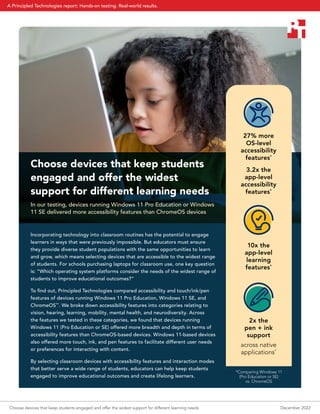
Choose devices that keep students engaged and offer the widest support for different learning needs
- 1. Choose devices that keep students engaged and offer the widest support for different learning needs In our testing, devices running Windows 11 Pro Education or Windows 11 SE delivered more accessibility features than ChromeOS devices Incorporating technology into classroom routines has the potential to engage learners in ways that were previously impossible. But educators must ensure they provide diverse student populations with the same opportunities to learn and grow, which means selecting devices that are accessible to the widest range of students. For schools purchasing laptops for classroom use, one key question is: “Which operating system platforms consider the needs of the widest range of students to improve educational outcomes?“ To find out, Principled Technologies compared accessibility and touch/ink/pen features of devices running Windows 11 Pro Education, Windows 11 SE, and ChromeOS™ . We broke down accessibility features into categories relating to vision, hearing, learning, mobility, mental health, and neurodiversity. Across the features we tested in these categories, we found that devices running Windows 11 (Pro Education or SE) offered more breadth and depth in terms of accessibility features than ChromeOS-based devices. Windows 11-based devices also offered more touch, ink, and pen features to facilitate different user needs or preferences for interacting with content. By selecting classroom devices with accessibility features and interaction modes that better serve a wide range of students, educators can help keep students engaged to improve educational outcomes and create lifelong learners. 27% more OS-level accessibility features* 3.2x the app-level accessibility features* 10x the app-level learning features* 2x the pen + ink support across native applications* *Comparing Windows 11 (Pro Education or SE) vs. ChromeOS Choose devices that keep students engaged and offer the widest support for different learning needs December 2022 A Principled Technologies report: Hands-on testing. Real-world results.
- 2. The challenges of technology in education Educators serve student populations with a wide variety of abilities, and the goal is to enable learning for all. Because students have differences in vision, hearing, learning, mobility, mental health, and neurodiversity, the tools that deliver the best engagement opportunities for one student may not work for another. In an EdTech article about increasing tech accessibility in the classroom, Senior Advisor for the National Center for Learning Disabilities Sheldon Horowitz makes clear: “Students with disabilities and other traditionally disadvantaged students are often not considered from the outset when technologies are being developed and systems are put in place. This creates even greater inequalities and widens opportunity gaps for our most vulnerable learners.”1 Selecting classroom devices that offer more options to engage learners of all abilities can improve educational outcomes for the entire school community. According to the U.S. Department of Education, “Section 504 and Title II require schools and colleges to ensure that the technology they use is fully accessible to individuals with disabilities or otherwise to provide equal access to the educational benefits and opportunities afforded by the technology.”2 How we tested We assessed accessibility and interaction (touch/ink/pen) features available on Windows 11 Pro Education, Windows 11 SE, and ChromeOS on similar laptops that are targeted for classroom use. We focused only on software support of these features and did not look into hardware features that relate to accessibility and interaction. For example, we did not research or evaluate ergonomics or tactile keyboard function. We assessed all features with the systems connected to the internet. Assessing offline functionality was not within the scope of work. We looked at both operating system features and features available in native applications for each OS. The native applications we considered include those likely to see significant classroom use, including native browsers, word processing, email apps, and more. To see step-by-step testing details, visit the How we tested section in the science behind the report. Also, see the Glossary of accessibility features section to learn what feature each does. For accessibility, we tested on three Lenovo® 300e 2nd Gen laptops • Lenovo 300e y 1x Windows 11 Pro Education y 1x Windows 11 SE • Lenovo 300e Chromebook y 1x ChromeOS For touch/ink/pen, we tested on two Lenovo 300e laptops and one Lenovo 500e 2nd Gen Chromebook™ • Lenovo 300e y 1x Windows 11 Pro Education y 1x Windows 11 SE • Lenovo 500e Chromebook y 1x ChromeOS Choose devices that keep students engaged and offer the widest support for different learning needs December 2022 | 2
- 3. Evaluating accessibility features While all of the Windows 11-based devices and ChromeOS-based devices offered accessibility features in the categories we investigated, we found that the devices running Windows 11 offered more features designed to improve accessibility in the areas of vision, hearing, learning, mobility, mental health, and neurodiversity. This was true both for the operating systems themselves and across the native applications both OS platforms offer. Table 1 presents a general overview of the accessibility features available on both platforms. More features and higher percentages (in green) are better. Note: Because apps differ, so too do the types and numbers of features they offer. For detailed information about the features we assessed, continue reading below, or see a detailed list of features on page 4 in the science behind the report. Table 1: Heatmap summarizing the number and percentage of accessibility features available across operating systems and native apps for Windows 11 devices and ChromeOS devices. Source: Principled Technologies. 100% 50–99% 1–49% 0% Windows 11 Pro Education / Windows 11 SE OS Edge OneNote Word Outlook Teams Power Point Excel Vision 10/11 3/3 3/3 4/4 4/4 2/2 4/4 3/3 Hearing 4/4 1/1 N/A 1/1 N/A 2/2 2/2 N/A Learning N/A 6/6 11/11 10/10 7/7 8/9 7/7 1/1 Mobility 7/10 1/1 N/A N/A N/A N/A N/A N/A Mental health 5/5 N/A N/A N/A N/A N/A N/A N/A Neurodiversity 3/3 N/A N/A N/A 1/2 N/A N/A N/A ChromeOS OS Chrome Keep Docs Gmail/ Calendar Meet Slides Sheets Vision 8/11 3/3 1/3 2/4 2/4 1/2 2/4 2/3 Hearing 2/4 1/1 N/A 1/1 N/A 1/2 1/2 N/A Learning N/A 0/6 0/11 2/10 0/7 2/9 1/7 0/1 Mobility 9/10 1/1 N/A N/A N/A N/A N/A N/A Mental health 3/5 N/A N/A N/A N/A N/A N/A N/A Neurodiversity 0/3 N/A N/A N/A 2/2 N/A N/A N/A Note The student/teacher names and stories in this report are fictional, but the use cases are real. These stories show examples of how real-world students could benefit from some of the accessibility features we tested. Choose devices that keep students engaged and offer the widest support for different learning needs December 2022 | 3
- 4. Vision Accessibility features in the vision category include features such as screen readers that read text aloud, screen magnification, Braille display support, color filters, and more. As Table 2 shows, we compared 11 vision features available in the Windows 11 and ChromeOS operating systems. While Windows 11 offered 10 out of 11 features (omitting select-to-speak), ChromeOS offered only 8 of 11 features (omitting touch and text cursor indicators and color filters). Windows 11 systems offered 25 percent more vision features than the ChromeOS systems. By offering color filters and touch and text indicators in the operating system, Windows 11 lets users change color palettes for better visibility, provides visual feedback for screen touches, and helps users locate their text cursor more easily for a better experience. Table 2: Accessibility features available for both OS platforms in the Vision category. Source: Principled Technologies. Vision accessibility features at the OS level Feature Windows 11 Pro Education / SE ChromeOS Narrator/screen reader W Yes W Yes Contrast themes W Yes W Yes Mouse pointer adjustments W Yes W Yes Screen magnifier W Yes W Yes Braille display support W Yes W Yes Adjust language/ speed/pitch of screen reader W Yes W Yes Sticky keys W Yes W Yes Color filters W Yes X No Touch indicator W Yes X No Text cursor indicator W Yes X No Select-to-speak X No W Yes Total features 10/11 8/11 Across native applications, Windows 11 devices also provided 76.9 percent more vision accessibility features, as Table 3 shows. Notably, Windows 11 devices offered automatic alternative text, which generates text descriptions of images, in Word, Outlook, and PowerPoint to provide students with visual impairments a way to interpret the media they encounter. Table 3: Accessibility features available across native apps for both OS platforms in the Vision category. Source: Principled Technologies. Available vision features across native apps App type Windows 11 ChromeOS Browser Edge 3/3 Chrome 3/3 Notes app OneNote 3/3 Keep 1/3 Word processing Word 4/4 Docs 2/4 Mail Outlook 4/4 Gmail/Calendar 2/4 Collaboration Teams 2/2 Meet 1/2 Presentations PowerPoint 4/4 Slides 2/4 Spreadsheets Excel 3/3 Sheets 2/3 Total features 23/23 13/23 Making technology accessible Antonio: Accessibility for vision Antonio is a second grader who, outside of recess, most looks forward to diving into a good book at free reading time each day. Because Antonio lives with vision impairment, he appreciates that his school-issued laptop offers ways to help him better access and absorb the information his teacher covers in class. His Windows 11 device lets him change his screen contrast and magnify his screen to get a better view, and gives him a text cursor indicator to locate his cursor quickly and easily. Antonio relies on automatic alternative text in the apps his class uses to describe presentation images, so he doesn’t miss any details when he’s collaborating with his friends on their big book report presentation. Choose devices that keep students engaged and offer the widest support for different learning needs December 2022 | 4
- 5. Hearing Range of hearing also varies across student populations, so providing ways to turn the auditory into visuals can go a long way to engaging the whole student body. As Table 3 shows, at the OS level, Windows 11 devices offered twice as many hearing features. Both platforms offer captions/subtitles for audio playback on a device as well as mono audio to improve clarity. At the OS level, Windows 11 currently offers live captioning, which converts audio to easily readable text in real time, while ChromeOS does not. Windows 11 devices also offer the ability to set visual rather than auditory notifications, so the screen flashes rather than beeps and chimes to let students know they have a notification. Table 4: Accessibility features available for both OS platforms in the Hearing category. Source: Principled Technologies. Hearing accessibility features at the OS level Feature Windows 11 Pro Education / SE ChromeOS Captions/subtitles W Yes W Yes Mono audio W Yes W Yes Live captions W Yes X No Visual alternative to audio notifications W Yes X No Total features 4/4 2/4 Table 5 shows the number of app-level features that each platform offers. Windows 11 devices offered 50 percent more hearing accessibility features for the apps we tested. As we mentioned above, while ChromeOS doesn’t have live captioning from the OS level to enable the feature for all audio playback, it does offer this feature in the Chrome browser. One big win for the Windows 11 devices is the hearing features present in their video conferencing/ collaboration offering. Microsoft Teams gives participants the option for live captions or CART captions (instant live speech- to-text translation from a human interpreter) during meetings, while Google Meet offers only the option for live captions. Table 5: Accessibility features available across native apps for both OS platforms in the Hearing category. Source: Principled Technologies. Available hearing features across native apps App type Windows 11 ChromeOS Browser Edge 1/1 Chrome 1/1 Notes app OneNote N/A Keep N/A Word processing Word 1/1 Docs 1/1 Mail Outlook N/A Gmail/Calendar N/A Collaboration Teams 2/2 Meet 1/2 Presentations PowerPoint 2/2 Slides 1/2 Spreadsheets Excel N/A Sheets N/A Total features 6/6 4/6 Making technology accessible Kapil: Accessibility for hearing It’s been several years since Kapil was diagnosed with hearing loss. He’s in seventh grade now, and the laptops that his school uses have features that make sure he can access every lesson—whether he’s in a classroom or joining a video chat at home. When meeting with his classmates on Teams, Kapil’s Windows 11 device offers live captions, which convert audio to text, and even CART captions, where a trained human captioner listens to speech and instantly translates it to text. Kapil likes that his laptop also gives him visual alerts, so he doesn’t miss a ping from his teacher—or his friends. Choose devices that keep students engaged and offer the widest support for different learning needs December 2022 | 5
- 6. Learning Learning differences are the diverse ways and rates in which students learn. While there weren’t any OS-level features in our comparison, we found that at the app level, Windows 11 devices offered 10 times the features to help learners of all kinds stay engaged (see Table 6). Microsoft Edge offers significant learning-related accessibility features that Google Chrome does not offer, including syllables and parts of speech color coding and a picture dictionary. Similarly, Teams offers eight features for learning accessibility, while Google Meet includes only two. Microsoft OneNote also offers a broad selection of 11 learning-related accessibility features, none of which are present in Google Keep, such as speech to math and a math expression checker. Other features that Windows 11 apps offer include immersive reader (for text and for math equations), line focus (where text is shown in parts), real-time translation to 116 languages, and more. For more a detailed feature comparison, visit the Accessibility features comparison section in the science behind the report. Table 6: Accessibility features available across native apps for both OS platforms in the Learning category. Source: Principled Technologies. Learning accessibility features across native apps App type Windows 11 ChromeOS Browser Edge 6/6 Chrome 0/6 Notes app OneNote 11/11 Keep 0/11 Word processing Word 10/10 Docs 2/10 Mail Outlook 7/7 Gmail/Calendar 0/7 Collaboration Teams 8/9 Meet 2/9 Presentations PowerPoint 7/7 Slides 1/7 Spreadsheets Excel 1/1 Sheets 0/1 Total features 50/51 5/51 Making technology accessible Mackenna: Accessibility for learning Mackenna loves stories, but she tends to focus and learn better when she hears someone reading to her rather than looking at the screen itself. With her laptop running Windows 11, she has access to an immersive reader for most of the apps she uses regularly, which helps her understand her lessons—including math, her favorite subject. She also likes to use the built-in picture dictionary to build her vocabulary during reading time, because it helps her both see a picture of and hear the corresponding word aloud. This year, with tools to help keep her engaged, Mackenna’s grades are the highest they’ve ever been. Choose devices that keep students engaged and offer the widest support for different learning needs December 2022 | 6
- 7. Mobility Mobility differences can also affect how students are able to use classroom technology. By accounting for these differences and selecting devices that make work easier for students regardless of mobility differences, educators can increase classroom engagement. Mobility features include such options as on-screen keyboards, eye control compatibility, voice typing, and more. Table 7 compares the Mobility features that both platforms offer. Windows 11 devices offer 7 out of 10 features, including eye control compatibility, which allows students to control their screens with their eyes when paired with external eye control hardware. Both types of devices include voice control features such as voice typing and speech recognition commands. Table 7: Accessibility features available for both OS platforms in the Mobility category. Source: Principled Technologies. Mobility accessibility features at the OS level Feature Windows 11 Pro Education / SE ChromeOS On-screen keyboard W Yes W Yes Touchscreen gesture controls W Yes W Yes Voice typing W Yes W Yes Speech recognition commands W Yes W Yes Text prediction W Yes W Yes Keyboard shortcuts W Yes W Yes Eye control compatibility W Yes X No Switch access X No W Yes Automatic clicking X No W Yes Scroll as you hover X No W Yes Total features 7/10 9/10 Both operating systems offer an additional mobility-related feature: Caret browsing (see Table 8). Caret browsing provides an alternate way of navigating and reading web pages on a web browser, using a keyboard to select texts and move through web pages. Table 8: Accessibility features available across native apps for both OS platforms in the Mobility category. Source: Principled Technologies. Available mobility features across native apps App type Windows 11 ChromeOS Browser Edge 1/1 Chrome 1/1 Notes app OneNote N/A Keep N/A Word processing Word N/A Docs N/A Mail Outlook N/A Gmail/Calendar N/A Collaboration Teams N/A Meet N/A Presentations PowerPoint N/A Slides N/A Spreadsheets Excel N/A Sheets N/A Total features 1/1 1/1 Making technology accessible Jiseok: Accessibility for mobility Jiseok is really enjoying fifth grade so far. His teacher, Ms. Bowers, always has interesting science projects that combine both hands-on work and research on their classroom laptops. This week? Volcanoes. Because Jiseok has mobility differences that can make using a physical keyboard difficult, he likes to use his on-screen keyboard and the handy keyboard shortcuts he’s set up to navigate to his science landing page. Text prediction and voice typing further help Jiseok browse with ease, so he can quickly find enough data on volcanoes to write his report. Now, it’s time to see the volcano Ms. Bowers made erupt. Choose devices that keep students engaged and offer the widest support for different learning needs December 2022 | 7
- 8. Mental health School can be a big source of stress for students, with 56 percent naming homework as a primary source of stress.3 By choosing laptops built with mental health in mind, schools could help reduce the school-related stress that affects many students. Table 9 compares mental-health-focused features that the devices offer, with Windows 11 devices offering 66 percent more. On the OS level, both platforms provide customizable taskbars and start menus so that unwanted stressors aren’t automatically visible, as well as the ability to choose which apps send notifications. With Windows 11 devices, students can also choose to hide all notifications except for alarms and create a custom time schedule for hiding and showing their notifications; ChromeOS does not offer these features. The mental health features we tested were all OS-based; we have no data for additional app-level mental health features. Table 9: Accessibility features available for both OS platforms in the Mental health category. Source: Principled Technologies. Mental health accessibility features at the OS level Feature Windows 11 Pro Education / SE ChromeOS Choose which apps display notifications W Yes W Yes Customizable taskbar W Yes W Yes Customizable start menu W Yes W Yes Limit late-night notifications W Yes X No Adjust notification dismiss time W Yes X No Total features 5/5 3/5 Making technology accessible Beck: Accessibility for mental health Beck is beginning to learn that junior year is as stressful as advertised. Between AP classes, studying for the SAT, choosing colleges to apply for, and attending regular marching band practice, they don’t have a lot of free time. Beck is thankful for the features their laptop has that make everything a bit less stressful. They’re able to choose which apps display notifications, so they aren’t interrupted during their practice SAT exam with news of a change to the band schedule. And because their laptop runs Windows 11, they can set Do Not Disturb at night so that notifications don’t interrupt their downtime. With these kinds of tools, Beck knows that they can conquer the tasks before them. Choose devices that keep students engaged and offer the widest support for different learning needs December 2022 | 8
- 9. Neurodiversity Every student’s brain is different. Neurodiversity, or neurodivergence, refers to the reality that people experience things differently and have a range of differences in brain function. Accounting for neurodiversity is another way that educators can help their classrooms engage more easily with the material they cover. Table 10 presents some common OS-based accessibility features in the neurodiversity category. We found that Windows 11 devices offer always-visible scrollbars, focus assist, and the ability to disable transparency and animations, while ChromeOS devices do not offer these features. Table 10: Accessibility features available for both OS platforms in the Neurodiversity category. Source: Principled Technologies. Neurodiversity accessibility features at the OS level Feature Windows 11 Pro Education / SE ChromeOS Always visible scrollbars W Yes X No Focus assist W Yes X No Disable transparency and animations W Yes X No Total features 3/3 0/3 Most of the features we classify in the neurodiversity category are on the OS-level. As Table 11 shows, at the app level, both Windows 11 and ChromeOS offer focus assist for mail apps, while only ChromeOS offers change buttons to text in Gmail. Table 11: Accessibility features available across native apps for both OS platforms in the Neurodiversity category. Source: Principled Technologies. Available neurodiversity features across native apps App type Windows 11 ChromeOS Browser Edge N/A Chrome N/A Notes app OneNote N/A Keep N/A Word processing Word N/A Docs N/A Mail Outlook 1/2 Gmail/Calendar 2/2 Collaboration Teams N/A Meet N/A Presentations PowerPoint N/A Slides N/A Spreadsheets Excel N/A Sheets N/A Total features 1/2 2/2 Making technology accessible Jaina: Accessibility for neurodiversity Jaina loves using technology in the classroom, but she sometimes finds some of her laptop’s extra features take her focus off what she’s doing. On her school-issued device, which runs Windows 11, she can use the focus assist feature to easily turn off the notifications that pop up and demand her attention. Plus, with the ability to disable animation and transparency effects, Jaina can keep distractions to a minimum and focus on the task Mr. Fowler has assigned. Choose devices that keep students engaged and offer the widest support for different learning needs December 2022 | 9
- 10. Evaluating interaction modes: Touchscreen, pen, and ink Providing different ways for students to interact with their devices is another way to make technology accessible to everyone. Gone are the days where a mouse was required to do computer work—now, devices have multiple interaction modes, including touchscreen, pen, and ink. Table 12 presents a general overview of the interaction modes the platforms provide, both in the operating systems themselves and within native applications. We found that the Windows 11 operating systems and the ChromeOS operating system provided similar methods of interaction, while Windows 11 devices delivered 2 times the features across native apps. For pen/ink, ChromeOS didn’t offer Bluetooth support, which could limit some pen options, while Windows 11 offers no screenshot and laser pointer shortcuts. The two operating systems offered the same number of touchscreen gestures, though each supported different gestures. However, Windows 11 native applications supported 16.6 percent more gestures than the Chrome OS applications. Table 12: Heatmaps summarizing the number and percentage of pen/ink and touch/gesture features available across operating systems and native apps for Windows 11 devices and ChromeOS devices. More features are better. Source: Principled Technologies. Pen and ink Windows 11 ChromeOS OS 7/8 7/8 App type Windows 11 ChromeOS Browser Edge 2/2 Chrome 2/2 Notes app OneNote 4/4 Keep 2/4 Word processing Word 5/5 Docs 2/5 Mail Outlook 1/1 Gmail/Calendar 1/1 Collaboration Teams 3/3 Meet 2/3 Presentations PowerPoint 5/5 Slides 2/5 Spreadsheets Excel 5/5 Sheets 1/5 Total app features 25/25 12/25 Touchscreen and gestures Windows 11 ChromeOS OS 13/16 13/16 App type Windows 11 ChromeOS Browser Edge 2/3 Chrome 3/3 Notes app OneNote 1/2 Keep 1/2 Word processing Word 7/7 Docs 2/7 Mail Outlook 0/2 Gmail/Calendar 2/2 Collaboration Teams 0/1 Meet 1/1 Presentations PowerPoint 1/3 Slides 2/3 Spreadsheets Excel 3/3 Sheets 1/3 Total app features 14/21 12/21 For app-level pen and ink features, Windows 11 devices offered more support for inking than the ChromeOS devices we tested. While both platforms support handwriting into text fields, most of the Windows 11 applications we tested offer ink to math and ink replay, and several offer shape recognition. As for app-level touch features, both the Edge and Chrome browsers supported touch for navigating backwards and forwards through webpages. Windows 11 devices offer Ink Editor in Microsoft Word, which includes support for the following gestures: W Circle to select text W Delete text W Apply highlighting W Join words W Split words W Insert a word W Make a new line Choose devices that keep students engaged and offer the widest support for different learning needs December 2022 | 10
- 11. Conclusion Ensuring that each student, regardless of differences, has the best learning experience possible is the goal of teachers everywhere. Technology can help increase student engagement and improve learning outcomes, but only if educators select devices for the classroom with the widest range of students in mind. In our evaluation of Windows 11 Pro Education, Windows 11 SE, and ChromeOS devices, we found that for the features we tested, Windows 11 offered generally more accessibility features and interaction modes to increase learning across the student population. By considering the needs of all students—those with differences in vision, hearing, learning, mobility, mental health, and neurodiversity—educators can set up all their students for success. 1. Doug Bonderud, “Learning Without Limits: Increasing Tech Accessibility in the K-12 Classroom,” accessed October 13, 2022, https://edtechmagazine.com/k12/article/2021/05/learning-without-limits-increasing-tech-accessibility-k-12-classroom-perfcon. 2. U.S. Department of Education, “Technology Accessibility,” accessed October 18, 2022, https://www2.ed.gov/about/offices/list/ocr/frontpage/pro-students/issues/dis-issue06.html. 3. Stanford News, “Stanford research shows the pitfalls of homework,” accessed October 31, 2022, https://news.stanford.edu/2014/03/10/too-much-homework-031014/. Principled Technologies is a registered trademark of Principled Technologies, Inc. All other product names are the trademarks of their respective owners. For additional information, review the science behind this report. Principled Technologies® Facts matter.® Principled Technologies® Facts matter.® This project was commissioned by Microsoft. Read the science behind this report at https://facts.pt/3t9L2QW Choose devices that keep students engaged and offer the widest support for different learning needs December 2022 | 11
