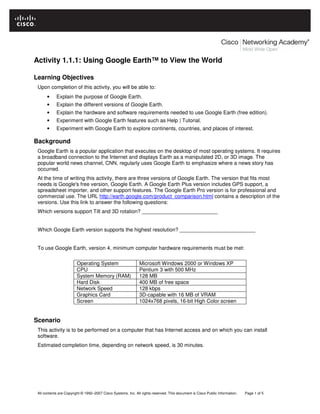Contenu connexe
Similaire à View the World with Google Earth
Similaire à View the World with Google Earth (20)
View the World with Google Earth
- 1. All contents are Copyright © 1992–2007 Cisco Systems, Inc. All rights reserved. This document is Cisco Public Information. Page 1 of 5
Activity 1.1.1: Using Google Earth™ to View the World
Learning Objectives
Upon completion of this activity, you will be able to:
• Explain the purpose of Google Earth.
• Explain the different versions of Google Earth.
• Explain the hardware and software requirements needed to use Google Earth (free edition).
• Experiment with Google Earth features such as Help | Tutorial.
• Experiment with Google Earth to explore continents, countries, and places of interest.
Background
Google Earth is a popular application that executes on the desktop of most operating systems. It requires
a broadband connection to the Internet and displays Earth as a manipulated 2D, or 3D image. The
popular world news channel, CNN, regularly uses Google Earth to emphasize where a news story has
occurred.
At the time of writing this activity, there are three versions of Google Earth. The version that fits most
needs is Google's free version, Google Earth. A Google Earth Plus version includes GPS support, a
spreadsheet importer, and other support features. The Google Earth Pro version is for professional and
commercial use. The URL http://earth.google.com/product_comparison.html contains a description of the
versions. Use this link to answer the following questions:
Which versions support Tilt and 3D rotation? __________________________
Which Google Earth version supports the highest resolution? __________________________
To use Google Earth, version 4, minimum computer hardware requirements must be met:
Operating System Microsoft Windows 2000 or Windows XP
CPU Pentium 3 with 500 MHz
System Memory (RAM) 128 MB
Hard Disk 400 MB of free space
Network Speed 128 kbps
Graphics Card 3D-capable with 16 MB of VRAM
Screen 1024x768 pixels, 16-bit High Color screen
Scenario
This activity is to be performed on a computer that has Internet access and on which you can install
software.
Estimated completion time, depending on network speed, is 30 minutes.
- 2. CCNA Exploration
Network Fundamentals:
Living in a Network-Centric World Activity 1.1.1: Using Google Earth™ to View the World
All contents are Copyright © 1992–2007 Cisco Systems, Inc. All rights reserved. This document is Cisco Public Information. Page 2 of 5
Task 1: Install Google Earth.
If Google Earth is not installed on the computer, the free application can be downloaded directly from
http://earth.google.com/download-earth.html. Follow the installation instructions, and the Google Earth
download should start automatically. Remember, you may have to disable any popup blockers on your
browser.
Figure 1. Google Earth Opening Screen
Task 2: Run Google Earth.
Step 1: Refer to Figure 1, the opening screen. The Menu bar is located in the upper left corner of the
screen. On the Help menu, choose User Guide to launch a default web browser and bring up the Google
Earth User’s Guide. http://earth.google.com/userguide/v4/. Take a few minutes to browse the User’s
Guide. Before leaving the User’s Guide web site, answer the following questions:
List the three ways to move the image.
__________________________________________
__________________________________________
__________________________________________
Which mouse control will zoom in or zoom out?
__________________________________________
What is the purpose of the left mouse button?
__________________________________________
Task 3: Navigatie the Google Earth Interface.
Step 1: Use the Overview Map feature.
On the View menu, choose Overview Map. This handy feature provides a relative global position of the
magnified image.
- 3. CCNA Exploration
Network Fundamentals:
Living in a Network-Centric World Activity 1.1.1: Using Google Earth™ to View the World
All contents are Copyright © 1992–2007 Cisco Systems, Inc. All rights reserved. This document is Cisco Public Information. Page 3 of 5
Step 2: Review the navigation controls.
Navigation controls are located in the upper right quadrant and control the image magnification and
position. The mouse pointer must be moved close to the controls, otherwise only a compass is displayed.
Refer to Figure 2 for a description of the navigation controls.
Figure 2. Google Earth Screen Navigation Tools
Step 3: Use the Sightseeing feature.
On the left navigation bar, experiment with the Places > Sightseeing folder. Expand Sightseeing, choose
a location that you would like to see, and double-click that location. The image will take you to that site.
When the location has been reached, an image streaming indicator reports when the image resolution is
complete.
Step 4: Experiment with the Search > Fly To folder.
Enter 95134, a U.S. Zip Code.
What U.S. State and City are displayed? ________________
What if you would like to "Fly To" London, UK? What data would you need to enter?
____________________________________________________________________________
____________________________________________________________________________
Step 5: Use the Fly To feature.
Some locations have better resolution than others, and some location images are older than others. For
example, one user commented that he found his home, but the new home next door had not yet been
built. Try to find your home using the Search > Fly To folder.
Is the resolution for your home the same quality as the Sightseeing location in Step 3? _______________
If the resolution for your neighborhood is sufficient, browse the surrounding area to see if you can
determine approximately how old the image is.
- 4. CCNA Exploration
Network Fundamentals:
Living in a Network-Centric World Activity 1.1.1: Using Google Earth™ to View the World
All contents are Copyright © 1992–2007 Cisco Systems, Inc. All rights reserved. This document is Cisco Public Information. Page 4 of 5
Figure 3. World Map with Latitude and Longitude Lines
Step 6: View geographic coordinates.
Geographic coordinates are displayed in the lower left quadrant of the image. The first number is called
the latitude, and is the angle between a point and the equator. For example, the equator is an imaginary
line dividing the globe into the Northern or Southern Hemisphere. The equator has a 0o
latitude. The
second number is called the longitude, and is the angle east or west of an arbitrary earth point. The Royal
Observatory, United Kingdom, is the international zero-longitude point. The combined longitude and
latitude is called the common graticule. The coordinate measurements are in degrees o
, minutes’,
seconds, and tenths". For latitude, the reference is North (N) or South (S) of the equator. For longitude,
the reference is East (E) or West (W) of the Royal Observatory. Refer to Figure 3. For a layman’s
definition of geographic coordinates, go to URL
http://en.wikipedia.org/wiki/Geographic_coordinate_system. On the View menu, choose Grid to display
Google Earth Gridlines.
Using the pointer and coordinates shown in the lower left quadrant of the image, what are the coordinates
of your home? ____________________________
Task 4: Reflection
Google Earth can bring the world into the home or office. While enjoying the images, consider what digital
communication resources were used. For example, satellite communication with an earth station
transmitted the image of your home to a ground location. Some type of database was used to store the
image. A Local Area Network (LAN) sent your image request across the Internet, probably through
several Wide Area Networks (WANs) and then to another LAN with a computer that returned the image to
you. The delay in retrieving the image may have been short or long, depending on the slowest speed of
all network connections in the path between the database repository and your computer.
Could the image be displayed faster if data compression techniques were used?
Consider network security. Could someone eavesdrop on your network connection?
- 5. CCNA Exploration
Network Fundamentals:
Living in a Network-Centric World Activity 1.1.1: Using Google Earth™ to View the World
All contents are Copyright © 1992–2007 Cisco Systems, Inc. All rights reserved. This document is Cisco Public Information. Page 5 of 5
Task 5: Challenge
Google Earth displays image coordinates in the lower left quadrant of the image. Use the following URL
to learn about different coordinate systems:
http://www.colorado.edu/geography/gcraft/notes/coordsys/coordsys.html. Wikipedia contains a useful
definition of common geographical terms.
Use the geographic coordinate system to describe your home with as much accuracy and detail as
possible.
Task 6: Clean Up
You may be required to remove Google Earth from the computer. If so, perform these steps:
1. Click Start > Settings > Control Panel.
2. Double-click Add or Remove Programs.
3. Locate and click Google Earth.
4. Click Remove and follow the prompts.
Additional removal information is available from URL
http://earth.google.com/support/bin/answer.py?answer=20738&ctx=sibling.
Unless instructed otherwise, turn off the computer.