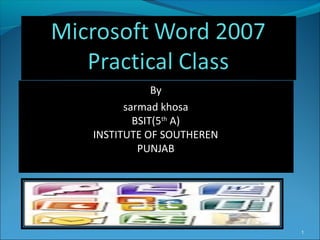
MICROSOFT WORD 2007 FULL PRESENTATION BY sarmad khosa
- 1. By sarmad khosa BSIT(5th A) INSTITUTE OF SOUTHEREN PUNJAB 1
- 2. Table of Contents Table of Contents Menu Bar Options Formatting Marks Underlines Watermark Background Tables Special Text Effects Headers & Footers Building Blocks Templates *Note: You can click on any of the above links to learn more about that topic and you can click on the table of contents image to return to this slide. 2
- 3. Menu Bar Options Home – Clipboard, Font, Paragraph, Styles, and Editing Insert – Pages, Tables, Illustrations, Links, Header & Footer, Text, and Symbols Page Layout – Themes, Page Setup, Page Background, Paragraph, and Arrange References – Table of Contents, Footnotes, Citations & Bibliography, Captions, Index, and Table of Authorities Mailings – Create (Envelopes & Labels), Start Mail Merge, Write & Insert Fields, Preview Results, and Finish Review – Proofing, Comments, Tracking, Changes, Compare, and Protect View – Document Views, Show/Hide, Zoom, Window, and Macros Nuance PDF – PDF Converter 6 and PDF Create! 6 Word 3
- 4. Formatting Marks Show/Hide Formatting Marks: Click on the in the ‘Paragraph’ section of the ‘Home’ tab to view formatting marks. Click on the again to hide the formatting marks. 4
- 5. Underlines Red: Spelling or Not in Dictionary Green: Grammar Blue: Improper usage of word Right-click an underlined word to see suggested revisions. Click a revision to replace the word in the document and get rid of the underlines or add the word to the Dictionary or leave as is. 5
- 6. Watermark Add Custom Page Watermark: 1. Click ‘Select Picture…’ for a Picture watermark 2. Locate picture and click ‘Insert’ or 1. Fill in the information for a Text watermark 2. Click ‘OK’ 6 Add Page Watermark: 1. Click ‘Page Layout’ tab and click ‘Watermark’ 2. Select from list or click ‘Custom Watermark…’ **Types of Watermark: Confidential, Disclaimer, and Urgent
- 7. Background Add Page Background: 1. Click ‘Page Color’ 2. Select from available options 3. Click ‘Page Borders’ 4. Select from available options from ‘Page Border’ tab 5. Click ‘OK’ 7
- 8. Tables Insert Table: 1. Click ‘Insert’ tab 2. Click ‘Table’ and select ‘Insert Table…’ 3. Enter ‘Number of columns’ and ‘Number of rows’ and click ‘OK’ *Note: The Menu Bar Options expand to include: Design – Table Style Options, Table Styles, and Draw Borders Layout – Tables, Rows & Columns, Merge, Cell Size, Alignment, and Data *Note: Explore the various options in the Design and Layout tabs. 8
- 9. Borders and Shading – Text/Table Format Borders: 1. Select/highlight text 2. Click ‘Page Layout’ tab 3. Click ‘Page Borders’ 4. Click ‘Borders’ tab 5. Select from available options 6. Click ‘OK’ Format Shading: 1. Select/highlight text 2. Click ‘Page Layout’ tab 3. Click ‘Page Borders’ 4. Click ‘Shading’ tab 5. Select from available options 6. Click ‘OK’ 9 *Note: Click ‘Apply to’ drop-down arrow and ‘Options…’ button.
- 10. 10 *Note: After clicking on an image, the ‘Format’ tab appears. Notice the different sections in the ‘Format’ tab (Adjust, Picture Styles, Arrange, and Size). You will find Shape, Border, and Effects in the ‘Picture Styles’ section.
- 12. Special Text Effects Dropped Capital Letter: 1. Highlight letter to turn into Drop Cap 2. Click ‘Insert’ tab 3. Click ‘Drop Cap’ drop-down arrow 4. Select from available options 12 Effects: 1.Highlight text 2.Click ‘Home’ tab 3.Click ‘Font’ section drop-down arrow 4.Select ‘Effects’ options 5.Click ‘OK’
- 13. Special Text Effects WordArt: 1. Click ‘Insert’ tab 2. Click ‘WordArt’ and select from available options 3. Enter text 4. Format text 5. Click ‘OK’ 13
- 14. Headers & Footers Add Header/Footer: 1. Click ‘Insert’ tab 2. Go to ‘Header & Footer’ section 3. Click corresponding Header/Footer button to edit *Note: The Menu Bar Options expand to include the ‘Design’ tab. 4. Use available tools (Header & Footer, Insert, Navigation, Options, Position, and Close) *Note: Select ‘Home’ tab to format text in Header/Footer. 14
- 15. Headers & Footers Different Headers & Footers for Different Document Parts: 1. Create ‘Section Breaks’ A. Click ‘Page Layout’ tab B. Click ‘Breaks’ in the ‘Page Setup’ section C. Select from available options 15
- 16. Headers & Footers Different Headers & Footers for Different Document Parts: 2. Edit Header/Footer A. Click ‘Insert’ tab B. Go to ‘Header & Footer’ section C. Click corresponding Header/Footer button to edit D. Click ‘Edit Header/Footer’ *Note: The Menu Bar Options expand to include the ‘Design’ tab. E. Click in Header/Footer area F. Deselect ‘Link to Previous’ in the ‘Navigation’ section G. Use available tools 16 *Note: You must deselect ‘Link to Previous’ for the Header and Footer separately. *Note: You must deselect ‘Link to Previous’ for the Header and Footer separately.
- 17. Building Blocks Building Blocks Organizer: 1. Click ‘Insert’ tab 2. Click ‘Quick Parts’ 3. Select ‘Building Blocks Organizer’ *Note: Building blocks are similar to auto-text entries or prefabricated elements that can be re-used such as templates and formats. 17
- 18. Templates Using Word Templates: 1. Click on the Microsoft Office logo 2. Click ‘New’ A. Click ‘Installed Templates’ B. Select from available options and click ‘Create’ to open template or A. Browse for templates located under Microsoft Office Online B. Select from available options and click ‘Download’ to open template 3. Edit template to fit your needs and fill in the information 18 Examples: Letters, Faxes, Reports, Résumés, Forms, Flyers, Memos, Minutes, etc. Examples: Letters, Faxes, Reports, Résumés, Forms, Flyers, Memos, Minutes, etc.
- 19. Templates Create Your Own Temp 1. Follow steps from ‘Using Word Templates 2. Edit/Customize 3. Click Microsoft Office logo 4. Select ‘Save As’ and click ‘Word Template’ 5. Select ‘ Trusted Templates’ under ‘Save in’ options 6. Enter ‘File name’ and click ‘Savelate:’ Edit Template: 1. Click on the Microsoft Office logo 2. Click ‘Open’ 3. Select ‘Trusted Templates’ 4. Select template and click ‘Open’ 19
- 20. Templates Create Document from New Template: 1. Click on the Microsoft Office logo 2. Click ‘New’ 3. Click ‘My templates…’ 4. Select template 5. Select ‘Document’ 6. Click ‘OK’ 20
- 21. Table of Contents (TOC) Background Information: There are two steps you take to create an automatic TOC. 1.Prepare your document by assigning heading styles to the chapter titles and headings that you want to appear in the TOC. 2.Collect those titles and headings into the TOC. Heading Styles are the link to building an automatic TOC. 21
- 22. Table of Contents (TOC) Heading Styles: 1.Decide on chapter titles and headings that you want to appear in the TOC. 2.Apply specific styles to the chapter titles and headings so that Word will include them in the TOC. For each chapter title and heading: A. Place the cursor in the chapter title or heading. B. In the Styles group, click Heading 1 for the highest level (such as chapter title); Heading 2 for the next level (such as section heading); and Heading 3 for the next level (such as sub-heading). 22
- 23. Table of Contents (TOC) Modify/Format Table of Contents: 1. Click ‘References’ 2. Click ‘Table of Contents’ 3. Click ‘Insert Table of Contents…’ 4. Click ‘Modify…’ 5. Select TOC ‘Styles’ and click ‘Modify…’ 6. Make changes in ‘Modify Style’ box and click ‘OK’ *Note: Click ‘Format’ to view available options such as Font, Paragraph, Tabs, etc. *Note: Explore available options in Table of Contents, Style, and Modify Style boxes. 23
Editor's Notes
- A dropped capital letter, used at the start of a document or beginning of a new chapter. Text effects such as emboss, engrave, and shadow. WordArt formatting for bold flash.
- http://office.microsoft.com/en-us/word-help/create-and-use-document-building-blocks-in-word-2007-HA010214071.aspx