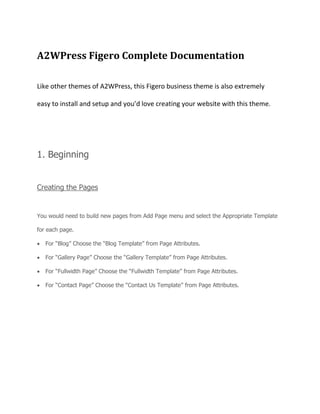
A2WPress Figero Theme Documentation
- 1. A2WPress Figero Complete Documentation Like other themes of A2WPress, this Figero business theme is also extremely easy to install and setup and you’d love creating your website with this theme. 1. Beginning Creating the Pages You would need to build new pages from Add Page menu and select the Appropriate Template for each page. For “Blog” Choose the “Blog Template” from Page Attributes. For “Gallery Page” Choose the “Gallery Template” from Page Attributes. For “Fullwidth Page” Choose the “Fullwidth Template” from Page Attributes. For “Contact Page” Choose the “Contact Us Template” from Page Attributes.
- 2. 2. Configuring Homepage Specifying Logo & Favicon Please go to "Appearance -> Theme Options" in A2WPress admin and enter the URL paths of your logo and favicon into the appropriate fields under "General Settings": Sliders on homepage
- 3. Just Upload the Images to the Slider from the Themes Options Panel and the images would start to appear on the Home Page of the Website. Slider heading ,Heading link and description can be easily inserted with the help of the options given below. Video in slider
- 4. You can also add video in slider ,just paste your video url. Snapshot of Figero Home Page
- 5. While adding slider one thing you have to remember is paste ?wmode=transparent just after your video embed code For example Your video embed code:- <iframe title="YouTube video player" width="480" height="390" src="http://www.youtube.com/embed/lzQgAR_J1PI?wmode=transparent" frameborder="0" wmode="Opaque"> Figero as product selling theme Figero contain paypal integration feature for easy product selling, you can show your main product on the home page & other multiple products on other page by using blog template , we have provided „Home page paypal integration‟ in Theme Options, with the help of which you can create paypal buy now button.
- 6. For adding main product on home page
- 7. Snapshot of sample home page with paypal buy now button
- 8. For adding other products with the help of blog template
- 10. Then add new post ,enter your product name ,description, image and other details.
- 12. Snapshot after clicking product image
- 13. 3. Theme Color We have provided eight color options with Figero theme , you can change them according to your requirement.
- 14. 4. Building Gallery Gallery Layout To create a gallery page all you have to do is select the appropriate Gallery Template from the Page Attributes.
- 15. As soon as you upload the images using Upload Image button. Just save the Changes and cut this window. After that select gallery template & click at publish button , your gallery page is ready and images would be shown under the gallery page.
- 17. 5. Building Fullwidth Fullwidth Layout Similar to the Gallery Page, To create a Fullwidth page all you have to do is select the appropriate Fullwidth Template from the Page Attributes.
- 19. 6. Building Blog Blog Layout Similar to the Gallery Page, To create a blog page all you have to do is select the appropriate Blog Template from the Page Attributes. All your blog posts will be displayed in the Blog Page. You can change the page in which you want to show the posts by altering the posts page in the Reading section.
- 21. 7. Contact Page Contact Layout To create a Contact page all you have to do is select the appropriate Contact Template from the Page Attributes.
- 23. 8. Building Menus Menu with Menu Manager Figero Theme had a prebuilt feature of displaying all the pages and subpages in the menu. However you can also built a custom menu using the Menus option under the “Appearance” Section. You can also change the order of the menu according to your requirement by simply drag and drop the menu items.
- 24. 9. Building Dropdown Menus For making dropdown menus all you have to do is add new page Then name it for eg. Submenu 1 and set any of your pre developed page as a parent page for which you want to create dropdown, after that select template & click publish button.
- 26. Similar process you can follow making multiple Submenus
- 27. 10. How to add Widgets Widgets in Sidebar For adding widgets in sidebar all you have to do is select Widgets option from Appearance panel , then drag widget of your need & drop it in primary widgets area or in secondary widgets area according to your requirement ,at the end click save button and your widgets are ready to use.
- 29. Widgets in Footer For adding widgets in Footer same as slider widgets all you have to do is select Widgets option from Appearance panel , then drag widget of your need & drop it in primary widgets area or in secondary widgets area according to your requirement ,at the end click save button and your widgets are ready to use.
- 31. For example your footer look like 11. Building Footer Social Icons
- 32. Additional Assistance. You can click here to watch the Video Demo Available in the Membership Area. Better still, click here if you wish to Hire Professionals to assist you with customizations.
