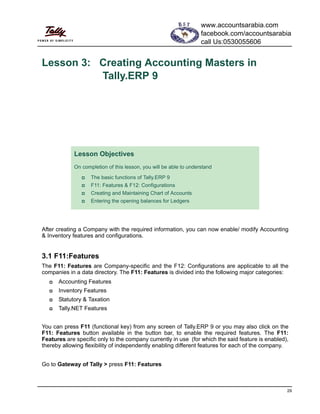
Creating accounting masters tally erp 9
- 1. 29 Lesson 3: Creating Accounting Masters in Tally.ERP 9 After creating a Company with the required information, you can now enable/ modify Accounting & Inventory features and configurations. 3.1 F11:Features The F11: Features are Company-specific and the F12: Configurations are applicable to all the companies in a data directory. The F11: Features is divided into the following major categories: Accounting Features Inventory Features Statutory & Taxation Tally.NET Features You can press F11 (functional key) from any screen of Tally.ERP 9 or you may also click on the F11: Features button available in the button bar, to enable the required features. The F11: Features are specific only to the company currently in use (for which the said feature is enabled), thereby allowing flexibility of independently enabling different features for each of the company. Go to Gateway of Tally > press F11: Features Lesson Objectives On completion of this lesson, you will be able to understand The basic functions of Tally.ERP 9 F11: Features & F12: Configurations Creating and Maintaining Chart of Accounts Entering the opening balances for Ledgers www.accountsarabia.com facebook.com/accountsarabia call Us:0530055606
- 2. Creating Accounting Masters in Tally.ERP 9 30 The Company Features screen is displayed as shown. Figure 3.1 F11: Features Menu There are various settings available under Accounting Features, Inventory Features and Statutory & Taxation Features, which facilitates the additional information to be entered during voucher entry. F1: Accounting Features The Accounting Features consists of configurations/ functionalities, which generally affects Accounting transactions and reports. The Accounting features is further sub-divided into six sections, namely : General Oustandings Management Cost/ Profit Centres Management Invoicing Budgets/ Scenario Management Other Features Go to Gateway of Tally > F11: Features > Accounting Features or click on F1: Accounts
- 3. Creating Accounting Masters in Tally.ERP 9 31 The Accounting Feature screen is displayed as shown. Figure 3.2 F11: Accounting Features Screen Enable the required features Press Enter to accept F2: Inventory Features The Inventory features comprises of configurations/ functionalities pertaining to Inventory transac- tions and reports. The Inventory features is further sub-divided into seven sections, namely : General Storage & Classification Order Processing Invoicing Purchase Management Sales Management Additional Inventory Vouchers
- 4. Creating Accounting Masters in Tally.ERP 9 32 Go to Gateway of Tally > F11: Features > Inventory Features or click on F2 : Inventory The Inventory Feature screen is displayed as shown. Figure 3.3 F11: Inventory Features Screen Enable the required features Press Enter to accept F3 : Statutory & Taxation The Statutory & Taxation features comprises of configurations/ functionalities pertaining to statutory compliances available in Tally.ERP 9. The Statutory features are country specific and strictly depends upon the Country selected in the Company Creation screen. The following features are available, when India is selected in the Statutory Compliance for field in the Company Creation screen. Excise Value Added Tax Service Tax Tax Deducted at Source Tax Collected at Source Fringe Benefits Tax
- 5. Creating Accounting Masters in Tally.ERP 9 33 Payroll Go to Gateway of Tally > F11: Features > Statutory & Taxation or click on F3 : Statutory The Statutory & Taxation screen is displayed as shown. Figure 3.4 F11: Statutory & Taxation Features Screen Enable the required features Press Enter to accept F4: Tally.NET Features The Tally.NET Features screen comprises of Registration and Remote Access of company data on Tally.NET. The Tally.NET features will be available only when, Use Security Control is set to Yes in Company master. Go to Gateway of Tally > F11: Features > Tally.NET Features or click on F4 : Tally.NET 3.2 F12 : Configurations
- 6. Creating Accounting Masters in Tally.ERP 9 34 In Tally.ERP 9, the F12: Configurations are provided for Accounting, Inventory & printing options and are user-definable as per your requirements. The F12: Configurations are applicable to all the companies residing in that Tally.ERP 9 Data Directory. The F12: Configuration options vary depending upon the menu display. i.e., if you press F12: configure from Voucher entry screen, the respective F12: Configurations screen is displayed. Go to Gateway of Tally > press F12: Configure The Configuration screen is displayed as shown. Figure 3.5 F12: Configuration Menu There are numerous settings available under various menus in the F12: Configurations screen, which may be configured for any additional information required to be entered during master cre- ations, voucher entry and printing. 3.2.1 General You can configure Country Details, Style of Names, Dates and Numbers in the General configura- tion screen.
- 7. Creating Accounting Masters in Tally.ERP 9 35 Figure 3.6 General Configuration screen 3.2.2 Numeric Symbols You can configure Number Styles and Symbols used to represent Positive Numbers, Negative Numbers, Debit Amounts and Credit Amounts by using Numeric Symbols. This is displayed on the Number Styles configuration screen.
- 8. Creating Accounting Masters in Tally.ERP 9 36 Figure 3.7 Number Styles Configuration screen 3.2.3 Accts / Inventory Info. The fields pertaining to both Accounting and Inventory Info. can be configured from this menu.
- 9. Creating Accounting Masters in Tally.ERP 9 37 Figure 3.8 Accts / Inventory Info. screen Master Configuration Additional information can be configured by setting the options to Yes which will accordingly appear in the masters. Allow ALIASES along with names: This configuration helps in identifying an account by another name. Allow Language ALIASES along with names: This configuration helps the user to give an alias in any local language. Accounts Masters Allow ADVANCED entries in Masters: This configuration displays the additional fields in the Accounting Masters such as: Group behaves like a Sub-Ledger ? Set to Yes, the group behaves like a Control Account for the ledgers it contains, wherein only the group balance is displayed. This is useful while working on groups like the Sundry Debtors and Sundry Creditors (pre-set to Yes), where the ledger items are numerous. Nett Debit/Credit Balances for Reporting? Set to Yes, this configuration displays the amount as a net figure instead of separate debit and credit balances as shown in the reports.
- 10. Creating Accounting Masters in Tally.ERP 9 38 Use ADDRESSES for Ledger Accounts: This Field can be used for giving the address and Income Tax Number of the ledger accounts. Use CONTACT DETAILS for Ledger Accounts: This Configuration gives the user an opportunity to fill details like Contact person, Telephone, Fax, E-Mail etc. Add NOTES for Ledger accounts: This field helps the user to add the additional notes for ledger accounts. Inventory Masters Allow ADVANCED entries in Masters: This Configuration will display additional field in Inventory masters. Use PART NUMBERS for Stock Items: You can enter the Part Number of the item being created for easy identification. (In certain industries, such as automobiles, their part num- bers identifies various parts). You can alternatively use this field for the Bin Card Number, Code Number etc. Use Description for Stock Items: You can enter the description of the Stock Item that would appear in your invoices. Use REMARKS for Stock Items: This helps to identify the product and its applications. You can give some particulars of the Stock Item created. This will help you later when you post a query for the stock of this item, while you decide whether the item is suitable for a particular requirement or not. Use ALTERNATE UNITS for Stock Items: This is another unit, apart from the main unit, which you can use instead of the Stock Item. This is particularly useful when you need to handle different units at different times. For example, you buy Data Cables in pieces but sell them in packets of 5 pieces each. For alternate units, you are asked to give a conver- sion factor (e.g. 5) so that a link is maintained between the two. What you give here is sim- ply a conversion factor that comes up as default during a voucher entry. You may specify a different factor during voucher entry. Allow Std. Rates for Stock Items: Standard rates enable the valuation of an inventory at standard purchase or standard sales prices. Moreover, these prices come up by default during voucher entry (you may choose to override them if required). The standards are effective from the specified dates and they continue to be used at these rates until the next date, where the standard rate changes. Specify Default Ledger Allocation for Invoicing: This configuration allows the user to allocate the ledgers to be used for Purchase and Sales Invoice. Allow component list details (Bill of Materials): The Bill of Materials contains a list of items that are required to make up another item. In other words, it is a list of constituent items. Use ADDRESSES for Godowns: This configuration enables the user to give the address for locations.
- 11. Creating Accounting Masters in Tally.ERP 9 39 3.2.4 Voucher Entry Both the Accounting and Inventory Vouchers can be configured from this menu for additional information. Figure 3.9 Voucher Configuration screen Accounting Vouchers Skip Date field in Create Mode (faster entry!): Set to Yes, the Tally.ERP 9 cursor goes directly to the Dr or Cr field depending on the voucher type. However, if set to No, the Tally.ERP 9 cursor goes to the Date field. It is advantageous to set this option to Yes for a faster entry if there are many entries to be made on the same date. Use Single Entry mode for Pymt/ Rcpt/Contra: This configuration helps in selecting multiple debits or credits depending on the type of entry. Use Payment/Receipt as Contra: To indicate the transfer of funds from bank to cash, bank to bank and cash to bank, Tally.ERP 9 provides a voucher type called ‘Contra’. This configuration is activated while using payment and receipt vouchers for a ‘Contra’ transac- tion. Use Cr/Dr instead of To/By during Entry: This configuration gives the flexibility to use Cr/ Dr or To/By in Vouchers as per the requirement or the understanding of the user. Warn on Negative Cash Balance: This option in Tally.ERP 9 displays a warning if the cash balance is NIL.
- 12. Creating Accounting Masters in Tally.ERP 9 40 Pre-Allocate Bills for Payment/Receipt: This Configuration enables the user to select the bills first before the total amount can be updated in the amount field. This option is extremely useful while Cheque Printing. Allow Cash Accounts In Journals: Journals are adjustment entries. However, in many cases companies require journals to account for day-to-day transactions involving cash or bank accounts. Allow Expenses/Fixed Assets in Purchase Vouchers: This configuration helps the user to enter the details of purchase of fixed assets in the Purchase Voucher. Allow Income Accounts in Sales Vouchers: This configuration helps the user to allocate the income accounts in the sales voucher. Show Inventory Details: This configuration when set to Yes shows the name of the stock item, quantity, rate and value details. Show Table of Bills Details for Selection: This configuration displays a table which lists out the references of the pending bills Show Bill-wise Details: This configuration enables the user to view the bill-wise details in the voucher. Expand into multiple lines: This configuration displays the due date of repayment based on the credit days given. Show Ledger Current Balances: This configuration displays the current balance of the ledger selected while an entry is made. This is a convenient feature to use since it helps to get the information without referring to the report. Show Balances as on Voucher Date: Set to Yes, a voucher that is viewed in the alteration mode displays the ledger balances on the voucher screen based on the voucher date. Inventory Vouchers Use Ref. Number in Stock Journal: This configuration provides an additional field called Ref. in the Stock journal, where the user can enter the reference number. Warn on Negative Stock Balance: This configuration warns the user in cases where the item selected reaches a negative balance in the Invoice mode. Honor Expiry Dates usage for Batches: This configuration hides the batch details that are redundant and have expired. Show Balances as on Voucher Date: This configuration enables the user to view the inventory balances according to the voucher date Show Godownwise Details : This configuration enables the user to view Godown details. Show Batchwise Details : This configuration enables the user to view Batch details. 3.2.5 Invoice / Orders Entry The Invoice entry and Order entry screens can be configured for additional information such as export details, shipping details, etc.
- 13. Creating Accounting Masters in Tally.ERP 9 41 3.2.6 Printing This configuration helps the user to configure the printing screens for the reports and transac- tions. 3.2.7 Data Configuration This configuration helps the user to define location of Language Files, Tally Configuration File, Export Files, Data Files and details of the companies to be loaded on startup. 3.2.8 TDL Configuration This screen provides details regarding TDL Configuration viz., Local TDLs, Account TDLs & Remote TDLs enabled for the product. 3.2.9 Advanced Configuration This configuration helps the user to specify Client/Server Configuration, Connection configuration and Proxy configuration for ODBC connectivity and Synchronisation of Data. 3.2.10 Licensing This configuration helps the user to update, surrender, reset license and also configure existing License. 3.3 Setting up Account Heads Tally.ERP 9 allows you to create Account heads and groups as per your requirements. The flexi- bility and ease of creating user-defined Account Heads and groups (Chart of Accounts) as per nature of business or business practice makes Tally.ERP 9 suitable for businesses across indus- tries, verticals and geographies, without changing the way they do their business. 3.3.1 Chart of Accounts Tally.ERP 9 follows the Double Entry system of Accounting. It records accounting information by debiting and crediting different Ledger Accounts using different voucher types depending upon the nature of transaction. It automatically collates the debit and credit amounts and arrives at the closing balance of each ledger / group / report. 3.3.2 Pre-defined Groups of Accounts There are 28 predefined groups in Tally.ERP 9, which are widely used in the Chart of Accounts of many trading organizations. Out of these, 15 groups are Primary Groups and the remaining 13 are Sub-Groups.
- 14. Creating Accounting Masters in Tally.ERP 9 42 Among the 15 predefined groups, 9 Groups are Balance Sheet items and the remaining 6 groups are Profit & Loss A/c items. However, you may also alter the nomenclature of these predefined 28 Groups The List of Accounts screen is displayed as shown 1. Capital Account Reserves & Surplus [Retained Earnings] 2. Current Assets Bank Accounts Cash-in-hand Deposits (Asset) Loans & Advances (Asset) Stock-in-hand Sundry Debtors 3. Current Liabilities Duties & Taxes Provisions Sundry Creditors 4. Fixed Assets 5. Investments 6. Loans (Liability) Bank OD A/c [Bank OCC A/c] Secured Loans Unsecured Loans 7. Suspense A/c 8. Misc. Expenses (Asset) 9. Branch/Divisions Out of the 15 pre-defined primary groups, the following are the six pre-defined groups that appear in the Profit & Loss Account. 1. Sales Accounts 2. Purchase Accounts 3. Direct Incomes [Income (Direct)] 4. Indirect Incomes [Income (Indirect)] 5. Direct Expenses [Expenses (Direct)] 6. Indirect Expenses [Expenses (Indirect)]
- 15. Creating Accounting Masters in Tally.ERP 9 43 3.3.3 Groups and Ledgers Group is a collection of Ledgers of the same nature. In a business, expenditures like telephone expenses, electricity charges, conveyance etc., are commonly incurred. Ledgers based on these expenditures are created to be used while accounting vouchers are entered. To know the total of such expenses for any period (a week or a month), similar natured expense ledgers are grouped. Ledger account heads are the actual account heads with which we identify the transactions. All voucher entries have to be passed using ledgers. To Understand the concept of Groups and Ledgers, let us create Ledgers and Groups in Indus Enterprises. 1. Proprietor's Capital Account – under Capital Account with an opening balance of Rs.25000. 2. Land & Building – under Fixed Assets with an opening balance of Rs.60000. 3. Milton & Co – under Sundry Debtors because we have sold some goods to them – with an opening balance of Rs.15000. 4. Kaltronic Ltd – under Sundry Creditors – because we have purchased some goods from them with opening balance of Rs. 85000. 5. Local Sales – under Sales Account with no opening balance. 6. Local Purchases – under Purchase Account with no opening balance. 7. State Bank of India – under Bank Accounts with an opening balance of Rs. 35000. 8. Conveyance – under Indirect Expenses with no opening balance. 9. Bank Interest – under Indirect Income with no opening balance. Notice that we have mentioned ledger names under groups i.e., under Capital Account, under Sundry Debtor, etc. which are referred to as GROUP names. Ledgers are created in the following manner: Go to the Gateway of Tally > Accounts Info. > Ledgers > Create. The Ledger Creation screen appears as shown below: The Items in square brackets are aliases for the Group Names. This is another powerful feature of Tally.ERP 9, which allows you to refer to the same item under several different names. Make sure all the options in the F12: Configure (Master configuration) are set to No. The function of each option will be explained as and when the topic is covered.
- 16. Creating Accounting Masters in Tally.ERP 9 44 Figure 3.10 Ledger Creation screen Practice Exercise Two of the nine ledger accounts will be created by us. As a practice exercise you will be creating the remaining seven ledgers. 1. Proprietor's Capital Account under Capital Account with an opening balance of Rs. 25000. Enter Name as Proprietor's Capital Account. Select Capital Account from the List of Groups. Enter 25000 in the Opening Balance (on 1-Apr-2009) field.
- 17. Creating Accounting Masters in Tally.ERP 9 45 Figure 3.11 Ledger Creation screen — Proprietor’s Capital Account Press Y or Enter to accept the screen. Notice that Tally.ERP 9 automatically capitalises the first letter for you. 2. Land & Building under Fixed Assets with an opening balance of Rs.60000. Enter Name as Land & Building. Select Fixed Assets from the List of Groups. Enter 60,000 in the Opening Balance (on 1-Apr-2009) field.
- 18. Creating Accounting Masters in Tally.ERP 9 46 Figure 3.12 Ledger Creation — Land & Building Press Y or Enter to accept the screen. Tally.ERP 9 displays the total debit and credit opening balances while the ledgers are being created in the Ledger Creation screen. This is to avoid differences in the opening balance. So far, we have used the default groups provided in Tally.ERP 9, but Tally.ERP 9 does allow us to create our own groups. To know how to do so, let us explore the options available under the creation of Groups using Tally.ERP 9's pre-defined groups. Groups can be created in the following manner: Go to the Gateway of Tally > Accounts Info. > Groups. The Groups menu appears as shown below:
- 19. Creating Accounting Masters in Tally.ERP 9 47 Figure 3.13 Groups Menu Create the following Sundry Debtors Ledger accounts : Groups - North Delhi Debtors and Bhopal Debtors under North India Debtors. Mysore Debtors and Secundrabad Debtors under South India Debtors. Renison & Co and Milton & Co grouped under North Delhi Debtors. Solution The solution is to first create two sub-groups North India Debtors and South India Debtors under Sundry Debtors. Go to the Gateway of Tally > Accounts Info. > Groups > Create. Enter Name as North India Debtors Against the field Under select Sundry Debtors from the List of Groups The Group Creation screen appears as shown below : You can create one group at a time by pressing Enter on Create under Single Group menu. In case, you want to create multiple groups simultane- ously, you can create them by pressing Enter on Create under Multiple Groups.
- 20. Creating Accounting Masters in Tally.ERP 9 48 Figure 3.14 Group Creation — North India Debtors Press Y or Enter to accept the screen. Similarly create the following Groups: South India Debtors under Sundry Debtors. Mysore Debtors and Secundrabad Debtors under South India Debtors. North Delhi Debtors and Bhopal Debtors under North India Debtors. Tally.ERP 9 allows you to create any number of groups under all the default groups. We have now created two sub-groups under Sundry Debtors viz. North India Debtors and South India Debtors. Additionally, we have created two sub-groups each under North India Debtors and South India Debtors as per the requirements. Let us now create the ledgers for Renison & Co and Milton & Co under North Delhi Debtors. Go to the Gateway of Tally > Accounts Info. >Ledgers > Create (Multiple Ledgers). Create Renison & Co and Milton & Co under North Delhi Debtors. Select North Delhi Debtors from List of Groups. Enter Renison & Co in the Name of Ledger field.
- 21. Creating Accounting Masters in Tally.ERP 9 49 Enter Milton & Co in the Name of Ledger field. Figure 3.15 Multi-Ledger Creation North Delhi Debtors is automatically prefilled in the Under field, press Enter to accept Press Enter to accept the screen. We have learnt to create ledgers in both the single and multiple mode under Tally.ERP 9's default pre-defined groups. We have also created our own sub-groups under Tally.ERP 9's predefined groups. Return to the Gateway of Tally and shut Indus Enterprises and select National Traders.
- 22. Creating Accounting Masters in Tally.ERP 9 50 Given below is the Trial Balance of National Traders extracted from the Books of Accounts at the close of business on March 31, 2009. The Chart of Accounts to be prepared is based on the above Trial Balance of National Traders. This is to assist you in understanding the classification of ledgers. To help you, each account has been marked as : P - Pre-defined Tally.ERP 9 Group (no action) L - Ledger account required NG - New Group required NPG - New Primary Group required Trial Balance Particulars Debit Credit Bank account 35000 Deposit Account 40000 Petty Cash 500 Opening Stock 286150 Sundry Debtors (Total) 57300 Compu Care Systems 5400 Data Link Technologies 26000 Spectrum Computers 12400 Supreme Computers 13500 Buildings 75000 Buildings Accum Deprn 8000 Office Equipment 25000 Office Equip Accum Deprn 4500 Tax Deducted at Source 4780 Sales tax 13600 Sundry Creditors (Total) 156000 Challenger Systems 65650 Horizon Enterprises 44750 Silverplus Computers 45600 Mutual Trust Loan 50000 Equity Capital 250000 Profit & Loss A/c 32070 Total 518950 518950
- 23. Creating Accounting Masters in Tally.ERP 9 51 3.3.4 Chart of Accounts of National Traders 1. Capital Accounts as appearing in the Balance Sheet: Figure 3.16 Chart of Accounts in Balance Sheet — Assets
- 24. Creating Accounting Masters in Tally.ERP 9 52 Figure 3.17 Chart of Accounts in Balance Sheet — Liabilities 2. Revenue Accounts appearing in the Profit & Loss Account Figure 3.18 Chart of Accounts in Profit & Loss account — Incomes
- 25. Creating Accounting Masters in Tally.ERP 9 53 Figure 3.19 Chart of Accounts in Profit & Loss account — Expenses Tally.ERP 9 Walk-through to Create Group Names for National Traders. Check the following: 1. Check whether the Current Date is April 1, 2009. To change the Current Date, click F2: Date on the button bar. Note that Tally.ERP 9 increments the date assuming that you want to change to the next day. You can accept it or change it. Type 1-4-2009 and press Enter to accept. 2. Press Esc, if you do not have the Gateway of Tally menu displayed. Let us now get familiar with Tally.ERP 9's Display functions. Displaying groups in Single Group and Multiple Group in the chart of accounts Go to the Gateway of Tally > Accounts Info. > Groups > Display (Single Group) > Select Bank Accounts. Figure 3.20 Group Display — Bank Account
- 26. Creating Accounting Masters in Tally.ERP 9 54 You can now use the Page Up and Page Down keys to view different groups. Let us now view the List of Groups in the Multiple Display Mode. Go to the Gateway of Tally > Accounts Info. > Groups > Display (Multiple Groups) > Select All Items The Groups in Tally.ERP 9, serve to both classify and identify account heads (ledger accounts) according to their nature. This enables a pres- entation of summarised information. The Groups have a hierarchical organisation. At the top of the hierarchy are Primary Groups where accounts are classified into capital or revenue, more specifically into assets, liabilities, income and expenditure to determine the entire accounting and their presentation, i.e., whether a ledger affects Profit & Loss Account (as a revenue item) or goes into the Balance Sheet. Tally.ERP 9 provides a set of reserved groups, based on mercantile accounting principles, and allows you to modify their names or create sub-groups and primary groups.
- 27. Creating Accounting Masters in Tally.ERP 9 55 . Figure 3.21 Multi-Group Display screen Adding groups to the chart of accounts Depreciation under Primary Group Buildings and Office Equipment under Fixed Assets Use Multiple Groups Creation to create Buildings and Office Equip- ment. Use Single Group Creation to create Depreciation. In the F12: Group Configuration, Allow ADVANCED entries in Masters when set to Yes, displays Primary as an option in addition to the other pre- defined Groups.
- 28. Creating Accounting Masters in Tally.ERP 9 56 We can access all the configuration options for the Masters from the Gateway of Tally > F12: Configure > Accts / Inventory Info. Go to the Gateway of Tally > Accounts Info. > Groups > Create (Single Group). Click on F12: Configure button and set Yes to: Allow ALIASES along with Names Allow Language ALIASES along with Names. Allow ADVANCED entries in Masters. Accept the configuration screen and Tally.ERP 9 displays the Group Creation Screen in which you will notice additional information like: 1. Alias – This is a simple mechanism of identifying an account by another name. 2. Group behaves like a Sub-Ledger – The group behaves like a Control Account for the ledg- ers it contains when set to Yes. Only the group balance will be displayed, not the individual ledger balances. It is useful for groups such as Sundry Debtors and Sundry Creditors (which are pre-set to Yes) where there can be numerous ledger items. 3. Nett Debit/Credit Balances for Reporting – By setting this to Yes, amounts will be displayed as a net figure instead of separate debit and credit balances in reports. Create Group 1. Name: Depreciation 2. (alias): Type Deprn and press Enter. This allows you to refer to the group by either name. You will notice that there is a field to enter a second alias if required. If you enter a name here, another alias field will be displayed, and so on. Tally uses the main name on all displays and reports, but this multiple alias facility is extremely useful for data entry. 3. Under: Select Primary from the list of Groups 4. Nature of Group: Select Expenses 5. Does it affect Gross Profits?: No Since these are Expenses (and the same is true for Income) which affect the Profit & Loss A/c, Tally.ERP 9 needs to know if the group affects the gross profit. This field will not appear if you are adding a group to an existing group. Nature of Group is displayed when the new Group is created under a Primary Group. It helps to distinguish whether the group is a part of assets, liabilities, income or expenses, to identify the correct group for the Balance Sheet or Profit & Loss A/c.
- 29. Creating Accounting Masters in Tally.ERP 9 57 6. Group behaves like a Sub-Ledger: No 7. Nett Debit/Credit Balances for Reporting: No. 8. Used for Calculation (eg. Taxes, Discounts): No 9. Method to Allocate when used in Purchase Invoice: Not Applicable The Group Creation Screen appears as shown below : Figure 3.22 Group Creation — Depreciation 10. Press Y or Enter to accept the screen. Altering Groups Once created, groups can be altered by selecting the Alter option for single or multiple groups. The procedure is the same as used earlier to display groups, except that, here the data can be altered. For Primary Income and Expenses Groups, the field Does it affect Gross Profit? tells Tally.ERP 9 whether the item is above or below the line in the Profit & Loss A/c in terms of its effect on the gross or net profit. Direct items are pre-set to Yes and indirect items to No.
- 30. Creating Accounting Masters in Tally.ERP 9 58 Deleting Groups You can delete a group via the Group Alteration (Single Mode) screen by pressing Alt+D. However, you cannot delete Tally.ERP 9’s pre-defined groups, or groups with sub-groups or groups containing ledgers. The lowest level must be deleted first. Tally.ERP 9 walkthrough to create National Traders ledgers with opening balances. Go to the Gateway of Tally > Accounts Info. > Ledgers > Create. Adding Single Ledgers 1. Name: Mutual Trust Loan 2. Alias: Skip this field 3. Under: Secured Loans 4. Inventory values are affected ?: No 5. Opening Balance (on 1-April-2009): 50000 Cr Figure 3.23 Ledger Creation — Mutual Trust Loan
- 31. Creating Accounting Masters in Tally.ERP 9 59 6. Press Y or Enter to accept the screen. Adding Multiple Ledgers Under Group: Sundry Debtor Name of Ledger: Data Link Technologies Opening Balance: 26000 Dr Name of Ledger: Spectrum Computers Opening Balance: 12400 Dr Name of Ledger: Supreme Computers Opening Balance: 13500 Dr Press Y or Enter to accept the screen. Altering and Displaying Ledgers The procedures for altering and displaying ledgers are similar to those of groups. Now try this out on National Traders by altering the Tally.ERP 9 pre-defined ledger for Cash to Petty Cash and entering the opening balance: Select Alter from the Single Ledger option. Select Cash from the List of Ledgers. Change the Name from Cash to Petty Cash. Enter the Opening Balance of 500 Dr. Press Y or Enter to accept the screen. If you use Display in Single Ledger now, you will see that the List of Ledgers shows Petty Cash instead of Cash. Deleting Ledgers You can delete a ledger, by pressing Alt+D in the Ledger Alteration screen. You will not be able to delete a ledger, once the financial transactions (vouchers) have been entered (excluding the Opening Balance). If there is a need to delete a ledger with any financial transactions the lowest level must be deleted first by pressing Alt+D. Tally.ERP 9 automatically assumes this to be a credit balance (Cr) however, you can change it to debit (Dr) if required. Also note that Tally.ERP 9 currently displays a running total of the difference in the Opening Balance. This difference should be zero when all the balances have been entered.
- 32. Creating Accounting Masters in Tally.ERP 9 60 Create other Ledgers given in the Trial Balance 1. Remember, you have already input the ledger details for the two Sundry Debtors, the Mutual Trust Loan and Petty Cash. 2. Work from the Trial Balance, referring to the Chart of Accounts for the group to select, and cre- ate the ledgers using the single or multiple options, depending on the number of ledgers you create. 3. For the ledgers under Sales Accounts and Purchase Accounts, set Inventory values are affected? to No. Reset it to Yes when you start Inventory Vouchers. 4. Please enter on the ledger names as per the Trial Balance. 5. Sundry Creditors should be set up using the multiple options in the same way as the Sundry Debtors, except that the opening balances will be credits. 6. Watch the debits and credits on the two accumulated depreciation ledgers as, Tally.ERP 9 assumes it to be a debit balance (Dr). You need to change this to Cr. 7. Create a ledger for Bank Interest even though its balance is zero. Verify the Ledgers and Opening Balances In practical situations, that is all you have, the Chart of Accounts and the Trial Balance. You need to match the Trial Balance ledger accounts with the Chart of Accounts. You might put the opening balance figures in the chart of accounts itself. Tally.ERP 9 needs to know the Group under which each account falls at the time you are creating the ledger account. To ease your walk-through, the following Multi Ledger Alteration screen is taken from Tally.ERP 9 after entering the data. You can use them to verify your ledger accounts: Go to the Gateway of Tally > Accounts Info. > Ledgers > Multiple Alteration > Select All Items.
- 33. Creating Accounting Masters in Tally.ERP 9 61 Figure 3.24 Multi-Ledger Alteration screen Press Y or Enter to accept the screen.
- 34. Creating Accounting Masters in Tally.ERP 9 62 Points to Remember F11: Features are company-specific. You are allowed to specify options that are specific to the selected company only. The Accounting Features helps the user to create Budgets & Scenarios, Currencies, Cost Centres, Cost Categories etc. in addition to Groups and Ledgers. The Inventory Features helps the user to create Stock categories, Multi- ple Godowns, Use Tracking Numbers, Order Processing, Price levels etc. in addition to Stock Groups, Stock Items and Units of Measure. The Statutory & Taxation Features helps the user to enable Value Added Tax (VAT), Excise, Service Tax, Tax deducted at Source(TDS), Tax Collected at Source (TCS), Excise Duty along with Tax information such as Local Sales Tax Number, Inter-state Sales Tax Number, PAN/ Income - Tax Number. F12: Configuration options are applicable to all the companies in the same data directory. All financial entries are performed using ledgers or account heads. Group is a collection of Ledgers of the same nature. You can delete a ledger by pressing Alt+D in the Ledger Alteration screen.
