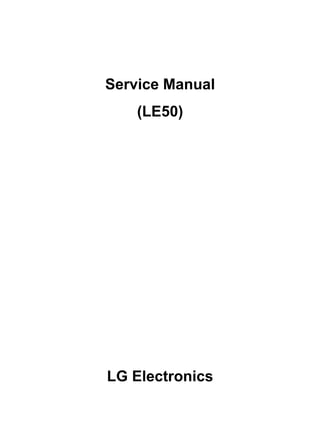
LG Le50 Service Manual
- 2. 1 Ch 1. Service information Ch 2. Locations Ch 3. System information · Specification · Model configuration · System Block Diagram · Fn key combinations · Status indicators · BIOS Flash · BIOS Setup Ch 4. Symptom-to-part index · Power system checkout · Numeric error codes · Error messages · LCD-related symptoms · Indeterminate problems Ch 5. Removing and replacing a part (FRU) Ch 6. Part list · Part list · Exploded view Contents
- 3. 2 Chapter 1. Service information 1-1. Important service information Strategy for replacing parts (FRU-Field Replaceable Units) Before replacing parts Make sure that latest BIOS and drivers are installed before replacing any parts (FRUs) listed in this Caution The BIOS configuration on the computer you are servicing may have been customized. Running Automatic Configuration my alter the settings. Note the current configuration settings; then, when service has been completed, verify that those settings remain in effect. Strategy for replacing a hard-disk drive You have to get a User’s approval before formatting or replacing a hard-disk drive. You must let the User know that the user is responsible for the loss data Caution The drive startup sequence in the computer you are servicing may have been changed. Be extremely careful during write operations such as copying, saving, or formatting. If you select an incorrect drive, data or programs can be overwritten. Use the following strategy to prevent unnecessary expense for replacing and servicing parts 1. If you are instructed to replacing a part but the replacement does not correct the problem, reinstall the original part before you continue. 2. Some computers have both a processor board and system board. If you are instructed to replace either the processor board or the system board, and replacing one of them does not correct the problem, reinstall that board, and then replace the other one. 3. If an adapter or device consists of more than one part, any of the parts (FRUs) may be the cause of the error. Before replacing the adapter or device, remove the parts (FRUs), one by one, to see if the symptoms change. Replace only the part that changed the symptoms. Ch1. Service information
- 4. 3 1-2. Safety notices Warning Before the computer is powered-on after part (FRU) replacement, make sure all screws, springs, and other small parts are in place and are not left loose inside the computer. Verify this by shaking the computer and listening for rattling sounds. Metallic parts or metal flakes can cause electrical shorts. Warning some standby batteries contain a small amount of nickel and cadmium. Do not disassemble a standby battery, recharge it, throw it into fire or water, or short-circuit it. Dispose of the battery as required by local ordinances or regulations. Use only the battery in the appropriate parts listing. Use of an incorrect battery can result in ignition or explosion of the battery Warning The battery pack contains small amounts of nickel. Do not disassemble it, throw it into fire or water, or short-circuit it. Dispose of the battery pack as required by local ordinances or regulations. Use only the battery in the appropriate parts listing when replacing the battery pack. Use of an incorrect battery can result in ignition or explosion of the battery. Warning If the LCD breaks and the fluid from inside the LCD gets into your eyes or on your hands, immediately was the affected areas with water for at least 15 minutes. Seek medical care if any symptoms from the fluid are present after washing. Warning To avoid shock, do not remove the plastic cover that protects the lower part of the inverter card. Warning Though the main batteries have low voltage, a shorted or grounded battery can produce enough current to burn personnel or combustible materials. Warning Before removing any part (FRU), turn off the computer, unplug all power cords from electrical outlets, remove the battery pack, and then disconnect any interconnecting cables. Ch1. Service information
- 5. 4 1-3. Safety information General safety Follow these rules to ensure general safety · Observe good housekeeping in the area of the machines during and after maintenance. · When lifting any heavy object 1. Ensure you can stand safely without slipping. 2. Distribute the weight of the object equally between your feet. 3. Use a slow lifting force. Never move suddenly or twist when you attempt to lift. 4. Lift by standing or by pushing up with your leg muscles (This action removes the strain from the muscles in your back.) · Do not attempt to lift any object weights more then 16kg(35lb) or object that you think are too heavy for you. · Do not perform any action that causes hazards to the customer, or that makes the equipment unsafe. · Before you start the machine, ensure that other service representatives and the customer’s personnel are not in a hazardous position. · Place removed covers and other parts in a safe place, away from all personnel, while you are servicing the machine. · Keep your tool box away from walk areas so that other people will not trip over it. · Do not wear loose clothing that can be trapped in the moving parts of a machine. Make sure that your sleeves are fastened or rolled up above your elbows. If your hair is long, fasten it. · Insert the ends of your necktie or scarf inside clothing or fasten it with a nonconductive clip, approximately 8 centimeters(3 inches) from the end. · Do not wear jewelry, chains, metal-frame eyeglasses, or metal fasteners for you clothing. · Wear safety glasses when you are hammering, drilling, soldering, cutting wire, attaching springs, using solvents, or working in any other conditions that might be hazardous to your eyes. · After service, reinstall all safety shields, guards, labels, and ground wires. Replace any safety device that is worn or defective. · Reinstall all covers correctly before returning the machine to the customer. Caution Metal objects are good electrical conductors. Ch1. Service information
- 6. 5 Electrical safety Observe the following rules when working on electrical equipment. Important Use only approved tools and test equipment. Some hand tools have handles covered with a soft material that does not insulate you when working with live electrical currents. Many customers have, near their equipment, rubber floor mats that contain small conductive fibers to decrease electrostatic discharges. Do not use this type of mat to protect yourself from electrical shock. · Find the room emergency power-off switch, disconnecting switch, or electrical outlet. If an electrical outlet. If an electrical accident occurs, you can then operate the switch or unplug the power cord quickly. · Do not work alone under hazardous conditions or near equipment that has hazardous voltages. · Disconnect all power before 1. Performing a mechanical inspection 2. Working near power supplies 3. Removing or installing main units · Before you start to work on the machine, unplug the power cord. If you cannot unplug it, ask the customer to power-off the wall box that supplies power to the machine and to lock the wall box in the off position. · If you need to work on a machine that has exposed electrical circuits, observe the following precautions : Ensure that another person, familiar with the power-off controls, is near you. Caution Another person must be there to switch off the power, if necessary. · Use only one hand when working with powered-on electrical equipment. Keep the other hand in your pocket or behind your back Caution An electrical shock can occur only when there is a complete circuit. By observing the above rule, you may prevent a current from through your body. · When using testers, set the controls correctly and use the approved probe leads and accessories for that tester Ch1. Service information
- 7. 6 · Stand on suitable rubber mats (obtained locally, if necessary) to insulate you from grounds such as metal floor strips and machine frames. · Observe the special safety precautions when you work with very high voltages. These instructions are in the safety sections of maintenance information. Use extreme care when measuring high voltages. · Regularly inspect and maintain your electrical hand tools for safe operational condition. · Do not use worn or broken tools and testers. · Never assume that power has been disconnected from a circuit. First check that it has been powered off. · Always look carefully for possible hazards in your work area. Examples of these hazards are moist floors, non-grounded power extension cables, power surges, and missing safety grounds. · Do not touch live electrical circuits with the reflective surface of a plastic dental mirror. The surface is conductive such touching can cause personal injury and machine damage. · Do not service the following parts with the power on when they are removed from their normal operating places in a machine. 1. Power supply units 2. Pumps 3. Blowers and fans 4. Motorgenerators and similar units. (This practice ensure correct grounding of the units.) · If an electrical accident occurs 1. Use caution ; do not become a victim of yourself. 2. Switch off power. 3. Send another person to get medical aid. Ch1. Service information
- 8. 7 Safety inspection guide The purpose of this inspection guide is to assist you in identifying potentially unsafe conditions. As each machine was designed and built, required safety items were installed to protect users and service personnel from injury. This guide addresses only those items. You should use good judgment to identify potential safety hazards due to attachment of non-LG features or options not covered by this inspection guide. If any unsafe conditions are present, you must determine how serious the apparent hazard could be and whether you can continue without first correcting the problem. · Consider these conditions and the safety hazards they present 1. Electrical hazards, especially primary power (primary voltage on the frame can cause serious or fatal electrical shock) 2. Mechanical hazards, such as loose or missing hardware Refer to the following checklist and begin the checks with the power off, and the power cord disconnected. · Checklist 1. Check exterior covers for damage (loose, broken, or sharp edges) 2. Power off the computer. Disconnect the power cord. 3. Check the power cord for : a. A third-wire ground connector in good condition. Use a meter to measure third-wire ground continuity for 0.1 or less between the external ground pin and frame ground. b. The power cord should be the type specified in the parts list. c. Insulation must not be frayed or worn. 4. Remove the cover. 5. Check for any obvious non-LG alterations. Use good judgment as to the safety of any non-LG alterations. 6. Check inside the unit for any obvious unsafe conditions, such as metal filings, contamination, water or other liquids, or signs of fire or smoke damage. 7. Check for worn, frayed, or pinched cables. 8. Check that the power-supply cover fasteners (screw or rivets) have not been removed or tampered with. Ch1. Service information
- 9. 8 Handling devices that are sensitive to electrostatic discharge Any computer part containing transistors or integrated circuits (ICs) should be considered sensitive to electrostatic discharge (ESD). ESD damage can occur when there is a difference in charge between objects. Protect against ESD damage by equalizing the charge so that the machine, the part, the work mat, and the person handling the part are all at the same charge. Note Use product-specific ESD procedures when they exceed the requirements noted here. Make sure that the ESD protective devices you use have been certified (ISO9000) as fully effective. · When handling ESD-sensitive parts : 1. Keep the parts in protective packages until they are inserted into the product. 2. Wear a grounded wrist strap against your skin to eliminate static on your body. 3. Prevent the part from touching your clothing. Most clothing retains a charge even when you are wearing a wrist strap. 4. Use the black side of a grounded work mat to provide a static-free work surface. The mat is especially useful when handling ESD-sensitive devices. 5. Select a grounding system, such as those listed below, to provide protection that meets the specific service requirement. Note The use of a grounding system is desirable but not required to protect against ESD damage. a. Attach the ESD ground clip too any frame ground, ground braid, or green-wire ground. b. Use an ESD ground or reference point when working on a double-insulated or battery-operated system. You can use coax or connector-outside shells on these systems. c. Use the round ground-prong of the AC plug on AC-operated computers. Ch1. Service information Grounding requirements Electrical grounding of the computers is required for operator safety and correct system function. Proper grounding of the electrical outlet can be verified by a certified electrician.
- 10. 9 When a CD-ROM drive, DVD drive or the other laser product is installed, note the following : Caution Use of controls or adjustments or performance of procedures other than those specified here in might result in hazardous radiation exposure. 1-4. Laser compliance statement Opening the CD-ROM drive, DVD-ROM drive or the other optical storage device could result in exposure to hazardous laser radiation. There are no serviceable parts inside those drives. Do not open Danger Emits visible and invisible laser radiation when open. Do not stare into the beam , do not view directly with optical instruments, and avoid direct exposure to the bean. 1-5. Backup (Standby) RTC battery safety information When replacing or disposing of the backup (standby) RTC battery, note the following : Ch1. Service information
- 11. 10 1-6. Read this first Before you go to the checkout guide, be sure to read this section. Important Notes · Only trained personnel certified by LG should service the computer. · Read the entire FRU removal and replacement page before replacing any FRU. · Use new nylon-coated screws when you replace FRUs. · Be extremely careful during such write operations as copying, saving, formatting. Drives in the computer that you are servicing sequence might have been altered. If you selected an incorrect drive, data or programs might be overwritten. · Replace FRUs only for the correct mode. · When you replace a FRU, make sure the model of the machine and the FRU part number are correct by referring to the FRU parts list. · A FRU should not be replaced because of a single, irreproducible failure. Single failures can occur for a variety of reasons that have nothing to do with a hard ware defect, such as cosmic radiation, electrostatic discharge, or software errors. · Consider replacing a FRU only when a problem recurs. If you suspect that a FRU is defective, clear the error log and run the test again. If the error does not recur, do not replace the FRU. · Be careful not to replace a non-defective FRU. What to do first You must fill out the record form first. During the warranty period, the customer may be responsible for repair costs if the computer damage was caused by misuse, accident, modification, unsuitable physical or operating environment, or improper maintenance by the customer. The following list provides some common items that are not covered under warranty and some symptoms that might indicate that the system was subjected to stress beyond normal use. Before checking problems with computer, determine whether the damage is covered under the warranty by referring to the following : Ch1. Service information
- 12. 11 The followings are not covered under warranty : · CD panel cracked from the application of excessive force or from being dropped · Scratched (cosmetic) parts · Distortion, deformation, or discoloration of the cosmetic parts · Cracked or broken plastic parts, broken latches, broken pins, or broken connectors caused by excessive force · Damage caused by liquid spilled into system · Damage caused by improper insertion of a PC Card or the installation of an incompatible card · Damage caused foreign material in the diskette drive · Diskette drive damage caused by pressure on the diskette drive cover or by the insertion of a diskette with multiple labels · Damaged or bent diskette eject button · Fusses blown by attachment of a non-supported device · Forgotten computer password (making the computer unusable) · Sticky keys caused by spilling a liquid onto the keyboard The following symptoms might indicate damage caused by non-warranted activities : · Missing parts might be a symptom of unauthorized service or modification. · If the spindle of a hard-disk drive becomes noisy, it may have been subjected to excessive force, or dropped. Ch1. Service information
- 13. 12 Chapter 2. Locations Ch2. Locations Front view LCD Latch LCD Power Button Volume Down Keyboard Touchpad Touchpad Button Volume Up Mute Button LCD Latch Internal SpeakerHeadphone Connector MIC Connector LAN Connector AC Connector USB Connector Rear view
- 14. 13 Ch2. Locations Security key hole (Kensington Lock) User can attach a separately purchased chain lock into the security keyhole and connect it to a fixed object to prevent a notebook theft Emergency eject hole Insert a thin and hard pin into this hole, and you can open the disc tray manually. Left view Right view Fan Louver PC Card Eject Button PC Card Slot S-Video Connector 4-in-1 Card Slot (SD/MMC/MS/MS Pro) USB Connector VGA Connector IEEE 1394 Connector Optical Disk Drive ODD Open Button Emergency eject hole Security key hole
- 15. 14 Specification Chapter 3. System information Ch3. System information - CPU · Dothan 1.6 ~ 2.0 GHz · Celeron 1.3 ~ 1.6 GHz · μFCBGA - Main Chipset & Graphic · Radeon® Xpress 200M - Memory · 2SODIMM – Up to 2GB · DDR2 PC2-3200S/4200S Capable (400/533MHz) - HDD · 2.5" 9.5mm 40/60/80 GB SATA Type · 2.5" 9.5mm 40/60/80/100 GB PATA Type - Communication · Marvell Yukon 88E8036 PCI-E 10/100 Ethernet Controller - Wireless LAN Solution · 802.11bg Mini PCI Type, Hexa-band Antenna - Card Slot · 4-in-I Card Slot (Memory Stick, Memory Stick Pro, Multi Media Card, SD Card) - ODD · Removable Optical Storage · DVD, DVD-COMBO, DVD Super Multi - Port · VGA, 4X USB(2.0), RJ45, Headphone/SPDIF, Mic-in, AC-in, IEEE1394, S-Video - Input Devices · Keyboard : 86Key Keyboard · Touchpad - Buttons · Power, Volume Down, Volume Up, Mute - Indicator (LED) · Power On, Charge, HDD, Caps Lock, Num Lock, Wireless - Power · 65 Watt 18.5V 3.5A Adapter - Audio · Sigmatel High Definition Audio Codec(STAC9200), Stereo speakers - Battery · 6 Cell 4.8AHr, CYLINDRICAL (Li-Ion) · 9 Cell 7.2AHr, CYLINDRICAL (Li-Ion)
- 16. 15 System Block Diagram Ch3. System information
- 17. 16 Fn key combinations The following table shows the function of each combination of Fn with a function key. Function of Fn keys has nothing to do with Operating System. Ch3. System information Insert[Fn] + Delete Num Lock [Fn] + ScrLk(NumLk) Darken the LCD (9 Steps).[Fn] + End Brighten the LCD (9 Steps).[Fn] + Home Maximum power-saving mode. (When OSD is installed.)[Fn] + [F12] CPU Cooling Fan control mode (Normal / Slow / Fast)[Fn] + [F11] System information.[Fn] + [F10] LCD Auto Brightness control Enable/Disable. Enable/disable Auto Brightness control. (ON/OFF) •Refer to Battery Miser Help. [Fn] + [F9] Audio Enabe/disable •Refer to Battery Miser Help. [Fn] + [F8] The computer display becomes darker.[Fn] + [Insert] The computer display becomes brighter.[Fn] + [Delete] Monitor toggle. When the computer is attached to an external monitor, you can change the display output location with [Fn] + [F7] combination. You can switch to and from the three types of display modes, LCD display only, the external monitor only, or both at the same time. [Fn] + [F7] Wireless LAN Enable/Disable Toggle.[Fn] + [F6] Press the combination once to disable the touch pad, and press again to enable the touch pad. (The touch pad initialization takes 1~2 seconds, so wait for the initialization to end before using the touch pad) [Fn] + [F5] Force the computer to enter power-saving mode. (ex: system standby and hibernation)[Fn] + [F4] User defined Hot key. (Setting is available at OSD)[Fn] + [F3] User defined Hot key. (Setting is available at OSD)[Fn] + [F2] User defined Hot key. (Setting is available at OSD)[Fn] + [F1]
- 18. 17 Status indicators Ch3. System information The system status indicators show the status of the computer 2 3 4 5 61 7 1. Caps lock Caps lock indicator lights up when the Caps lock key is pressed. When this indicator lights up, you can type capital letters without pressing the Shift key. 2. Num lock Num lock indicator lights up when the combination of the Fn and Num lock key is pressed. When this indicator lights up, you can use the embedded numeric keys. The Num Lock indicator is off while an external keyboard is connected if OSD keyboard setup is configured not to use embedded keypad with an external keyboard connection. 3. Wireless activity indicator Wireless activity indicator indicates the following. - Off: Wireless LAN is off. - Blinking(3-4 Seconds): Searching for Access point for Wireless LAN Connection. - On: Data is transferring with Wireless LAN is on. 4. AC Power Power indicator lights up when the power cord is connected to the computer. 5. Power Power status indicator indicates the following status of the computer. - On: The computer is turned on. - Off: The computer is turned off or is in hibernation mode. - Blinking: The computer is in standby mode. 6. Battery Battery status indicator indicates the following status of the battery. Power status indicator indicates the following status of the computer. - On: Battery is being charged. - Off : Battery is being discharged or fully charged. - Blinking : Battery is remaining less than 10%, or being discharged, or A battery error occurs. The Battery indicator blinks as you have set the alarm action from the Battery miser 2005. 7. Drive in use Drive in use indicator lights up when data is being written to or read from the hard disk or optical disk drive.
- 19. 18 BIOS Flash You can update BIOS using a floppy disk drive. Because this system is not equipped with any floppy disk drive, you have to use an external USB drive for a BIOS update. In order to boot up with an USB drive, please set Removable Device as the first boot up drive in the boot menu of BIOS setup. · How to update flash ROM in DOS 1. Create ‘boot up’ flash update diskette. 2. Copy a ROM image file (*.wph) into the root of the flash update diskette. 3. Copy phlash16.exe to the flash update diskette. 4. Insert the diskette into the FDD of your computer. 5. Boot your computer with the diskette, and type ‘phlash16*.wph /mode=n’. 6. Cold boot and follow the instruction displayed on the screen. · Flash options /mode=n 0 – Default mode. Keep the current DMI information and update BIOS image only. 1 – Update DMI information only. If new DMI information is not specified, the current DMI information is left unchanged. 2 – Update BIOS and DMI information. If new DMI information is not specified, the current DMI information is left unchanged. 3 – Update BIOS and DMI information. DMI information is updated to the DMI string and options specified in the new BIOS image. Note DMI is Desktop Management Interface Ch3. System information
- 20. 19 BIOS Setup BIOS (Basic Input and Output System) Setup saves the system configuration in CMOS RAM, and check the configurations during startup. Use the BIOS Setup Utility to change and save the system environment, hardware configurations, power saving mode, etc. · Open the BIOS Setup Utility in the following situations : 1. to change the BIOS setup 2. to replace the backup battery 3. system configuration error occurs 4. to change the boot order 5. to set/change a password Press the power button. When the LG logo appears on the screen, press and enter the BIOS Setup Utility. Ch3. System information
- 21. 20 Using the keys The keys used in the BIOS Setup Utility and their functions are described at the bottom. · , + : General Help Display the descriptions of the keys used in the setup utility. · , : Select Item Navigate and select items in the setup utility. The selected item becomes highlighted. · , : Select Menu Move to another menu. · / , : Change Values Change the value of a selected item. · : Load Default Configuration Display Setup Confirmation window. Press Enter to load default configuration. · : Select Sub-Menu Some items have sub-menus. Display the sub-menu for a selected item. · : Save and Exit Display Setup Confirmation window. Press Enter to save and exit. · : Exit In a sub-menu, press Esc to move to the previous window. In Main menu, click Esc to move to Exit menu. Ch3. System information
- 22. 21 System Time Current time. Use <Tab>, <Shift-Tab>, or <Enter> keys to move around these fields. To change the value, press <+> or <−> key. System Date Today date. Use <Tab>, <Shift-Tab>, or <Enter> keys to move around these fields. To change the value, press <+> or <−> key. Set any date from year 1981 to 2079. It will automatically keep track of leap years. The system date can also be set from the operating system. Product Name This shows the name of PC. Processor Type This shows the type of CPU. Processor Spd This shows the speed CPU. BIOS Version This shows the Version of BIOS. KBC Version This shows the Version of KBD firm ware. UUID This is for display only. This shows the UUID. Pri Master Enter its submenu by pressing <Enter>. In this submenu, it would show the device of Primary IDE Master is HDD and its parameters. Sec Slave Enter its submenu by pressing <Enter>. In this submenu, it would show the device of Secondary IDE Slave is optical drive and its parameters. Total Memory This is for display only. This shows size of system memory. Main menu Ch3. System information
- 23. 22 Legacy USB Support There are two options to this field: Enabled, and Disabled. This field allows you to enable or disable the legacy USB support. Boot-time Diagnostic Screen Enables the Boot-time Diagnostic Screen. SATA Controller Mode Set SATA (Serial ATA) Controller Mode. AHCI Configuration Enables the AHCI (Advanced Host Controller Interface). Battery Charge Stop Percentage Set Battery Charge Stop Percentage. Fan Mode Control Set Fan Mode Control. Fn Key Setup Set Sticky fn key function. Wake On Lan Enables Wake On Lan. PXE/Remote Boot Enables PXE/Remote Boot. Execute-Disable Bit Capability Enables Execute-Disable Bit Capability. Advanced menu Ch3. System information Supervisor Password Is This shows the system’s supervisor password has been set, or not. Set Supervisor Password Set Supervisor Password. User Password Is This shows the system’s User Password has been set, or not. Set User Password Set User Password. Password on boot Enables Password on boot. HDD Password Is This shows the system’s HDD Password has been set, or not. Set HDD Password Set HDD Password. Security menu
- 24. 23 Ch3. System information Exit Saving Changes Select Exit Saving Changes to save new setup information in CMOS RAM. CMOS RAM stores the information using the backup battery; therefore, the information will not be lost when the computer is turned off. Exit Discarding Changes Select Exit Discarding Changes to discard new setup information. If you made changes to items other than date, time, and passwords, the Setup Warning asks you to save the new configurations. Select Yes and press Enter to save the new configuration. Load Setup Defaults Select Load Setup Defaults to change the setup information to the factory default settings. If you select Load Setup Defaults or press F9, Setup Confirmation asks you to confirm your selection. Press Yes to load setup defaults. Discard Changes Discard change value. Save Changes Save change value. Exit menu Boot menu enables you to set the boot order for the CD-ROM drive, Removable devices Hard drive, and Network boot as shown below. CD-ROM Drive Removable Devices Hard Drive B2 D0 Yukon PXE Boot menu
- 25. 24 Note If replacing a part (FRU) does not solve the problem, put the original part back in the computer. Do not replace a non-defective FRU. The symptom-to-part index in this section lists symptoms and errors and their possible causes. The most likely cause is listed first. Power system checkout · To verify a symptom, do the following : 1. Power off the computer. 2. Remove the battery pack. 3. Connect the AC adapter. 4. Check that power is supplied when you power on the computer. 5. Power off the computer. 6. Disconnect the AC adapter and install the charged battery pack. 7. Check that the battery pack supplies power when you power on the computer. · If you suspect a power problem, see the appropriate one of the following power supply checkouts : 1. Checking the AC adapter 2. Checking the operational charging 3. Checking the battery pack 4. Checking the backup battery Chapter 4. Symptom-to-part index Ch4. Symptom-to-part index
- 26. 25 · Checking the AC adapter If the power-on indicator does not turn on, check the power cord of the AC adapter for correct continuity and installation. If the computer does not charge during operation, go to “Checking operational charging.” To check the AC adapter, do the following : 1. Unplug the AC adapter cable from the computer. 2. Measure the output voltage at the plug of the AC adapter cable. See the following figure: 3. If the measured output voltage is incorrect, remove the power cord from the AC adapter and then re- connect it in about ten seconds. 4. Measure the output voltage at the plug of the AC adapter cable. 5. If the measured output voltage is incorrect, replace the AC adapter. 2 1 Ground2 +18.0 ~ +19.21 Voltage (V dc)Pin Ch4. Symptom-to-part index
- 27. 26 · If the voltage is not correct, replace the AC adapter. · If the voltage is acceptable, do the following : 1. Replace the system board. 2. If the problem persists, check the AC adapter whether it is correct product or not. · Checking operational charging 1. To check whether the battery charges properly during operation, use a discharged battery pack or a battery pack that has less than 50% of the total power remaining when installed in the computer. Perform operational charging. If the battery status indicator or icon does not turn on, remove the battery does not turn on, replace the battery pack. 2. If the charge indicator still does not turn on, replace the system board. Then reinstall the battery pack. Note Noise from the AC adapter does not always indicate a defect. Note Do not charge battery pack, when its temperature is below 0 or above 75 . · Checking the battery pack 1. Open the Power Meter window by clicking Start Control Panel Power Options and then; check the total power remains. Battery charging does not start until the power Meter shows that less than 95% of the total power remains; under this condition the battery pack can charge to 100% of its capacity. This protects the battery pack from being overcharged or from having a shortened life. 2. To check the status of your batter, move your cursor to the Power Meter icon in the icon tray of the Windows taskbar and wait for a moment (but do not click), and the percentage of battery power remaining is displayed. To get detailed information about the battery, double-click the Power Meter icon. Note If the battery pack becomes hot, it may not be able to charge. Remove it from the computer and Leave it at room temperature for a while. After it cools down, reinstall and recharge it. Ch4. Symptom-to-part index
- 28. 27 · The Characteristics of the battery pack 1. Self-discharge The battery gradually loses its power over time without ever being used. 2. Periodic full discharge / charge Frequent recharge of the battery pack can reduce the capacity of the battery pack. When this happens, you can perform the full discharge / charge to improve the capacity. You should perform periodic full discharge /charge once every 30~60 days. You should always use the battery until its power is low; then fully charge the battery. 3. Trickle charge If the temperature of the battery pack drops below 10 , the trickle charging begins. The trickle charging may take 32 hours for the battery pack to be fully charged. Ch4. Symptom-to-part index
- 29. 28 · To check the battery pack, do the following : 1. Power off the computer. 2. Remove the battery pack and measure the voltage between battery terminals 1(-) and 5(+). See the following figure : +0V ~ +12.6V (6 cell) 5 Ground(-)1 Voltage (V dc)Terminal Note Charging will take at least 3 hours. 3. If the voltage is still less than +11.1 V DC after recharging, replace the battery. 4. If the voltage is more than +11.1 V DC, measure the resistance between battery terminals 1 and 2. The resistance must be 2 to 4 (typically 3 ). 5. If the resistance is not correct, replace the battery pack. If the resistance is correct, replace the system board. Ch4. Symptom-to-part index Note Battery is an expendable supplier, so its capacity and used time can be reduced by using the computer. 5(+) 4 3 2 1(-)
- 30. 29 Numeric error codes Replace the backup battery and run BIOS Setup Utility to reset the time and date. 0250 System battery error – System battery is dead 1. DIMM 2. System board 0232 Extended RAM error - Extended RAM Failed at address line System board0231 Shadow RAM error - Shadow RAM failed at offset 1.DIMM 2.System board 0230 System RAM error - System RAM Failed at offset. Load Setup Defaults in BIOS Setup Utility.0220 Monitor type error - Monitor type does not match the one specified in CMOS. System board.0212 Keyboard Controller Failed Run interactive tests of the keyboard and the auxiliary input device. 0211 Keyboard error 1.Check the keyboard if it is pressed. 2.Replace the keyboard. 0210 Stuck Key error 1.Reset the hard-disk drive. 2.Load Setup Defaults in BIOS Setup Utility. 3.Hard-disk drive. 4.System board. 0200 Fixed disk failure (The hard disk is not working) FRU or action, in sequenceSymptom / Error Ch4. Symptom-to-part index
- 31. 30 FRU or action, in sequenceSymptom / Error 1. DIMM 2. System board 02F6 Software NMI failed 1. DIMM 2. System board 02F5 DMA test failed 1. Load “Setup Default” in BIOS Setup Utility. 2. Replace the backup battery. 3. System board. 02F4 EISA CMOS not writable 1. Load “Setup Default” in BIOS Setup Utility. 2. System board. 02D0 System cache error – Cache disabled (RAM cache failed and BIOS disabled) Load Setup Defaults in BIOS Setup Utility.0281: Memory Size found by POST differed from EISA CMOS 1. Load “Setup Default” in BIOS Setup Utility. 2. DIMM. 3. System board. 0280 Previous boot incomplete - Default configuration used Run BIOS Setup Utility to reset the time and date.0271 Check date and time settings – Date and time error. 1. Replace the backup battery and run BIOS Setup Utility to reset the time and date. 2. System board. 0260 System timer error Reset the password by running BIOS Setup Utility.0252 Password checksum bad – The password is cleared. Replace the backup battery and run BIOS Setup Utility to reset the time and date. 0251 System CMOS checksum bad – System CMOS checksum is not correct. – Default configuration used. Ch4. Symptom-to-part index
- 32. 31 FRU or action, in sequenceSymptom / Error 1. Load Setup Defaults in BIOS Setup Utility. 2. System board. 061A Parallel port configuration error 1. Load Setup Defaults in BIOS Setup Utility. 2. System board. 0619 Parallel port configuration changed 1. Load Setup Defaults in BIOS Setup Utility. 2. System board. 0618 Floppy configuration error 1. Load Setup Defaults in BIOS Setup Utility. 2. System board. 0617 Floppy configuration changed 1. Load Setup Defaults in BIOS Setup Utility. 2. System board. 0616 Com B configuration error 1. Load Setup Defaults in BIOS Setup Utility. 2. System board. 0615 Com B configuration changed 1. Load Setup Defaults in BIOS Setup Utility. 2. System board. 0614 Com A configuration error 1. Load Setup Defaults in BIOS Setup Utility. 2. System board. 0613 Com A configuration changed 1. Load Setup Defaults in BIOS Setup Utility. 2. System board. 0612 IDE configuration error 1. Load Setup Defaults in BIOS Setup Utility. 2. System board. 0611 IDE configuration changed 1. DIMM 2. System board 02F7 Fail – Safe timer NMI failed Ch4. Symptom-to-part index
- 33. 32 System board.Thermal sensing error. Fan.FAN error. 1. Restore the system configuration to what it was before the computer entered hibernation mode. 2. If memory size has been changed, re-create the hibernation file. Hibernation error. 1. Check that the operating system has no failure and is installed correctly. 2. Enter BIOS Setup Utility and see whether the hard -disk drive and the diskette drive are properly identified. 3. Reset the hard-disk drive. 4. Reinstall the operating system. 5. Diskette drive. 6. Hard-disk drive. 7. System board. Operating System not found. 1. Load Setup Defaults in BIOS Setup Utility. 2. Backup battery. 3. System board. I/O Device IRQ Conflict. 1. DIMM. 2. System board. Invalid System Configuration Data. 1. DIMM. 2. System board. Failing bits: nnnn. 1. Load Setup Defaults in BIOS Setup Utility. 2. Backup battery. 3. System board. Allocation error for device. 1. Load Setup Defaults in BIOS Setup Utility. 2. Backup battery. 3. System board. Device address conflict. FRU or action, in sequenceSymptom / Error Error message Ch4. Symptom-to-part index
- 34. 33 LCD-related symptoms Note Before removing or disassembling LCD, power off the computer, unplug all power cords from electrical outlets, remove the battery pack also. LCD assembly. System board. Power-on indicator on, and a blankLCD during POST. LCD assembly.Horizontal or vertical lines displayed on LCD 1. Reset all LCD connectors. 2. Replace LCD cable. 3. LCD assembly. 4. System board. LCD color cannot be adjusted. LCD screen abnormal. Characters missing pixels. LCD screen unreadable. Wrong color displayed. 1. Reconnect inverter to the board connector. 2. Replace inverter. 3. LCD assembly. 4. System board. LCD backlight not working. LCD too dark. LCD brightness cannot be adjusted. 1. Check out Battery Miser. 2. Choose Never in the Turn off Monitor item on Power Options Properties. 3. Check the power save mode switch if it is pressed by something. 4. Check the System is in standby or hibernation mode. Nothing displayed on LCD screen. Check out Battery Miser.LCD screen becomes dark suddenly. FRU or action, in sequenceSymptom / Error Ch4. Symptom-to-part index
- 35. 34 Indeterminate problems · You are here because the diagnostic tests did not identify which adapter or device failed, wrong devices are installed, a short circuit is suspected, or the system is inoperative. Follow these procedures to isolate the failing FRU (do not isolate FRUs that have no defects). · Verify that all attached devices are supported by the computer. · Verify that the power supply being used at the time of the failure is operating correctly. 1. Power off the computer 2. Visually check each FRU for damage. Replace any damaged FRU. 3. Remove or disconnected all of the following devices : a. Non-LG devices. b. Printer, mouse, and other external devices. c. Battery pack. d. PC cards. e. ODD (CD-ROM, Combo) drive or FDD drive in the Bay. f. Hard-disk drive. Note Use the other memory card because it needs when operating computer. 4. Power on the computer. 5. Determine whether the problem has changed. 6. If the problem does not recur, reconnect the removed devices one at a time until you find the failing FRU. 7. If the problem remains, replace the following FRUs one at a time. (do not replace a non-defective FRU) a. LCD assembly (Check external monitor whether the same problem recurs or not). b. Keyboard. c. Keydeck (TouchPad and Scroll Button assembly). d. System board. Ch4. Symptom-to-part index
- 36. 35 Chapter 5. Removing and replacing a part (FRU) Note As for the screw, every Torque 3 0.2Kgfcm(0.196Nm) Danger Before removing any FRU, power off the computer, unplug all power cords from electrical outlets, remove the battery pack, and then disconnect any interconnecting cables. Caution Before the computer is powered on after FRU replacement, make sure that all screws, springs, and other small parts are in place and are not loose inside the computer. Verify metal flakes can cause electrical short circuits. Ch5. Removing and replacing a part
- 37. 36 ■ 1010 Battery Pack 1. Push the battery latch in the direction shown below; then slide the battery pack out of the slot. Ch5. Removing and replacing a part
- 38. 37 1. Remove 2 HDD Cover Screws, then remove HDD cover. 2. Remove HDD. Remove the following parts in order before replacing this part. 1. Battery Pack(1010) ■ 1020 Hard Disk Drive Ch5. Removing and replacing a part
- 39. 38 1. Remove a Mini PCI Cover Screw. 2. Remove Mini PCI Cover. Remove the following parts in order before replacing this part. 1. Battery Pack(1010) 2. Hard Disk Drive(1020) ■ 1030 Wireless LAN Card Ch5. Removing and replacing a part
- 40. 39 3. Disconnect Antenna Connector, then remove Wireless LAN Card. Ch5. Removing and replacing a part
- 41. 40 1. Remove 20 Screws. Remove the following parts in order before replacing this part. 1. Battery Pack(1010) 2. Hard Disk Drive(1020) 3. Wireless LAN Card(1030) ■ 1040 Keyboard 1 4 3D4.5 X L8.01SZZBA4039D1 1D4.5 X L10.01SZZBZ4026B2 4D2.0 X L3.01SZZBA4017E3 12D4.5 X L6.51SZZBZ4097A4 QtySpecificationFRU No.No. 1 12 3 3 3 3 4 4 4 4 4 4 4 4 4 4 4 Ch5. Removing and replacing a part
- 42. 41 2. To remove 6 hooks, insert a (-) type screwdriver into a hook located at the lower end of keyboard, and pull it. 3. Disconnect Keyboard Connector. Ch5. Removing and replacing a part
- 43. 42 4. Remove Keyboard. Ch5. Removing and replacing a part
- 44. 43 1. Remove 2 Screws. 2D2.5 X L1.01SZZBA4097A1 QtySpecificationFRU No.No. 2. Pull up the Retainer Hook using a (-) type screwdriver. Remove the following parts in order before replacing this part. 1. Battery Pack(1010) 2. Hard Disk Drive(1020) 3. Wireless LAN Card(1030) 4. Keyboard(1040) ■ 1050 Retainer Ch5. Removing and replacing a part
- 45. 44 3. Disconnect Retainer Connector. 4. Remove Retainer. Ch5. Removing and replacing a part
- 46. 45 1. Remove 5 Screws. 5D2.0 X L3.51SZZBA4023A1 QtySpecificationFRU No.No. 2. Remove Keyboard Plate. Remove the following parts in order before replacing this part. 1. Battery Pack(1010) 2. Hard Disk Drive(1020) 3. Wireless LAN Card(1030) 4. Keyboard(1040) 5. Retainer(1050) ■ 1060 Keyboard Plate Ch5. Removing and replacing a part
- 47. 46 1. Remove Hinge Cap using a (-) type screwdriver or tool. Remove the following parts in order before replacing this part. 1. Battery Pack(1010) 2. Hard Disk Drive(1020) 3. Wireless LAN Card(1030) 4. Keyboard(1040) 5. Retainer(1050) 6. Keyboard Plate(1060) ■ 1070 Display Module Ch5. Removing and replacing a part
- 48. 47 3. Remove Display Module. 2. Remove 2 Screws. 2D2.5 X L1.01SZZBA4097A1 QtySpecificationFRU No.No. Ch5. Removing and replacing a part
- 49. 48 4. Remove 4 Screws. 4D4.3 X L5.01SZZBA4014C1 QtySpecificationFRU No.No. Ch5. Removing and replacing a part
- 50. 49 1. Disconnect Speaker Connector, then remove Key Deck. Remove the following parts in order before replacing this part. 1. Battery Pack(1010) 2. Hard Disk Drive(1020) 3. Wireless LAN Card(1030) 4. Keyboard(1040) 5. Retainer(1050) 6. Keyboard Plate(1060) 7. Display Module(1070) ■ 1080 Key Deck Ch5. Removing and replacing a part
- 51. 50 1. Remove a Screw. 1D2.0 X L5.01SZZBZ4014C1 QtySpecificationFRU No.No. 2. Remove ODD. Remove the following parts in order before replacing this part. 1. Battery Pack(1010) 2. Hard Disk Drive(1020) 3. Wireless LAN Card(1030) 4. Keyboard(1040) 5. Retainer(1050) 6. Keyboard Plate(1060) 7. Display Module(1070) 8. Key Deck(1080) ■ 1090 Optical Disk Drive Ch5. Removing and replacing a part
- 52. 51 1. Remove 2 Right Hinge Screws. 2 1 1D2.0 X L3.51SZZBA4023A1 3D2.0 X L5.01SZZBZ4014C2 QtySpecificationFRU No.No. Remove the following parts in order before replacing this part. 1. Battery Pack(1010) 2. Hard Disk Drive(1020) 3. Wireless LAN Card(1030) 4. Keyboard(1040) 5. Retainer(1050) 6. Keyboard Plate(1060) 7. Display Module(1070) 8. Key Deck(1080) 9. Optical Disk Drive(1090) ■ 1100 Main Board Ch5. Removing and replacing a part
- 53. 52 2D2.0 X L5.01SZZBZ4014C1 QtySpecificationFRU No.No. 2. Remove 2 Left Hinge Screws. Ch5. Removing and replacing a part 2. Remove 4 Screws. 4D2.0 X L3.51SZZBZ4023A1 QtySpecificationFRU No.No.
- 54. 53 Ch5. Removing and replacing a part 3. Remove dummy using a (-) type screwdriver.
- 55. 54 1. Remove 2 Screws, then remove Speaker left and Speaker right. Remove the following parts in order before replacing this part. 1. Battery Pack(1010) 2. Hard Disk Drive(1020) 3. Wireless LAN Card(1030) 4. Keyboard(1040) 5. Retainer(1050) 6. Keyboard Plate(1060) 7. Display Module(1070) 8. Key Deck(1080) ■ 1110 Speakers Ch5. Removing and replacing a part 2D3.5 X L3.01SZZBZ4041A1 QtySpecificationFRU No.No.
- 56. 55 1. Remove 6 Rubber Caps, then remove 6 Screws. 2. Remove LCD Front. Remove the following parts in order before replacing this part. 1. Battery Pack(1010) 2. Hard Disk Drive(1020) 3. Wireless LAN Card(1030) 4. Keyboard(1040) 5. Retainer(1050) 6. Keyboard Plate(1060) 7. Display Module(1070) ■ 1120 Display Exploded View Ch5. Removing and replacing a part 6D2.5 X L1.01SZZBZ4080F1 QtySpecificationFRU No.No.
- 57. 56 3. Remove 4 Screws. 4. Remove a Screw, then remove LCD Panel. Ch5. Removing and replacing a part 4D2.5 X L1.01SZZBZ4080F1 QtySpecificationFRU No.No. 1D4.5 X L3.51SZZBZ3002K1 QtySpecificationFRU No.No.
- 58. 57 Ch5. Removing and replacing a part 5. Remove 8 Screws. 6. Remove LCD Brackets. 8D3.8 X L2.51SZZBA4080F1 QtySpecificationFRU No.No.
- 59. 58 Ch5. Removing and replacing a part
- 60. 59 DEBORAH PCABS COVER , HINGE CAP LEFT SILVER3550BM3204CHFM11 HUNTER-WIDE 15.4 INCH PCABS HDD BLOCK3550BM3202AHFM13 KBD PLATE HUNTER-FULL WITH GASKET AND TAPE(COMMERCIAL- DEBORAH) 3301B00559BHFM14 DEBORAH ZN HINGE FRAME LEFT3210BD3027AHFM06 HUNTER-FULL 15 INCH ZN HINGE , FRAME RIGHT3210BD2021AHFM05 HUNTER-FULL 15 INCH SPEAKER ASSY FOR ENVIROMENT3551B09734BHFD03 DEBORAH COVER KBD DECK TOTAL ASSY FOR EXPORT3111B0TS66BHFD01 DEBORAH COVER KBD DECK TOTAL ASSY3111B0TS66AHFD01 DEBORAH COVER BOTTOM CASE ASSY3111B0TS65AHFM01 KOREA HUNTER F OKI 86KEY3823B01060AHFC09 ENGLISH HUNTER F 86KEY3823B01061AHFC09 DEBORAH NT B/D - MODEM ASSY QCOM ROHS3041B0A000QHTC05 HYMP532S64P6-C4 HYNIX 200P SODIMM BK 256MB 32MX64 533MHZ DDR2 SDRAM WITH 32MX16 0IMMR00053BNMEM1 HYMP564S64P6-C4 HYNIX 200P SODIMM BK 512MB 64MX64 533MHZ DDR2 SDRAM WITH 32MX16 0IMMR00054BNMEM1 M470T3354BZ3-CD5 SAMSUNG ELECTRONICS 200P SODIMM BK 256MB 32MX64 533MHZ DDR2 SDRAM WITH 32MX16 0IMMR00005CNMEM1 HYS64T64020HDL-3.7-A INFINEON 200P SODIMM BK 512MB 64MX64 533MHZ DDR2 SDRAM WITH 32MX16 0IMMR00008ANMEM1 M470T6554BZ3-CD5 SAMSUNG ELECTRONICS 200P SODIMM BK 512MB 64MX64 533MHZ DDR2 SDRAM WITH 32MX16 0IMMR00006CNMEM1 HYS64T32000HDL-3.7-A INFINEON 200P SODIMM BK 256MB 32MX64 533MHZ DDR2 SDRAM WITH 32MX16 0IMMR00007ANMEM1 RH80536NC0131M LG INTEL 478P UFCPGA TRAY NT CPU CELERON-M 350 1300MHZ/400MHZ C0-STEPPING(SL86L) 0IMCR00001BHFC08 RH80536NC0171M LG INTEL 478P UFCPGA TRAY NT CPU CELERON-M 360 1400MHZ/400MHZ C0-STEPPING(SL86K) 0IMCR00016BHFC08 RH80536NC0211M LG INTEL 478P UFCPGA TRAY NT CPU CELERON-M 370 1.5GHZ C0-STEPPING(SL86J) 0IMCR02097AHFC08 RH80536GE0412M LG INTEL 478P UFCPGA TRAY NT CPU PENTIUM-M 760 2.00GHZ/800MHZ C0-STEPPING(SL7SM) 0IMCR00005AHFC08 RemarksSpecificationPart NumberLocation 2005-06-15 DLE02Chapter 6. Part lists Ch6. Part lists
- 61. 60 + D3.8 L2.5MM SWRH4 H=1.0 BK MCKINLEY NYLOK ROHS1SZZBZ3009JNSCR4 + D4.5 L3.5MM SWRH4 . BK HUNTER ROHS1SZZBZ3002KNSCR3 + D4.5 L4.5MM SWRH4 M2.5 H1.0 SILVER HUNTER TIP #01SZZBA4080FNSCR5 PA-1650-02GR LITEON 65W 18.5V/3.5A 3PIN WITHOUT PFC WINDRIVER , FOR DEBORAH, ROHS 6708BA0036PHFC11 HP-OK065B133-LF, HIPRO 65W 18.5V/3.5A 3PIN WITHOUT PFC WINDRIVER ,FOR DEBORAH, ROHS 6708BA0044PHFC11 PT8XXK9KB0A-033 LONGWELL KS 1000MM 3P CONN W/VELCRO TIE BLACK6410BM21002HFC13 FAN ASSY DEBORAH LG INNOTEK5901B09279BHFC07 + D3.5 L3.0MM SWRH4 DUMMY COVER FIX SILVER MAGELLAN DISPLAY1SZZBA4041ANSCR7 + D4.5 L10.0MM SWRH4 / [BK] . BK DEBORAH FOR ENVIROMENT M2.51SZZBZ4026BNSCR1 + D4.0 L8.8MM SWRH4 FAN ASSEMBLY SILVER MCKINLEY L(10.0) WITH HEAD LENGTH TIP#0 1SZZBZ4020AHFM25 + D4.3 L5.0MM SWRH4 M2X5.0L BK MCKINLEY LYLOCK ROHS1SZZBZ4014CHFM24 + D4.5 L6.5MM SWRH4 M2.5 H1.0 BK HUNTER TIP NO.0 ROHS1SZZBA4097BHFM26 + D4.5 L8.0MM SWRH4 LCD FIX BK MCKINLEY M2.5 TIP#0 ROHS1SZZBA4039DHFM27 + D2.0 L 3.5 SWRH4 SYDNEY SYSTEM SILVER S3-PJT PLATED NICKEL1SZZBA4023AHFM23 + D2.0 L3.0MM SWRH4 / [BK] DISPLAY BK [S-PJT] #0 TIP1SZZBA4017EHFM22 . DEBORAH LOGO BADGE LG SILVER3858BP4498BHFL18 DEBORAH LOGO BADGE LG3858BP4498AHFL18 DEBORAH LOGO BADGE XNOTE3858BP4497AHFL18 DEBORAH COVER RETAINER ASSY 150F FOR EXPORT SILVER3551B09763CHFM02 DEBORAH COVER RETAINER ASSY 150F FOR COMMERCIAL3551B09763BHFM02 DEBORAH COVER RETAINER ASSY 150F FOR DOMESTIC3551B09763AHFM02 DEBORAH . MINI PCI E16773551B09758BNCVR1 DEBORAH MEMORY . E16773551B09757BHFM03 HUNTER-FULL 15 INCH COVER ,HDD H150F3551B09740AHFM04 ME 14 PCABS DUMMY CARDBUS3550BM3171BHFM09 DEBORAH PCABS COVER , HINGE CAP RIGHT FOR EXPORT3550BM3205DHFM12 DEBORAH PCABS COVER , HINGE CAP RIGHT SILVER3550BM3205CHFM12 DEBORAH PCABS COVER , HINGE CAP LEFT FOR EXPORT3550BM3204DHFM11 RemarksSpecificationPart NumberLocation Ch6. Part lists
- 62. 61 MHV2080AT FUJITSU 80GB EIDE INNER HUNTER6744C00139AHTA03 MHV2060AT FUJITSU 60GB EIDE INNER HUNTER6744C00138AHTA03 MHV2040AT FUJITSU 40GB EIDE INNER HUNTER6744C00137AHTA03 HUNTER-WIDE 15.4 INCH HDD SUS 17.1W, 15F4811B00605AHTA01 + D5.0 L3.0MM SWRH4 HDD ASSY FIX WH HUNTER WIDE TIP #0 ROHS1SZZBA4011KHTA02 Q802MKG QCOM INTERFACE STANDARD IEEE802.11G 54M LF(LEAD FREE)6718M000012HFC04 15 LCD CABLE, WANSHIH 196X206 31 WIRES DEBORAH6851B34042AHFL16 15 LCD CABLE, TAEYANG3C 206X196 31 WIRES DEBORAH6851B34041AHFL16 DAC-08B073 DELTA GENERAL GENERAL GENERAL HUNTER-TL 15 INCH HUNTER-FULL ALL, HUNTER-TL ALL, OZ1060S, 6708BI0089BHFL12 KUBNKM095A ALPS GENERAL GENERAL GENERAL HUNTER-FULL 15 INCH HUNTER-FULL ALL, HUNTER-TL ALL, MP1017 ( 6708BI0088BHFL12 LP150X08-TLA2 F TFT COLOR 15 INCHES 1024X768 170NITS ANTI- GLARE6304FLP242CHFL01 HSD150PX17-A02 HANNSTAR TFT COLOR 15.0 INCH XGA(1024X768) ISP STYLE B 200NITS PB FREE 6304FHS011AHFL01 BRAND NAME LABEL HUNTER 15 FULL SMILE LG FOR COMMERCIAL3850BB3042BHTL25 BRAND NAME LABEL HUNTER T DOMESTIC3850BB3042AHTL25 HUNTER-FULL 15 INCH SILICON DISPLAY FRONT LOWER CUSHION4850BM4030ANCSN1 DEBORAH SILICON DISPLAY FRONT LOWER CUSHION FOR DEBORAH4850BM4030BNCSN1 HUNTER-FULL 15 INCH SILICON DISPLAY FRONT UPPER CUSHION FOR COMMERCIAL 4850BM4029BHFL13 HUNTER-FULL 15 INCH SILICON DISPLAY FRONT UPPER CUSHION4850BM4029AHFL13 DISPLAY RUBBER FRONT HUNTER FULL SILVER FOR COMMERCIAL4826BZ4003CHFL14 DISPLAY RUBBER FRONT HUNTER 14T SILVER4826BZ4003BHFL14 HUNTER-FULL 15 INCH SUS 7.0KGF-CM HINGE , RIGHT4774BD2006AHFL08 HUNTER-FULL 15 INCH SUS 7.0KGF-CM HINGE LEFT4774BD2005AHFL07 . HUNTER-FULL 15 INCH SHEET FOR REAR CASE3858BP0001ANSET1 ANTENNA PLATE HUNTER 14T WIRELESS LEFT3301B00540AHFL10 INVERTER PLATE HUNTER 14T FOR INVERTER PLATE3300BP4455AHFL09 DEBORAH COVER FRONT CASE ASSY FOR EXPORT3111B0TS70BHFL06 DEBORAH COVER FRONT CASE ASSY3111B0TS70AHFL06 DEBORAH COVER REAR CASE TOTAL ASSY(EXPORT)3111B0TS68BHFL02 DEBORAH COVER REAR CASE TOTAL ASSY3111B0TS68AHFL02 RemarksSpecificationPart NumberLocation Ch6. Part lists
- 63. 62 4800MAH 3S-2P SIMPLO LI-ION CYLINDERICAL HUNTER-ALL SDI CELL, ROHS 6911B00119PHTA07 4800MAH 3S-2P LGC LI-ION CYLINDERICAL HUNTER-ALL LGC CELL,ROHS6911B00092PHTA07 4800MAH 3S-2P SIMPLO LI-ION CYLINDERICAL HUNTER-ALL LGC CELL, ROHS 6911B00121PHTA07 CR2032 SONY 3V 220MA/H COIN6910BLC3201HWC12 MP PCB ASSY DEBORAH LGE 8 LAYERS REV 0.4 DEBORAH R0.4 ROHS MAIN B/D ASSY(SATA) 6871BJ502A1NSCR6 MP PCB ASSYDEBORAH LGE 8 LAYERS REV 0.4 DEBORAH ROHS MAIN B/D ASSY(PATA)6871BJ501A1NSCR6 GCC-4244N HLDS 8X 24X 24X 24X 12.7 MM NOTEBOOK COMBO ASSY ROHS DEBORAH 2029B1B01TEHTA04 TS-L632B TSST 8X 8X 4X 8X(6X) 4X 5X 24X 10X 4X 2X 4X(2.4X) 2X 3X 24X NOTE BOOK DEBORAH SUPERMULTI A 2026B2A01TSHTA04 DV-28E-N88 TEAC 24X NOTE BOOK DEBORAH DVD ASSY ROHS6777B0A01TEHTA04 RemarksSpecificationPart NumberLocation Ch6. Part lists
- 64. 1 LE50
- 65. 2 LE50 Location LG P/N SPECIFICATION REMARKS HFM04 3551B09740A HUNTER-FULL 15 INCH COVER, HDD H150F COVER ASSEMBLY HFM22 1SZZBA4017E + D2.0 L3.0MM SWRH4 / [BK] DISPLAY BK SCREW, [S-PJT] #0 TIP DRAWING HFM26 1SZZBA4097B + D4.5 L6.5MM SWRH4 M2.5 H1.0 BK HUNTER SCREW, TIP NO.0 ROHS DRAWING HFM27 1SZZBA4039D + D4.5 L8.0MM SWRH4 LCD FIX BK MCKINLEY SCREW, M2.5 TIP#0 ROHS DRAWING HTA01 4811B00605A HUNTER-WIDE 15.4 INCH HDD SUS 17.1W, 15F BRACKET ASSEMBLY HTA02 1SZZBA4011K + D5.0 L3.0MM SWRH4 HDD ASSY FIX WH HUNTER SCREW, WIDE TIP #0 ROHS DRAWING HTA03 6744C00137A MHV2040AT FUJITSU 40GB EIDE INNER HUNTER HDD,2.6” HTA03 6744C00138A MHV2060AT FUJITSU 60GB EIDE INNER HUNTER HDD,2.7” HTA03 6744C00139A MHV2080AT FUJITSU 80GB EIDE INNER HUNTER HDD,2.8” BATTERY HTA07 6911B00121P 4800MAH 3S-2P SIMPLO LI-ION CYLINDERICAL ASSEMBLY, HUNTER-ALL LGC CELL, ROHS GOODS (SANG-POOM) BATTERY HTA07 6911B00092P 4800MAH 3S-2P LGC LI-ION CYLINDERICAL ASSEMBLY, HUNTER-ALL LGC CELL, ROHS GOODS (SANG-POOM) BATTERY HTA07 6911B00119P 4800MAH 3S-2P SIMPLO LI-ION CYLINDERICAL ASSEMBLY, HUNTER-ALL SDI CELL, ROHS GOODS (SANG-POOM)
- 66. Location LG P/N SPECIFICATION REMARKS 3 NCVR1 3551B09758B DEBORAH. MINI PCI E1677 COVER ASSEMBLY HFM03 3551B09757B DEBORAH MEMORY. E1677 COVER ASSEMBLY HFC04 6718M000012 Q802MKG QCOM INTERFACE STANDARD LANCARD, IEEE802.11G 54M LF(LEAD FREE) MINI PCI LE50
- 67. Location LG P/N SPECIFICATION REMARKS 4 HFM11 3550BM3204C DEBORAH PCABS COVER, HINGE CAP COVER LEFT SILVER HFM11 3550BM3204D DEBORAH PCABS COVER, HINGE CAP COVER LEFT FOR EXPORT HFM12 3550BM3205C DEBORAH PCABS COVER, HINGE CAP COVER RIGHT SILVER HFM12 3550BM3205D DEBORAH PCABS COVER, HINGE CAP COVER RIGHT FOR EXPORT HFC09 3823B01061A ENGLISH HUNTER F 86KEY KEYBOARD ASSEMBLY HFC09 3823B01060A KOREA HUNTER F OKI 86KEY KEYBOARD ASSEMBLY LE50
- 68. Location LG P/N SPECIFICATION REMARKS 5 HFM02 3551B09763A DEBORAH COVER RETAINER ASSY 150F COVER FOR DOMESTIC ASSEMBLY HFM02 3551B09763B DEBORAH COVER RETAINER ASSY 150F COVER FOR COMMERCIAL ASSEMBLY HFM02 3551B09763C DEBORAH COVER RETAINER ASSY 150F COVER FOR EXPORT SILVER ASSEMBLY LE50
- 69. Location LG P/N SPECIFICATION REMARKS 6 HFM23 1SZZBA4023A + D2.0 L 3.5 SWRH4 SYDNEY SYSTEM SCREW, SILVER S3-PJT PLATED NICKEL DRAWING HFM14 3301B00559B KBD PLATE HUNTER-FULL WITH GASKET AND PLATE TAPE(COMMERCIAL-DEBORAH) ASSEMBLY LE50
- 70. Location LG P/N SPECIFICATION REMARKS 7 HFM26 1SZZBA4097B + D4.5 L6.5MM SWRH4 M2.5 H1.0 BK HUNTER SCREW, TIP NO.0 ROHS DRAWING LE50
- 71. Location LG P/N SPECIFICATION REMARKS 8 HFM24 1SZZBZ4014C + D4.3 L5.0MM SWRH4 M2X5.0L BK SCREW, MCKINLEY LYLOCK ROHS DRAWING HFD01 3111B0TS66A DEBORAH COVER KBD DECK TOTAL ASSY CASE ASSEMBLY HFD01 3111B0TS66B DEBORAH COVER KBD DECK TOTAL ASSY CASE FOR EXPORT ASSEMBLY LE50
- 72. Location LG P/N SPECIFICATION REMARKS 9 HFM24 1SZZBZ4014C + D4.3 L5.0MM SWRH4 M2X5.0L BK MCKINLEY SCREW, LYLOCK ROHS DRAWING HTA04 6777B0A01TE DV-28E-N88 TEAC 24X NOTE BOOK DEBORAH DVD-ROM DRIVE DVD ASSY ROHS ASSEMBLY TS-L632B TSST 8X 8X 4X 8X(6X) 4X 5X 24X 10X 4X DVD HTA04 2026B2A01TS 2X 4X(2.4X) 2X 3X 24X NOTE BOOK DEBORAH REWRITABLE SUPERMULTI A HTA04 2029B1B01TE GCC-4244N HLDS 8X 24X 24X 24X 12.7 MM COMBO, NOTEBOOK COMBO ASSY ROHS DEBORAH ASSEMBLY LE50
- 73. Location LG P/N SPECIFICATION REMARKS 10 HFM23 1SZZBA4023A + D2.0 L 3.5 SWRH4 SYDNEY SYSTEM SILVER SCREW, S3-PJT PLATED NICKEL DRAWING HFM24 1SZZBZ4014C + D4.3 L5.0MM SWRH4 M2X5.0L BK MCKINLEY SCREW, LYLOCK ROHS DRAWING HFM05 3210BD2021A HUNTER-FULL 15 INCH ZN HINGE , FRAME RIGHT FRAME HFM06 3210BD3027A DEBORAH ZN HINGE FRAME LEFT FRAME LE50
- 74. Location LG P/N SPECIFICATION REMARKS 11 HFM01 3111B0TS65A DEBORAH COVER BOTTOM CASE ASSY CASE ASSEMBLY HFM13 3550BM3202A HUNTER-WIDE 15.4 INCH PCABS HDD BLOCK COVER HFM23 1SZZBA4023A + D2.0 L 3.5 SWRH4 SYDNEY SYSTEM SILVER SCREW, S3-PJT PLATED NICKEL DRAWING HWC12 6910BLC3201 CR2032 SONY 3V 220MA/H COIN BATTERY, LITHIUM DEBORAH LGE 8 LAYERS REV 0.4 DEBORAH ROHS PWB(PCB) NSCR6 6871BJ501A1 MAIN B/D ASSY(PATA) ASSEMBLY, MAIN DEBORAH LGE 8 LAYERS REV 0.4 DEBORAH R0. PWB(PCB), NSCR6 6871BJ502A1 4 ROHS MAIN B/D ASSY(SATA) ASSEMBLY, MAIN LE50
- 75. 12 LE50
- 76. Location LG P/N SPECIFICATION REMARKS 13 HYS64T32000HDL-3.7-A INFINEON 200P SODIMM NMEM1 0IMMR00007A BK 256MB 32MX64 533MHZ DDR2 SDRAM IC, MEMORIES WITH 32MX16 M470T6554BZ3-CD5 SAMSUNG ELECTRONICS 200P NMEM1 0IMMR00006C SODIMM BK 512MB 64MX64 533MHZ DDR2 SDRAM IC, MEMORIES WITH 32MX16 HYS64T64020HDL-3.7-A INFINEON 200P SODIMM NMEM1 0IMMR00008A BK 512MB 64MX64 533MHZ DDR2 SDRAM IC, MEMORIES WITH 32MX16 M470T3354BZ3-CD5 SAMSUNG ELECTRONICS 200P NMEM1 0IMMR00005C SODIMM BK 256MB 32MX64 533MHZ DDR2 SDRAM IC, MEMORIES WITH 32MX16 NMEM1 0IMMR00054B HYMP564S64P6-C4 HYNIX 200P SODIMM BK 512MB IC, MEMORIES 64MX64 533MHZ DDR2 SDRAM WITH 32MX16 NMEM1 0IMMR00053B HYMP532S64P6-C4 HYNIX 200P SODIMM BK 256MB IC, MEMORIES 32MX64 533MHZ DDR2 SDRAM WITH 32MX16 HFM09 3550BM3171B ME 14 PCABS DUMMY CARDBUS COVER HFM23 1SZZBA4023A + D2.0 L 3.5 SWRH4 SYDNEY SYSTEM SILVER SCREW, S3-PJT PLATED NICKEL DRAWING HFM25 1SZZBZ4020A + D4.0 L8.8MM SWRH4 FAN ASSEMBLY SILVER SCREW, MCKINLEY L(10.0) WITH HEAD LENGTH TIP#0 DRAWING HTC05 3041B0A000Q DEBORAH NT B/D - MODEM ASSY QCOM ROHS BASE ASSEMBLY HFC07 5901B09279B FAN ASSY DEBORAH LG INNOTEK FAN ASSEMBLY LE50
- 77. Location LG P/N SPECIFICATION REMARKS 14 HFD03 3551B09734B HUNTER-FULL 15 INCH SPEAKER ASSY FOR COVER ENVIROMENT ASSEMBLY NSCR7 1SZZBA4041A + D3.5 L3.0MM SWRH4 DUMMY COVER FIX SILVER SCREW, MAGELLAN DISPLAY DRAWING LE50
- 78. 15 LE50
- 79. Location LG P/N SPECIFICATION REMARKS 16 NSCR5 1SZZBA4080F + D4.5 L4.5MM SWRH4 M2.5 H1.0 SILVER HUNTER SCREW, TIP #0 DRAWING NCSN1 4850BM4030B DEBORAH SILICON DISPLAY FRONT LOWER CUSHION CUSHION FOR DEBORAH NCSN1 4850BM4030A HUNTER-FULL 15 INCH SILICON DISPLAY FRONT CUSHION LOWER CUSHION HFL06 3111B0TS70A DEBORAH COVER FRONT CASE ASSY CASE ASSEMBLY HFL06 3111B0TS70B DEBORAH COVER FRONT CASE ASSY FOR EXPORT CASE ASSEMBLY HFL13 4850BM4029A HUNTER-FULL 15 INCH SILICON DISPLAY FRONT CUSHION UPPER CUSHION HFL13 4850BM4029B HUNTER-FULL 15 INCH SILICON DISPLAY FRONT CUSHION UPPER CUSHION FOR COMMERCIAL HFL14 4826BZ4003B DISPLAY RUBBER FRONT HUNTER 14T SILVER SPACER HFL14 4826BZ4003C DISPLAY RUBBER FRONT HUNTER FULL SILVER SPACER FOR COMMERCIAL HTL25 3850BB3042A BRAND NAME LABEL HUNTER T DOMESTIC LABEL HTL25 3850BB3042B BRAND NAME LABEL HUNTER 15 FULL SMILE LG LABEL FOR COMMERCIAL LE50
- 80. Location LG P/N SPECIFICATION REMARKS 17 NSCR5 1SZZBA4080F + D4.5 L4.5MM SWRH4 M2.5 H1.0 SILVER HUNTER SCREW, TIP #0 DRAWING HFL02 3111B0TS68A DEBORAH COVER REAR CASE TOTAL ASSY CASE ASSEMBLY HFL02 3111B0TS68B DEBORAH COVER REAR CASE TOTAL ASSY CASE (EXPORT) ASSEMBLY LE50
- 81. 18 LE50 Location LG P/N SPECIFICATION REMARKS HFL02 3111B0TS68A DEBORAH COVER REAR CASE TOTAL ASSY CASE ASSEMBLY HFL02 3111B0TS68B DEBORAH COVER REAR CASE TOTAL ASSY CASE (EXPORT) ASSEMBLY HFL09 3300BP4455A INVERTER PLATE HUNTER 14T FOR INVERTER PLATE PLATE HFL10 3301B00540A ANTENNA PLATE HUNTER 14T WIRELESS LEFT PLATE ASSEMBLY NSCR3 1SZZBZ3002K + D4.5 L3.5MM SWRH4 . BK HUNTER ROHS SCREW, DRAWING NSCR4 1SZZBZ3009J + D3.8 L2.5MM SWRH4 H=1.0 BK MCKINLEY NYLOK SCREW, ROHS DRAWING KUBNKM095A ALPS GENERAL GENERAL GENERAL POWER SUPPLY, HFL12 6708BI0088B HUNTER-FULL 15 INCH HUNTER-FULL ALL, INVERTER HUNTER-TL ALL, MP1017 DAC-08B073 DELTA GENERAL GENERAL GENERAL POWER SUPPLY, HFL12 6708BI0089B HUNTER-TL 15 INCH HUNTER-FULL ALL, INVERTER HUNTER-TL ALL, OZ1060S,
- 82. Location LG P/N SPECIFICATION REMARKS 19 NSCR4 1SZZBZ3009J + D3.8 L2.5MM SWRH4 H=1.0 BK MCKINLEY SCREW, NYLOK ROHS DRAWING HSD150PX17-A02 HANNSTAR TFT COLOR 15.0 INCH LCD HFL01 6304FHS011A XGA(1024X768) ISP STYLE B 200NITS PB FREE (LIQUID CRYSTAL DISPLAY) LP150X08-TLA2 F TFT COLOR 15 INCHES LCD HFL01 6304FLP242C 1024X768 170NITS ANTI- GLARE (LIQUID CRYSTAL DISPLAY) HFL07 4774BD2005A HUNTER-FULL 15 INCH SUS 7.0KGF-CM HINGE HINGE LEFT HFL08 4774BD2006A HUNTER-FULL 15 INCH SUS 7.0KGF-CM HINGE HINGE , RIGHT HFL16 6851B34041A 15 LCD CABLE, TAEYANG3C 206X196 31 WIRES CABLE DEBORAH ASSEMBLY HFL16 6851B34042A 15 LCD CABLE, WANSHIH 196X206 31 WIRES CABLE DEBORAH ASSEMBLY LE50
