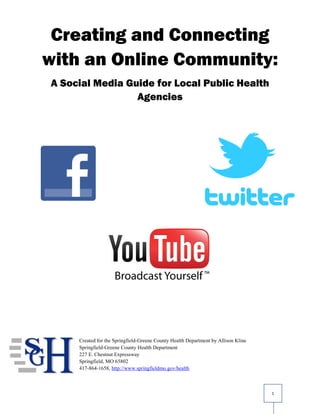
Social Media Guide for Local Public Health Agencies
- 1. Creating and Connecting with an Online Community: A Social Media Guide for Local Public Health Agencies Created for the Springfield-Greene County Health Department by Allison Kline Springfield-Greene County Health Department 227 E. Chestnut Expressway Springfield, MO 65802 417-864-1658, http://www.springfieldmo.gov/health 1
- 2. Table of Contents Introduction 2 Getting Started with Social Media Facebook 3 Making the Most of Your Facebook Page 6 Twitter 9 What is Twitter and Why Should I Use It? 12 YouTube 14 Social Media Policy 17 Glossary 18 Social Media Resources 20 Appendix A: Sample Posts 22 Appendix B: Facebook Insights 24 2
- 3. “[Social media is] about making people’s lives, businesses and community a little better with each interaction.” –Jay Conrad Levinson & Shane Gibson in Guerilla Social Media Marketing (2010) What do social media and public health have in common? Community. Local public health agencies connect with the community to provide education about topics like healthy living, disease treatment and prevention, food safety, and environmental health. Social media becomes an effective channel for communication when users connect to form communities based on shared interests. What can social media do for me? Social media tools help us connect with our community and share our knowledge, while highlighting the services that local public health agencies provide. Social media will allow us to educate the public about the field of public health and its wide scope. Additionally, social media can be used to promote existing programs, introduce new programs, partner with other organizations, connect with potential clients and volunteers and gain community support for programs and projects. Like public health messages, social media can only be effective when it is perceived as credible, informative and useful. Social media can help you gain credibility with your audience by providing them with relevant, interesting, and relatable information. This guide will show you how to start a social media presence and provide tips on how to use social media to connect with your community. Fast Facts on Social Media: • 1 of 6 minutes spent online is spent on a social networking site • If Facebook was a country it would be one of the largest in the world (700 million users) • In May 2011, 157.2 million people visited Facebook.com • In 2010 there were two billion YouTube videos viewed each day • An average YouTube user spends 15 minutes on the site per day (2010) • It would take you 1700 years to watch every video uploaded to YouTube • As of March 2011, Twitter users posted an average of one billion tweets per week • In February 2011 there were 460,000 new Twitter accounts created each day Statistics from: Facebook: Social Networking Accounts for 1 of every 6 Minutes Spent Online by Ben Parr for Mashable.com (June 2011) YouTube: Five Years In, YouTube is Now Streaming Two Billion Views Per Day by Jason Kincaid for TechCrunch.com (May 2010) Twitter: Twitter Statistics by KissMetrics Marketing blog 3
- 4. Getting Started with Social Media Facebook 1. Go to www.facebook.com in any internet browser, this will direct you to the main log-in screen (shown below). 2. Click the “Create a Page” link at the bottom right. Remember: Facebook profiles are only for personal accounts, Facebook can delete a profile created for a business or organization under its terms of use. 3. Choose the type of page from Facebook’s pre-defined categories. If you are creating your Facebook page for a health department, then you want to categorize it as an organization. After your page is set up, you can designate your page as a government organization in the “Information” tab. 4. Set your page’s name and agree to Facebook’s terms of use. 4
- 5. 5. You are now ready to create and customize your Facebook page. The page shown below will give you the option to create a page connected to a personal account or to create a new account for the page. 6. Facebook will then direct you to your new page where you will be able to add information about your organization and invite others to become fans of your page. On this screen you can also: 1) Add a profile picture by clicking “Upload an Image” 2) Suggest to Facebook friends (using your personal profile) 3) Import e-mail contacts to let business contacts know about your page 4) Post a status update 5) Create a website badge that will direct users to your Facebook page 1 2 3 4 5 5
- 6. 7. Click the “edit info” button under the page name to add a description of your organization and your website address. You will also be able to add a profile picture and change your settings on this tab. 8. When your page has 25 or more fans you can use the “edit info” section to create a username for your page. This creates a user-friendly website address that makes it easy for users to go straight to your page (ex: www.facebook.com/SGCHD). This makes it easier for you to promote your Facebook page offline. Usernames cannot be changed once they are assigned to a page. See page 7 for instructions on creating a username. 9. Create your first post by clicking on the “wall” tab and updating your page’s status. Your first status should introduce your page’s purpose and encourage your fans to suggest your page to their friends. Additional Facebook Resources: • Facebook’s Resources page provides best practices guides for community and government organizations • Facebook’s Insights feature tracks the amount of pages views and interactions; it is accessible from the page at any time. Page administrators will also receive a weekly Insights e-mail. See Appendix B (p. 24) for examples of Facebook Insights. • Mashable’s Facebook Guide provides more tips for setting up and maintaining a Facebook page 6
- 7. Making the Most of Your Facebook Page: Information Tab When you create your Facebook fan page you will be asked to fill in fields with a short description of your organization’s mission, your contact information and locations. To edit your information, go to your page and click “edit info” under the page’s title. About: The “about” field will appear on your information tab and on the sidebar of your page. This section should be a short (one sentence) description of your organization. This is how the "About" box will appear on your page's main screen. General Information: This will only appear on the “info” tab of your page. This is where you provide a thorough description of your organization’s mission and the services that you provide to the community. You may also want to include a comments policy or an organizational policy statement on social media use. This will provide your Facebook community with guidelines for interacting with your page. The following example is the comment policy posted on SGCHD’s page: SGCHD’s Comment Policy (Located in “General Info” section on “Info” tab): Your comments are important in helping us make Springfield a healthier, happier place to live. Please be respectful of all members of our online community and keep comments free of profanity and personal attacks. All comments deemed offensive under this policy will be deleted. Description: The “description” section is very similar to “general information”. This field provides you with the chance to tell the community what your organization does. Usually, either the “general information” field or the “description” field needs to be filled. A large amount of text on your “info” tab will discourage users from reading it. Other fields: Facebook provides a variety of other information fields to help you customize your page, including: Mission, Awards, and Products. They can be filled in with one to two sentence descriptions if desired. Most likely, these areas will already be addressed in your “about” and “general information/description” fields. Contact Information: At the bottom of the “edit profile” page is the contact information section. Make sure that all contact information provided is correct and current. You may also want to provide an e-mail address for the staff member that is responsible for the Facebook page. This lets your online community know who they are interacting with and will allow them to contact your staff with any questions or concerns, making your Facebook page a valuable customer service resource. It is also a good idea to test the link to your website to make sure that it is functional. 7
- 8. Making the Most of Your Facebook Page: Likes and Interests Likes and Interests: This section of the “Info” tab also appears on your page’s main screen. It lists all of the pages that you are connected to online. It is a good idea to connect with other organizations with similar missions so that you can share content and find opportunities to partner with other organizations. This is how “Likes and This is how “Likes and Interests” will Interests” will appear on appear on your page’s main screen. the “Info” tab of your You can also mention an organization/group/person that your page has “liked” in one of your posts by using the @ symbol and typing in the first letters of the page’s name. Facebook will then give you a drop down menu to choose the page you want to mention. When you have successfully tagged a page in your post it will appear as a blue link. The blue link indicates that Springfield-Greene County WIC has been tagged in SGCHD’s post. When you tag another page in your post, the post will appear on your wall, as well as the wall of the page that you tagged. This allows you to reach other page’s fans, and give them a chance to learn more about your organization and become a fan of your page. Other organizations also appreciate it when you share their posted material. They may even share one of your posts on their wall. 8
- 9. Making the Most of Your Facebook Page: Custom URL (Username) Once your page has 25 fans, Facebook gives you the option to create a username using the “Info” tab. A username is a customized URL that will give users a direct link to your Facebook page. Usernames should be short and (if possible) match your page’s name or one of your organization’s other usernames (Google, Twitter, YouTube, etc.). Consistent usernames will help your online community find you on multiple social media platforms. Springfield-Greene County Health Department’s Usernames: Facebook: Facebook.com/SGCHD Twitter: @SGCHD YouTube: SGCHDMO Finding Information on Facebook The primary way that Facebook users find information is through the news feed feature (left). A news feed collects posts from friends and pages on Facebook’s main screen. Most Facebook users see posts from pages that they “like” in their news feeds rather than going to the page directly. A news feed collects posts from “walls” or the page on Facebook that allows users to create posts and share links, videos and pictures. Each Facebook page and profile has a wall, and an example of a page’s wall is shown to the right. An example of a page’s wall 9
- 10. Getting Started with Social Media Twitter 1. Go to http://twitter.com in an internet browser. 2. Sign up for an account by filling out the fields shown above. 3. Create your Twitter username and set up a password. Your username should be descriptive and easy-to-recognize. To create your account you must also agree to Twitter’s terms of service. 4. After you have joined Twitter you will always be able to monitor and change your account settings using the settings tab. This is also where you will add a background, profile picture, description and location to your Twitter profile (explained in steps 5 & 6). 10
- 11. 5. Go to the “profile” tab on the settings page to add a description, location, website and picture to your profile. Twitter requires that the description be 160 characters or less. The description should be similar to the one that appears on your Facebook page and/or website and should briefly state your organization’s mission. The Profile tab allows you to edit your information at any The Design tab lets you customize your profile's background. time. 6. Using the “design” tab (shown above) you can set a background and theme colors. A theme includes the colors of the text, links and tags. You can use Twitter’s pre-set backgrounds and themes or customize your own. 7. After you’ve created your Twitter profile, it’s time to start tweeting. Use Twitter’s homepage to create useful updates by sharing links and pictures and interacting with the Twitter community in 140 characters or less. For ideas on what to Tweet, see the examples in Appendix A (p. 20). 8. Next, you will want to start following Twitter users that are interested in aspects of your organization’s mission. Use the “Who to Follow” tab at the top of the screen to see Twitter’s recommendations, as shown in the image below. You can also use the search bar to search by name, Twitter username, or e-mail address. Using the tabs at the top of the “Who to Follow” screen (show below) you can browse by interest or import your e- mail contact list. 11
- 12. 9. To tag another Twitter user in one of your posts use the @username format. On Twitter, tagging someone in one of your tweets is called a “mention.” This user will be notified that you used his or her name in a tweet. Below is an example of an @ mention: You can also communicate with users who follow you via direct message (DM). A direct message does not appear on your Twitter profile, and is similar to an e-mail (but must be done in Twitter’s standard 140 characters or less format). Direct messages can be accessed through the “Messages” tab on the home screen. 10. Post links, pictures, and videos to Twitter as often as possible. Remember that Twitter is a way to communicate directly with various members of an online community, don’t be afraid to mention someone or send a DM when you find their post interesting or want to ask a question. Additional Twitter Resources: • Mashable’s Twitter for Beginners provides more suggestions on how to connect with other Twitter users and build a Twitter community • HowTo.gov’s Twitter Best Practices guide gives strategies to effectively use Twitter and suggests applications that can make using Twitter easier and more effective • Twitter Cheat Sheet provides definitions of basic Twitter terms and tips for using your account effectively. 12
- 13. What is Twitter and Why Should I Use It? Twitter gives you the chance to let your followers know about your organization’s programs, services and promotions in 140 characters (letters, numbers and spaces) or less. Twitter provides users with updates from others they “follow” in real time, meaning that the updates appear in chronological order. Twitter is used for personal communication, dissemination of news, promotion of products/services and building a network of contacts. So why use Twitter? You might find that Twitter is not the best channel to connect with your target audience (i.e. the people in your community who use your services). However, it can be used as an outlet to connect with the local media. Many reporters for print and broadcast media have Twitter accounts that they use to promote their own stories and look for new leads. You can tag or message a reporter directly to let them know about your agency’s new program or upcoming event. Twitter is also an effective platform for connecting with other community organizations and observing how they communicate with their online following. Twitter is also a great resource to find content posted by others that you want to share. By following news organizations, experts in certain fields, and local media, you can find many relevant links to stories, videos and pictures to share with your followers. How to Tag a User in a post: To tag (or mention) another Twitter account, use the @username format. For example, to mention the Springfield-Greene County Health Department (username: SGCHD) in a tweet you would use @SGCHD. What do I post to Twitter? Twitter’s 140 character limit makes it a great place to post links to: • News articles • Video (original or outside source material relevant to your organization) • Photos of events and programs When posting a link, make sure to post a short description to give your followers a preview of what you’re posting, making them more likely to click the link. Twitter’s Retweet feature also allows you to share content produced by others. If you see content that is relevant to your organization and think it is something that your followers would find interesting, then you can use the Retweet button to publish it to your profile. The Retweet button is found underneath every Tweet (shown below). The Retweet button appears below every tweet. 13
- 14. Sharing Links on Twitter Twitter is a great platform for sharing links to news stories, photos and videos created by others. A common practice on Twitter is to shorten website addresses to keep links from limiting what you can say in a tweet. The free web tools that take the long website address and convert it to a short (Twitter-friendly) address are called URL-shorteners. Example of a shortened URL: Original website URL: http://www.springfieldmo.gov/health/index.jsp#page=publicHealth Shortened URL: http://1.usa.gov/lVVB10 *Websites ending in .gov will automatically be shortened using the 1.usa.gov format Recommended URLShorteners: • http://bitly.com/ Creating an account with Bitly will allow you to track the number of clicks on your link • http://tinyurl.com/ Use the “custom alias” option to customize the URL to make the link more descriptive, ex: http://tinyurl.com/twitterexamplesgchd • http://goo.gl/ Google URL Shortener When sharing a shortened URL it is always a good idea to test the link to make sure it is functional and will direct users to the correct webpage. Hashtags According to Twitter’s official Help Center, hashtags are “used to mark keywords or topics in a Tweet… as a way to categorize messages.” Hashtags begin with the # symbol and are followed by words, phrases, or acronyms without spaces or punctuation. Clicking on a hashtag allows users to see tweets on similar topics. For example, tweets about Springfield, MO are categorized using #SGF. For more information on hashtags and hashtag best practices, see Twitter’s Help Center. 14
- 15. Getting Started with Social Media YouTube YouTube is the internet’s most popular video-hosting site. It also provides its users with the chance to create free customized “channels” of their own content. A YouTube channel is similar to a cable TV channel in that it gives users a place to look for content that caters to their specific interests. Cable TV channels create programming about specific subjects (i.e. ESPN and sports programming, Lifetime and women’s programming). Your YouTube channel will feature videos on the different areas of your organization in one place, just like a cable channel features different shows on similar topics. YouTube is considered a form of social media because users can subscribe to others’ channels and share content with one another on the site. However, it is mainly used as a form of support for social networking sites like Facebook and Twitter. YouTube can be used on both sites to host video and is more functional and user-friendly than the video platforms that those sites offer (like Facebook Video and TwitVid). YouTube is owned by Google, so if you have a Google account you can use that to sign in to YouTube. 1. Log in to your Google or YouTube account or go to http://www.youtube.com in any internet browser. 2. If you do not have a Google or YouTube account, click “Create Account” in the top right corner (shown in red square). 3. Fill in the fields of basic information and choose a username. Your username should be similar to usernames used on Facebook and Twitter to make it easy for your fans and followers to see that the content is yours. 4. When your account set-up is completed you can upload your first video by clicking the “Upload” button on the main screen (shown in the green square above). 15
- 16. 5. You can either upload a video file from your computer or record video from a webcam. Most likely, you will be uploading a video from your computer, so you will select “Upload.” Browse for the file on your computer and click “Open.” 6. While your file is uploading you will be asked to create a title, description and tags. a. Title: Your title should be descriptive and should use key words that would appear in a search for the video’s subject. For example, a video about staying safe in hot weather could be called “Heat Safety Tips” or “Stay Safe in the Heat.” These titles are descriptive and use words that make it easy for others to find the video in an internet search. A descriptive title also makes it easy to tell what the video will be about. b. Description: The description of your video should be brief and include the same key words from the title. The description is also a good place to credit the video’s creator or to provide a link to your website or other social media accounts. c. Tags: Tags are like the searchable terms from the title: one word descriptions of what’s happening in your video. YouTube will usually suggest tags based on the content or description of the video, but you can also add your own. Make sure to keep your tags simple to make your video easy to find through a YouTube or Google search. The heat safety video from the earlier example could use the tags “heat safety” or “summer safety.” You may also want to tag any people that appear in the video, as well as your organization. Make sure to stay consistent when tagging videos in a series or multiple videos on the same subject. 7. YouTube will also ask you to categorize your video using its pre-defined categories. Categories that would be relevant to public health include: education, news, and science and technology. For example, the heat safety video mentioned earlier would be tagged as education. 16
- 17. 8. You will also be able to control the privacy settings of your video. You can choose to make it public (searchable and can be viewed by anyone), unlisted (cannot be searched, but can be viewed by those with the link) or private (only certain users are allowed to view the video). Most likely, you will want your video to be public. 9. Finally, at the very bottom of the Upload page YouTube gives you the option to connect your YouTube account to other social networking sites. If you choose to connect your accounts then your video will be automatically sent to those social networking sites. If you connect your YouTube and Twitter accounts a “follow this user” suggestion will appear after your video or after anyone shares your video. This can help increase the traffic to your Twitter profile. Additional YouTube Resources: • YouTube’s Video Editor is a very simple way to cut and trim videos that have already been added to the site. YouTube’s editor also allows you to add music and use some very basic transitions. Go to http://www.youtube.com/editor to try it out. If you want some help navigating the editor check out this Mashable YouTube Video Editor tutorial. • HowTo.gov’s Do-It-Yourself Video Guide for Government Agencies gives step-by-step guidelines on how to shoot, edit and share video. 17
- 18. Social Media Policy A social media policy provides guidelines for how representatives of an organization present themselves online. When an employee lists you as his or her employer on a social networking site, their actions represent your organization to their online connections. A social media policy sets an expectation that all employees will engage in appropriate behavior online. It also provides employers with a course of action in the case of inappropriate online behavior. Your policy should be short and concise, making it an easy reference for employees. Social media policies will differ for each organization. The Resources section (p. 20) provides links to more social media policy sources. Questions to ask when drafting a social media policy: • Who is using social media and for what purpose? There may be separate sections of the policy that address personal and professional social media use. • How do we distinguish personal social media use from professional social media use? • What social media platforms should we include in our policy? You may have to decide whether you want to limit your policy to platforms your organization uses or expand to all social sites. Policies for each site may differ. • Will the policy apply only to employees who list my organization as an employer or will it be uniform? • What are the consequences of violating the social media policy? • What is the process for reporting a violation? • What are the guidelines for employee commentary on an organizational account? For an example of a government social media policy, visit the Online Database of Social Media Policies and search for the City of Hampton, VA’s Social Media Policy. 18
- 19. Glossary Badge: a small graphic, generally placed on the side of a website, that re-directs users to other related content Channel: the means through which a message is delivered, social media channels include Facebook, Twitter and YouTube Custom URL: a feature of a Facebook page that allows you to create a website address that is easy for users to remember and share Example: http://www.facebook.com/#!/profile.php?id=100001819668048 becomes http://facebook.com/SGCHD Direct Message (DM): A Twitter feature that allows users to exchange private messages that do not appear on their Twitter profiles. To send a direct message you must first follow the user that you wish to message. DMs must follow Twitter’s standard 140-characters-or-less format. Facebook… Page: function as profiles for businesses, products and organizations Interactions: number of likes, clicks and comments on a page Insights: a Facebook feature that measures the number of page views, likes, active users, and comments for a Facebook page Profile: personal pages on Facebook, they are not for business use Profile picture: the picture that appears beside every Facebook post and in the top left corner of a page or profile Wall: the area for sharing links, pictures, and videos on a profile or page. Follow: how users connect and share information on Twitter Hashtag: # symbol followed by a word or phrase with no spaces or punctuation, used to categorize posts on Twitter Mention: using the @username format on Twitter to name another Twitter user in a post News Feed: a feature of Facebook that collects posts, videos and photos from friends and pages to display on a Facebook homepage. Retweet: sharing someone else’s post through Twitter Tag: a way to categorize posts, links, videos and photos by topic (YouTube), a way to alert another user that they appear in your post (Facebook, Twitter) Tweet: an individual post to Twitter 19
- 20. URL-Shortener: a website that makes web addresses shorter and easier to share Video hosting site: a web site that stores and plays video, YouTube is the most popular video hosting site YouTube Channel: User profiles on YouTube are called channels, channel pages list information about a user and all videos uploaded 20
- 21. Social Media Resources Online Resources: CDC’s Social Media Toolkit Mashable Social Media (news) Social Media Policy Best Practices Online Database of Social Media Policies Ford Motor Company’s Digital Participation Guidelines Facebook: Facebook Pages: Resources (links to best-practices guides for community and government organizations) Converting a Facebook profile into a page Mashable’s HOW TO: Set Up a Facebook Page Building Your Business with Facebook Pages Twitter: Mashable’s Twitter for Beginners Twitter Best Practices Guide by HowTo.gov (US Government website on customer service) Twitter Cheat Sheet Video: Do-It-Yourself Video Guide for Government Agencies (HowTo.gov) Print Resources: Guerilla Social Media Marketing by Jay Conrad Levinson & Shane Gibson (2010) Content Rules by Ann Handley & C.C. Chapman (2011) The Associated Press Stylebook: And Briefing on Media Law 2011 edited by Darrell Christian, Sally Jacobsen, & David Minthorn (section on Social Media Guidelines, p. 311, also available as an online subscription service) 21
- 22. Appendix A: Sample Posts Facebook Facebook posts should be timely and provide fans with information that they will want to share. This post informs the public of the upcoming renovations to the SGCHD Animal Control Shelter. It also provides links to a gallery with photos of the shelter. When possible, make your posts interactive and include photos and Facebook video. You can also share relevant information from other organizations or users through tagging. See page 7 for instructions on tagging other users. Twitter Twitter posts should also be informative, and should Twitter posts should use shortened encourage users to share via the Retweet. URLs, like this one. 22
- 23. Retweeting, or sharing another user’s tweet on your profile allows you to connect your R followers with other credible sources of information and content. This is how a Retweet will appear on a Twitter profile page. Retweeting can be done through the Retweet button that appears at the bottom of every tweet (shown on p. 12). You can also copy and paste the tweet and use the RT @username format shown below. The “RT @username” format indicates that the following text and link were copied from another user. You can also use Twitter to connect with media outlets. You can use @ mentions to alert them of upcoming events or to let them know that you’re posting their content. 23
- 24. Appendix B: Facebook Insights Figure 1 is an example of a Facebook Insights e-mail. These e-mails are sent by Facebook to page administrators (admins) on a weekly basis. It also provides you with a link to your Facebook Insights Page, shown in Figure 2. Figure 1 Figure 2 24
- 25. Connect with Us on Social Media! Facebook.com/SGCHD Twitter.com/SGCHD YouTube.com/SGCHDMO Do you have questions about social media? The Springfield- Greene County Health Department is happy to assist you! Please contact Allison Kline at akline@springfieldmo.gov or 417-864-1573. 25
