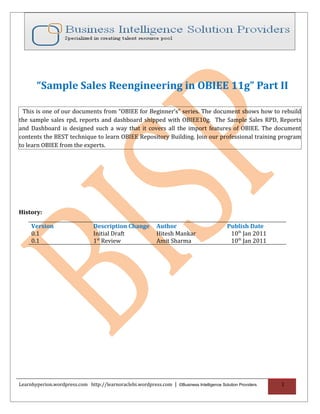Contenu connexe
Similaire à Sample sales reengineering in obiee 11g part ii
Similaire à Sample sales reengineering in obiee 11g part ii (20)
Sample sales reengineering in obiee 11g part ii
- 1. Learnhyperion.wordpress.com http://learnoraclebi.wordpress.com/
“Sample Sales Reengineering in OBIEE 11g” Part II
This is one of our documents from “OBIEE for Beginner’s” series. The document shows how to rebuild
the sample sales rpd, reports and dashboard shipped with OBIEE10g. The Sample Sales RPD, Reports
and Dashboard is designed such a way that it covers all the import features of OBIEE. The document
contents the BEST technique to learn OBIEE Repository Building. Join our professional training program
to learn OBIEE from the experts.
History:
Version Description Change Author Publish Date
0.1 Initial Draft Hitesh Mankar 10th Jan 2011
0.1 1st Review Amit Sharma 10th Jan 2011
Learnhyperion.wordpress.com http://learnoraclebi.wordpress.com | ©Business Intelligence Solution Providers 1
- 2. Learnhyperion.wordpress.com http://learnoraclebi.wordpress.com/
Table of Contents
“Sample Sales Reengineering in OBIEE 11g” Part I
1. Understanding the Data Model
• Dimension and Fact Tables details
• Relationship Diagram
2. Building Physical Layer
• Importing Metadata from Sources
• Creating Alias Tables
• Creating Physical Model
“Sample Sales Reengineering in OBIEE 11g” Part II
3. Building BMM layer
• Creating Logical Dimension Table
• Creating Logical Table Sources (Multiple)
• Creating Dimension Hierarchies
• Creating Simple Measures
• Creating Repository Variables
• Creating Time series Measures
• Creating Rolling Measures
• Creating Level Based Measures
• Creating Derived Measures
• Creating Business Model Diagram
“Sample Sales Reengineering in OBIEE 11g” Part III
4. Building Presentation Layer
• Creating Presentation Catalogues
• Creating Presentation Tables
• Creating Presentation Columns
5. Testing and Validating Repository
• Configuring RPD
• Creating Request
• View Logical Query
Learnhyperion.wordpress.com http://learnoraclebi.wordpress.com | ©Business Intelligence Solution Providers 2
- 3. Learnhyperion.wordpress.com http://learnoraclebi.wordpress.com/
2.Building Business Model and Mapping Layer
The business model simplifies the physical schema and maps the users’ business terms to physical
sources. It represents the logical structure of the information in the repository. The business models
contain logical columns arranged in logical tables, logical joins, and dimensional hierarchy definitions.
This layer also contains the mappings from the logical columns to the source data in the Physical layer
means specifies the mapping between the business models and the Physical layer schemas.
The goal of building business model is to define how users think about their business using their own
business terms.
1. Creating Logical Schema/ Business Model.
Right click in the blank middle pane of the Oracle BI Administration Tool and select the New Business
Model option. Specify a name samplesales for the business model.
This schema is not ready for query, so it’s appeared with a red mark over on the schema icon.
2. Creating Logical Tables.
Now create new logical dimension and fact table.
Right click on the logical schema select New Object Logical Table
Create empty logical tables manually as per below list, without any source and column.
Learnhyperion.wordpress.com http://learnoraclebi.wordpress.com | ©Business Intelligence Solution Providers 3
- 4. Learnhyperion.wordpress.com http://learnoraclebi.wordpress.com/
3. Creating Logical Table Sources.
Create logical table sources for all the logical tables,
3.1 Select a table (Here D0 Time table is selected) Right click, elect New Object Logical Table Source.
3.2 Now give a name for logical table source click on the green + plus sign.
3.3 In the next window select and expand the physical schema Select a physical table click on Select
button to make it logical table sources (here samplesales1 schema is expanded and A07 Time Day is
selected).
3.4 Check the new logical table source is mapped with physical table source.
3.5 Check and verify into Business model and mapping layer the new logical table source under the
logical table.
Learnhyperion.wordpress.com http://learnoraclebi.wordpress.com | ©Business Intelligence Solution Providers 4
- 5. Learnhyperion.wordpress.com http://learnoraclebi.wordpress.com/
3.6 Now use above steps to create more required logical table sources, First create sources for
dimension tables using below matrix, having Logical table name, logical table source name and physical
table source to map. (Here logical table source B08 Time Mth is mapped with physical schema2
samplesales2 B08 Time Mth and D0 Time, D1 Customer, D6 Dim Degenerated Facts having multiple
logical table sources).
Create Logical table sources for Fact Tables
3.7 Now create logical table sources for fact tables (Here F3 Rolling Measures logical table has three
logical table sources and each logical table source is mapped with multiple physical table sources).
Follow the steps from 3.1 to 3.5 to create logical table sources and map the logical table source from
multiple physical table sources using add table source.
When any logical table source is mapped with two physical table sources then joins were automatically
detected with its type.
Learnhyperion.wordpress.com http://learnoraclebi.wordpress.com | ©Business Intelligence Solution Providers 5
- 6. Learnhyperion.wordpress.com http://learnoraclebi.wordpress.com/
3.8 Use below matrix and create logical table sources for all mentioned fact tables and map from physical
table sources.
3.9 Below listed tables don’t have any logical table source and mapping with any physical table source,
these are derived tables from the existing logical tables.]
4. Creating Logical columns for Dimension Tables
There are two ways to create logical columns
A) Drag and Drop: - Select a physical column Click on it, drag from physical layer and drop into BMM
layer in particular logical table, in which you want to add a new column. (It will automatically create the
logical table source and mapping with physical column).
B) Manually: -
4.1) Right click on table select New Object Logical Column click on General tab enter name for the
new logical column.
Learnhyperion.wordpress.com http://learnoraclebi.wordpress.com | ©Business Intelligence Solution Providers 6
- 7. Learnhyperion.wordpress.com http://learnoraclebi.wordpress.com/
4.2) Now click on the Logical Table Source Select Column Mapping Tab (select Show unmapped
Columns Check the newly created logical column will appear).
4.3) Click below Physical Table first to select the physical table for this current logical table source then
click below of Expression to select the column from physical table.
4.4) Go back to column properties Column Source, Check column source type Derived from Physical
sources, you can see the mapping information to verify the mapping.
4.5) Similarly create other logical columns and also can map one logical column form two logical table
sources using step 4.3. Create new logical columns as per below given list.
Learnhyperion.wordpress.com http://learnoraclebi.wordpress.com | ©Business Intelligence Solution Providers 7
- 8. Learnhyperion.wordpress.com http://learnoraclebi.wordpress.com/
Map all the columns as per given mapping information, here some columns were mapped from multiple
logical table sources. Columns mapped from logical table sources A07 Time Day.
Learnhyperion.wordpress.com http://learnoraclebi.wordpress.com | ©Business Intelligence Solution Providers 8
- 9. Learnhyperion.wordpress.com http://learnoraclebi.wordpress.com/
Columns mapped from logical table sources A08 Time Mth.
Columns mapped from logical table sources B08 Time Mth.
Learnhyperion.wordpress.com http://learnoraclebi.wordpress.com | ©Business Intelligence Solution Providers 9
- 10. Learnhyperion.wordpress.com http://learnoraclebi.wordpress.com/
4.6) Create logical columns for logical table D1 Customer and map columns as per below given list.
Columns mapped from logical table sources A01 Customer.
Columns mapped from logical table sources A09 Segment.
Learnhyperion.wordpress.com http://learnoraclebi.wordpress.com | ©Business Intelligence Solution Providers 10
- 11. Learnhyperion.wordpress.com http://learnoraclebi.wordpress.com/
4.7) Create logical columns for logical table D2 Market and map columns as per below given list.
Columns mapped from logical table sources A02 Market.
4.8) Create logical columns for logical table D3 Order and map columns as per below given list.
Columns mapped from logical table sources A02 Market.
Learnhyperion.wordpress.com http://learnoraclebi.wordpress.com | ©Business Intelligence Solution Providers 11
- 12. Learnhyperion.wordpress.com http://learnoraclebi.wordpress.com/
4.9) Create logical columns for logical table D4 Product and map columns as per below given list.
Columns mapped from logical table sources A05 Product.
4.10) Create logical columns for logical table D5 Employee and map columns as per below given list.
Columns mapped from logical table sources A06 Employee.
Learnhyperion.wordpress.com http://learnoraclebi.wordpress.com | ©Business Intelligence Solution Providers 12
- 13. Learnhyperion.wordpress.com http://learnoraclebi.wordpress.com/
4.11) Create logical columns for logical table D6 Dim Degenerated Facts and map columns as per below
given list.
Columns mapped from logical table sources 11 Revenue (Billed Time Join).
Columns mapped from logical table sources 12 Revenue (Booked Time Join).
Learnhyperion.wordpress.com http://learnoraclebi.wordpress.com | ©Business Intelligence Solution Providers 13
- 14. Learnhyperion.wordpress.com http://learnoraclebi.wordpress.com/
5. Creating Dimension Hierarchies
A Dimension Hierarchy allowing Oracle BI Server to calculate useful measures, allowing users to drill
down for more details. For every dimension hierarchy you need to organize all dimension attributes in
hierarchical levels which represent the organizational rules and reporting needs required by your
business. These hierarchy levels provide the structure that Oracle BI Server uses to drill into and across
dimensions to get more detailed views of the data. Levels of dimension hierarchy are used to perform
aggregate navigation, configure level-based measure, calculations and determine what attributes appear
when Oracle BI users drill down in their data requests.
Each level has at least one logical key, the top level is marked as the “grand total” level, and you can drag
other attributes in to each level and have OBI EE display those, rather than the level key, when users drill
down in reports. At present, you have to create these dimensions manually when setting up your
business model and mapping layer, although there is talk about automatically creating these when
importing Oracle dimensions or OLAP structures.
First of all Update All Rows Counts check how many rows in every table and last updated state. This
will help you to define level number of members at this level for each level of all the hierarchies.
5.1 Now first step is to create a logical dimension hierarchy, create a logical dimension object. There are
two methods to create logical dimension objects.
Method1:- Right Click on the Business model in BMM layer select New Object Logical Dimension
Dimension with Level Based Hierarchy.(Here structure is selected as Time because it’s a time dimension for
other dimension hierarchies don’t select Time as structure )
Method2:- Right Click on a logical dimension table and select Create Dimension Dimension with Level-
Based Hierarchy, this will create a dimension hierarchy for the selected dimension table.
Learnhyperion.wordpress.com http://learnoraclebi.wordpress.com | ©Business Intelligence Solution Providers 14
- 15. Learnhyperion.wordpress.com http://learnoraclebi.wordpress.com/
Let`s continue with Method1 to create dimension hierarchies.
5.2 Start to add a logical level which is highest level of hierarchy. Right click on the logical dimension and
select New Object Logical level.
5.3 Give a name to this level select Grand Total Level, basically the first level should be grand total
level. (Selecting the Grand total level check box is to indicate that this is the grand total level of this
hierarchy).
5.4 Now add a child level to dimension hierarchy.
Right-click on the Parent level (Total) and select New Object Child Level.
Give a name for the level and enter the Number of levels at this level.
Now you need to identify the number of elements for each level. The number of elements represents the
distinct count of rows for each level and is used by Oracle BI Server to determine the most efficient way to
access data when picking aggregate sources. The number does not have to be exact, but ratios of numbers
from one level to another should be accurate and you want to enter a larger number for child levels in
respect to parent levels.
Enter number of elements at this level from updated all row counts and ener value that how many rows
year column contains.
Learnhyperion.wordpress.com http://learnoraclebi.wordpress.com | ©Business Intelligence Solution Providers 15
- 16. Learnhyperion.wordpress.com http://learnoraclebi.wordpress.com/
5.5 Similarly add more child levels below this level as shown in below screen shot.
5.6 Create Level Keys: - Level keys define the unique elements in each level and provide the context for
drill down. Each level needs to have one or more attributes that compose a level key. The level key defines
the unique elements in each level and provides the context for drill down.
A level may have more than one level key. When that is the case, you need to specify which key is the
primary key of that level. All dimension sources that have aggregate content at a specified level need to
contain the column that is the primary key of that level.
To create Level keys drag a logical column which could be the key for that level.
5.7 Double-click a level to open the level properties window Click the Keys tab and enter key name
click on the primary keys dropdown select the key name to enable the edit and delete button .
Then click on edit button to open the logical key dialog box for this level. Select a column form
columns to create a key column for this level and select use for display click ok.
5.8 Check out the changes and assigned key at the level click ok. The color of level key icon will change.
Learnhyperion.wordpress.com http://learnoraclebi.wordpress.com | ©Business Intelligence Solution Providers 16
- 17. Learnhyperion.wordpress.com http://learnoraclebi.wordpress.com/
5.9 Similarly assign keys for each level using steps 4.6 to 4.8.
5.10 Now just follow the above steps from 4.1 to 4.8 and create other dimension hierarchies, levels and
level keys as per the below given screen shots.
H1 Customer Hierarchy
H2 Market Dimension Hierarchy
H3 Order Dimension Hierarchy
Learnhyperion.wordpress.com http://learnoraclebi.wordpress.com | ©Business Intelligence Solution Providers 17
- 18. Learnhyperion.wordpress.com http://learnoraclebi.wordpress.com/
H4 Product
H5 Employee
H6 Dim Fact Attributes Dimension Hierarchy
(Right click on the level key A-00 Order Key click on set icon select ghost icon to set.)
6. Creating Repository Variables
Learnhyperion.wordpress.com http://learnoraclebi.wordpress.com | ©Business Intelligence Solution Providers 18
- 19. Learnhyperion.wordpress.com http://learnoraclebi.wordpress.com/
Click on Manage option into Oracle BI Administration Tool select Variables, The variable manager
window will open.
Expand the Repository section Click on Static right click into right pan click on New Repository
Variable, a Static Repository Variable window will open.
Enter name for the variable Select Type and Enter Default Initializer value.
Using above steps create two more static variables as shown below.
7. Creating Measures (Logical Columns) into Fact tables.
7.1) Creating a measure/ logical column without mapping with any source and column.
Learnhyperion.wordpress.com http://learnoraclebi.wordpress.com | ©Business Intelligence Solution Providers 19
- 20. Learnhyperion.wordpress.com http://learnoraclebi.wordpress.com/
7.1.1) Right click on table select New Object Logical Column click on General tab enter name for
the new measure or logical column.
7.1.2) Click on Column Source Select Derived from existing column using an expression enter an
expression click ok.
7.1.3) Right click on Set an Icon to recognize this column, choose paper icon and click ok.
7.2) Creating a measure/ logical column Derived from physical columns mappings and applying Default
Aggregation Rule. (It’s similar to creating and mapping a new logical column from physical source and
column).
Learnhyperion.wordpress.com http://learnoraclebi.wordpress.com | ©Business Intelligence Solution Providers 20
- 21. Learnhyperion.wordpress.com http://learnoraclebi.wordpress.com/
7.2.1) Create a column and then select column source tab select Derived from physical source
mappings. (Follow steps 4.1 to 4.4).
7.2.2) Click on next tab Aggregation select an aggregation rule from Default aggregation rule
dropdown list and click ok.
7.2.3) The logical column icon will change its color automatically after applying the aggregation rule, this
will show that any aggregation rule is applied on that column.
7.3) Creating a measure/ logical column Derived from physical columns mappings and applying
Aggregation Rule Based on Dimension Hierarchy.
7.3.1) Create a column and then select column source tab select Derived from physical source
mappings. (Follow steps 4.1 to 4.4).
Learnhyperion.wordpress.com http://learnoraclebi.wordpress.com | ©Business Intelligence Solution Providers 21
- 22. Learnhyperion.wordpress.com http://learnoraclebi.wordpress.com/
7.3.2)Click on the Expression builder select and aggregate (aggregation rule) and click on the
insert selected item
7.3.3) Select logical tables from top left pane Categoryselect a fact table from Logical tables pane then
select a measure from bottom pan click on <<numExpr>> click insert selected item arrow key
and click ok.
Learnhyperion.wordpress.com http://learnoraclebi.wordpress.com | ©Business Intelligence Solution Providers 22
- 23. Learnhyperion.wordpress.com http://learnoraclebi.wordpress.com/
7.3.4) Check out the aggregation expression formula in Aggregation tab.
7.3.5) Click on green plus sign to add more formula based on logical dimension.
7.4) Creating Time Series Measures
Creating Ago Measure first of all you need to identify Time Dimension and set Chronological Key.
Learnhyperion.wordpress.com http://learnoraclebi.wordpress.com | ©Business Intelligence Solution Providers 23
- 24. Learnhyperion.wordpress.com http://learnoraclebi.wordpress.com/
7.4.1) Here H0 Time is a time dimension double click on HO Time Dimension and select Time in the
structure section and also set chronological key for all its levels as shown in the below screen shot.
7.4.2) Create a new logical column and select Derived from existing logical column using an expression
click on Edit Expression button .
7.4.3) select Function from category pane Time Series from Function and Ago from Time Series
Functions.
7.4.4) Select Logical Tables from category Select a logical table from Logical Tables select a column
from columns then click on Measures in Ago function expression Click insert Selected Items .
Learnhyperion.wordpress.com http://learnoraclebi.wordpress.com | ©Business Intelligence Solution Providers 24
- 25. Learnhyperion.wordpress.com http://learnoraclebi.wordpress.com/
7.4.5) After this select Time Dimension from CategorySelect Time Dimension name from Time
DimensionsSelect a level of dimension from bottom pane Click on Level and then click Insert
Selected Items .
Also click on Number of Periods and enter a numeric value Click OK and verify.
For two months Ago or more just change the number of period value and similarly create year, Quarter
ago measures.
Learnhyperion.wordpress.com http://learnoraclebi.wordpress.com | ©Business Intelligence Solution Providers 25
- 26. Learnhyperion.wordpress.com http://learnoraclebi.wordpress.com/
7.4.6) Check the new derived column and its expression.
Creating To date Measure
7.4.7) Create a new logical column and select Derived from existing logical column using an expression
click on Edit Expression button.
7.4.8) select Function from category pane Time Series from Function and TODATE from Time Series
Functions.
7.4.9) Select Logical Tables from category Select a logical table from Logical Tables select a column
from columns then click on Measures in TODATE function expression Click insert Selected Items .
7.4.10) Now select Time Dimension from CategorySelect Time Dimension name from Time
DimensionsSelect a level of dimension from bottom pane Click on Level and then click Insert
Selected Items .
Learnhyperion.wordpress.com http://learnoraclebi.wordpress.com | ©Business Intelligence Solution Providers 26
- 27. Learnhyperion.wordpress.com http://learnoraclebi.wordpress.com/
7.5) Creating a measure/ logical column from existing logical columns, Repository Variables and using
Display Function Filter.
7.5.1) Create a new logical column and select Derived from existing logical column using an expression
click on Edit Expression button.
7.5.2) Select Function from category pane Display Function from Function and Filter from Display
Functions.
7.5.3) Select Logical Table from category panea Logical table from Logical tables Logical column
from columns then Select <<numExpr>> click Insert Selected Items .
Learnhyperion.wordpress.com http://learnoraclebi.wordpress.com | ©Business Intelligence Solution Providers 27
- 28. Learnhyperion.wordpress.com http://learnoraclebi.wordpress.com/
7.5.4) Select another column from logical table Click on <<expr>> after Using and click Insert Selected
Items now enter a minus sign (-) { to subtract values of one column from another column} and
follow the same step to insert another column.
(Similarly you can apply or use more mathematical functions like division, addition, multiplication etc.)
7.5.6). Now add a less than sign (<) after this formula and add a variable after that.
Select Repository Variables from Category pane select a repository variable Put cursor behind less
than sign and click on Insert selected items click ok.
Learnhyperion.wordpress.com http://learnoraclebi.wordpress.com | ©Business Intelligence Solution Providers 28
- 29. Learnhyperion.wordpress.com http://learnoraclebi.wordpress.com/
7.5.7) Look at the final view of this new logical column created from existing logical columns and static
variables.
7.6) Creating a measure/ logical column derived from existing logical columns using Conversion
Function and Calender Date/ Time Function.
7.6.1) Select Functions from category select Conversion Function from functions Cast from
Conversion function pane.
Learnhyperion.wordpress.com http://learnoraclebi.wordpress.com | ©Business Intelligence Solution Providers 29
- 30. Learnhyperion.wordpress.com http://learnoraclebi.wordpress.com/
7.6.2) Select Functions from category Select Calendar Date/ Time functions from
functionsTimestampDiff from Calendar Date/ Time functions Select <<numExpr|NULL>> from CAST
function and click on Insert selected items.
7.6.3) Select Interval and type DAY select a logical column and click on first timestampExpr and click
on Insert selected items.
Select a logical column and click on second timestampExpr and click on Insert selected items.
Learnhyperion.wordpress.com http://learnoraclebi.wordpress.com | ©Business Intelligence Solution Providers 30
- 31. Learnhyperion.wordpress.com http://learnoraclebi.wordpress.com/
7.6.4) Select Types from Category Double from Types click on <<types>> and click on Insert
selected items and add +1 after bracket.
7.7) Creating a measure/ logical column derived from existing logical columns using Conversion
Function and Calender Date/ Time Function and EXTRCT. Type extract before the syntax.
Learnhyperion.wordpress.com http://learnoraclebi.wordpress.com | ©Business Intelligence Solution Providers 31
- 32. Learnhyperion.wordpress.com http://learnoraclebi.wordpress.com/
8).Creating Business Model Diagram
Create business/ logical model diagram using relationships between dimension and fact tables as
below diagram.
Learnhyperion.wordpress.com http://learnoraclebi.wordpress.com | ©Business Intelligence Solution Providers 32