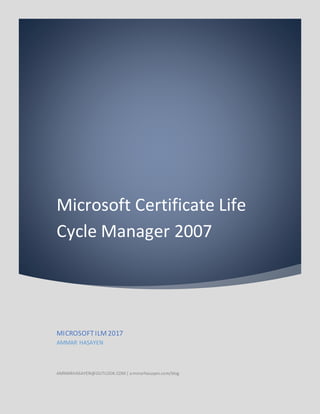
Ammar hasayen microsoft ILM/FIM 2007 guide
- 1. Microsoft Certificate Life Cycle Manager 2007 MICROSOFTILM2017 AMMAR HASAYEN AMMARHASAYEN@OUTLOOK.COM| ammarhasayen.com/blog
- 2. Table of Contents 1 Certificate Templates ..............................................................................................3 1.1 CONTOSO SM Encryption Class 1 V1 .....................................................................3 1.2 CONTOSO SM Signing Class II V1..........................................................................6 2 Pre-CLM Installation ................................................................................................9 2.1 Hardware and setup................................................................................................9 2.2 Modify AD Schema .................................................................................................9 2.3 Enable the default KeyRecoveryAgent certificate template .............................9 2.4 Create AD Accounts for CLM.................................................................................10 3 CLM Installation (Same server as CA)..............................................................10 3.1 Installation Walk Through ......................................................................................10 3.2 Configuring CLM 2007 Using the CLM Configuration Wizard ...................................12 3.3 CLM IIS Site needs SSL Certificate........................................................................15 4 Post Installation Tasks .........................................................................................16 4.1 Export the CLM Users certificates ..........................................................................16 4.2 Configuring the Certificate Lifecycle Manager 2007 Service.....................................16 4.3 Configure the CLM policy module ..........................................................................17 4.4 Configure the CLM Exit module .............................................................................18 4.5 Configure additional policy modules .......................................................................18 4.6 Create CLM Users and Groups ..............................................................................19 4.7 CLM Site..............................................................................................................19 4.8 Understand CLM Rights and Permissions ..............................................................20 5 Configuring Profile Templates ...........................................................................23 5.1 Smart Card Profile Templates................................................................................23 6 Appendix ..................................................................................................................39 6.1 Appendix A : CONTOSO Encryption Class IS V1 ....................................................39 6.2 CONTOSO Signing/Authentication Class IIS V1 .....................................................44 6.3 CLM System users ...............................................................................................50 6.4 Installing and Configuring Certificate Lifecycle Manager 2007 Client ........................50 6.5 What will happen if................................................................................................52
- 3. 1 Certificate Templates 1.1 CONTOSO SM Encryption Class 1 V1 This certificate Template is used as per the following: Smart Card Enrollment Encryption Purposes ( mainly Encrypted File System EFS and S/MIME ) Application Policies : o CONTOSO Encryption V1 o CONTOSO Smart Card V1 o CONTOSO S/MIME o Encrypted File System. o Secure Email. Issuance Policies : o CONTOSO Encryption Class I V1 HTTP:/ / WWW.CONTOSO.COM/ CPS/ EC1V1.ASPX OID: 1.3.6.1.4.1.311.21.8.6743696.8165912.14631066.14816360.14281341.2 o CONTOSO Smart Cards V1 HTTP:/ / WWW.CONTOSO.COM/ CPS/ SCV1.ASPX OID :1.3.6.1.4.1.311.21.8.6743696.8165912.14631066.14816360.14281341.2 Certificate Template Settings: 1. General Tab : a. Name : CONTOSO Encryption Class IS V1 ( Class IS : stands for Class one with Smart Card issuing) b. Validity Period : 5 years
- 4. c. Renewal period : 6 weeks d. Publish Certificate in Active Directory : Enabled e. Do not Automatically re-enroll if a duplicate certificate exist in active directory : NOT enabled. 2. Request Handling: a. Purpose :Encryption b. Archive subject’s encryption private key :Enabled c. Include Symmetric algorithms allowed by the subject: Enabled. d. Minimum key size :1024 e. Allow Private Key to be exported: Enabled. f. Enroll subject without requiring any user input : Enabled. g. CPS: Requests can use any CSP available on the subject’s computer 3. Subject Name: a. Built from Active Directory b. Subject Name Format :Fully distinguished name c. Include email name in the subject name (enabled) d. User Principle name (UPN) : enabled 4. Extensions : a. Application Policies : i. CONTOSO Encryption V1. ii. CONTOSO Smart Card V1. iii. CONTOSO S/MIME. iv. Encrypted File System. v. Secure Email. b. Issuance Policies : i. CONTOSO Encryption Class I V1 1. HTTP:/ / WWW.CONTOSO.COM/ CPS/ EC1V1.ASPX
- 5. 2. OID: ii. CONTOSO Smart Cards V1 1. HTTP:/ / WWW.CONTOSO.COM/ CPS/ SCV1.ASPX 2. OID c. Key Usage : (Allow key exchange only with key encryption) d. Issuance Requirements : Un-check (disable) all settings in order for Microsoft CLM to work correctly.
- 6. 1.2 CONTOSO SM Signing Class II V1 This certificate Template is used as per the following: Smart Card Enrollment Authentication /Signing Purposes : o Email Signing – Non Repudiation o VPN Dial-in Access o Wireless Security Access o Smart Card logon o Web Authentication /Client Authentication. Application Policies : o CONTOSO Signing and Non Repudiation V1 o CONTOSO Client Authentication V1 o Client Authentication o Smart Card Logon. o Secure Email. Issuance Policies : o CONTOSO Client Authentication Class II V1 HTTP:/ / WWW.CONTOSO.COM/ CPS/ CAC2V1.ASPX OID: o CONTOSO Signature and Non Repudiation Class II V1 HTTP:/ / WWW.CONTOSO.COM/ CPS/ SNRC2V1.ASPX OID: o CONTOSO Smart Cards V1 HTTP:/ / WWW.CONTOSO.COM/ CPS/ SCV1.ASPX OID :
- 7. Certificate Template Settings: 5. General Tab : a. Name : CONTOSO Authentication/Signing Class IIS V1 ( Class IIS : stands for Class two with Smart Card issuing) b. Validity Period : 5 years c. Renewal period : 6 weeks d. Publish Certificate in Active Directory : Enabled e. Do not Automatically re-enroll if a duplicate certificate exist in active directory: NOT enabled. 6. Request Handling: a. Purpose: Signature and smart card logon. b. Delete revoked or expired certificates (do not archived): Enabled. c. Minimum key size :1024 d. Prompt the user during enrollment : Enabled. e. CPS: Requests can use any CSP available on the subject’s computer 7. Subject Name: a. Built from Active Directory b. Subject Name Format :Fully distinguished name c. Include email name in the subject name (enabled) d. User Principle name (UPN) : enabled 8. Extensions : a. Application Policies : i. CONTOSO Signing and Non Repudiation V1 ii. CONTOSO Client Authentication V1 iii. Client Authentication iv. Smart Card Logon. v. Secure Email.
- 8. b. Issuance Policies : i. CONTOSO Client Authentication Class II V1 1. HTTP:/ / WWW.CONTOSO.COM/ CPS/ CAC2V1.ASPX 2. OID: ii. CONTOSO Signature and Non Repudiation Class II V1 1. HTTP:/ / WWW.CONTOSO.COM/ CPS/ SNRC2V1.ASPX 2. OID: iii. CONTOSO Smart Cards V1 1. HTTP:/ / WWW.CONTOSO.COM/ CPS/ SCV1.ASPX 2. OID : c. Key Usage : (Digital signature) d. Issuance Requirements : Un-check (disable) all settings in order for Microsoft CLM to work correctly.
- 9. 2 Pre-CLM Installation 2.1 Hardware and setup Install CA and CLM on the same server ( it is less complex this way) Install SQL 2005 with SP2 .NET Framework 2.0 IIS 6.0 Modify AD Schema Windows Server 2003 SP2 Support Tools 2.2 Modify AD Schema 1. Log on to the CA server using Enterprise Administrator Account .Make sure that the windows server 2003 support tools are installed. 2. Open the Clm.ldif found on CLMSchema. Of the installation files using notepad and replace (DC=company) with (DC=CONTOSO).Copy the modified Clm.ldif on the root of the C drive. 3. Run the LDAP Data Interchange Format Data Exchange tool, ldifde.exe against Clm.ldif found on CLMSchema. Of the installation files.To do this : a. Go to Start>>All programs>>Windows support tools>>Command prompt b. Run this command: ldifde -i -f c:Clm.ldif 2.3 Enable the default KeyRecoveryAgent certificate template 1. Click Start, point to Administrative Tools, and then click Certification Authority.
- 10. 2. In Certification Authority, expand the set of folders for the default CA 3. In the console tree, right-click Certificate Templates, point to New, and then click Certificate Template to Issue. 4. In New Certificate Template to Issue, select Key Recovery Agent, and then click OK. 2.4 Create AD Accounts for CLM Create the following Accounts in AD: 1. clmAgent 2. clmKRAgent 3. clmAuthAgent 4. clmCAMngr 5. clmWebPool 6. clmEnrollAgent Password : PASSWORD 3 CLM Installation (Same server as CA) 3.1 Installation Walk Through 1. Run the MSI located on … ILM FP1CLMClm_en-US.msi 2. Choose to install all components : a. CLM Web files b. CLM CA files c. CLM System files
- 11. 3. On the Virtual Web folder page ,leave the default and click next Note: If the installation failed with a message indicating that ASP.NET 2.0 must be installed on the server, then open CMD ,browse to(C:WINDOWSMicrosoft.NETFrameworkv2.0.50727) and type (aspnet_regiis.exe –i)
- 12. 3.2 Configuring CLM 2007 Using the CLM Configuration Wizard 1. Click Start, point to Programs, point to Microsoft Certificate Lifecycle Manager, and then click Configuration Wizard. 2. On the CA Configuration page, verify the name of the CA and the Domain Name System (DNS) name for the CA server, and then click Next 3. In the Setup the SQL database server, write down the name of the SQL server and an account with access to create a database. 4. On the Database settings, use (SQL Mixed mode authentication) and reset the (CLMUSER) password to (PASSWORD) . Note: CLM Configuration Wizard also creates a user account named CLMExternal, which is used for creating requests with the CLM SQL API. 5. On the Set up Active Directory page ,leave defaults and click Next. 6. On the Agents--Microsoft CLM page , uncheck the (Use the CLM default settings) and click (Custom Accounts).
- 13. Note: On all user tabs, choose (use existing accounts) and provide the passwords for the accounts that you created earlier. 7. On the (Setup server Certificates) ,leave the defaults and click next.
- 14. 8. On the (Setup Email server, Document Printing) page ,type the IP of the SMTP virtual server ( Anonymous access should be allowed on the SMTP Virtual server)
- 15. 3.3 CLM IIS Site needs SSL Certificate Order a certificate for the CLM IIS Site in order for the site to open (This is required procedure).
- 16. 4 Post Installation Tasks 4.1 Export the CLM Users certificates Log on to the CLM server using (clmAgent ,clmKRAgent,clmEnrollAgent) and export the corresponding certificates from the user store. Make sure to keep those private keys in a safe place for CLM Recovery operations. CLM Agent 80 2b a7 a4 8c 3e 4f 62 80 e1 ad fc f7 15 f9 ec 94 c3 e5 07 clmenrollagent c9 1a a4 3c 27 62 91 1d ca 87 f6 10 7d 3d 5d 5a f8 53 48 42 clmkragent df 05 f0 0a 93 c6 aa fb 62 3b 6c 35 eb 02 4b 0c 04 2c f4 be 4.2 Configuring the Certificate Lifecycle Manager 2007 Service 4.2.1 Create a new domain user account Create a service account named (ServiceCLM01) in Active Directory. 4.2.2 Grant required user rights to the domain user account Create a GPO named (CLM) on active directory and link it to the OU where the CLM machines is located and grant the following rights to the (ServiceCLM User account): 1. Act as part of the operating system 2. Generate security audits 3. Replace a process level token
- 17. 4.2.3 Add the domain user account to the required groups Add (ServiceCLM) account to those groups : 1. Local Administrators 2. IIS_WPG 4.2.4 Configure the CLM Service to use the domain user account Configure the (Certificate Lifecycle Manager Service) to use the new account and make it start automatically. 4.2.5 Additional Task You may have to assign the CLM Request Renew extended permission to the (ServiceCLM) user account if you want to benefit from the automatic renewal option. What all this about is that the CLM service can perform advance tasks (i.e using external APIs) .One of those tasks could be the ability of CLM service to remind users who enrolled certificates using OTP ,about their issued certificate expiration time (i.e send them a reminder email) . In order for the CLM service to do this, It may be required to grand the CLM Service account some additional permissions and rights (i.e CLM Request renew). 4.3 Configure the CLM policy module 1. Click Start, point to Administrative Tools, and then click Certification Authority 2. In the Certification Authority snap-in, right-click CAName, and then click Properties 3. In CAName Properties, click the Policy Module tab, and then click Select to designate the Active Policy Module 4. In the Set Active Policy Module dialog box, select CLM Enterprise Policy Module and then click OK.
- 18. 5. On the Policy Module tab of the CAName Properties dialog box, click Properties 6. In the Configuration Properties dialog box, on the General tab, select Pass non-CLM requests to the default policy module for processing 7. In the Configuration Properties dialog box, on the Default Policy Module tab, click Properties 8. In the Default Policy Module dialog box, select Follow the settings in the certificate template, if applicable. Otherwise, automatically issue the certificate, and then click OK 9. In the Configuration Properties dialog box, click OK. 4.4 Configure the CLM Exit module 1. Click Start, point to Administrative Tools, and then click Certification Authority. 2. In the Certification Authority snap-in, right-click CAName, and then click Properties 3. At the CAName Properties dialog box, click the Exit Module tab, and then click Add 4. In the Set Active Exit Module dialog box, select CLM Enterprise Exit Module, and then click OK. 5. In the CAName Properties dialog box, on the Exit Module tab, in Exit Modules, select CLM Enterprise Exit Module, and then click Properties 6. In the Configuration Properties dialog box, check the connection string for the SQL Server that hosts the CLM database, and then click OK.( If the SQL Server database that you use is not on the same computer as the CLM exit module, make sure that the connection string contains the name of the remote SQL Server.) Connect Timeout=15;User ID=clmUser;Integrated Security=False;Persist Security Info=True;Password=Recovery9;Initial Catalog=CLM;Data Source=udcdb04in4; 4.5 Configure additional policy modules 4.5.1 Configure the Non-CLM Request Policy Module 3. Log on to the CLM server with a user account assigned the Manage CA permission for the local CA. 4. Click Start, point to Administrative Tools, and then click Certification Authority
- 19. 5. In Certification Authority, right-click the certification authority and then click Properties 6. In CAName Properties, on the Policy Module tab, click Properties to install and configure a custom module 7. In Configuration Properties, on the Custom Modules tab, click the Add button 8. In Open, locate the Microsoft.CLM.PolicyModulePlugins.dll file, and then click Open 9. The default location for the file is %ProgramFiles%Microsoft Certificate Lifecycle ManagerCA 10. In Clm Policy Module, select (Support for non-CLM certificate requests) 4.6 Create CLM Users and Groups (CLM 2007 does not support domain local groups) Create the following groups in AD: CLM01 Adminisrators Members of this group will have the highest level of rights and permissions on the CLM Administrative site. CLM01 Subscribers Contain nested groups named (CLM01 XXX Subscribers) CLM01 XXX Subscribers (Where XXX is CONTOSO station code ) Any user that will be enrolled a certificate and is managed by XXX station IT Team. This group is nested inside the (CLM01 Subscribers group) CLM01 Roles For example ,this can be CLM01 Auditors ,or CLM Unblock.Members of this group will have one of the CLM Extended permissions. 4.7 CLM Site When installing CLM ,you are prompted to choose a name for the CLM Virtual IIS Path (default is https://CLM_Server.domain.com/CLM) .Depending on the rights granted to the user ,this link can contain either the CLM Client site ,or both the CLM Client site and the CLM Administrative site. Those sites are used as per the following: 1. CLM Client Site : any user that is enrolled a certificate from CLM can access this site. This site shows the user what certificates he is enrolled ,and details about his smart card(s) .Users accessing this site can do also one of the following (depending on the profile template management policy) : a. Request smart cards
- 20. b. Enroll for a smart card by providing One Time Passwords (OTP) 2. CLM Administrative Site: only users granted one of the CLM Extended permissions can access this site. Golden rule here: Accessing CLM sites requires Read permission on the CLM SCP. 4.8 Understand CLM Rights and Permissions 4.8.1 CLM Extended Permissions I will try to explain the CLM permission in my way. I will classify any user participating in CLM to three categories : 1. CLM Subscribers: Those are end users receiving certificates /Smart Cards from CLM.CLM Subscribers could log to the CLM Client Portal and view/execute/request certificates and smart cards. 2. CLM Administrators: Those users have full permissions on the CLM service.CLM Administrators can access both CLM Sites (Client and administrative). 3. CLM Managers: Those users are granted one of the CLM Extended permissions (described later).Such users can access both CLM Sites (Client and administrative). CLM Permissions are named CLM Extended Permission .CLM Extended permissions are not assigned to end users even if they are enrolled for certificates from CLM. CLM Permissions are: 1. CLM Audit : Can view all settings of the CLM administrative site. 2. CLM Enroll –Only assigned at the profile Templates .Any user that will be enrolled a certificate , should be assigned this right/ 3. CLM Enrollment Agent: Enables the user or group to request certificates on behalf of another user. 4. CLM Request Enroll 5. CLM Request Renew 6. CLM Request Recover 7. CLM Request Revoke 8. CLM Request Unblock Smart Card
- 21. 4.8.2 Extended permissions assignment locations 1. Service connection point :This is (Active Directory Users and Computers >>System Container >>Microsoft >>Certificate Lifecycle Manager >>CLM Server Name ) 2. Profile template object :This is (Active Directory Site and Services >> Services >> Public Key Services >>Profile Templates >>Profile Template Name 3. Users or groups : This is ( DACL of a user or a group) 4. Certificate templates : This is (CA Certificate Templates) 5. Management policy : This is (CLM Administrative Site >>Administration >> Manage Profile Templates ) 4.8.3 Assigning CLM Extended permissions (Profile Templates) location: AnyuserparticipatingonCLM shouldhave Readpermissiononthe ProfileTemplates Container. If the enduseristo e enrolledfrom specificprofiletemplate ,he shouldbe assigned(Read and CLM Enroll) To administersspecificprofile template,CLMManagersshouldhave (ReadandWrite). Service ConnectionPoint (SCP) : Anyuserwho shouldaccessCLMSite (ClientorAdministrative)shouldhave Read permissiononthe SCP. Thisof course includesCLMSubscribers. Otherthan, onlyCLM Managers are assignedpermissionshere bygivingthemCLM Extended permissions here. CLM Managementpolicy: Here you can configure whatCLMManagers can do andwhere. A new role can be assigned here and thatis the ( Approve Requests).
- 22. To make a userable to(Approve Requests) ,youshouldconfigure the managementpolicy of a profile template torequire manager’sapproval ,andthenaddthe usertothe (Approve Requests). Anotherimportantpointhere iswhocaninitiate requests.Mainlytwokindof userscan performthis: o If you enable (Self service) onthe enroll policy, the endusercan initiate the enroll requestwithoutbeingassignedanyextrapermission,evenif theyare notincludedon the (workflow:initiateRequest) onthe Enroll policy. o CLM Manager whoisassignedthe following: CLM RequestEnroll onSCP CLM Requeston(Usersandgroup) Includedonthe (Workflow: initiateRequest) onthe profiletemplate’s managementpolicy. It isimportantto note that anyuser participatingonCLMshouldhave Readonthe Profile Templates Container. CLM01 Administrators 1. Profile templatescontainer : Full Control permission on the container and all child objects + (Read and Write and CLM Enroll) to any new Profile Template. 2. Service connection point : Full Permissions 3. CLM01 Subscribers DACL : Full CLM Extended Permissions CLM01 Managers 1. Profile templates container : Full Control permission on the container and all child objects 2. Service connection point : Read permission and one of the CLM Extended permissions 3. CLM01 Subscribers DACL : Read permission and one of the CLM Extended permissions CLM01 XXX Subscribers 1. Profile templates container : Read permission 2. Profile templates container >>Specific Profile Template : Read and CLM Enroll
- 23. 5 Configuring Profile Templates Profile Templates can be configured by logging to the CLM administrative site go to (Administration>>Manage Profile Templates) 5.1 Smart Card Profile Templates On the Profile Template List, choose (CLM Sample Smart Card Logon Profile Template)and click (Copy a selected profile template).Name it (XXX SC ES AutoEnroll V1), where: XXX: CONTOSO Station code. ES: Encryption /Signing Purposes. V1: Version one. Description: This Template is to enroll XXX smart cards with encryption and signing/Authentication certificates .Certificates are enrolled by IT team on behalf of the user. 5.1.1 Profile Details : 5.1.1.1 General Settings Don’t choose (Generate encryption keys on server) (Maximum number of external certificates): 1000 Supports smart cards :Yes if this profile is to enroll smart cards 5.1.1.2 Certificate Templates Choose Certificate templatesthatwill be enrolledusingthisprofile template CONTOSOSMSigningClassII V1. CONTOSOSMEncryptionClass1V1.
- 24. 5.1.1.3 Smart Card Configuration ProviderInformation: MicrosoftSmart Card Base CSP. Processing: choose : o Initialize card before use: This will delete anykeys onthe smartcard and any certificate information. o Reuse Retiredcard.(Thisoptionsmeansthatif the smart card of User X is retired,CLM managercan use this smartcard to enroll UserY certificates,thusthe ownershipof the card is foruser Y) .Thisalsoappliesforthe case inwhicha retiredsmartcard will be usedforthe same userbut to enroll foradifferentprofile template. Whatisimportant to knowhere isthat youcan see the full historyof the usage of the card and how many timesitisretiredandwhat certificateswere includedoneachcard before itwasretired. o Install certificate authority certificates o Certificate label text: {Template!cn} - {User} o Maximumnumber of certificates: 5 (Thisiscustom settingsthatI puthere) (Limitsthe total numberof certificatesthatCLM 2007 allowsona smart card.) MicrosoftSmart Card Base CSP :Leave defaults Administrative PIN: leave defaults UserPIN: User Provided. (Thismeansthatthe personwhoisenrollingthe smartcard ,will be promptedforuserPIN). Printing.Keepdefaults –Disabled. 5.1.2 Enroll Policy Use SelfServe: Means that the end user can initiate certificate requests from the CLM Client portal (even if they are not included on the Enroll Policy >> Workflow: Initiate Enroll Requests). Require enrollment agent: This option is used if the administrator will enroll certificate on behalf of the end user. To enable this option, you should always perform this step. Number of Approval: how many managers should approve the request. Number of active of suspended profiles /smart cards allowed = 1 This means that any user can enroll only once for THIS profile template .If the user has already active smart card that is enrolled from THIS profile template and then the user tries to enroll from this profile using another smart card, it will not allow him.
- 25. There are many scenarios for user enrollment: 1. User X can initiate enrollment requests and enroll smart cards directly by doing the following: a. Give user X Read permissions on the Profile Templates Container. b. Give user X (Read+ CLM Enroll) on the specific Profile Template.
- 26. c. Configure the Profile Template Management Policy to enable (Self Service) ,and put the (Number of approval to 0 ). You don’t need to add the User X to (Workflow: Initiate Enroll Requests) users. Uncheck the (Require Enrollment Agent) option d. Configure the Certificates Templates included on that profile template from the CA server so that User X has (Read and Enroll)
- 27. e. User X should have CLM Client installed on his machine ,and has a smart card inserted on his machine’s smart card reader ,and then open a browser and type https://CLMServer.contoso.com/CLM. Click (Request a permanent Smart Card).
- 28. 2. User X initiate the (Request smart card) request “User X Request a smart card from the CLM Client interface”. Helpdesk now can approve the request and get a OTP .Helpdesk will send the OTP to User X. User X then will use the OTP to enroll for a smart card. a. Give user X Read permissions on the Profile Templates Container. b. Give user X (Read+ CLM Enroll) on the specific Profile Template. c. Configure the Profile Template Management Policy to enable (Self Service), and put the (Number of approval to 1 “any non-zero value can work” ). You don’t need to add the User X to (Workflow: Initiate Enroll Requests) users. Now add the Helpdesk group to the (Workflow: Approve Enroll Requests). Uncheck the (Require Enrollment Agent) option d. Configure the Certificates Templates included on that profile template from the CA server so that User X has (Read and Enroll) e. User X should have CLM Client installed on his machine, and has a smart card inserted on his machine’s smart card reader, and then open a browser and type https://CLMServer.contoso.com/CLM. Click (Request a permanent Smart Card).User X will see that his request is in (Pending) State.
- 29. f. Helpdesk to act as approval user in CLM workflow should have the following permissions: i. Read on the Profile Templates Container. ii. Read and CLM Audit on the SCP (This object and all child objects) g. Helpdesk now can open https://CLMServer.contoso.com/CLM >>Manager Operations>>Requests>>Pending >>Approve. h. User X will now log to the CLM Client site again https://CLMServer.contoso.com/CLM and choose (Request My Request) >>choose the request with status (Approved) and click the [Execute]
- 30. Note: If in the Profile template management policy, you configured the (One-Time Password) option to require one or more (Password provider initialization data), then helpdesk on step (g) will get OTP. Helpdesk will then ship the OTP to the user X. User X then will log on to the CLM Client site as per the step (h) and will choose (Complete a request with one-time password) instead of (Show my Request history). 3. User X initiate a request for smart card , helpdesk check the request and enroll the smart card from their machines and then ship the smart card /User PIN to User X a. Give user X Read permissions on the Profile Templates Container. b. Give user X (Read+ CLM Enroll) on the specific Profile Template. c. Configure the Profile Template Management Policy as follow : i. Enable (Use Self Service) ii. Enable (Require Enrollment Agent) iii. Un-check the allow comments/priority to be collected. iv. Set the Number of approval to zero. v. On the (Data Collection), don’t require any Items to be collected.
- 31. vi. On the (Workflow: Enroll Agent For Enroll Requests) ,add the helpdesk group. vii. You don’t have to add any one on the (Workflow: Initiate Enroll Requests). Note: Remember always the golden rule (if you enable the “Use Self Serve” ,then the end user can initiate requests even if they are not included on the “Workflow: Initiate Enroll Requests” ) d. On the CA Certificate templates >>Issuance Requirement Tab >>require one authorized signature with an application policy of the Certificate Request Agent.
- 32. e. User X doesn’t have to have CLM Client installed on his machine, and opens his browser and type https://CLMServer.contoso.com/CLM. Click (Request a permanent Smart Card).User X will see that his request is in (Pending) State. f. Help desk should have the following permissions: i. Included in both (Workflow: Initiate Enroll Requests ) and (Workflow: Enroll Agent For Enroll Requests) ii. Has both (CLM Request Enroll) and (CLM Enrollment Agent) on SCP. iii. Has both (CLM Request Enroll) and (CLM Enrollment Agent) on the Certificate Subscribers group in active directory (users who receive certificates) iv. Has (Read and Enroll) on the Specific Profile Templates (reachable from AD Site and services.
- 33. g. Helpdesk machines will have CLM Client installed and with smart cards and smart readers. Helpdesk will log on to the CLM Administrative site and will check his approved requests ,and then click Execute. h. Helpdesk will then ship the smart card to the end user. 4. Helpdesk Enroll User X for certificates directly without having the user to initiate the request. a. Give user X Read permissions on the Profile Templates Container. b. Give user X (Read+ CLM Enroll) on the specific Profile Template. c. Configure the Profile Template Management Policy as follow : i. Enable (Require Enrollment Agent) ii. Un-check the allow comments/priority to be collected. iii. Set the Number of approval to zero. iv. On the (Data Collection), don’t require any Items to be collected.
- 34. v. On the (Workflow: Enroll Agent For Enroll Requests), add the helpdesk group. vi. You don’t have to add any one on the (Workflow: Initiate Enroll Requests). Note: Remember always the golden rule (if you enable the “Use Self Serve” ,then the end user can initiate requests even if they are not included on the “Workflow: Initiate Enroll Requests” ) d. On the CA Certificate templates >>Issuance Requirement Tab >>require one authorized signature with an application policy of the Certificate Request Agent.
- 35. e. Help desk should have the following permissions: i. Included in both (Workflow: Initiate Enroll Requests ) and (Workflow: Enroll Agent For Enroll Requests) ii. Has both (CLM Request Enroll) and (CLM Enrollment Agent) on SCP. iii. Has both (CLM Request Enroll) and (CLM Enrollment Agent) on the Certificate Subscribers group in active directory (users who receive certificates) iv. Has (Read and Enroll) on the Specific Profile Templates (reachable from AD Site and services. f. Helpdesk machines will have CLM Client installed and with smart cards and smart readers. Helpdesk will log on to the CLM Administrative site and click (Enroll a user for a new set of certificates or a smart card)
- 36. g. Helpdesk will then ship the smart card to the end user. 5.1.3 Online Update. Online update can be performed using one of the following three usages: Certificate Content Change Certificate Template Change Certificate Expiry. Two important points here: Online updates can be executed from the end user side only If you perform online update for the permanent card ,a request to update the Duplicate card is automatically made. 5.1.3.1 Certificate Content Change This means you want to enroll for new certificates. So what happen to the existing certificates is: If we are talking about signing certificates >> revoke and delete from the certificate If we are talking about encryption certificates (archived ones) ,then it depends: o You can revoke them o You can keep them active Example 2 : If you have card with E1 (Encryption Key 1) and S1 (Signing key 1) ,and you configured the online update to revoke archived certificates ,then updating the card with (content change) will : Revoke and delete S1 Issue new S2 Revoke and keep E1 Issue E2 Note: If you have duplicate card ,it will be automatically pending for the same online update request ,and the duplicate card will be issued always a new encryption key (not the same one issued to the permanent card) .The following example will help in clearing this issue.
- 37. Example: If you have card 1 with (E1,S1) and duplicate card with (E1,S2) ,and You configured the online update to revoke archived certificates ,then updating any one of the cards with (content change) will automatically cause the other card to be in pending state for update ,and the following will happen: On card 1: o E1 Revoked and kept on the card o S1 revoked and deleted o Issue new E2 o Issue new S3 On card 2: o E1 revoked and kept on card o S2 revoked and deleted o Issue new E3 o Issue new S4 Example: If you have card 1 with (E1,S1) and duplicate card with (E1,S2) ,and You configured the online update not to revoke archived certificates ,then updating any one of the cards with (content change) will automatically cause the other card to be in pending state for update ,and the following will happen: On card 1: o E1 active not revoked (not touched) o S1 revoked and deleted o Issue new E2 o Issue new S3 On card 2: o E1 active not revoked (not touched) o S2 revoked and deleted o Issue new E3 o Issue new S4
- 38. 5.1.3.2 Template Change This is a very interesting feature .Suppose you have configured a profile template on CLM with two certificate templates on it, and you already enrolled a number of users smart cards using this template. Now you decided to add/delete certificate templates from the CLM profile template .In order to update already enrolled smart cards about this change ,you choose to update them using (Template Change). If you add certificate template to a profile template: then already existing certificates on the card are not touched. If you deleted a certificate template from the profile template: then certificates on the card enrolled from that certificate templates are revoked and deleted from the card (even if it is archived certificates) Example: if a card 1 has (E1, S1) and duplicate card 2 has (E1, S2) ,and you add a certificate template “K” to the profile template ,then: Card 1 will have E1,S1,K1 Card 2 will have E1,S2,K2. Example: if a card 1 has (E1,S1) and duplicate card 2 has (E1,S2) ,and you deleted certificate template “E: from the profile template ,then: Card 1 will have S1 Card 2 will have S2 Note: E1 is revoked.
- 39. 6 Appendix 6.1 Appendix A : CONTOSO Encryption Class IS V1 1. General Tab
- 41. 3. Subject Name :
- 42. 4. Extensions A
- 43. 5. Extension B
- 44. 6.2 CONTOSO Signing/Authentication Class IIS V1 1. General :
- 46. 3. Subject Name
- 47. 4. Extensions -A
- 48. 5. Extensions –B
- 50. 6.3 CLM System users CLM Agent: Conducts operations for CLM 2007 that require specific permissions. CLM 2007 uses this agent to sign data. CLMKRAgent : Recovers archived private keys from the CA. CLMAuthAgent: Reads security information of user and group entries in Active Directory. CLMCAMngr: Performs actions against the certification authority. CLMWebPool: Runs CLM 2007 in IIS. . If you use Integrated Windows Authentication, it grants the Web Pool Agent permissions to the CLM database and performs all read/write operations that the CLM server would otherwise perform in the SQL Server database. CLMEnrollAgent: Requests certificates on behalf of a user account. 6.4 Installing and Configuring Certificate Lifecycle Manager 2007 Client Microsoft Certificate Lifecycle Manager 2007 Client assists in client-side, smart card management activities, such as changing the personal identification number (PIN) on a smart card. 6.4.1 Hardware and software requirements 1. Microsoft Windows XP Service Pack 2 and higher O.S 2. Microsoft Base cryptographic service Provider (CSP) 3. A smart card reader and one or more smart cards 6.4.2 Installing CLM Client 1. From the CLM 2007 installation CD, run CLMClient.msi. (CLMClient.msi is located at [CDDrive]CLMClient. ) 2. On the Welcome to the Installation Wizard page, click Next
- 51. 3. On the Certificate Lifecycle Manager License Agreement page, read the license agreement, select I accept the terms in the license agreement, and then click Next. 4. On the Setup Type page, under Setup Type, select Complete and click Next 5. On the Ready to Install Certificate Lifecycle Manager Client page, click Install. 6. On the Certificate Lifecycle Manager Client Installation Complete page, click Finish. 7. Add the CLM Web site to Trusted Sites in Internet Explorer. The default configuration for Trusted Sites prompts the user prior to loading controls that are not marked safe for scripting. Because Certificate Lifecycle Manager 2007 Client is not marked safe for scripting, you must enable Initialize and script ActiveX controls not marked as safe for scripting, if you do not want Internet Explorer to prompt users when a control loads. To export comma-delimited report data, in Internet Explorer, you must enable the Automatic prompting for file downloads policy setting. If you enable this policy setting, Internet Explorer prompts you when you export the report To enable comma-delimited report data to be exported : 1. In Internet Explorer, on the Tools menu, click Internet Options 2. In Internet Options, click the Security tab. 3. Under Security level for this zone, click Custom Level 4. In Security Settings - Internet Zone, under Downloads, click Enable for Automatic prompting for file downloads 6.4.3 Registry Modification 1. Enable Private Key Import Go to HKey_Local_MachineSoftwareMicrosoftCryptographyDefaultsProviderMicrosof t Base Smart Card Crypto Provider. Modify the AllowPrivateExchangeKeyImport to value of 1 Modify the AllowPrivateKeySignatureImport to value of 1.
- 52. 6.5 What will happen if 6.5.1 Duplicate an active smart card CLM will recover the same Encryption certificates (if archived) and will always issue new signing certificates. E1 S1 PERM CardActive E1 S2 DUB CardActive 6.5.2 Retire a Duplicate smart card 1. Revoke all certificates on the Duplicate Card – Duplicate smart card will not be anymore assigned to the user – smart card doesn’t have any certificates as they are deleted. 2. Disable the permanent Smart Card (which will revoke all certificates on the card) –Permanent smart card will still assigned to the user –smart card still have certificates but are revoked so they can be used to recover encrypted files. 6.5.3 Retire the Permanent smart card that has Duplicate card 1. Revoke all certificates on the Permanent Card – Permanent Card will not be anymore assigned to the user – smart card doesn’t have any certificates as they are deleted.
- 53. 2. Disable the Duplicate Smart Card (which will revoke all certificates on the card) –Duplicate smart card will still assigned to the user –smart card still have certificates but are revoked so they can be used to recover encrypted files.
- 54. E1 S1 PERM CardActive E1 S2 DUB CardActive E1 S2 DUB CardActive Retire E1 PERM CardDisabled DUB CardRetired S1 Retire PERM CardRetired DUB CardDisabledActive PERM Card E1 S2 E1 S1
- 55. 6.5.4 Disable Duplicate Card This will disable both the Duplicate and the Permanent Cards. 6.5.5 Disable the Permanent smart card that has Duplicate card This will disable both the Duplicate and the Permanent Cards.
- 56. E1 S1 PERM CardActive E1 S2 DUB CardActive E1 S2 DUB CardActive Disabled E1 PERM CardDisabled S1 Disabled Active PERM Card E1 S1 Disabled DUB Card E1 S2 PERM Card Disabled DUB Card E1 S2 E1 S1 Disabled
- 57. 6.5.6 Replace Cards Conditions: Workflow: Duplicate Revocation Settings : Not configured Workflow: Revocation Settings: o Set old card or profile status to disabled o Revoke old certificates. Workflow: General: o Re-issue archived Certificates. 1. If the user has Permanent card and Duplicate card, and you replaced the permanent card >>Then the permanent card will be set to Disabled ,and all certificates inside it are revoked. Any Encryption archived certificate on the Duplicate Card will be set to Revoked. The replaced card will have the old encryption revoked certificate, a new signing certificate and a new encryption certificate. 2. Replacing the Duplicate card is the same as replacing the Permanent card. Note: What you can do here if you have smart card 1 and Duplicate smart card 2, and you lost smart card 1, is to replace smart card 1 with smart card 3, and then retire smart card 2, and then duplicate smart card 3 on smart card 2. Another scenario is if you have smart card 1 and duplicate smart card 2 ,and you lost smart card 1 ,and you can live with one smart card .Then you have to Disable the smart card one and then lay with the online update options.
- 58. E1 S1 PERM Card Active E1 S2 DUB Card Active E1 PERM Card Disabled S1 S2 DUB Card Active E1 S3 REP Card Active E1 E2 S3 REP CardActive E1 E2 Duplicate S3 DUB CardActive E1 E2 E1 S1 PERM Card Active Replace E1 PERM Card Active S1 S2 DUB Card Disabled E1 S3 REP Card Active E1 E2 E1 S2 DUB Card Active Replace
- 59. 6.5.7 Online Update Case 1 (deletes revoked on content change only) Assumptions: User X is enrolled for two smart cards , in which one of them is Duplicate .The Online Update Policy is configured to (Revoke Archived Certificates) both in the (Certificate Content Change) and (Certificate Expiry) reasons. Smart cards are enrolled using a profile templates that contains two certificate templates (Encryption Certificate Template and Signing Certificate Template) Action: Administrator performed online update for the PERM card and chooses (Certificate Content Change) and chooses to update only (Signing Certificate Template). What will happen: Online Update cannot be done fully from the administrator workstation. Thus , the (Update Initiator) will initiate the request of Online Update for a smart card , after this action is approved in a workflow as described in the management policy workflow ,the user will should login to the CLM Client site and should check his requests. He will see two approved Requests for Online Update (one for each card).The user then should insert his permanent smart card and choose to execute the first approved online update ,and then insert the second duplicate smart card and choose to execute the second approved online update. The user will end up with two smart card with the encryption certificate non touched .But both signing certificates on the smart cards will be revoked and deleted and new ones issued and printed on the smart cards as shown on the figure below.
- 60. E1 S1 PERM Card Active E1 S2 DUB Card Active Online Update Signing Certificate only On PERM Card E1 S3 PERM Card Active E1 S4 DUB Card Active S1,S2 are Revoked and deleted from the smart cards 6.5.8 Online Update Case 2 Assumptions: User X is enrolled for two smart cards , in which one of them is Duplicate .The Online Update Policy is configured to (Revoke Archived Certificates) both in the (Certificate Content Change) and (Certificate Expiry) reasons. Smart cards are enrolled using a profile templates that contains two certificate templates (Encryption Certificate Template and Signing Certificate Template)
- 61. Action: Administrator performed online update for the PERM card and chooses (Certificate Content Change) and chooses to update only (Encryption Certificate Template). What will happen: Online Update cannot be done fully from the administrator workstation. Thus, the (Update Initiator) will initiate the request of Online Update for a smart card, after this action is approved in a workflow as described in the management policy workflow, the user will should login to the CLM Client site and should check his requests. He will see two approved Requests for Online Update (one for each card).The user then should insert his permanent smart card and choose to execute the first approved online update ,and then insert the second duplicate smart card and choose to execute the second approved online update. The user will end up with two smart card with the signing certificates non touched .But the encryption certificate (E1) will be revoked and kept on the smart cards for recovery usage. Now, a new encryption certificates E2,E3 will be issued and printed on the cards as shown on the figure below. The user will end up with two cards and with two encryption certificates E1 and E2 .To solve this ,you can now retire Smart card DUB (this will revoke and delete S2,E2) and then duplicate the PERM card .After all is done ,the DUB card will have ( S3,E2, and the revoked E1).
- 62. E1 S1 PERM Card Active E1 S2 DUB Card Active Online Update Encryption Certificate only On PERM Card E1 PERM Card Active DUB Card Active E1 revoked ..Issue new E2,E3 To solve having E2 and E3 on the two cards,you can retire DUB now and Duplicate the PERM S1 S2 E2 E3 E1
- 63. 6.5.9 Online Update Case 3 Assumptions: User X is enrolled for two smart cards , in which one of them is Duplicate .The Online Update Policy is configured to (Revoke Archived Certificates) both in the (Certificate Content Change) and (Certificate Expiry) reasons. Smart cards are enrolled using a profile templates that contains two certificate templates (Encryption Certificate Template and Signing Certificate Template) Action: Now the administrator deleted the signing certificate from the profile template and initiated an online update of the smart card (doesn’t matter if it is the PERM card or the DUB card). What will happen: Online Update cannot be done fully from the administrator workstation. Thus, the (Update Initiator) will initiate the request of Online Update for a smart card, after this action is approved in a workflow as described in the management policy workflow, the user will should login to the CLM Client site and should check his requests. He will see two approved Requests for Online Update (one for each card).The user then should insert his permanent smart card and choose to execute the first approved online update ,and then insert the second duplicate smart card and choose to execute the second approved online update. The user will end up with two smart card with the signing certificates revoked and deleted .The encryption certificate is not touched.
- 64. E1 S1 PERM Card Active E1 S2 DUB Card Active Online Update Delete Signing Certificate From Profile Template E1 PERM Card Active DUB Card Active S1,S2 are revoked and deleted from the smart cards. E1
- 65. 6.5.10 Online Update Case 4 Assumptions: User X is enrolled for two smart cards , in which one of them is Duplicate .The Online Update Policy is configured to (Revoke Archived Certificates) both in the (Certificate Content Change) and (Certificate Expiry) reasons. Smart cards are enrolled using a profile templates that contains two certificate templates (Encryption Certificate Template and Signing Certificate Template) Action: Now the administrator deleted the Encryption certificate from the profile template and initiated an online update of the smart card (doesn’t matter if it is the PERM card or the DUB card). What will happen? Online Update cannot be done fully from the administrator workstation. Thus, the (Update Initiator) will initiate the request of Online Update for a smart card, after this action is approved in a workflow as described in the management policy workflow, the user will should login to the CLM Client site and should check his requests. He will see two approved Requests for Online Update (one for each card).The user then should insert his permanent smart card and choose to execute the first approved online update ,and then insert the second duplicate smart card and choose to execute the second approved online update. The user will end up with two smart card with the Encryption certificates revoked and deleted .The signing certificates is not touched.
- 66. E1 S1 PERM Card Active E1 S2 DUB Card Active Online Update Delete Encryption Certificate From Profile Template S1 PERM Card Active DUB Card Active E1 is revoked and deleted from the smart cards. S2