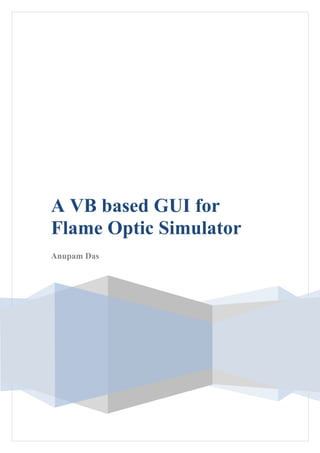
Report on Design of Automatic Flame Sensor Testing
- 1. A VB based GUI for Flame Optic Simulator Anupam Das
- 2. A REPORT ON “A VB BASED GUI FOR FLAME OPTIC SIMULATOR” BY Anupam Das 2006P8PS212 B.E. (Hons.) Electronics & Instrumentation Prepared in Partial Fulfillment of the Practice School – I Course No. BITS C221/ BITS C231/ BITS C241 AT Bharath Heavy Electricals Limited (BHEL), Tiruchirapalli A Practice School – I Station of BIRLA INSTITUTE OF TECHNOLOGY & SCIENCE, PILANI JULY, 2008 Page 2 of 42
- 3. ACKNOWLEDGEMENT I would like to take this opportunity to express our heartfelt gratitude to all those persons who have helped me to spend the most fruitful time in BHEL, Trichy in an atmosphere of learning, wholesome knowledge and experience. First and foremost we would like to thank the PS Division of BITS, Pilani for having in faith in me and appointing me in such a wonderful PS-I Station. Next I would like to thank our PS instructor Dr. P. Srinivasan for guiding me throughout my stay and providing me with valuable inputs regarding the plant and its units when no other BHEL personnel were ready to spare their valuable time for me in the face of the infrastructural change taking place. The complete project would have been a mere pipedream without the guidance, help and support of my mentors Mr. A. Shanmugham, Senior Deputy General Manager, Controls & Instrumentation (FB), and Mr. K. Karthikeyan, Deputy Manager, Controls & Instrumentation (FB). They were instrumental in introducing me to the new aspect of communicating with electronic devices and devising them to suit our goals. Nevertheless their constant moral support was a boosting factor throughout. Last but not the least; I would like to thank my friends who shared their knowledge with me any time and anywhere. They were always eager to help me with any kind of technical know – how relevant for my project. I would also like to thank all those known and unknown hands whose unparallel contribution can never be forgotten. Page 3 of 42
- 4. BIRLA INSTITUTE OF TECHNOLOGY AND SCIENCE PILANI (RAJASTHAN) Practice School Division Station: Bharath Heavy Electricals Limited (BHEL) Centre: Tiruchirapalli Duration: From 22nd May, 2008 To: 15th July, 2008 Date of Submission 14th July, 2008 Title of the Project: “A VB Based GUI for Flame Optic Simulator” 2006P8PS212 Anupam Das Electronics & Instrumentation Name of expert: Mr. K. Karthikeyan Designation: Deputy Manager, C&I (FB) Name of the PS Faculty: Dr. P. Srinivasan Key Words: Flame, Optic, Simulator, RS-232, Serial Communication Project Area: Controls & Instrumentation Abstract: This project aims at developing an Integrated Visual Basic Application for interfacing a light source, light filter, light chopper and flame scanner, to simulate a real – time boiler furnace flame and, measure its intensity and flicker frequency via the scanner thus establishing the genuinity of the flame scanner as well. This is achieved by using serial communication principles and data transmission based on RS – 232 standard. Signature of Student Signature of PS Faculty Page 4 of 42
- 5. Table of Contents Chapter Chapter Page No. No. 1 Introduction 8 2 Basics of Serial Communication Used in the 10 Project 2.1 What is Serial Communication? 10 2.2 The Serial Port Interface Standard 10 2.3 Connecting two devices with a Serial Cable 10 2.4 Serial Port Signals and Pin Assignments 11 2.5 Signal States 12 2.6 Data Pins 13 2.7 Control Pins 13 2.8 Serial Data Format 14 2.8.1 Byte Versus Values 15 2.8.2 Synchronous and Asynchronous Communication 15 2.8.3 How are the Bits Transmitted? 15 2.8.4 Start and Stop Bits 16 2.8.5 Data Bits 16 2.8.6 The Parity Bit 16 3 A Quick Peek into the Devices used for 18 Simulating the Flame 3.1 The Light Source 18 3.1.1 Collimated Beam 19 3.1.2 Real Lenses 19 3.1.3 Spherical Aberrations 19 3.1.4 Chromatic Aberrations 19 3.1.5 Important Parts of the Source 19 3.2 Light Filter (Model No. 74041) 21 3.3 Light Chopper (Model No. MC1000A) 22 3.3.1 Input/ Output Specifications 23 3.3.2 Controller Front Panel Features 24 3.3.3 Optical Head 26 4 Testing Procedure Involved 27 Page 5 of 42
- 6. 5 Simulation & Validation 28 5.1 How do the above mentioned devices simulate a 28 real time boiler furnace flame? 5.2 Validating a Flame Scanner 29 6 Visual Basic Codes Involved 31 6.1 The MSComm Control of Visual Basic 31 6.2 “Welcome Page” 33 6.2.1 Code 33 6.3 “Details Page” 36 6.3.1 Code 36 6.4 “Test Page” 38 6.4.2 Code 38 7 Result 41 Bibliography 42 Page 6 of 42
- 7. Table of Figures & Tables Figure Number Figure Details Page Number 1 DTE to DCE Connection 11 2 Null Modem Connection 11 3 DB9 Pin Configuration 12 4 Data & Control Signal 13 5 Serial Data Format 14 6 The QTH Light Source 18 7 Details of Light Source 20 8 Light Filter 21 9 Light Chopper 22 10 Chopper Front Panel 24 11 Chopper Mounting 26 12 Flow of Light 28 13 MSComm Control 31 14 The Welcome Page 33 15 The Details Page 36 16 The Test Page 38 Table Table Details Page Number Number 1 Serial Port Pin and Signal 12 Assignment 2 Parity Types 17 3 Filter wheel Characteristics 21 4 Data Table of Flame Scanner 29 Page 7 of 42
- 8. 1. Introduction The flame generated due to firing of the fuel through the burners, is required to be monitored continuously to avoid accumulation of un-burnt fuel components in the furnace (which may lead to explosion). Suitable flame scanners are employed to monitor the flame. In corner fired boiler furnaces, four flame scanners are installed at one level in the four corners of the furnace. Each flame scanner consists of a scanner head with fiber optic cable assembly. The scanner head housing contains an electronics module that converts the light transmitted from the furnace flame via a fiber optic light guide, to an electric current signal. The electric signal is further taken to a signal-processing module. Input from each flame scanner is divided into 2 components viz. one corresponding to intensity and the other corresponding to flicker frequency. Both signals are processed digitally in micro controller based equipment to compute intensity and flicker frequency parameters of the flame. The apparatus also has the facility for digital settings, indications and processing of other associated state of flame parameters. The apparatus also determines the required availability of the flame in the respective corners of the furnace. In the currently available flame detectors, flame sensing is implemented through two characteristics namely intensity of the flame & flicker frequency of the flame. In known flame scanner apparatus, several electronic modules are used to perform the signal processing and logic control functions. One module receives the electric signal from the light transducer (that views the flame) and transmits it for further signal processing. The signal processing modules typically perform intensity comparison check and flicker frequency comparison check for the flame signal with preset values for ascertaining the presence/absence of flame in the field of view. A need exists for an integrated testing system for the flame scanner apparatus. The testing system will have to incorporate features to test the functionality of the flame scanner apparatus in such a manner as to a) Ascertain the functionality of the scanner more accurately than the legacy systems. b) Log the testing data for future reference & traceability. c) In case of a faulty apparatus, to clearly identify the nature of the fault present. d) Enunciate the nature of fault present for further corrective action. Page 8 of 42
- 9. Other than the above-mentioned aspects, a need is felt for simplifying the testing procedure and reducing the tie it takes to conduct the functional test of a flame scanner apparatus. The invented system for testing the flame scanner apparatus meets the above mentioned needs in a manner most suitable for use with any type of known flame scanner apparatus. Page 9 of 42
- 10. 2. Basics of Serial Communication Used in the Project 2.1 What Is Serial Communication? Serial communication is the most common low-level protocol for communicating between two or more devices. Normally, one device is a computer, while the other device can be a modem, a printer, another computer, or a scientific instrument such as an oscilloscope or a function generator. As the name suggests, the serial port sends and receives bytes of information in a serial fashion - one bit at a time. These bytes are transmitted using either a binary (numerical) format or a text format. 2.2 The Serial Port Interface Standard The serial port interface for connecting two devices is specified by the TIA/EIA-232C standard published by the Telecommunications Industry Association. The original serial port interface standard was given by RS-232, which stands for Recommended Standard number 232. The term "RS-232" is still in popular use, and is used in this guide when referring to a serial communication port that follows the TIA/EIA-232 standard. RS-232 defines these serial port characteristics: • The maximum bit transfer rate and cable length • The names, electrical characteristics, and functions of signals • The mechanical connections and pin assignments Primary communication is accomplished using three pins: the Transmit Data pin, the Receive Data pin, and the Ground pin. Other pins are available for data flow control, but are not required. Other standards such as RS-485 define additional functionality such as higher bit transfer rates, longer cable lengths, and connections to as many as 256 devices. 2.3 Connecting Two Devices with a Serial Cable The RS-232 standard defines the two devices connected with a serial cable as the Data Terminal Equipment (DTE) and Data Circuit-Terminating Equipment (DCE). This terminology reflects the RS-232 origin as a standard for communication between a computer terminal and a modem. Throughout this guide, your computer is considered a DTE, while peripheral devices such as modems and printers are considered DCE's. Page 10 of 42
- 11. Note that many scientific instruments function as DTE's. Because RS-232 mainly involves connecting a DTE to a DCE, the pin assignments are defined such that straight-through cabling is used, where pin 1 is connected to pin 1, pin 2 is connected to pin 2, and so on. A DTE to DCE serial connection using the transmit data (TD) pin and the receive data (RD) pin is shown below. Figure 1 DTE to DCE Connection If you connect two DTE's or two DCE's using a straight serial cable, then the TD pin on each device are connected to each other, and the RD pin on each device are connected to each other. Therefore, to connect two like devices, you must use a null modem cable. As shown below, null modem cables cross the transmit and receive lines in the cable. Figure 2 Null Modem Function 2.4 Serial Port Signals and Pin Assignments Serial ports consist of two signal types: data signals and control signals. To support these signal types, as well as the signal ground, the RS-232 standard defines a 25-pin connection. However, most PC's and UNIX platforms use a 9-pin connection. In fact, only three pins are required for serial port communications: one for receiving data, one for transmitting data, and one for the signal ground. The pin assignment scheme for a 9-pin male connector on a DTE is given below. Page 11 of 42
- 12. Figure 3 DB9 Pin Configuration The pins and signals associated with the 9-pin connector are described below. Pin Label Signal Name Signal Type 1 CD Carrier Detect Control 2 RD Receive Data Data 3 TD Transmit Data Data 4 DTR Data Terminal Ready Control 5 GND Signal Ground Ground 6 DSR Data Set Ready Control 7 RTS Request To Send Control 8 CTS Clear To Send Control 9 RI Ring Indicator Control Table 1 Serial Port Pin and Signal Assignments The term "data set" is synonymous with "modem" or "device," while the term "data terminal" is synonymous with "computer." 2.5 Signal States Signals can be in either an active state or an inactive state. An active state corresponds to the binary value 1, while an inactive state corresponds to the binary value 0. An active signal state is often described as logic 1, on, true, or a mark. An inactive signal state is often described as logic 0, off, false, or a space. For data signals, the "on" state occurs when the received signal voltage is more negative than -3 volts, while the "off" state occurs for voltages more positive than 3 volts. For control signals, the "on" state occurs when the received signal voltage is more positive than 3 volts, while the "off" state occurs for voltages more negative than -3 volts. The voltage between -3 volts and +3 volts is considered a transition region, and the signal state is undefined. To bring the signal to the "on" state, the controlling device un-asserts (or lowers) the value for data pins and asserts (or raises) the value for control pins. Conversely, to bring the signal to the "off" state, the controlling device asserts the value for data pins and un- asserts the value for control pins. The "on" and "off" states for a data signal and for a control signal are shown below. Page 12 of 42
- 13. Figure 4 Data & Control Signal 2.6 Data Pins Most serial port devices support full-duplex communication meaning that they can send and receive data at the same time. Therefore, separate pins are used for transmitting and receiving data. For these devices, the TD, RD, and GND pins are used. However, some types of serial port devices support only one-way or half-duplex communications. For these devices, only the TD and GND pins are used. In this guide, it is assumed that a full-duplex serial port is connected to your device. The TD pin carries data transmitted by a DTE to a DCE. The RD pin carries data that is received by a DTE from a DCE. 2.7 Control Pins 9-pin serial ports provide several control pins that: • Signal the presence of connected devices • Control the flow of data The control pins include RTS and CTS, DTR and DSR, CD, and RI. The RTS and CTS Pins. The RTS and CTS pins are used to signal whether the devices are ready to send or receive data. This type of data flow control - called hardware handshaking - is used to prevent data loss during transmission. When enabled for both the DTE and DCE, hardware handshaking using RTS and CTS follows these steps: • The DTE asserts the RTS pin to instruct the DCE that it is ready to receive data. • The DCE asserts the CTS pin indicating that it is clear to send data over the TD pin. If data can no longer be sent, the CTS pin is unasserted. Page 13 of 42
- 14. • The data is transmitted to the DTE over the TD pin. If data can no longer be accepted, the RTS pin is unasserted by the DTE and the data transmission is stopped. The DTR and DSR Pins. Many devices use the DSR and DTR pins to signal if they are connected and powered. Signaling the presence of connected devices using DTR and DSR follows these steps: • The DTE asserts the DTR pin to request that the DCE connect to the communication line. • The DCE asserts the DSR pin to indicate it's connected. • DCE un-asserts the DSR pin when it's disconnected from the communication line. The DTR and DSR pins were originally designed to provide an alternative method of hardware handshaking. However, the RTS and CTS pins are usually used in this way, and not the DSR and DTR pins. However, you should refer to your device documentation to determine its specific pin behavior. The CD and RI Pins. The CD and RI pins are typically used to indicate the presence of certain signals during modem-modem connections. CD is used by a modem to signal that it has made a connection with another modem, or has detected a carrier tone. CD is asserted when the DCE is receiving a signal of a suitable frequency. CD is unasserted if the DCE is not receiving a suitable signal. RI is used to indicate the presence of an audible ringing signal. RI is asserted when the DCE is receiving a ringing signal. RI is unasserted when the DCE is not receiving a ringing signal (for example, it's between rings). 2.8 Serial Data Format The serial data format includes one start bit, between five and eight data bits, and one stop bit. A parity bit and an additional stop bit might be included in the format as well. The diagram below illustrates the serial data format. Figure 5 Serial Data Format The format for serial port data is often expressed using the following notation “number of data bits - parity type - number of stop bits”. For example, “8-N-1” is interpreted as eight data bits, no parity bit, and one stop bit, while 7-E-2 is interpreted as seven data bits, even parity, and two stop bits. The data bits are often referred to as Page 14 of 42
- 15. a character because these bits usually represent an ASCII character. The remaining bits are called framing bits because they frame the data bits. 2.8.1 Bytes versus Values The collection of bits that comprise the serial data format is called a byte. At first, this term might seem inaccurate because a byte is 8 bits and the serial data format can range between 7 bits and 12 bits. However, when serial data is stored on your computer, the framing bits are stripped away, and only the data bits are retained. Moreover, eight data bits are always used regardless of the number of data bits specified for transmission, with the unused bits assigned a value of 0. When reading or writing data you might need to specify a value, which can consist of one or more bytes. For example, if you read one value from a device using the int32 format, then that value consists of four bytes. 2.8.2 Synchronous and Asynchronous Communication The RS-232 standard supports two types of communication protocols: synchronous and asynchronous. Using the synchronous protocol, all transmitted bits are synchronized to a common clock signal. The two devices initially synchronize themselves to each other, and then continually send characters to stay synchronized. Even when actual data is not really being sent, a constant flow of bits allows each device to know where the other is at any given time. That is, each bit that is sent is either actual data or an idle character. Synchronous communications allows faster data transfer rates than asynchronous methods, because additional bits to mark the beginning and end of each data byte are not required. Using the asynchronous protocol, each device uses its own internal clock resulting in bytes that are transferred at arbitrary times. So, instead of using time as a way to synchronize the bits, the data format is used. In particular, the data transmission is synchronized using the start bit of the word, while one or more stop bits indicate the end of the word. The requirement to send these additional bits causes asynchronous communications to be slightly slower than synchronous. However, it has the advantage that the processor does not have to deal with the additional idle characters. Most serial ports operate asynchronously. 2.8.3 How Are the Bits Transmitted? By definition, serial data is transmitted one bit at a time. The order in which the bits are transmitted is given below: • The start bit is transmitted with a value of 0. Page 15 of 42
- 16. • The data bits are transmitted. The first data bit corresponds to the least significant bit (LSB), while the last data bit corresponds to the most significant bit (MSB). • The parity bit (if defined) is transmitted. One or two stop bits are transmitted, each with a value of 1. The number of bits transferred per second is given by the baud rate. The transferred bits include the start bit, the data bits, the parity bit (if defined), and the stop bits. 2.8.4 Start and Stop Bits As described in Synchronous and Asynchronous Communication, most serial ports operate asynchronously. This means that the transmitted byte must be identified by start and stop bits. The start bit indicates when the data byte is about to begin and the stop bit(s) indicates when the data byte has been transferred. The process of identifying bytes with the serial data format follows these steps: • When a serial port pin is idle (not transmitting data), then it is in an "on" state. • When data is about to be transmitted, the serial port pin switches to an "off" state due to the start bit. • The serial port pin switches back to an "on" state due to the stop bit(s). This indicates the end of the byte. 2.8.5 Data Bits The data bits transferred through a serial port might represent device commands, sensor readings, error messages, and so on. The data can be transferred as either binary data or ASCII data. Most serial ports use between five and eight data bits. Binary data is typically transmitted as eight bits. Text-based data is transmitted as either seven bits or eight bits. If the data is based on the ASCII character set, then a minimum of seven bits is required because there are 27 or 128 distinct characters. If an eighth bit is used, it must have a value of 0. If the data is based on the extended ASCII character set, then eight bits must be used because there are 28 or 256 distinct characters. 2.8.6 The Parity Bit The parity bit provides simple error (parity) checking for the transmitted data. The types of parity checking are given below. Page 16 of 42
- 17. Parity Type Description Even The data bits plus the parity bit result in an even number of 1's. Mark The parity bit is always 1. Odd The data bits plus the parity bit result in an odd number of 1's. Space The parity bit is always 0. Table 2 Parity Types Mark and space parity checking are seldom used because they offer minimal error detection. You might choose to not use parity checking at all. The parity checking process follows these steps: • The transmitting device sets the parity bit to 0 or to 1 depending on the data bit values and the type of parity checking selected. • The receiving device checks if the parity bit is consistent with the transmitted data. If it is, then the data bits are accepted. If it is not, then an error is returned. For example, suppose the data bits 01110001 are transmitted to your computer. If even parity is selected, then the parity bit is set to 0 by the transmitting device to produce an even number of 1's. If odd parity is selected, then the parity bit is set to 1 by the transmitting device to produce an odd number of 1's. Page 17 of 42
- 18. 3. A Quick Peek into the Devices Used for Simulating the Flame 3.1 The Light Source Figure 6 The QTH Light Source These lamps were designed for efficient production of light by the usage of 300 W Quartz – Tungsten Filament Bulb and set of special lenses. The lenses are designed for efficient collection of light from the filament. By moving the focusing lever, we can move the position of the condenser lenses to produce a diverging beam, “collimated beam” or to re-image the filament. The lenses in these housing are designed for collimation rather than imaging. The lens shape and orientation are selected to minimize lens induced distortion (aberration) when the lenses are close to the position which produces a collimated beam (the collimating position). When you use them for imaging, there are 2 penalties • Lens aberrations increases • Light collection is reduced For imaging, the lens is moved further from the filament and so gathers less of the light emitted by filament within its aperture. The lens operates at a high F/#. Page 18 of 42
- 19. If we need to image the filament close to the lamp housing, or equivalently, produce a small image of the filament, then it is more efficient to use the condenser in the collimating position and use a secondary focusing lens to create the image. 3.1.1 Collimated Beam The usual concept of a collimated beam is a parallel cylinder of light. If the intensity is same anywhere across a section of the cylinder, the beam is uniform. Some residual divergence in the limit governed by the laws of diffraction and they usually have non – uniform, though sometimes known, intensity distributions. 3.1.2 Real Lenses The condenser lenses are intended for efficient light collection from the filament. They operate at low F/#S. As a result, the single element F/0.85 & F/1 lenses suffer from severe spherical aberrations. All lenses perform best while collimating the light from the source. 3.1.3 Spherical Aberrations Light rays at the ends of a lens converge. This is called Spherical Aberration. In general, spherical aberration is decreased by dividing the refraction as equally as possible between as many surfaces as possible. 3.1.4 Chromatic Aberration This term describes the variation of focal length with colour. This variation is due to the change in the lens index of refraction (n) with wavelength. As the wavelength increases, lens index decreases & focal length increases. 3.1.5 Important Parts of the Source • Lamp and Reflector Adjustments • Lamp cooling (Built – in – fan) • Safety & monitoring features • Elapsed Time Indicator (ETI) – 6 digit LCD Meter • Mounting screws • Housings with condensing lens Note: For lamps running at 50 W or less, fan is not required. Page 19 of 42
- 20. Figure 7 Details of Light Source Page 20 of 42
- 21. 3.2 Light Filter (Model No. 74041) Figure 8 Light Filter It is also known as the Light Intensity Variation device. It is a six position motorized filter wheel system. The wheel holds upto six 1.0 inch (2.54 cms) diameter filters/other optical components. The filter wheel can be remotely controlled, by a PC using either IEEE – 488 (GPIB) or RS – 232 interfaces, or manually, via control box front panel. The six filters available are: Filter Wheel No. Kind of Light Transmitted 1 (Opaque) 2 UV Light 3 IR Light 4 20% Visible Light 5 60% Visible Light 6 80% Visible Light Table 3 Filter Wheel Characteristics Page 21 of 42
- 22. 3.3 Light Chopper (Model No. MC1000A) Figure 9 Light Chopper It is also known as the Light Frequency Variation device. The MC1000A Optical Chopper is a precision instrument utilizing advanced features to meet the most demanding approach. The MC1000A uses a phased – lock loop (PLL) motor speed control design to precisely lock the chopping speed and phase to a reference signal. An internal, crystal stabilized frequency synthesizer provides an accurate and stable reference frequency for ultra – low long term frequency drift. Unlike conventional, open-loop speed control designs, the PLL speed control circuit also allows the MC1000A chopper to be synchronized to external reference signals, including other MC1000A choppers and reference sources such as DSP lock-in amplifiers. For more advanced measurements, the MC1000A can lock to a harmonic, sub – harmonic, or fractional – harmonic of an external reference frequency. A second PLL circuit is used to multiply the external reference up to the 15th harmonic. This multiplier is followed by a digital divider to divide the reference down to the 15th sub – harmonic. By combining both the frequency multiplication and division together, a fractional harmonic can be obtained. The MC1000A also supports 2-frequency chopping from a single chopper blade. A special blade is available with 7 outer slots and 5 inner slots. This slot combination Page 22 of 42
- 23. allows a single beam to be split and individually modulated for ratio metric experiments. Other applications include pump-probe experiments where the pump beam is modulated at the outer frequency while modulating a probe beam at the inner frequency. The MC1000A provides the sum and difference frequencies of the 2- frequency blade for accurate lock-in detection of the frequency-mixed response. A high quality, Swiss-made, rare earth magnet DC motor and a photo-etched chopper optical wheel drive the precision. The compact optical head has a wide base for extra stability. The base is slotted for two ¼-20 mounting screws on 2” centers. The interface cable uses standard RJ-45 modular connectors for easy setup. The MC1000A controller includes a large, 4-digit, easy to read LED display for monitoring the chopper frequency. All of the operating modes are accessible from streamlined, front panel push-button controls. Multiple user setups can be easily saved and recalled from non-volatile memory. An RS-232 serial interface is included as a standard feature for remote interfacing the MC1000A to other equipment. 3.3.1Input/Output Specifications • Ext. Input Compatibility: TTL/CMOS • Ext. Input Voltage Range: 0 – 5V • Input High > 2V • Input Low <0.8V • Ext. Input Impedance: 200Ω • Ref Out Compatibility: TTL/CMOS • Ref Out Voltage Range: 0 – 5V typ. • Ref Out Impedance: 200Ω • Min Load Impedance: 500Ω • Ref Out Signals: Chopping Blade, Synthesizer, Sum and Diff Frequencies • Ref Out Selection: ‘Mode’ Keypad selection or RS232 command ‘O’ Page 23 of 42
- 24. 3.3.2 Controller Front Panel Features Figure 10 Chopper Front Panel 1) FREQ DOWN / ENTER Key - This key is used to decrease the chopping frequency when operating in the internal reference mode. It is also used for as an enter key when setting the various operating parameters. 2) 4-Digit LED Display (to display operating frequency and user messages) 3) EXT IN ENABLE Key - Pressing this key toggles the MC1000 between the internal and external reference mode. 4) EXT IN LED – This LED will illuminate when the External Input is enabled. 5) EXT REF IN - the external reference signal is connected to this input BNC (TTL / CMOS logic level). 6) REF OUTPUT - the reference output signal selected by the REF SELECT mode (CMOS logic level). 7) SAVE SETUP - When this LED is lit, the user can save the current configuration to one of five setups. Use the FREQ UP / CYCLE key to select the setup number and press the FREQ DOWN / ENTER to save the setup to that number. Note: the setup number will wrap around back to 1 after it reaches 5 when pressing the FREQ UP / CYCLE key. 8) RECALL SETUP - In this mode, the user can recall one of the five user setups. Select the setup number with the FREQ UP / CYCLE key and press the FREQ DOWN / ENTER to restore the saved configuration. 9) SET D - This mode allows the user to select a sub-harmonic of the external reference input. The external reference frequency will be divided by this value and used to synchronize the chopper blade. The sub-harmonic can be used with Page 24 of 42
- 25. the harmonic multiplier, N, to create fractional harmonics (i.e. chopper frequency, fchopper = REFEXT * N / D). Note: The Harmonic, N, and sub-harmonic, D, are only available when using the external reference input and a single frequency chopping blade (i.e. 10, 15, or 30 slot blade). 10) SET N - This mode allows the user to select a harmonic of the external reference input. The external reference frequency will be multiplied by this value and used to synchronize the chopper blade. The harmonic multiplier can be used with the sub-harmonic divider, D, to create fractional harmonics (i.e. chopper frequency, fchopper = REFEXT * N / D). 11) REF SELECT - This LED indicates the REF OUT signal mode. Pressing the ‘▲’ or ‘▼’ keys selects the ‘REF OUTPUT” signal from a number of sources depending on the operating mode selected. Operating Mode Available sync sources Internal Reference Mode: OUT, SYN External Reference: OUT 2-Frequency Blade: OUT, SYN, SUM, DIFF Where: OUT = chopper wheel frequency (for the 2-frequency blade, the outer blade frequency) SYN = the internal frequency synthesizer (or the harmonic generator for the external mode) SUM = sum frequency for the 2 frequency blade DIFF = difference frequency for the 2 frequency blade 12) MODE - Pressing this key cycles through the various input modes (REF SELECT, SET N, SET D, RECALL and SAVE). The LED above the legend indicates the currently active mode. Note: the available input modes are dependent on the operating state (i.e. the SET N and SET D are not active when operating in the internal reference mode). 13) POWER button - Press in to power the MC1000 on. 14) FREQ UP / CYCLE Key - This key is used to increase the chopping frequency when operating in the internal reference mode. It is also used for cycling through input options for other operating modes. Page 25 of 42
- 26. 3.3.3 Optical Head Figure 11 Chopper Mounting 1) Precision Chopper Blade (available in 2,10, 15, 30 or 60 slots, and a 7:5 2- frequency) 2) 1/16” Hex Mounting Screws and lock washers (qty 3) 3) Photo-interrupter Speed Sensor 4) Blade Hub 5) Modular Interface Connector 6) Mounting Base Page 26 of 42
- 27. 4. Testing Procedure Involved The complete aim of the project was to incorporate the following test steps in the Visual Basic based Graphical User Interface (GUI). • Step – I: Initialize the Scanner Test Program • Step – II: Fit the Scanner head on the test-mount , Connect the RS232 terminals to PC • Step – III: Note the project name & scanner code in the PC • Step – IV: Select type of test configuration in the selection window as follows a) Filter wheel Window 1) UV Filter 2) IR Filter 3) 60% Visible Filter 4) 80% Visible Filter 5) 20 % Visible Filter b) Select flicker wheel frequency on the RPM controller display between 20 Hz – 1000 Hz. • Step – V: Click ‘Test start’ after selecting test configuration • Step – VI: The source controller turns ON the illuminating lamp source • Step – VII: The filter controller turns the intensity filter to the set value • Step – IX: The flicker controller runs the flicker wheel to the set frequency • Step – X: After two minutes acknowledge the ‘Test complete’ message in PC • Step – XI: Repeat the procedure from step 2 if any other scanners are required to be tested. • Step – XII: After the end of testing all the scanners, click “print report” for printing the report of scanner test performed. Page 27 of 42
- 28. 5. Simulation & Validation 5.1 How do the above mentioned devices simulate a real time boiler furnace flame? The complete operation of these devices can be easily understood by the following flow diagram of light: Figure 12 Flow of Light The light emanating from the filament of the Light Source comprises of various kinds of light, like UV, IR, and Visible Light etc. This is similar to a furnace flame as a flame in a furnace would have IR light emanated from the red – hot charred coal, visible light from the flame being produced out of it and UV light too along with the visible light. This light is allowed to pass through a sequence of light filters in the motorized filter wheel system which allows only a particular kind of light to pass through them at a time. Thus we can isolate the various “intensities” of light from the mixture of light falling on the filter wheel. The boiler flame has a characteristic feature known as the “Flicker Frequency” which is nothing but the vibrating effect of the flames. This frequency of vibration varies according to the portion of the flame being monitored. The portion of the flame near the coal has least flicker frequency whereas high above it has very high flicker Page 28 of 42
- 29. frequency. This effect is introduced in the light coming from the filter using the Light Chopper which chops the light in several planes according to the frequency set by the user thus mimicking the flicker of the real – time boiler furnace flame. The light coming out of the Light Chopper is a complete imitation of the boiler furnace flame. This simulated light is allowed to fall on to the flame scanner. 5.2 Validating a Flame Scanner The flame scanner is an assembly of flame sensor, fiber optic cable to transmit the light signal to a transducer which converts it into an electric signal. The signal is sent to a signal processing module which processes the intensity and the flicker frequency of the light and sends back the control panel with a set of data. This data is generally in the form of bytes of information. 2 bytes of data comprise of a particular kind of information which is sent to a designated area in the memory (Registers with particular address sequence). This data sequence is as follows: Address Contents 40001 Intensity Corner 1 40002 Pull in Corner 1 40003 Pull Out Corner1 40004 Flicker Coal Corner 1 40005 Flicker Oil S1 Corner1 40006 Actual Freq1 Corner1 40007 Actual Freq2 Corner1 40008 Coal Flame Corner1 40009 Oil Flame Corner1 40010 Intensity Corner 2 40011 Pull in Corner 2 40012 Pull Out Corner2 40013 Flicker Coal Corner 2 40014 Flicker Oil S1 Corner2 40015 Actual Freq1 Corner2 40016 Actual Freq2 Corner2 40017 Coal Flame Corner2 40018 Oil Flame Corner2 40019 Intensity Corner 3 40020 Pull in Corner 3 40021 Pull Out Corner3 40022 Flicker Coal Corner 3 40023 Flicker Oil S1 Corner3 40024 Actual Freq1 Corner3 Page 29 of 42
- 30. 40025 Actual Freq2 Corner3 40026 Coal Flame Corner3 40027 Oil Flame Corner3 40028 Intensity Corner 4 40029 Pull in Corner 4 40030 Pull Out Corner4 40031 Flicker Coal Corner 4 40032 Flicker Oil S1 Corner4 40033 Actual Freq1 Corner4 40034 Actual Freq2 Corner4 40035 Coal Flame Corner4 40036 Oil Flame Corner4 40037 System Fault 40038 Flame On 40039 Slave Packet Count 40040 Firmware Version Numbers Table 4 Data Table of Flame Scanner If the flame intensity and flicker frequency sensed by the flame scanner matches with the ones set by the user during simulation, then the scanner is said to be in “perfect working condition”. Page 30 of 42
- 31. 6. Visual Basic Codes Involved The complete application involves the following steps: • The welcome page which introduces the user to the testing sequence. • The welcome page allows the user to understand the procedure as directed and also allows him to know the specific connections that have to be made before starting the test procedure. • The details page, which follows the welcome page, asks the user to fill in the project number and the scanner code to be logged in for future reference and generating the test results in a desired fashion. • The user is then taken to the test scanner page where he is asked to set the chopper frequency and then the user just needs to click test start button. • The system first initializes by starting the light source, the chopper at the set frequency and the filter wheel at its default value. • After the initialization of the system is complete, the scanner is set to start collecting the data for a complete period of 2 mins. Each 20 sec interval within this 2 min is for rotating the filter wheel by one filter segment. Hence; the scanner gets to collect 20 secs of each kind of intensity of light source. • After the period of 2 min the data collection stops and so do the simulating devices. • The user is then asked to either continue further by testing other flame scanners or he is allowed to exit the application. • If some kind of error occurs during the initialization of the system stage then the application is halted till the user rectifies the specified error in the displayed device and restarts the test. 6.1 The MSComm Control of Visual Basic Figure 13 MSComm Control This component of VB helps in serial communication processes. It was thus used to establish communication with the three simulating components and the flame scanner with the PC via serial ports of a “Serial Multiplexer Card” installed in the PC. This Page 31 of 42
- 32. card helped in communicating with the flame scanner and the simulating devices simultaneously via a single dedicated PC. Following were the properties of the MSComm control used in the project: For Light Source: • Com Port – 3 • Settings – “9600, 8, N, 1” • Rthreshold – 1 • Sthreshold – 1 • MSCommName – CommLight For Light Filter: • Com Port – 4 • Settings – “9600, 8, N, 1” • Rthreshold – 1 • Sthreshold – 1 • MSCommName – CommFilter For Light Chopper: • Com Port – 5 • Settings – “19200, 8, N, 1” • Rthreshold – 1 • Sthreshold – 1 • MSCommName – CommChopper Page 32 of 42
- 33. 6.2 “Welcome Page” Figure 14 the Welcome Page Components Required: • Standard Form • 4 Command Buttons • 1 Text Box • 1 Label • 2 Timer Controls 6.2.1 Code Dim lol As Boolean Private Sub ABOUT_Click() Text1.Text = "THIS APPLICATION IS DEVISED TO ASCERTAIN THE FUNCTIONALITY OF THE SCANNER MORE ACCURATELY THAN THE LEGACY SYSTEMS." & vbCrLf Text1.Text = Text1.Text & "IT IS HIGHLY USER FRIENDLY AND COMPATIBLE FOR USE ON SYSTEMS WITH WINDOWS 98/NT/XP/VISTA." Page 33 of 42
- 34. End Sub Private Sub FINISH_Click() chk = MsgBox("DO YOU WANT TO END THE APPLICATION?", vbYesNo, "VERIFY") If chk = vbYes Then End End If End Sub Private Sub Form_Load() Text1.Text = "" Timer1.Enabled = True End Sub Private Sub HELP_Click() Text1.Text = "Fit the Scanner head on the testmount.Connect the RS232 terminals to PC." & vbCrLf Text1.Text = Text1.Text & "1)CommPort3 - Light Source." & vbCrLf Text1.Text = Text1.Text & "2)CommPort4 - Filter Wheel." & vbCrLf Text1.Text = Text1.Text & "3)CommPort5 - Optical Chopper" & vbCrLf Text1.Text = Text1.Text & "4)CommPort6 - Flame Scanner" & vbCrLf End Sub Private Sub PROCEED_Click() WELCOME.Hide DETAILS.Show End Sub Private Sub Timer1_Timer() If Text1.Width <= 6855 Then Text1.Width = Text1.Width + 45 Else PROCEED.Enabled = True HELP.Enabled = True ABOUT.Enabled = True FINISH.Enabled = True Timer1.Enabled = False End If End Sub Page 34 of 42
- 35. Private Sub Timer2_Timer() If lol Then Label1.BackColor = &H404000 Label1.ForeColor = &HFFFFC0 Else Label1.BackColor = &HFFFFC0 Label1.ForeColor = &H404000 End If lol = Not lol End Sub Page 35 of 42
- 36. 6.3 “Details” Page Figure 15 the Details Page Components Required: • 1 Frame • 2 Label Boxes • 2 Text Boxes • 3 Command Buttons 6.3.1 Code Private Sub BACK_Click() Me.Hide WELCOME.Show End Sub Private Sub NEXT_Click() If Text1.Text = "" Or Text2.Text = "" Then MsgBox "PLEASE ENTER DETAILS!" Else Me.Hide Page 36 of 42
- 37. TEST.Show If TEST.CommLight.PortOpen = False Then TEST.CommLight.PortOpen = True End If If TEST.CommFilter.PortOpen = False Then TEST.CommFilter.PortOpen = True End If If TEST.CommChopper.PortOpen = False Then TEST.CommChopper.PortOpen = True End If End If End Sub Private Sub SAVE_Click() If Text1.Text = "" Or Text2.Text = "" Then MsgBox "PLEASE ENTER DETAILS!" Else project = Text1.Text code = Text2.Text Text1.Locked = True Text2.Locked = True On Error GoTo filerror Open "C:Documents and SettingsAll UsersDesktopRecords.xls" For Append As #1 temp = project & " " & code & vbCrLf Print #1, , temp Close #1 MsgBox "Data Saved." SAVE.Enabled = False Exit Sub filerror: MsgBox "Error in updating records." End If End Sub Page 37 of 42
- 38. 6.4 “Test” Page Figure 16 Test Page Components Required: • 4 MSComm Controls • 4 Timer Controls • 3 Command Buttons • 2 Progress Bars • 2 Label Boxes 6.4.1 Code Dim j As Integer Private Sub Command1_Click() j=1 Timer3.Enabled = True Command1.Visible = False CommChopper.Output = "R" CommFilter.Output = "FILTER 1" & vbCrLf Page 38 of 42
- 39. CommLight.Output = "START" & vbCrLf End Sub Private Sub Command3_Click() If CommChopper.PortOpen = True Then CommChopper.PortOpen = False End If If CommFilter.PortOpen = True Then CommFilter.PortOpen = False End If If CommLight.PortOpen = True Then CommLight.PortOpen = False End If chk = MsgBox("Do You Want To Test More Scanners? ", vbYesNo, "Enquiry") If chk = vbYes Then DETAILS.Show Me.Hide Command1.Visible = True Command2.Visible = False Command3.Visible = False DETAILS.Text1.Locked = False DETAILS.Text2.Locked = False DETAILS.Text1.Text = "" DETAILS.Text2.Text = "" DETAILS.SAVE.Enabled = True Else End End If End Sub Private Sub Command4_Click() Dim BUFFER As String CommChopper.Output = "R" CommChopper.Output = "E" Do DoEvents BUFFER = BUFFER & CommChopper.Input Loop Until InStr(BUFFER, "r)") MsgBox BUFFER BUFFER = "" CommChopper.InBufferCount = 0 End Sub Page 39 of 42
- 40. Private Sub Timer1_Timer() If ProgressBar1.Value < ProgressBar1.Max Then ProgressBar1.Value = ProgressBar1.Value + 1 Else temp = MsgBox("DATA PROCESSING COMPLETE!!", vbExclamation, "FINISH") Command2.Visible = True Command3.Visible = True ProgressBar1.Visible = False ProgressBar1.Value = 0 Label1.Visible = False CommChopper.Output = "R" CommLight.Output = "STOP" & vbCrLf CommFilter.Output = "FILTER 1" & vbCrLf Timer2.Enabled = False Timer1.Enabled = False End If End Sub Private Sub Timer2_Timer() Dim OUTBUFF As String Select Case j Case 2 OUTBUFF = "FILTER 2" & Chr$(10) CommFilter.Output = OUTBUFF Case 3 OUTBUFF = "FILTER 3" & Chr$(10) CommFilter.Output = OUTBUFF Case 4 OUTBUFF = "FILTER 4" & Chr$(10) CommFilter.Output = OUTBUFF Case 5 OUTBUFF = "FILTER 5" & Chr$(10) CommFilter.Output = OUTBUFF Case 6 OUTBUFF = "FILTER 6" & Chr$(10) CommFilter.Output = OUTBUFF Case Is > 6 CommFilter.Output = "FILTER 1" & vbCrLf Timer2.Enabled = False End Select j=j+1 End Sub Page 40 of 42
- 41. 7. Result The three major components of simulation were successfully interfaced with the PC. They were also successfully programmed using serial communication principles using RS – 232 standard. The programming for varying the Optical Chopper frequency took quite a long time, but ultimately it could be successfully done using the PC. In the final page, all the three devices were simultaneously manipulated at one time. Moreover, the system was partially automated to allow minimum user involvement thus reducing the possibilities of manual errors. Due to some unavoidable circumstances and conditions the scanner head could not be completely interfaced with the PC and thus its testing procedure wasn’t complete. This also led to the incomplete coding of the final form – “Test Form”. Apart from this sole technical glitch, the project was completely in operating condition for the rest of the devices. The learning part of the project was a highly fruitful one. Many aspects of data communication, including serial communication, were of high importance. Understanding of these concepts would definitely enable one to handle any kind of electronic devices and communicate with them remotely. Page 41 of 42
- 42. Bibliography - Data Communication and Networking – Behrouz A. Forouzan - Manuals Of Light Source, Light Filter, Light Chopper - Electronic Devices and Circuit Theory – Robert L. Boylestad & Louis Nasheslsky - MATLAB Help Files - MSDN Help Library of Visual Basic 6.0 Page 42 of 42