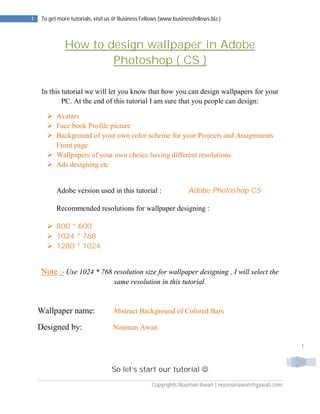
Design wallpaper in adobe photoshop ( business fellows )
- 1. 1 To get more tutorials, visit us @ Business Fellows (www.businessfellows.biz ) How to design wallpaper in Adobe Photoshop ( CS ) In this tutorial we will let you know that how you can design wallpapers for your PC. At the end of this tutorial I am sure that you people can design: Avatars Face book Profile picture Background of your own color scheme for your Projects and Assignments Front page. Wallpapers of your own choice having different resolutions. Ads designing etc Adobe version used in this tutorial : Adobe Photoshop CS Recommended resolutions for wallpaper designing : 800 * 600 1024 * 768 1280 * 1024 Note :- Use 1024 * 768 resolution size for wallpaper designing , I will select the same resolution in this tutorial. Wallpaper name: Abstract Background of Colored Bars Designed by: Nouman Awan 1 So let’s start our tutorial Copyrights:Nouman Awan | noumanawan@gawab.com
- 2. 2 To get more tutorials, visit us @ Business Fellows (www.businessfellows.biz ) Step 1 :- Go to File > New Or Ctrl + N Enter the wallpaper resolution (1024 * 768 pixels) and click “OK” 2 Copyrights:Nouman Awan | noumanawan@gawab.com
- 3. 3 To get more tutorials, visit us @ Business Fellows (www.businessfellows.biz ) Step 2 :- Let’s move by creating a new document and applying the Clouds Go to : Filter > Render > Clouds. Have a look on the image to perform this step : 3 Copyrights:Nouman Awan | noumanawan@gawab.com
- 4. 4 To get more tutorials, visit us @ Business Fellows (www.businessfellows.biz ) Step 3 :- Your blank image will change in black clouds, see image below: 4 Copyrights:Nouman Awan | noumanawan@gawab.com
- 5. 5 To get more tutorials, visit us @ Business Fellows (www.businessfellows.biz ) Step 4 :- Now that we have our base to work with, apply Mezzotint here Go to: Filter > Pixelate > Mezzotint & choose type “Long Strokes” See image below Here one thing keep in mind that after these steps (Filter > Pixelate > Mezzotint), you must choose “Long Strokes” from Type (As I mentioned this step in red , see figure above ) 5 Copyrights:Nouman Awan | noumanawan@gawab.com
- 6. 6 To get more tutorials, visit us @ Business Fellows (www.businessfellows.biz ) Step 5 : Now your image will look like this picture: Step 6 :- Now Go to: Filter > Blur > Motion Blur & write 90 degrees in Angle and 999 in Distance, see image below: 6 Copyrights:Nouman Awan | noumanawan@gawab.com
- 7. 7 To get more tutorials, visit us @ Business Fellows (www.businessfellows.biz ) Step 7 :- Now your layer will look in the same pattern which I mention in figure below: 7 Copyrights:Nouman Awan | noumanawan@gawab.com
- 8. 8 To get more tutorials, visit us @ Business Fellows (www.businessfellows.biz ) At this stage, 60-70 % wallpaper has been designed , few steps are more to complete. Step 8 :- At this stage, you need to add a new layer and overlay some color over it. Use gradients here ! To continue this step , Go to : File > New Or 8 Ctrl + N Copyrights:Nouman Awan | noumanawan@gawab.com
- 9. 9 To get more tutorials, visit us @ Business Fellows (www.businessfellows.biz ) ( Choose the same resolution for this new layer, as we used 1024 * 768 in our first layer ) So after adding new layer , apply the Gradients to your new layer ( now it’s the time to apply Gradient according to your taste, keep in mind that If you do not like Gradients from Gradients list, you may load more gradients from your PC and Google the Gradients from www.google.com to download new gradients in your PC. Step 9 :- 9 Now apply Gradient on your new layer (White layer). Go to Gradient Tool (G) and apply gradient according to your choice, I will use Rainbow Gradient in this tutorial Copyrights:Nouman Awan | noumanawan@gawab.com
- 10. 10 To get more tutorials, visit us @ Business Fellows (www.businessfellows.biz ) Note :- I have marked the Gradient tool in red ( see image below ) , choose and apply in the same pattern which I applied. First go to Gradient Tool ( G ) to choose gradient as I mentioned in red and than apply on your new layer just like I did ( See above image ).. Hold left click and drag your cursor to apply. Step 10 :- Now colors will apply on your new layer: See image below (Both layers are being mentioned in this figure) 10 Copyrights:Nouman Awan | noumanawan@gawab.com
- 11. 11 To get more tutorials, visit us @ Business Fellows (www.businessfellows.biz ) Step 11 :- Now you have to apply Layer 2 on Layer 1. For this step simple set the mode of your second layer to Overlay. Go to the right bottom of your Adobe Photoshop window and double click on the small picture which I marked in Red color ( See figure below ) and choose “Overlay ” from the Mode options. ( Default mode will be Normal, you have to change it into Overlay ). 11 Copyrights:Nouman Awan | noumanawan@gawab.com
- 12. 12 To get more tutorials, visit us @ Business Fellows (www.businessfellows.biz ) Step 12 :- Now go to Move (V) tool to drag your second layer on first layer. Now hold left click on second layer and drag it on your first layer, Colors will apply on your First Layer and at this stage your wallpaper is 95% ready 12 Have a look on image below, how your wallpaper will be? Copyrights:Nouman Awan | noumanawan@gawab.com
- 13. 13 To get more tutorials, visit us @ Business Fellows (www.businessfellows.biz ) Step 13 : Click on your first layer and press Ctrl + M, to make the image either brighter or gloomier depending on the mood. When you press Ctrl + M, you will see the settings just like given in image: 13 Copyrights:Nouman Awan | noumanawan@gawab.com
- 14. 14 To get more tutorials, visit us @ Business Fellows (www.businessfellows.biz ) Adjust it according to your choice; see the changes in my adjustment. 14 Copyrights:Nouman Awan | noumanawan@gawab.com
- 15. 15 To get more tutorials, visit us @ Business Fellows (www.businessfellows.biz ) Step 14 : Your wallpaper has been designed, now save and apply on your desktop Go to File > Save As > Choose JPEG while saving 15 Copyrights:Nouman Awan | noumanawan@gawab.com
- 16. 16 To get more tutorials, visit us @ Business Fellows (www.businessfellows.biz ) Click “OK” to save your wallpaper (See Image below ) 16 Copyrights:Nouman Awan | noumanawan@gawab.com
- 17. 17 To get more tutorials, visit us @ Business Fellows (www.businessfellows.biz ) Your wallpaper is ready now, you can design more wallpapers by applying different Gradients and by changing the parameters used in this tutorial. For sample view, I am sharing some wallpapers which I designed by using the same pattern. Hope you would like 17 Copyrights:Nouman Awan | noumanawan@gawab.com
- 18. 18 To get more tutorials, visit us @ Business Fellows (www.businessfellows.biz ) Samples are listed below:- 18 Copyrights:Nouman Awan | noumanawan@gawab.com
- 19. 19 To get more tutorials, visit us @ Business Fellows (www.businessfellows.biz ) 19 Copyrights:Nouman Awan | noumanawan@gawab.com
- 20. 20 To get more tutorials, visit us @ Business Fellows (www.businessfellows.biz ) I hope that you people can design Wallpaper now, however if you face any difficulty or in case of any query, you may email me @ noumanawan@gawab.com OR visit our web http://www.businessfellows.biz For more tutorials, please visit our web http://www.businessfellows.biz Tutorial Created by : Nouman Awan Admin : Business Fellows 20 Copyrights:Nouman Awan | noumanawan@gawab.com