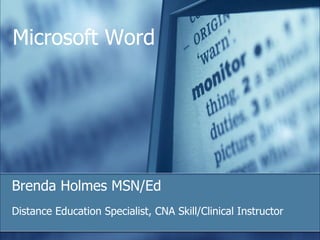
Microsoft® office word 2003 a
- 1. Microsoft ® Office Word 2003 Training Great Word features South Arkansas Community College Microsoft Word Brenda Holmes MSN/Ed Distance Education Specialist, CNA Skill/Clinical Instructor
- 4. Lesson 1 Word 2003 Toolbar
- 12. Lesson 2 International characters and symbols
- 22. Lesson 3 Compare documents side by side
- 29. Lesson 4 The horizontal ruler
- 41. Lesson 5 Word count
Notes de l'éditeur
- Each lesson includes a list of suggested tasks and a set of test questions.
- Word has many great features that aren't always used to their full potential. Find out more about some of these old favorites, and learn about new features, like reading layout view for easy on-screen reading, and the side-by-side feature for comparing related documents.
- Inserting symbols and characters is easy. In this lesson, you’ll find out how.
- [ Note to trainer : Steps—given in either numbered or bulleted lists—are always shown in yellow text.]
- Note: In an English–based system, you can't insert some characters, for example, Thai or Arabic, without setting up additional language support in Microsoft ® Office. See Word Help for details on how to do this.
- For example, type "\\alpha" for a Greek lowercase alpha symbol (α). A text-processing program popular in the math, science, and engineering fields uses this method of character insertion.
- If only one document is open, the Compare Side by Side command is not available.
- Synchronous scrolling button: By default, this button is on. As you scroll in one document, the other scrolls at the same pace. Click the button to turn synchronous scrolling off and on. For example, you can switch it off, scroll one window, and then switch it back on again. Reset Window Position button: This resets the documents to their default position and size. If you click the Reset Window Position button with the right window active, it resets that active document to the left. Close Side by Side button: This closes the toolbar and switches off the side-by-side view. You can also switch off the side-by-side view by closing one of the documents.
- The horizontal ruler is the bar across the top of your Word document with measurements marked on it. ]
- For example, a standard letter's ruler is 8.5 inches; an A4 letter's ruler is 21 cm, or 8.27 inches.
- You can always move margins in the document by sliding them along the ruler. Note: You can change the measurement scale of your ruler from inches to metric on the General tab of the Options dialog box ( Tools menu).
- You can move indents into the margins of a document.
- If you want your tab stops at precise positions that you can't get by clicking the ruler, you can use the Tabs dialog box (accessed from the Format menu).
- If you want to include footnotes and endnotes in your count, select the Include footnotes and endnotes check box. Note: If your document has revisions in it, the count will keep track of all the revisions and include them in the totals.
- If you want to see the total of a different element, use the drop-down list again.