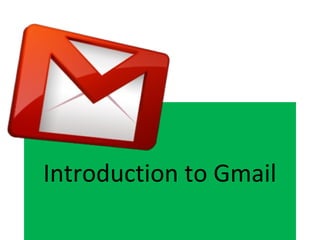
Gmail
- 2. Gmail Basics…what’s new • Gmail Environment You will notice the Gmail environment looks pretty similar to your traditional email. • Conversation view Gmail groups emails and their replies in your inbox, so you always see your messages in the context of your conversation. Related messages are stacked neatly on top of each other, like a deck of cards. • Labels instead of folders Labels do the work of folders with an extra bonus: a conversation can have several labels, so you're not forced to choose one particular folder. • Archive instead of delete You shouldn't ever have to throw things away. Archiving moves messages out of your inbox and into "All Mail," so they don't clutter your inbox but remain searchable in case you ever need them again. • Chat and video chat You don't have to use another program -- chat is built right into Gmail. Video chat is available if you have a built-in or attached webcam.
- 3. Navigate to other Google Change Settings Switch To Contacts applications here or Tasks Create labels to organize your email Chat with your contacts. New email will show up here Video chat with those that in your inbox. have the capabilities. Unread messages are bold Keep track of how much space you are using
- 4. Understanding Icons 1 2 3 4 5 6 7 8 9 10 1 - Selection Options: Select All, None, Starred 2 – Archive: Sends selected message to All Mail 3 – Report SPAM: Sends selected messages to your SPAM folder 4 – Delete: Sends selected messages to the Trash folder 5 – Mark as Read: un-bolds selected messages 6 – Move to: Moves selected messages to a designated folder 7 – Label: labels selected message. Does not move it. 8 – More: allows you to manage selected messages 9 – Preview Pane: Allows you to view a selected message in a preview pane 10 – Settings: Change email Settings, Access help, change themes, etc.
- 6. Composing Email Add Attachments Add an invitation to your calendar Create a Signature Use familiar word processing tools to compose your message
- 7. Saving Attachments Messages that contain attachments will have a paperclip icon showing at the end of the message line Choose to view or download the attachment
- 8. Introducing Conversations Email messages that involve any replies are collected into a conversation for easy tracking of the…conversation.
- 9. Groups list Contacts Contacts you have not placed in a group or saved Create a new group or import a contacts list
- 10. Managing Your Contacts 1 2 3 4 5 6 1 – Switch between mail and contacts 2 – Selection: select none or all of your contacts 3 – Add to My Contacts: Puts selected contact into My Contacts 4 – Groups: add or remove a selected contact from groups 5 – Email: send an email message to selected contact 6 – More: manage contacts in My Contacts (delete, export, import, sort)
- 11. Finding Duplicates: Merging Contacts one at a time
- 12. Finding Duplicates: merge all duplicates
- 13. Organizing your messages with Labels • Labels are used instead of folders • Labels do everything a folder does…and more • Email messages can have more than 1 label • You can simply “label” conversations or you can “move” conversations into a label to keep your inbox clean.
- 15. “Move to” vs “Labels” • Move to – moves the selected message into a label (treats it like a folder) • Labels – puts a tag on the selected message but leaves it where it originally was
- 16. Archive Your Email • Archiving simply means moving your email out of your inbox and storing it for safekeeping. Archived messages are placed in the All Mail location and you are able to search for them. – To archive: click on the select button of your message(s) and click on Archive.
- 17. Why Archive? Phone numbers and addresses You never know when you'll need a phone number someone emailed you or an address that was in a signature. Procrastination Sometimes you want to get a message out of your inbox, but you don't want to deal with organization, and you don't want to trash it. Winning arguments “But on May 5, 2005 at 8:43pm EDT you said….” Mailing lists You belong to a mailing list, but don’t always have time to read email from them as they arrive in your inbox. Save for later. Birthdays Search for “grandma birthday” and voila, find the message you sent her last April. Aren't you glad you archived instead of deleted? That guy Remember that guy you thought you’d never need to get in touch with ever again? Because you can May as well use the free storage space. Plus, clean inbox = clean mind. 1. Fate-tempting is bad. You just never know Thirty-one days after you send that message to the Trash and it gets permanently deleted, you're going to need it. Don't tempt the fates.
- 18. Chat…One of the BEST features in Gmail Click on your contact in the Chat window to start a chat. If you have a webcam, you can video chat.
- 19. Changing your Gmail Settings • Change the general look and feel of your environment • Setup other email accounts to work with Gmail • Manage your Labels • Set Filters to determine what to do with incoming email • Change your Chat options • Turn Web Clips (sponsored links above your inbox) on or off • Add fun and function with Labs gadgets • Enable Offline options to see messages without Internet connection • Personalize your environment with Themes Tip: Make 1 or 2 changes and test when playing with your settings. If you don’t know what an option is…don’t change it.
- 20. Customize GMail Color-coded Labels to organize messages Chat Window on Right Sunset Theme Added Calendar & Docs Gadget
- 21. Advanced Features in Gmail
- 22. Filtering Your Email Set instructions for Gmail to handle incoming messages. • Star email from important people • Label certain email messages as they come into your inbox • Forward email from a specific recipient to another email • Delete email based on a specific criteria • Think of Filters as Rules Click Create a Filter Choose your filter options
- 23. Choose Action Choose the action you desire, then click Create Filter Tip: You can also set up Filters from the Settings environment.
- 24. Editing Your Filters 1. Go to Settings and choose the Filters tab 2. Click Edit on the Filter you want to change 3. Make your changes 4. Click Update Filter • To delete a filter, go to the Filter tab in Settings and click the Delete option next to the filter you wish to delete. Tip: Deleting a filter doesn’t undo its actions while it was active. It is simply no longer applied to any new email
- 25. Importing Contacts from Outlook
- 26. • Open your Outlook account • Click on "File" • Choose "Import and Export"
- 27. • This box should open • Choose "Export to a file"
- 28. • Choose"Comma Separated Values (DOS)" • Click next
- 29. • Choose the "contacts" option • Click next
- 30. • Click browse
- 31. • Choose a location to save the file • ie. "Desktop" • Name the file • Click "OK"
- 32. • Click "finish"
- 33. • Open your district Gmail account
- 34. • Open your contacts
- 35. • click "Import" • Choose the saved contacts file
- 36. • Your screen should look like this if the import was successful
- 37. • Verify that your contacts are correct
- 38. Importing Contacts from Entourage
- 39. •Launch Entourage email program •From the File menu choose Export…
- 40. •From the Export window, click Contacts to a list •Navigate to the desired location on your computer •Name the export file and click Save •Click Done when the export has finished
- 41. •From the BPSMail Homepage, click on Contacts
- 42. •Click on Import •Click on Choose File •Navigate to your export file and double-click it. •Click on the Import button Once you have successfully uploaded your contacts, Gmail will display the number of contacts imported.
- 43. Gmail & Google Resources • Gmail Blog: http://gmailblog.blogspot.com/ • Google Apps Blog: http://googleapps.blogspot.com/ YouTube: • Gmail Playlist: http://www.youtube.com/user/Gmail • Google Docs: http://www.youtube.com/user/GoogleDocsCommunity
