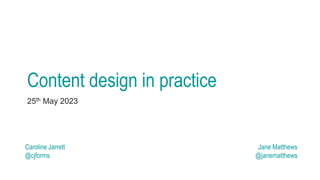
Content design in practice May 2023.pptx
- 1. Content design in practice 25th May 2023 Caroline Jarrett @cjforms Jane Matthews @janematthews
- 2. Caroline Jarrett @cjforms (CC) BY SA-4.0 2 This workshop has one inspiration and three sets of source materials The writing challenges that we encounter, through work or in professional life Ginny Redish’s book https://slideshare.net/cjforms https://editingthatworks.com
- 3. Caroline Jarrett @cjforms (CC) BY SA-4.0 3 Introductions • Your name and role • Your aims for today’s workshop 3
- 4. Caroline Jarrett @cjforms (CC) BY SA-4.0 4 Editing that works has 9 steps to improve your content 1. Decide about who and why 2. Get to know the text 3. Put the best bit first 4. Slash everything else 5. Edit sentences • Reveal the actor • Kill “should” • Use familiar words in familiar ways 6. Put “if” before “then” 7. Demolish walls of words 8. Launch and land on the same name 9. Rest it then test it
- 5. Caroline Jarrett @cjforms (CC) BY SA-4.0 5 Agenda 1. Decide on who and why 9. Rest it then test it 2. Get to know the text 3. Put the best bit first 4. Slash everything else 5. Edit sentences • Reveal the actor • Kill “should” • Use familiar words in familiar ways 6. Put “if” before “then” 7. Demolish walls of words 8. Launch and land on the same name
- 6. Caroline Jarrett @cjforms (CC) BY SA-4.0 6 Illustrations by Francis Rowland
- 7. Caroline Jarrett @cjforms (CC) BY SA-4.0 7 We work with formal documents “ In essence: a formal document is a document which has been created with care to serve a function … Why has this document been created? … A resignation letter is created so as to effect a resignation. A letter in response to a request needs to be understood in the context of the request … [Nixon’s] letter fulfils its function. Nothing more needed to be said, and so nothing more was said. In contrast, [the] the Article 50 notification letter of then Prime Minister Theresa May … went on (and on) for six pages ” David Allen Green, solicitor and legal consultant https://davidallengreen.com/2022/07/how-to-read-a-formal-document/
- 8. Caroline Jarrett @cjforms (CC) BY SA-4.0 8 1. Understand who and why • Who are you writing for? • Why will the person use what you create? • Where, when and how will they use it? • What do you expect them to do as a result of reading it? Picture credit: Unsplash Nicolai Berntsen
- 9. Caroline Jarrett @cjforms (CC) BY SA-4.0 9 1. Understand who and why • Who are you writing for? • Why will the person use what you create? • Where, when and how will they use it? • What do you expect them to do as a result of reading it?
- 10. Caroline Jarrett @cjforms (CC) BY SA-4.0 10 Agenda . Decide about who and why 9. Rest it then test it 2. Get to know the text 3. Put the best bit first 4. Slash everything else 5. Edit sentences • Reveal the actor • Kill “should” • Use familiar words in familiar ways 6. Put “if” before “then” 7. Demolish walls of words 8. Launch and land on the same name
- 11. Caroline Jarrett @cjforms (CC) BY SA-4.0 11
- 12. Caroline Jarrett @cjforms (CC) BY SA-4.0 12 9. Rest it then test it • Rest: leave it alone for a few hours, then review. • Test: try it out on someone, preferably a real user.
- 13. Caroline Jarrett @cjforms (CC) BY SA-4.0 13 Do usability testing on content Get someone to try using your content for the planned purpose Extra tip: Get them to tell you what they are thinking as they work through Image credit: Drawn by Tasia Graham, illustration from Caroline Jarrett, “Surveys that work” (2021)”
- 14. Caroline Jarrett @cjforms (CC) BY SA-4.0 14 Try some testing • If you are the user • Please use this • As you work with it, please identify any problems • If you’re watching • Write notes • You’ll report what you find to the group
- 15. Caroline Jarrett @cjforms (CC) BY SA-4.0 15 Agenda Decide about who and why Rest it then test it 2. Get to know the text 3. Put the best bit first 4. Slash everything else 5. Edit sentences • Reveal the actor • Kill “should” • Use familiar words in familiar ways 6. Put “if” before “then” 7. Demolish walls of words 8. Launch and land on the same name
- 16. Caroline Jarrett @cjforms (CC) BY SA-4.0 16
- 17. Caroline Jarrett @cjforms (CC) BY SA-4.0 17 2. Get to know the text 1. Work out what the bits are in this text • A bit is a paragraph or sentence with a single message • If a paragraph has more than one message, split it up 2. Apply a headline to each bit • The headline has the message of the bit • Write each headline as a mini-sentence • No standalone nouns 3. Rewrite all the headings as headlines, too Hint: you’ll decide which headlines, headings, and bits to keep in the next steps
- 18. Caroline Jarrett @cjforms (CC) BY SA-4.0 18 Try deleting the first paragraph or sentence We’ll be doing the major slashing soon You can get started now by deleting the first bit: • The introduction • The first paragraph • The first sentence Picture credit: John Sankey
- 19. Caroline Jarrett @cjforms (CC) BY SA-4.0 19 I wanted to create a folder in Google Docs https://www.indeed.com/career-advice/career- development/how-to-create-folder-in-google-docs
- 20. Caroline Jarrett @cjforms (CC) BY SA-4.0 20 Scroll https://www.indeed.com/career-advice/career- development/how-to-create-folder-in-google-docs
- 21. Caroline Jarrett @cjforms (CC) BY SA-4.0 21 Scroll again https://www.indeed.com/career-advice/career- development/how-to-create-folder-in-google-docs
- 22. Caroline Jarrett @cjforms (CC) BY SA-4.0 22 And scroll again https://www.indeed.com/career-advice/career- development/how-to-create-folder-in-google-docs
- 23. Caroline Jarrett @cjforms (CC) BY SA-4.0 23 Bingo! Step 5 is the bit I need https://www.indeed.com/career-advice/career- development/how-to-create-folder-in-google-docs
- 24. Caroline Jarrett @cjforms (CC) BY SA-4.0 24 Agenda Decide about who and why Rest it then test it Get to know the text 3. Put the best bit first 4. Slash everything else 5. Edit sentences • Reveal the actor • Kill “should” • Use familiar words in familiar ways 6. Put “if” before “then” 7. Demolish walls of words 8. Launch and land on the same name
- 25. Caroline Jarrett @cjforms (CC) BY SA-4.0 25
- 26. Caroline Jarrett @cjforms (CC) BY SA-4.0 26 3. Put the best bit first 1. Compare the headlines with the purpose 2. Choose the one that is most useful to go first – the best bit 3. Move the best bit and its headline to the top 4. Check that things on the same topic are collected together
- 27. Caroline Jarrett @cjforms (CC) BY SA-4.0 27 3. Put the best bit first • Read this example • Decide on the best bit
- 28. Caroline Jarrett @cjforms (CC) BY SA-4.0 28
- 29. Caroline Jarrett @cjforms (CC) BY SA-4.0 29 Science doesn’t have to be verbose
- 30. Caroline Jarrett @cjforms (CC) BY SA-4.0 30 Science doesn’t have to be verbose
- 31. Caroline Jarrett @cjforms (CC) BY SA-4.0 31 4. Slash everything else • Slash by half • Slash by half again Write in your own words a continuous summary of the following passage … [which] contains about 1,500 words … [the summary] should be about 300 words
- 32. Caroline Jarrett @cjforms (CC) BY SA-4.0 32 4. Recap and slash Step 1: Decide about who and why Step 2: Get to know the text Step 3: Put the best bit first Step 4: Slash everything else
- 33. Caroline Jarrett @cjforms (CC) BY SA-4.0 33
- 34. Caroline Jarrett @cjforms (CC) BY SA-4.0 34 5. Edit sentences • Reveal the actor • Kill “should” • Use familiar words in familiar ways Francis Rowland told me about this picture. We haven’t been able to find its origin. If you know it, please let me know.
- 35. Caroline Jarrett @cjforms (CC) BY SA-4.0 35 5a. Edit sentences Reveal the actor, also known as ‘active and passive’
- 36. Caroline Jarrett @cjforms (CC) BY SA-4.0 36 This site offers several ways to identify yourself. Are these familiar words?
- 37. Caroline Jarrett @cjforms (CC) BY SA-4.0 37 5b. Edit sentences Use familiar words in familiar ways
- 38. Caroline Jarrett @cjforms (CC) BY SA-4.0 38 Break
- 39. Caroline Jarrett @cjforms (CC) BY SA-4.0 39 Agenda Decide about who and why Rest it then test it Get to know the text Put the best bit first Slash everything else Edit sentences • Reveal the actor • Kill “should” • Use familiar words in familiar ways 6. Put “if” before “then” 7. Demolish walls of words 8. Launch and land on the same name
- 40. Caroline Jarrett @cjforms (CC) BY SA-4.0 40
- 41. Caroline Jarrett @cjforms (CC) BY SA-4.0 41 A short exercise based on Dixon, 1987 • Dixon, P. 1987. "The Processing of Organizational and Component Step Information in Written Directions" Journal of Memory and Language, 26, pp24-35, Academic Press, Inc.
- 42. Caroline Jarrett @cjforms (CC) BY SA-4.0 42 6. Put “if” before “then” • Keep equivalent items parallel • First things first, second things second • Try writing instructions like a recipe Picture credit: Flickr _Raúl_
- 43. Caroline Jarrett @cjforms (CC) BY SA-4.0 43 6. Put “if” before “then” and bonus 5. Edit sentences This example has: • “then” before “if” • “should” Try sorting it out
- 44. Caroline Jarrett @cjforms (CC) BY SA-4.0 44
- 45. Caroline Jarrett @cjforms (CC) BY SA-4.0 45 7. Demolish walls of words • Use bulleted lists for items or choices • Use numbered lists for instructions • Use visuals when they help • Use tables to organise repetitive text or data Picture credit: Flickr G A R N E T
- 46. Caroline Jarrett @cjforms (CC) BY SA-4.0 46 Try this example from step 2 to step 7 Step 1: We did this for you Step 2: Get to know the text Step 3: Put the best bit first Step 4: Slash everything else Step 5: Edit sentences Step 6: Put “if” before “then” Step 7: See whether we still have a wall of words!
- 47. Caroline Jarrett @cjforms (CC) BY SA-4.0 47 Agenda Decide about who and why Rest it then test it Get to know the text Put the best bit first Slash everything else Edit sentences • Reveal the actor • Kill “should” • Use familiar words in familiar ways Put “if” before “then” Demolish walls of words 8. Launch and land on the same name
- 48. Caroline Jarrett @cjforms (CC) BY SA-4.0 48
- 49. Caroline Jarrett @cjforms (CC) BY SA-4.0 49 8. Launch and land on the same name • Give a reward for each click • Write meaningful links: • no ‘click here’ • no ‘more information’ Picture credit: Flickr jek in the box
- 50. Caroline Jarrett @cjforms (CC) BY SA-4.0 50 Let’s think about links and link names As always, we start with Step 1. Then have a look at the links in this document. Can we think of any improvements?
- 51. Caroline Jarrett @cjforms (CC) BY SA-4.0 51 Agenda Decide about who and why Rest it then test it Get to know the text Put the best bit first Slash everything else Edit sentences • Reveal the actor • Kill “should” • Use familiar words in familiar ways Put “if” before “then” Demolish walls of words Launch and land on the same name
- 52. Caroline Jarrett @cjforms (CC) BY SA-4.0 52 Agenda Decide about who and why Rest it then test it Get to know the text Put the best bit first Slash everything else Edit sentences • Reveal the actor • Kill “should” • Use familiar words in familiar ways Put “if” before “then” Demolish walls of words Launch and land on the same name 9. Rest it then test it
- 53. Caroline Jarrett @cjforms (CC) BY SA-4.0 53 53
- 54. Caroline Jarrett @cjforms (CC) BY SA-4.0 54 Do usability testing on content Get someone to try using your content for the planned purpose Extra tip: Get them to tell you what they are thinking as they work through Image credit: Drawn by Tasia Graham, illustration from Caroline Jarrett, “Surveys that work” (2021)”
- 55. Caroline Jarrett @cjforms (CC) BY SA-4.0 55 We have two free posters
- 56. Caroline Jarrett @cjforms (CC) BY SA-4.0 56 Wrap up • Let’s do a retro????
- 57. Caroline Jarrett @cjforms (CC) BY SA-4.0 57 Caroline Jarrett Jane Matthews @cjforms @janematthews Effortmark.co.uk carolinej@effortmark.co.uk
