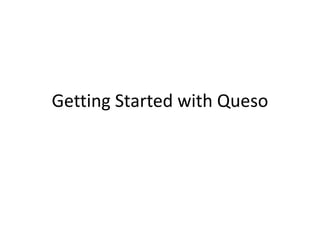
Getting Started with Queso
- 1. Getting Started with Queso
- 2. Creating a Course If you already have an instructor account, you can click on your name and choose Course Setup from the dropdown menu. If you don’t have an instructor account you can go to http://class.conque.so/register/instructor
- 3. Adding an Additional Course Enter the name of the course, or if you’ve exported a course you can choose the file and click on Create Course.
- 4. Adding Skills After creating a course, you’ll be prompted to create skills. Enter the name of a skill you’ll be grading and click Create Skill.
- 5. Additional Skills You can add as many skills as you like. Skills are earned by completing quests.
- 6. Navigating the Setup Process The sidebar menu will stay in a setup condition until you have successfully created a skill, level, quest and post. Once you’ve created a skill, click on Levels to continue the setup process.
- 7. Adding Levels Enter a starting level name and point value for your students and click Add This Level. I like calling everyone Newbies.
- 8. Additional Levels Continue entering level names and point values until you’re satisfied. You can always add levels later.
- 9. Creating Your First Quest Now that you have skills and levels, you can create a quest. Click on Quests from the sidebar menu.
- 10. In Class vs. Submission Quests can be either an online submission or an in class assignment. If it’s in class, only the instructor can complete the quest for students.
- 11. Submission Quests With submission based quests, you can select how students submit the assignment (into a textbox or by uploading a file).
- 12. Quest Details Give the quest a title along with instructions that your students will see.
- 13. Quest Skills Select the skills that this particular quest rewards. You can choose multiple skills.
- 14. Skill Rewards Now that you’ve selected which skills you want to reward, you can set minimum and maximum values to give to students upon completing this particular quest.
- 15. Quest Thresholds If you wish to hide a quest from the student until they’ve reached a specific level in a given skill, you can set it as a threshold. If you don’t care, just click Next.
- 16. Attaching Files to a Quest If you need to attach supplemental files, you can drag and drop them onto the drop files here box or click the Add Files button and click Create Quest.
- 17. Finished Quest Creation When your quest has been created, you’ll see the title and instructions along with a button to create another quest. If you wish to create more quests, click the button. Otherwise, it’s time to create a post.
- 18. Creating Your First Post Now that you’ve created the course, you might want to communicate a bit with your students. Click on Posts from the sidebar menu.
- 19. Creating a Post Posts can be shown on the front page or part of a menu. They can occupy both as well. You can always change this later if you choose to. Enter the title and body and click Post.
- 20. Filepicker Integration Queso uses Filepicker, so you and your students can attach files from more than just your hard drive.
- 21. Your Completed Course Clicking on the course name in the top menu bar will bring you to the course home page. Posts that are marked for the front page will show up in the middle column. The instructor’s sidebar menu will now be split between grading and management.
- 22. Navigating the Course The instructor’s sidebar is split between grading and management. The grade section allows you to see submissions and assign points for in class work. The manage section allows you to add and modify quests and posts, as well as manage students. Click on the Quests link to see a list of quests.
- 23. Quest Management From the management view, you can create a New Quest or modify existing quests. Start by clicking on Journal Entry #1 or any other existing quest you have created.
- 24. Updating a Quest From this view, you can go through everything related to the selected quest. Click through with Next until you get to the end to save the changes to the quest.
- 25. Quest Management From the quest management view, there are a few more things you can do. Search filter See a list of who has and hasn’t completed a quest Clone a Quest Show/Hide Quest from students Remove the Quest
- 26. Updating Posts To look at a list of posts, click on the Posts option underneath Manage.
- 27. Posts Management From the management view, you can create a New Post or modify existing posts. Start by clicking on Welcome to Class or any other existing post you have created.
- 28. Updating the Post From this view, you can update the post information. Clicking Post will update the information.
- 29. Post Management From the post management view, there are a few more things you can do. Search filter Make the post sticky, moving it to the top of the menu or front page. Remove the Quest Promote or Demote from the front page Add or Remove from the top menu
- 30. Students To look at a list of students, click on the Students option underneath Manage.
- 31. Student Management Email Student Student Details Quests Available to Student Remove Student from Course Change Account to Instructor or Student
- 32. Student Detail From this view, you can see the student’s progress on each quest. If the quest is a submission it can be viewed by clicking on the link.
- 33. Submissions To look at a list of submissions, click on the Submissions option underneath Grade. The number next to the link tells you how many quests need to be graded.
- 34. Grading Submissions Search filter on quest name Grade submission Revision number Search filter on student name
- 35. Grading a Quest Text of submission
- 36. In Class Work To look grade in class work, click on the In Class Work option underneath Grade.
- 37. Grading in Class Work From this view, you can see all in class quests. Clicking on the Grade button allows you to assign skill points for multiple students.
- 38. Assigning Points Using the slider bar, you can select the amount of points in each skill to assign for the completed quest. The note will show up in the student’s list of completed quests.
- 39. Select Students You can select as many students you like and assign them the same amount of points.
- 40. Navigating the User Menu The user menu contains your list of courses, course management options, and general Queso options. Let’s start with updating some of the things we started with by clicking on Course Setup.
- 41. General Course Setup In the general tab you can modify the name of the course, customize the dropdown menu for posts added to the menu, as well as change the course registration code.
- 45. Navigating the User Menu The export link will download a JSON file that contains the structure and content of your course. This file can be imported to create a new course. It will not contain any student data.
- 46. Navigating the User Menu The Account Settings link allows you to change your password, email address, and change your notification settings.
- 47. Further Information Clay Ewing c.ewing@miami.edu @claytical Source Code / Bug Reporting https://github.com/claytical/Queso-Multisite
