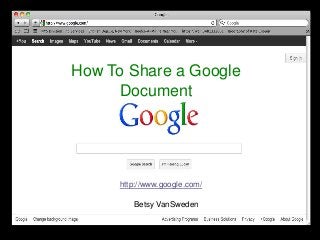Vansweden betsy instruction manual
- 1. How To Share a Google
Document
http://www.google.com/
Betsy VanSweden
- 2. Step 1: Go to Google Homepage and Click Sign In
This will be located in the top right hand corner
- 5. Step 4: this is the Documents page, to create a new doc,
click Create and select Document
- 6. Step 5: Create your Document and Select Share
Located in the upper right hand corner (blue button)
- 7. This is the
screen that
will appear
when you
select the
share
button, it
will control
your
sharing
settings for
the
document
- 8. Step 6: Type your recipient’s username into the Add People
box as shown below and click the Can edit drop down box
- 9. Step 7: Choose
what actions
your recipient
may complete
on your
document. The
recipient can:
Edit
Comment
View
- 10. Step 8: After you’ve selected the appropriate sharing
options, click Share and Save
- 11. Step 9: This
window will
appear after
clicking share
and save, to
finish click
Done. Your
document has
now been
successfully
shared