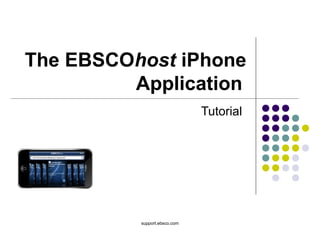
EBSCO iOS App Tutorial
- 2. Welcome to the EBSCOhost iPhone app tutorial, a guide to using the many features of the iPhone application version of EBSCOhost. The EBSCOhost iPhone app can also be downloaded and used on the iPod touch as well as the iPad.
- 3. The EBSCOhost app is available as a free download from the iTunes App store.
- 4. After downloading the App, you will need to send yourself an authentication key from your institution’s EBSCOhost account. Click the EBSCOhost iPhone and Android Applications link at the bottom of the screen. An email with an authentication key is sent to you. Access the email from your device and click the link found in the email to authenticate the application. You have 24 hours to access the key from your device to authenticate the app. If the key is not used within 24 hours, it expires and you will need a new key.
- 5. From the Home screen of the EBSCOhost App, you can: Perform a keyword search using the Find field. View Recent Searches. View your Saved Searches. View Saved Articles. Change your iPhone App Settings.
- 6. From the Settings menu, you can select which databases to search. In this demonstration, we’ll select to search the Business Source Corporate database. You can also set your Search Options settings: Full Text: Tap to limit all searches to results that have full text available. Peer Reviewed: Tap to limit all searches to results that are peer- reviewed. Autocomplete: Tap to turn the Autocomplete feature on.
- 7. To search the EBSCOhost app, tap the Find field from the Home or Search screens. The onscreen keyboard is displayed. Enter your search terms in the Find field and tap Search.
- 8. A result list with articles matching your search terms is displayed. Tap a result list item to view the detailed record for the article. Result List items with an Adobe icon include PDF full text that can be downloaded and viewed on your device. The Result List can be sorted by date by tapping Date above the list. You can save your search by tapping Save at the top of the screen. Saved searches can be viewed by tapping Saved in the menu at the bottom.
- 9. If you rotate the device, you can view the Result List in landscape mode. Scroll through the result list by sliding your finger to the right or left. Tap a result list item to view the Detailed Record for the article.
- 10. From the Detailed Record, you can: Tap Results to return to the Result List Tap the Up and Down arrows to page through the results. Tap Save to save the article's Detailed Record and available Full Text to your device. Tap to view the Detailed Record for an article. Tap to view the HTML Full Text (if available). Tap to download and view the PDF Full Text (if available). Tap to email the article.
- 11. Also from the Detailed Record, you can: Tap an Author name to view more articles by that author. Tap a Source title to view more articles from that journal. Tap a Subject to view more articles related to that subject heading. Tap a Database name to view more articles from that specific database.
- 12. When you click the PDF icon, the PDF full text is opened within the EBSCOhost app. Tap the Back button to return to the Detailed Record. You can also save PDFs to third-party apps such as iBooks and Dropbox by tapping the Save to button. After tapping Save to, select the application you wish to save the PDF to and the file will be opened in that app.
- 13. You can view your recent searches by tapping Recent in the menu at the bottom of the screen. You can remove searches from the list by tapping Edit in the upper-right of the screen. Select the searches you wish to delete and tap Delete.
- 14. Searches and articles you have saved can be viewed by tapping Saved in the menu at the bottom of the screen. Saved searches are displayed by default. Tap Saved Articles to view the articles you have saved. You can remove saved searches and articles from the list by tapping Edit in the upper- right of the screen. Select the items you wish to delete and tap Delete. You can also email your saved articles by tapping Email in the upper left. Select the items you wish to email and tap Send. An email is opened with your articles added. Then simply enter your email address(es) and tap Send.
- 15. Tap the Help link on the Home screen to view the iPhone application Help. This concludes the EBSCOhost Mobile tutorial.
