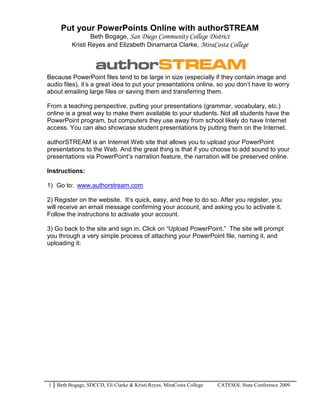
Put Your PowerPoints Online with authorSTREAM
- 1. Put your PowerPoints Online with authorSTREAM Beth Bogage, San Diego Community College District Kristi Reyes and Elizabeth Dinamarca Clarke, MiraCosta College Because PowerPoint files tend to be large in size (especially if they contain image and audio files), it’s a great idea to put your presentations online, so you don’t have to worry about emailing large files or saving them and transferring them. From a teaching perspective, putting your presentations (grammar, vocabulary, etc.) online is a great way to make them available to your students. Not all students have the PowerPoint program, but computers they use away from school likely do have Internet access. You can also showcase student presentations by putting them on the Internet. authorSTREAM is an Internet Web site that allows you to upload your PowerPoint presentations to the Web. And the great thing is that if you choose to add sound to your presentations via PowerPoint’s narration feature, the narration will be preserved online. Instructions: 1) Go to: www.authorstream.com 2) Register on the website. It’s quick, easy, and free to do so. After you register, you will receive an email message confirming your account, and asking you to activate it. Follow the instructions to activate your account. 3) Go back to the site and sign in. Click on “Upload PowerPoint.” The site will prompt you through a very simple process of attaching your PowerPoint file, naming it, and uploading it: 1 Beth Bogage, SDCCD, Eli Clarke & Kristi Reyes, MiraCosta College CATESOL State Conference 2009
- 2. a: Click Upload PowerPoint B: Click From Desktop and navigate to the folder where your PowerPoint is saved. Click Open to choose the file. C: Add a title. D: Choose a category (Education). E: Make your PowerPoint public or private. Check the box to allow other to download it. F: Click Upload. 2 Beth Bogage, SDCCD, Eli Clarke & Kristi Reyes, MiraCosta College CATESOL State Conference 2009
- 3. 4) After your presentation is successfully uploaded, the site will convert the file to a Flash animation. Then, two things will happen: first, you will get a message with the URL of your presentation. However, if the site is slow to upload and convert your PowerPoint, you will see a message that the file is in conversion. Just be patient; sometimes big files take time to upload or the site is busy. Second, you will also receive an email message confirming that your presentation was uploaded and providing you with the URL. *After your PowerPoint is uploaded to authorSTREAM, you can login to your account. All of your uploaded files can be found under the heading "Your Stuff." Click Your Presentations to see a list of all your presentations. NOTE: If you have any problems, you can email authorSTREAM tech support. Their team typically responds to any problems promptly. (go to: http://www.authorstream.com/Contactus). Considerations/Tips: Sometimes when you upload a PowerPoint using authorSTREAM, the formatting of your original PowerPoint may not be perfectly preserved. The following tips help to make your online PowerPoint the most readable: a) Use basic fonts. If you use a number of different fonts, or if you use some that are obscure, AuthorSTREAM has difficulty converting the font formatting. Some good fonts to use are the following: -Times New Roman, Arial, Comic Sans, Maiandra GD b) Avoid using underlining and italics; these features are both commonly used to illustrate or highlight grammar structures, but again, AuthorSTREAM has difficulty converting this formatting to online presentation. c) Avoid using too much custom animation; AuthorSTREAM can preserve the movement of text and pictures that are created through the “custom animation” feature of PowerPoint. However, if your presentation has too much animation, it doesn’t translate well online. In addition, sometimes the narration doesn’t match up well with the movement of the text and graphics. Keep your PowerPoints simple if you plan to upload them to the Internet using authorSTREAM. 3 Beth Bogage, SDCCD, Eli Clarke & Kristi Reyes, MiraCosta College CATESOL State Conference 2009
- 4. Sharing the Uploaded PowerPoints: 1. Embed or post on a blog or website: Go to "Your Stuff" and click on "Your Presentations." You will see the files that you have uploaded. Next to the presentation that you want to embed, find the Embed box. In the box, select and copy the embed code. Paste the code in a blog post. Select and then copy [Ctrl] + [C] the embed code. 2. Share by email: Again, next to the presentation that you want to share, find and click the “Share" link. presentation.” In the pop-out box, enter the email address(es) and a message (optional). Click “Send.” Type in email address(es) and then click Send. share 4 Beth Bogage, SDCCD, Eli Clarke & Kristi Reyes, MiraCosta College CATESOL State Conference 2009
- 5. elsewhere: 3. Post the URL on a website or elsewhere: Click the URL tab. Select and copy the URL. Paste it as a hyperlink. Select and then copy [Ctrl] + [C] the URL. Commenting: If you have chosen to make an uploaded PowerPoint public, anyone who views it can add comments. Comments will be emailed to you at the address you used to register for the account. Viewers online can post comments about your Presentation Final Note: Once you start using authorSTREAM, you will want to put all your PowerPoint slideshows online. To facilitate this process, you can upload multiple presentations at once. To select multiple files, simply hold down the Ctrl key and click on Hold down Ctrl key to the files you want to select multiple files; upload. Open. then click Open. 5 Beth Bogage, SDCCD, Eli Clarke & Kristi Reyes, MiraCosta College CATESOL State Conference 2009
