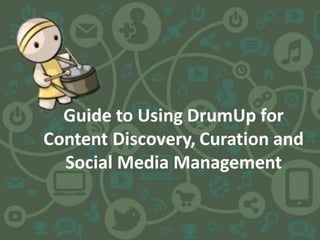
Guide to Using DrumUp for Content Discovery, Curation and Social Media Management
- 2. Index I. Getting started 1. Sign up/Sign in ……………………………………………………..Slide 5 2. Setting up your account…………………………………………....Slides 6 & 7 3. Navigating the dashboard………………………………………….Slide 8 II. Content streams (creating content suggestion streams, RSS feeds & libraries, & scheduling posts) II a. Setting up a content stream 1. Adding content streams…....…………………………………….....Slide 11 2. Adding content suggestion streams………………………………...Slide 12 3. Adding RSS feeds…………………………………………………….Slide 13 4. Adding content libraries……………………………………………..Slide 14 & 15 5. Using content libraries……………………………………………....Slides 16, 17 & 18 II b. Scheduling a post 6. Scheduling posts from content streams………………………….....Slide 19 7. Using advanced scheduling options………………………………....Slide 20 8. Choosing custom date-time schedules for posts…...……………….Slide 21 9. Setting a post on loop………………………………………………..Slide 22 10. Scheduling posts to multiple accounts……………………………..Slide 23 11. Adding a custom post……………………………………………….Slide 24 12. Adding an image, GIF or emoji……………………………………...Slide 25
- 3. Index II c. Settings 13. Managing content streams…………………………………………..Slide 27 14. Content suggestion settings………………………………………....Slide 28 15. RSS feed settings……………………………………………………..Slide 29 16. Content library settings………………………………………………Slide 30 III. Social accounts (Adding accounts & managing scheduled posts) 1. Adding an account………………………………………………….....Slides 32 & 33 2. Creating social media account groups for easy scheduling………….Slides 34 & 35 3. Managing posts from the queue…………………………………......Slides 36 & 37 4. Updating social account settings……………………………………..Slide 38 5. Using the analytics module…………………………………………...Slide 39 IV. Apps & extensions 1. Working with DrumUp on mobile devices…………………………...Slide 41 2. Working with the Slack extension………………………………........Slides 42, 43 & 44 3. Working with the DrumUp chrome extension……………………….Slides 45, 46 & 47 4. Scheduling posts from Twitter………………………………………..Slide 48
- 5. 1.Sign up/Sign in to DrumUp • Use your Facebook, Twitter or LinkedIn account to sign up/sign in. • Click on any of the three sign in buttons on the homepage, enter your log in details and accept all permission requests (required only the first time). • Web app: http://drumup.io/ • Android app: https://play.google.com/store/apps/details?id=com.drumup.drumup • iOS app: https://itunes.apple.com/us/app/drumup/id1085987272?mt=8
- 6. 2. Setting up your account (1 of 2) • Fill in the Keywords to customize your content recommendations and click Build Content Stream. • Refer to our Keyword Guide to choose the best Keywords for your content stream. • Alternatively, you can also choose from our pre-curated categories of keywords. You can enter any number of keywords, and also choose from the auto- suggest list that appears as you type a keyword. Or you can choose from our pre-curated categories of keywords. To delete any keyword click on the ‘x’ that appears on the left of the keyword. You can also add more keywords to the pre-curated list if required.
- 7. 2. Setting up your account (2 of 2) • Update the Country, Time Zone and Email fields and click on Done Update these fields and click on Done
- 8. 3. Navigating the dashboard Content suggestion streams RSS feeds Content libraries Social accounts & queues
- 9. II. Content streams (content suggestion streams, RSS feeds & libraries)
- 10. II a. Setting up a content stream
- 11. 1. Adding content streams Choose between content suggestions, content library and RSS feed ● Click on ‘Add content stream’. ● Choose between content suggestions, content library and RSS feed. Click on ‘Add content stream’
- 12. 2. Adding content suggestion streams • After clicking on ‘Add content stream’, click on ‘Get content suggestions for keywords’. • Enter any number of keywords manually, or choose from pre-curated categories of keywords for keyword based content suggestions. You can enter any number of keywords, and also choose from the auto-suggest list that appears as you type a keyword. Or you can choose from our pre-curated categories of keywords. To delete any keyword click on the ‘x’ that appears on the left of the keyword. You can also add more keywords to the pre-curated list if required.
- 13. 3. Adding RSS Feeds • After clicking on ‘Add content stream’, click on ‘Add RSS feed’. • Enter the Feed URL into the field indicated above and click on Add. Enter the feed URL here and click Add
- 14. 4. Adding content libraries (1 of 2) • After clicking on ‘Add content stream’, click on ‘Add content library’. • Enter the name you want to give your content library and click on ‘Add’. You can enter any number of keywords, and also choose from the auto-suggest list that appears as you type a keyword. Or you can choose from our pre-curated categories of keywords. To delete any keyword click on the ‘x’ that appears on the left of the keyword. You can also add more keywords to the pre-curated list if required.
- 15. 4. Adding content libraries (2 of 2) • Choose accounts to link the library to, switch on/off auto-posting and choose auto- posting frequency and start/stop dates. • You can also change the library name or delete libraries from here. • You can change library settings at any time by clicking on the library and then ‘Settings’. Turn auto-posting on/off Choose social accounts to link the library to Choose start/stop dates for auto-posting Choose if you want posts shuffled or auto-posted in order Rename your library
- 16. 5. Using the content library (1 of 2) • Click on the star icon (from content suggestions, RSS feeds or queues) & choose your category to save posts to your library. • Click on Manage Categories to organize your saved posts. For example, you could create a category called Team Learning to save all resources you want to share with your team. Click on Save You can save posts to the Default category, or use the Manage Categories option to organize your library Click on the star icon
- 17. 5. Using the content library (2 of 2) Click here to add new categories, and delete/modify existing categories Click here to schedule a post from your library Click on the Delete button to delete a post from the library. Or click on the Edit button to edit a post in the library. Select a library Click here to upload posts to your library in large numbers at once.Turn auto-post on to have posts from the library automatically shared on your social accounts
- 18. II b. Scheduling a post
- 19. 6. Scheduling posts from content streams • Click on the blue Schedule button for advanced scheduling options. Choose 1-Click Schedule to schedule a post on the selected account without making any changes. Use the Blue Schedule button for advanced scheduling options such as editing the post title, customizing the time of publishing, adding recommended hashtags/at mentions, setting a repeat schedule, adding an image, and choosing multiple accounts for scheduling.
- 20. 7. Using advanced scheduling options • Edit the post title and add hashtags and @ mentions by clicking on any of the Hashtag or @ Mention Recommendations. • You can also add your own hashtags and @ mentions by typing them into the Edit box. Edit post text here Click on Hashtag Recommendations to add to the post Choose Automatic to let the system pick the best time for your post, choose a Custom time and date or post Now. Click on @ Mention Recommendations to add to the post
- 21. 8. Choosing custom date-time schedules for posts • To schedule a post at a specific time-date, change Publishing Time to Custom, select the date and time of your choice and click on Done. You could also post something right away by choosing Now. Click on this field to change Publishing Time from Automatic to Custom and select your preferred date and time. You can also select Now to post something right away
- 22. 9. Setting a post on loop •To publish the same post multiple times update the Repeat Post fields. •Enter the number of days after which you want the post to be republished and the number of times you want it to be republished. •For eg: Select 5 and 3 from the dropdown lists to re-publish a post 3 times at 5-day intervals. Enter after how many days you want the post to be re- published Choose how many times you want the post to be re-published
- 23. 10. Scheduling posts to multiple accounts • Click on Select all to queue a post on all your connected accounts. • You can also select each account individually by clicking on the account’s check box • Remember to click on Schedule after you’ve updated all post settings. Remember to click on Schedule, to add your edited post on the selected accounts. Use these checkboxes to select multiple accounts individually Use the check-box to schedule posts to all accounts at one go
- 24. 11. Adding a custom post • Click on the red pencil icon button (compose) that appears on the bottom-right corner of the window and enter your post in the text box. • Set the post on a repeat schedule (optional), add an image (optional), select accounts for posting, update/review the date and time, save the custom post to your content library (optional) and click Done. • The post will get scheduled for publishing on your selected accounts and appear on the respective Queue Tabs. Select the accounts on which you want to schedule the Custom Post You can choose a Custom TIme for publishing here Select when, and how many times you want the post to be re- published (optional). Select this check-box to save a custom post to your Content Library Click on the Compose icon that appears at the bottom right corner of your window. You can add an image, Gif or emoji here (optional) Add post text with link (if any) here
- 25. 12. Adding an image, GIF or emoji • Click on Upload Image, GIF or emoji to add visuals to your post. • Click on Remove to delete an image you’ve added. Click on the image, emoji or GIF icon to upload your visuals
- 26. II c. Settings
- 27. 13. Managing content streams ● Choose the content stream you want to edit, and click on “Settings”. Select your stream (content suggestions stream, RSS feed stream or content library) After the stream is selected, click on ‘Settings’.
- 28. 14. Content suggestion settings • Click on a content suggestions stream, click on ‘Settings’ and make appropriate changes. Turn the switch on/off to enable/disable auto-posting Turn the switch on/off to enable/disable auto-posting Choose accounts for auto- posting & 1-click Schedule for each RSS feed Choose keywords & negative keywords to tailor content suggestions Choose keywords & negative keywords to tailor content suggestions Choose keywords & negative keywords to tailor content suggestions Enter your country and check this box for localized content suggestions Select the social accounts you want to link to your content suggestions stream for 1-click scheduling Rename your content suggestions stream Delete your stream
- 29. 15. RSS feed settings Click on Manage Feeds to edit feed settings Enter the feed URL here and click on Add to add a new feed Click on the red ‘x’ to delete a feed Turn the switch on/off to enable/disable auto-posting Turn the switch on/off to enable/disable auto-posting Choose accounts for auto- posting & 1-click Schedule for each RSS feed Rename your RSS feed Delete your RSS feed • Click on an RSS feed stream, click on ‘Settings’ and make appropriate changes.
- 30. 16. Content library settings Turn the switch on/off to enable/disable auto-posting Turn the switch on/off to enable/disable auto-posting Choose accounts for auto- posting & 1-click Schedule for each RSS feed Turn the switch on/off to enable/disable auto-posting Choose accounts for auto- posting Some other scheduling options you can explore. For detailed instructions on how to use them, visit Slide 17 • Click on a content library stream, click on ‘Settings’ and make appropriate changes.
- 31. III. Social accounts (Adding accounts & managing scheduled posts)
- 32. 1. Adding an account (1 of 2) To add an account, click on the +Accounts button and choose from the dropdown list.Please make sure you’re logged in to the right Facebook, Twitter or LinkedIn account before trying this. Alternately log out of the Facebook, Twitter and LikedIn account and add your social profile to DrumUp • Remember to link social accounts with content streams for 1-click Scheduling & auto-posting. • Tip: You can link content streams/recommendations to social accounts any time later by clicking on the Settings tab. Remember to click Save after making the change. Choose the type of account you want to add. Add account details and confirm
- 33. 2. Adding an account (2 of 2) • Choose the time zone you want to apply to that account and the numbers of posts you want available for automatic scheduling, including 1-click schedule. Select your timezone Choose number of posts for automatic scheduling, including 1-click schedule
- 34. Click on the add group button 3. Creating/editing social account groups for easy scheduling (1 of 2) Step 1: Click on schedule in your Recommended or Industry queues Step 2: Click on Manage Groups Step 3: Click on the add group button Click on the add group button Click on the add group button Step 4: Name your group, select the accounts you want in it, and click on the Save button. ● Follow the above steps to create a social account group for easy scheduling.
- 35. When scheduling a Custom or Recommended post, click on the group of accounts you want to schedule to ● Follow steps 1-3 to edit social account groups that you have created. ● To use social media account groups when scheduling, simply select the group instead of selecting individual accounts in the custom post dialogue box. Step 1: To edit or delete groups click on Manage Groups Step 2: Select the group Step 3: Edit/delete as required 3. Editing/using social account groups for easy scheduling (2 of 2)
- 36. 4. Managing posts from the queue (1 of 2) Click on the Queue tab to access your scheduled queue for the selected account Choose between List and Calendar views Edit/delete a post in the list view Save to Content Library from your Queue ● Follow the above instructions to access scheduled posts or ‘queues’, save them to libraries or edit/delete them.
- 37. 4. Managing posts from the queue (2 of 2) View scheduled posts of different months by clicking on the arrow buttons Double click on any scheduled post to edit, delete or save it to the Content Library Click on Edit, Delete to edit or delete post. ● Move between months using the arrow buttons ● Double click on any scheduled post to access edit, delete and save to Content Library options Calendar View
- 38. 5. Updating social account settings Select the right social account • Select the right account and go to the Settings tab to change the settings of any account. Click on ‘Done’ after you make changes. Go to the Settings tab Update the fields you’d like to make changes to Click on Done!
- 39. 6. Using the analytics module Click on the Analytics tab to access analytics View engagement in specific time intervals by choosing ‘From’ and ‘To’ dates and times View graphs of engagement and activity Click on the Go To icon to view the post on your social account Search for posts by keyword ● Use the Analytics tab on the middle-left to access analytics for the selected account, and follow the above instructions to explore various functions. Sort posts by Publish Date or by Engagement received Select social account & click on the Analytics tab Download CSV for offline analysis
- 40. IV. Apps & extensions
- 41. 1. Working with DrumUp on mobile devices CLick on the Add to Slack button Add content streams (content suggestion streams, RSS feeds or content libraries) CLick on the Add to Slack buttonAdd your social media accounts Add your social media accounts Add custom posts DrumUp’s mobile apps work in a similar manner as the web apps.
- 42. 2. Working with the Slack extension (1 of 3) CLick on the Add to Slack button Click on the Add to Slack button at the bottom-left corner of your window and follow the instructions that follow.
- 43. 2. Working with the Slack extension (2 of 3) CLick on the Add to Slack button Click on the Add to Slack button at the bottom-left corner of your window and follow the instructions that follow.
- 44. 2. Working with the Slack extension (3 of 3) Click on ‘Schedule’ to schedule posts directly from your Slack channel.
- 45. 3. Working with the DrumUp Chrome extension (1 of 3) • Visit: https://chrome.google.com/webstore/detail/drumup/hdbkcjlhppelfoljjhfkgaeffmamkmcb and click on the +Add to Chrome button to install the extension Click here to add the DrumUp extension to your Chrome browser
- 46. 3. Working with the DrumUp Chrome extension (2 of 3) • Click on the DrumUp icon that appears on the right of your Browser’s search bar. • Click on the Schedule post button to queue a post for sharing, directly from your browser. • Note: You must be signed in to DrumUp to use the extension. Click on the DrumUp icon to launch the extension Click here to Schedule the story from the current web page on DrumUp More recommended stories to read or schedule on DrumUp
- 47. 3. Working with the DrumUp Chrome extension (3 of 3) • With the Chrome extension you can Edit the post text, select suitable hashtags, choose a publishing time, set a repeat schedule, and upload an image. Click on Select all to schedule the post on all accounts or select accounts individually using the check boxes Choose from the recommended hashtags & @mentionsChoose Publishing Time Set a repeat schedule (optional) Click on Schedule Edit post text hereAdd image/GIF/emoji here (optional) Save to Content Library here
- 48. 4. Scheduling posts from Twitter • Click on the little drum icon to schedule a post from Twitter on Twitter and other connected social accounts. • Note: You can schedule the post to all your accounts that are connected to DrumUp. Click on the little drum icon to schedule posts to all connected accounts from within Twitter
- 49. You’re all set! If you have any questions or suggestions feel free to get in touch with us: https://blog.drumup.io/contact/
