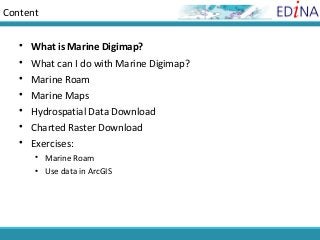
Marine Digimap
- 1. Content What is Marine Digimap? What can I do with Marine Digimap? Marine Roam Marine Maps Hydrospatial Data Download Charted Raster Download Exercises: Marine Roam Use data in ArcGIS
- 2. What is Marine Digimap? • Online service, one of 4 Digimap collections of geospatial data • Subscription service, user registration required • SeaZone Solutions data, licensed by JISC for use in education • 2 datasets are used in the service, Hydrospatial and Charted Raster
- 3. Charted Raster Data • Raster data product, used to create online maps in Marine Maps within Marine Digimap. • Scanned Admiralty Charts covering the UK and the surrounding seas from 1:3.5million to 1:2,500. • Data supplied as GeoTiff images, ready for use in a GIS. • Each map has its own projection, referenced to the Horizontal WGS84 Datum. • These data make ideal backdrop maps, but must NOT be used for navigation. • Last update to data in Marine Digimap in 2005.
- 4. Data in Digimap – 2 types
- 5. Hydrospatial Data • Vector data product from SeaZone, designed for use in a GIS: http://www.seazone.com/dataHydroSpatial.php • Used to create online maps in Marine Roam, within Marine Digimap. • 7 Topic Layers – each layer has themes: –Bathymetry and Elevation –Socio-Economic and Marine Use –Conservation and Environment –Structures and Obstructions (themes include Navigation Aides, Obstructions, Offshore Installations, Shoreline Constructions and Wrecks) –Climate and Oceanography –Natural and Physical Features –Metafeatures and Cartography • Data is collected at various scales, the best available for each source. • Projected in WGS84 not British National Grid. • Available in 2 formats - Shapefile (for ArcGIS), MapInfo Tab. • Last updated in Marine Digimap in 2011.
- 7. Content What is Marine Digimap? What can I do with Marine Digimap? Marine Roam Marine Maps Hydrospatial Data Download Charted Raster Download
- 8. What can I do with Marine Digimap? Create maps to view in browser or print/download. Explore Marine Lexicon – descriptions of marine map features Download 2 types of Marine digital data • Hydrospatial data • Charted Raster data
- 9. Content What is Marine Digimap? What can I do with Marine Digimap? Marine Roam Marine Maps Hydrospatial Data Download Charted Raster Download
- 10. Marine Roam Task Menu: search, customise, save Tools: measure, annotate, identify, navigation Map panel
- 11. Views • Online map creation, uses Hydrospatial data • Print/download A3/A4 PDF maps • 13 fixed scales, ranging from 1:2500 to 1:5,000,000 • Zoom in and out of different scales • Not all details from Hydrospatial data can be viewed at each scale • Default view or ‘Basemap content view’ – contains a selection of layers from the data appropriate for that scale • Select layers of your choice for ‘Customised content view’ – in Map Content Control
- 13. Map Content Control • Check the boxes next to the topics and layers you wish to display • Map updates automatically
- 17. Search options • Place name search uses Ordnance Survey database, 1:50000 Scale Gazetteer
- 18. Navigate • Zoom in – double click or use scroll wheel • Click on scale bar to zoom in/out • Click and drag on map to move around • Or use compass to move NSEW
- 19. Overview Map • Click and drag red box to reposition your map location
- 20. Map Information • Displays: – coordinates of current map, – print scale, and – cursor coordinates
- 21. MyMaps • Save up to 200 maps within MyMaps • Click any entry in the list to regenerate that map
- 24. Annotation tools • Add markers, shapes, labels • Set text and shape and line colours before you start to draw!
- 25. Annotation tools
- 26. Import annotations My Annotations area: •Save annotations within Marine Roam. •Retrieve annotations next time you login – can also display annotations added in other Digimap Roam applications.
- 27. Export annotations • You can export your annotations, to use in GIS or other applications
- 28. Import annotations • You can import spatial datasets into any Roam application to view those features as annotations. This could be a dataset you have created in a GIS, downloaded from Digimap or another data provider, tracks or points surveyed using a GPS unit or a geocoded table of survey results. • You can import Shapefiles, KML, GPX, CSV and GeoJSON datasets. • In this example we uploaded a zip file, which contained a Shapefile (and other associated files) • Location of operational windfarms in GB
- 29. Feature Info. • Click then on your selected feature on the map • Marker placed where you click
- 30. Print • If you have all layers selected (in the Map Content Control area), likely to receive an error message. • De-select some layers and try again.
- 31. Print • Reposition map by clicking and dragging preview map. • Set title, grid lines, annotations options. • Select portrait/landscape, A3/A4. • Click Generate Print File.
- 32. PDF print
- 33. Content What is Marine Digimap? What can I do with Marine Digimap? Marine Roam Marine Maps Hydrospatial Data Download Charted Raster Download
- 34. Marine Maps • Online map creation, uses scanned Admiralty Chart images (Charted Raster data) • Print/download A4 maps • The maps are grouped into 6 scale bands; ocean, sea, general, coastal, approaches and harbour (roughly equivalent to the usage bands of Admiralty Charts). • Each scale band features a different set of Admiralty Charts. The scanned images are used to build up a mosaic of maps for each scale band. • Scales vary from 1:3.5million to 1:2,500. • These make ideal backdrop maps, but must NOT be used for navigation.
- 35. Scale/Usage bands • Ocean - small scale ( 1:3,500,000 to 1:750,000) • Sea - small scale (> 1:750,000 to 1:300,000) • General - small to mid scale (1:200,000 to 1:100,000) • Coastal - mid scale ( 1:100,000 to 1:50,000) • Approaches - mid to large scale ( 1:50,000 to 1:15,000) • Harbour - large scale ( 1:25,000 to 1:2,500)
- 36. Marine Maps • Source maps may be at different scales. • In Marine Maps, maps of different source scales are viewed at same scale…so you may find some differences in detail in adjacent areas.
- 37. Opening screen
- 38. Marine Maps home page • Use the drop down menu to view areas covered by different usage bands. • To search, enter details in a search box or click on the map to go to your area of interest.
- 39. Different map views • Switch views by clicking on the icons above the map • Zoom in and out of that view, using the bar to the left of the map
- 40. Location map • Click and drag the pink square on the Location map to reposition
- 42. • Select a different scale band
- 43. Legend • The legend shows the more commonly found symbols on Marine Maps • More detailed information available from the Marine Lexicon
- 44. Marine Lexicon • Marine Lexicons allows you to explore the symbols and abbreviations used on Marine maps • Uses data supplied by the UK Hydrographic Office and the International Hydrographic Association
- 45. Marine Lexicon
- 46. Map Chest • Maps can be saved in Map Chest • Unique to each user • Maps erased after 5 days • Print from Map Chest as: – PNG format, A4
- 48. Content What is Marine Digimap? What can I do with Marine Digimap? Marine Roam Marine Maps Hydrospatial Data Download Charted Raster Download
- 49. Download services 2 download services: •Hydrospatial – vector map data, used to create maps in Marine Roam •Charted Raster Download, displayed in Marine Maps
- 50. Hydrospatial Download Hydrospatial download process: • Identify product / format • Search for your location • Select the required data • Make download settings • Download data
- 51. Step 1: select product/format
- 52. Step 2
- 53. Step 4: Choose data
- 54. • ESRI Shapefile - an ESRI data format for storing vector data. Shapefiles are compatible with ArcView 3.x and all ArcGIS versions, as well as being compatible with many other GIS packages • A shapefile is actually made up of several component files, the main ones are listed below: – .shp - the file that stores the feature geometry. – .shx - the file that stores the index of the feature geometry. – .dbf - the database of attributes. • MapInfo TAB - this format is the MapInfo GIS proprietary data format. TAB files can be opened directly in MapInfo and can be viewed and worked with directly. • The TAB data comes as four files: – .dat - The file which stores the attribute data. – .tab - The ASCII file which is the link between all other files and holds information about the type of data file. – .id - Stores information linking graphic data to the database information. – .map - Stores the graphic and geographic information needed to display a map on the users screen. • Marine Digimap supplies TAB files with .wor files. These Workspace files contain all the information needed for displaying the data properly.
- 55. Data layer selection • Each product has layers of detail. • Depending on the area selected for download, they may not all be available. • Example: – Structures and Obstructions • Navigation Aides • Obstructions • Offshore Installations • Shoreline Constructions • Wrecks
- 56. Download
- 57. What do I download? • Download data.zip file, renaming if you wish • The Conditions and Contents files you see listed are included in your Data.zip file
- 58. What do I download? • Must extract the data from the zip archive • Standard Windows unzip utility can do this
- 59. Download contents • Shape file for each theme, e.g. Bathymetry region • Keep all files together…SHP file will not work without the associated files
- 60. Using Hydrospatial Data in ArcGIS • Data, viewed in ArcGIS, has no cartographic symbolisation • Can apply this via a style file, supplied in the Help pages: http://digimap.edina.ac.uk/webhelp/marine/using_data_with_gis/using_data_with_arcgis.htm • OR, download the ArcGIS MXD project file shown in the image above. Add your data to the relevant project layer – get the MXD file here: http://digimap.edina.ac.uk/webhelp/marine/data_information/products_available/hydrospatial_data.htm
- 61. Content What is Marine Digimap? What can I do with Marine Digimap? Marine Roam Marine Maps Hydrospatial Data Download Charted Raster Download
- 62. Charted Raster Download – 4 step process
- 63. Step 1: Search 1. Select the Scale bands of interest – use the coverage map to see which bands are available for your area – bands deselected can be added back in when choosing maps 1. Search using one of the options (Select your location from the list of results, if applicable)
- 64. Step 3: Choose data • Choose the maps you want from the list or click on the map • Zoom in or out to see fewer or more maps in the area • Once you have selected your maps, click Continue • Next step is to order, then download data in zip file
- 65. Download • Check order • Agree ‘aware not to be used for navigational purposes’ • Click Extract data
- 66. Download • Click Data.zip file • Save File
- 67. What do I download? • Unzip the folder from Marine Digimap to access the data
- 68. Download folder contents • TIFF image is your map • TIFF image has georeferencing encoded within it • GIS software will know where to place your map
- 69. Exercise - Roam • Suggested searches: Forth Bridge, Portsmouth • Things to try: – Create a Customised Content View – Save your map in My Maps – Annotations – add some markers – Save your annotations (NOTE: do this in Annotations toolbar, not My Maps) – Import the annotations file Wind Farms GB operational
- 70. Exercise – View data in ArcMap 1. View our data folder: DesktopArcGIS data 2. Open ArcMap 3. Open some Hydrospatial data in ArcMap…Wrecks Points 4. Add Ordnance Survey data for context 5. Apply SeaZone style to Hydrospatial data 6. Label Wrecks 7. Explore Wrecks data 8. Add Wind farm data 9. Open Charted Raster data
Editor's Notes
- Last Amended: 3 September 2001
- Last Amended: 3 September 2001
- Last Amended: 3 September 2001
- Last Amended: 3 September 2001
- Last Amended: 3 September 2001
- Last Amended: 3 September 2001 The Usage Band's map scales used in Marine Maps are as follows: Ocean - small scale ( 1:3,500,000 to 1:750,000) Sea - small scale (> 1:750,000 to 1:300,000) General - small to mid scale (1:200,000 to 1:100,000) Coastal - mid scale ( 1:100,000 to 1:50,000) Approaches - mid to large scale ( 1:50,000 to 1:15,000) Harbour - large scale ( 1:25,000 to 1:2,500) Why can I see black triangular slivers around some of the Marine Maps? The Marine Maps facility in Marine Digimap uses the Charted Raster product to build up a mosaic of maps for each scale band. These mosaics are made up of many different maps and each one has its own geographical projection. In order to display the mosaics as a continuous map each individual map has to be reprojected so that they are all the same. As most of the maps' projections are very similar they fit well together. However, some have been rotated considerably to fit with the other maps; in these cases it is possible that you will see black triangular slivers between them and the surrounding maps.
- Last Amended: 3 September 2001
- Last Amended: 3 September 2001 Zoom bar at the left is handy where the maps in a usage band have varying scales.
- Last Amended: 3 September 2001
- Last Amended: 3 September 2001
- Last Amended: 3 September 2001
- Last Amended: 3 September 2001
- Last Amended: 3 September 2001
- Last Amended: 3 September 2001
- Last Amended: 3 September 2001
