Report
Share
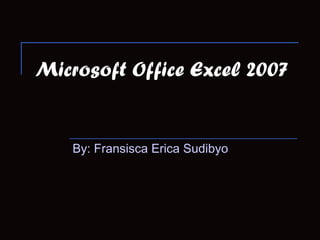
Recommended
Recommended
Computer application in warehousing and inventory management

Computer application in warehousing and inventory managementSMART LEARNING -SEE YOUR WORLD IN DIFFRENT WAY
More Related Content
What's hot
What's hot (17)
Viewers also liked
Computer application in warehousing and inventory management

Computer application in warehousing and inventory managementSMART LEARNING -SEE YOUR WORLD IN DIFFRENT WAY
Viewers also liked (6)
Computer application in warehousing and inventory management

Computer application in warehousing and inventory management
Similar to Microsoft office excel 2007 Tutorial
Similar to Microsoft office excel 2007 Tutorial (20)
Basics-of-microsoft-office-and-nudi-presentation-at-ATI-Mysore-by-Mohan-Kumar-G

Basics-of-microsoft-office-and-nudi-presentation-at-ATI-Mysore-by-Mohan-Kumar-G
ms excel for mba first sem students of dr hs gour university sagar(m.p)

ms excel for mba first sem students of dr hs gour university sagar(m.p)
More from fransiscaericasudibyo
More from fransiscaericasudibyo (6)
Recently uploaded
Recently uploaded (20)
Choosing the Right FDO Deployment Model for Your Application _ Geoffrey at In...

Choosing the Right FDO Deployment Model for Your Application _ Geoffrey at In...
Continuing Bonds Through AI: A Hermeneutic Reflection on Thanabots

Continuing Bonds Through AI: A Hermeneutic Reflection on Thanabots
Hyatt driving innovation and exceptional customer experiences with FIDO passw...

Hyatt driving innovation and exceptional customer experiences with FIDO passw...
Simplified FDO Manufacturing Flow with TPMs _ Liam at Infineon.pdf

Simplified FDO Manufacturing Flow with TPMs _ Liam at Infineon.pdf
FDO for Camera, Sensor and Networking Device – Commercial Solutions from VinC...

FDO for Camera, Sensor and Networking Device – Commercial Solutions from VinC...
Easier, Faster, and More Powerful – Notes Document Properties Reimagined

Easier, Faster, and More Powerful – Notes Document Properties Reimagined
Tales from a Passkey Provider Progress from Awareness to Implementation.pptx

Tales from a Passkey Provider Progress from Awareness to Implementation.pptx
Intro in Product Management - Коротко про професію продакт менеджера

Intro in Product Management - Коротко про професію продакт менеджера
(Explainable) Data-Centric AI: what are you explaininhg, and to whom?

(Explainable) Data-Centric AI: what are you explaininhg, and to whom?
WebRTC and SIP not just audio and video @ OpenSIPS 2024

WebRTC and SIP not just audio and video @ OpenSIPS 2024
Easier, Faster, and More Powerful – Alles Neu macht der Mai -Wir durchleuchte...

Easier, Faster, and More Powerful – Alles Neu macht der Mai -Wir durchleuchte...
Event-Driven Architecture Masterclass: Engineering a Robust, High-performance...

Event-Driven Architecture Masterclass: Engineering a Robust, High-performance...
Human Expert Website Manual WCAG 2.0 2.1 2.2 Audit - Digital Accessibility Au...

Human Expert Website Manual WCAG 2.0 2.1 2.2 Audit - Digital Accessibility Au...
1111 ChatGPT Prompts PDF Free Download - Prompts for ChatGPT

1111 ChatGPT Prompts PDF Free Download - Prompts for ChatGPT
Intro to Passkeys and the State of Passwordless.pptx

Intro to Passkeys and the State of Passwordless.pptx
Portal Kombat : extension du réseau de propagande russe

Portal Kombat : extension du réseau de propagande russe
Microsoft office excel 2007 Tutorial
- 1. Microsoft Office Excel 2007 By: Fransisca Erica Sudibyo
- 2. Introduction Home is basically a place where you can find the basics. You can edit them using the tools that appear. You can edit you fonts, font size, colors, and others. Insert consists of the tools that you may use to insert objects to your work. You can insert picture, clip art, table, and others.
- 3. Page Layout consists of the tools that you may use to edit your page/work. It consists of the basic things or components of your page/work. Like the orientations, margins, and others. Formulas consist of the formulas that you may use in your work. It helps you a lot with the formulas writing that you have to do.
- 4. Data consists of the tools that you may use to edit or insert data. Review consists of the tools that you may use to review the information of your tables or you may use it to edit the basic things from the tables. Like the spelling. View consists of the tools that you want to see during your work. Like gridlines, ruler, and others.
- 5. How to run the program? 1. Click the “start” button on the bottom bar. 2. Search for Microsoft Office Excel 2007. (If it’s not found on the basic bar, click “All Programs” and search it on the “Microsoft Office” folder. 3. Click “Microsoft Office Excel 2007”.
- 6. How to open saved file? Click the “Office Button” on the upper row. Then, click “Open”, or Ctrl+O. Find the file that you want to open. Double click the file or select the file and click the “Open” button.
- 7. How to make a new file? Click “Office Button” on the top bar. Then, click New or Ctrl+N. You can choose which templates you want.
- 8. Entering Data 1. Type any number in a cell. (example: number 4 in cell F4) 2. Type any number in another cell. (example: number 6 in cell G4) 3. Click any blank bar then type the formula in the formula bar. (example: =4*6) 4. Then click enter. 5. The result will appear in the box you’ve chosen. 6. And if you click the cell that you filled, the formula will appear in the formula bar. The mathematical operations that are used in Excel are the same as those which are used in Math.
- 10. How to decorate your table? You can start by clicking the column. Then, you can click the “Fill Color” icon on the upper tab. Then, pick the color that you want. The column will change color automatically. You can also change the font color. Click the “Font Color” icon next to the “Fill Color” icon. Then, pick the color that you want. The font will automatically change color.
- 12. How to save file? If you want to save your file, click “Office Button”. If it’s a new file then click “Save as”. If it’s a saved file then, you can just click “Save” or Ctrl+S. If it’s a new file, then you can just choose the location or folder to save your file. Then click “Save”.
- 13. Thank You!