Windows 7 tips_tricks_1st_1
•
0 likes•152 views
Report
Share
Report
Share
Download to read offline
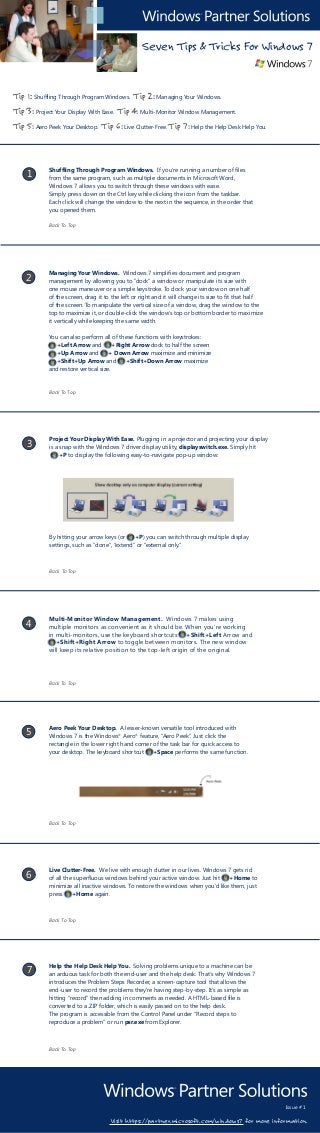
Recommended
Treatise on sustainable agricultureSustainable agriculture case_study_1

Sustainable agriculture case_study_1Deutsche Gesellschaft für Internationale Zusammenarbeit (GIZ) GmbH
Soil treatiseIys fact sheets_preservation_en_print

Iys fact sheets_preservation_en_printDeutsche Gesellschaft für Internationale Zusammenarbeit (GIZ) GmbH
Recommended
Treatise on sustainable agricultureSustainable agriculture case_study_1

Sustainable agriculture case_study_1Deutsche Gesellschaft für Internationale Zusammenarbeit (GIZ) GmbH
Soil treatiseIys fact sheets_preservation_en_print

Iys fact sheets_preservation_en_printDeutsche Gesellschaft für Internationale Zusammenarbeit (GIZ) GmbH
More Related Content
Featured
Featured (20)
Product Design Trends in 2024 | Teenage Engineerings

Product Design Trends in 2024 | Teenage Engineerings
How Race, Age and Gender Shape Attitudes Towards Mental Health

How Race, Age and Gender Shape Attitudes Towards Mental Health
AI Trends in Creative Operations 2024 by Artwork Flow.pdf

AI Trends in Creative Operations 2024 by Artwork Flow.pdf
Content Methodology: A Best Practices Report (Webinar)

Content Methodology: A Best Practices Report (Webinar)
How to Prepare For a Successful Job Search for 2024

How to Prepare For a Successful Job Search for 2024
Social Media Marketing Trends 2024 // The Global Indie Insights

Social Media Marketing Trends 2024 // The Global Indie Insights
Trends In Paid Search: Navigating The Digital Landscape In 2024

Trends In Paid Search: Navigating The Digital Landscape In 2024
5 Public speaking tips from TED - Visualized summary

5 Public speaking tips from TED - Visualized summary
Google's Just Not That Into You: Understanding Core Updates & Search Intent

Google's Just Not That Into You: Understanding Core Updates & Search Intent
The six step guide to practical project management

The six step guide to practical project management
Beginners Guide to TikTok for Search - Rachel Pearson - We are Tilt __ Bright...

Beginners Guide to TikTok for Search - Rachel Pearson - We are Tilt __ Bright...
Windows 7 tips_tricks_1st_1
- 1. Seven Tips & Tricks For Windows 7 Tip 1: Shuffling Through Program Windows. Tip 2: Managing Your Windows. Tip 3: Project Your Display With Ease. Tip 4: Multi-Monitor Window Management. Tip 5: Aero Peek Your Desktop. Tip 6: Live Clutter-Free. Tip 7: Help the Help Desk Help You. Shuffling Through Program Windows. If you’re running a number of files 1 from the same program, such as multiple documents in Microsoft Word, Windows 7 allows you to switch through these windows with ease. Simply press down on the Ctrl key while clicking the icon from the taskbar. Each click will change the window to the next in the sequence, in the order that you opened them. Back To Top Managing Your Windows. Windows 7 simplifies document and program 2 management by allowing you to “dock” a window or manipulate its size with one mouse maneuver or a simple keystroke. To dock your window on one half of the screen, drag it to the left or right and it will change its size to fit that half of the screen. To manipulate the vertical size of a window, drag the window to the top to maximize it, or double-click the window’s top or bottom border to maximize it vertically while keeping the same width. You can also perform all of these functions with keystrokes: +Left Arrow and +Right Arrow dock to half the screen +Up Arrow and + Down Arrow maximize and minimize +Shift+Up Arrow and +Shift+Down Arrow maximize and restore vertical size. Back To Top Project Your Display With Ease. Plugging in a projector and projecting your display 3 is a snap with the Windows 7 driver display utility, displayswitch.exe. Simply hit +P to display the following easy-to-navigate pop-up window: By hitting your arrow keys (or +P) you can switch through multiple display settings, such as “clone”, “extend” or “external only.” Back To Top Multi-Monitor Window Management. Windows 7 makes using 4 multiple monitors as convenient as it should be. When you’re working in multi-monitors, use the keyboard shortcuts +Shift+Left Arrow and +Shift+Right Arrow to toggle between monitors. The new window will keep its relative position to the top-left origin of the original. Back To Top Aero Peek Your Desktop. A lesser-known versatile tool introduced with 5 Windows 7 is the Windows® Aero® feature, “Aero Peek”. Just click the rectangle in the lower right hand corner of the task bar for quick access to your desktop. The keyboard shortcut +Space performs the same function. Back To Top Live Clutter-Free. We live with enough clutter in our lives. Windows 7 gets rid 6 of all the superfluous windows behind your active window. Just hit +Home to minimize all inactive windows. To restore the windows when you’d like them, just press +Home again. Back To Top Help the Help Desk Help You. Solving problems unique to a machine can be 7 an arduous task for both the end-user and the help desk. That’s why Windows 7 introduces the Problem Steps Recorder, a screen-capture tool that allows the end-user to record the problems they’re having step-by-step. It’s as simple as hitting “record” then adding in comments as needed. A HTML-based file is converted to a .ZIP folder, which is easily passed on to the help desk. The program is accessible from the Control Panel under “Record steps to reproduce a problem” or run psr.exe from Explorer. Back To Top Issue # 1 Visit https://partner.microsoft.com/windows7 for more information.
