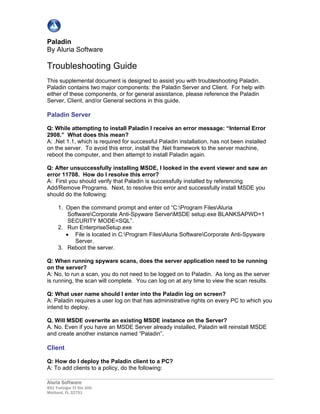
Paladin Troubleshooting Guide
- 1. Paladin By Aluria Software Troubleshooting Guide This supplemental document is designed to assist you with troubleshooting Paladin. Paladin contains two major components: the Paladin Server and Client. For help with either of these components, or for general assistance, please reference the Paladin Server, Client, and/or General sections in this guide. Paladin Server Q: While attempting to install Paladin I receive an error message: “Internal Error 2908.” What does this mean? A: .Net 1.1, which is required for successful Paladin installation, has not been installed on the server. To avoid this error, install the .Net framework to the server machine, reboot the computer, and then attempt to install Paladin again. Q: After unsuccessfully installing MSDE, I looked in the event viewer and saw an error 11708. How do I resolve this error? A: First you should verify that Paladin is successfully installed by referencing Add/Remove Programs. Next, to resolve this error and successfully install MSDE you should do the following: 1. Open the command prompt and enter cd “C:Program FilesAluria SoftwareCorporate Anti-Spyware ServerMSDE setup.exe BLANKSAPWD=1 SECURITY MODE=SQL”. 2. Run EnterpriseSetup.exe • File is located in C:Program FilesAluria SoftwareCorporate Anti-Spyware Server. 3. Reboot the server. Q: When running spyware scans, does the server application need to be running on the server? A: No, to run a scan, you do not need to be logged on to Paladin. As long as the server is running, the scan will complete. You can log on at any time to view the scan results. Q: What user name should I enter into the Paladin log on screen? A: Paladin requires a user log on that has administrative rights on every PC to which you intend to deploy. Q. Will MSDE overwrite an existing MSDE instance on the Server? A. No. Even if you have an MSDE Server already installed, Paladin will reinstall MSDE and create another instance named “Paladin”. Client Q: How do I deploy the Paladin client to a PC? A: To add clients to a policy, do the following: Aluria Software 851 Trafalgar Ct Ste 200 Maitland, FL 32751
- 2. 1. From the Admin Control panel, expand the Policies module, and then select the policy you want the client added to. 2. From the Policy Screen, click Add. • You may also, from the Policy menu, select Add Computers. 3. Using the Network Browser, select the computers you want added to the policy. • If you can not find a specific computer in the displayed list, you can search for it by entering the computer’s Domain and IP address into the provided fields, and then click Add. 4. Click OK. • A pop-up message will display. If there were any deployment issues, they will be noted in an error message. • If an error message displays, check to verify that the server and client computers are both turned on. Q: I’m having problems installing the client. Is there a manual method of deployment? A: Yes. If the automatic deployment fails, you can manually deploy the client, by doing the following: 1. From the Admin Control panel, expand the Policies module, and then select the policy that contains the workstation that needs client deployment. 2. From the policy’s client list, right-click the client whose status is “Not Installed.” 3. From the pop-up menu, select “Create Install Files.” 4. Click Append. 5. Copy ClientSetup.exe and ClientConfig.ini from “C:<paladin server installation directory>Installer” to a network share that is accessible to the uninstalled computer. 6. Run ClientSetup.exe from each client computer • Client.ini and the Clientsetup.exe must be in the same directory for the manual install to complete. • Upon successful installation, a message will be sent to the server indicating that the client install has completed. Q: I can’t install a client and the computer is showing an Error Code 53. What does this mean? A: Typically this error occurs when the user name and/or password entered into the Paladin console does not have full administrative rights on the client machine. Check your user name and password, and then attempt to deploy again. Q: I can’t install a client and the computer is showing an Error Code 1203. What does this mean? A: It’s likely that the client you’re having difficulties deploying has its firewall turned on. Disable the client machine’s firewall, and then attempt to deploy again. Q: I was able to successfully deploy the client software, but updates do not appear to be working even after trying to manually update. What do I do? A: To resolve this issue, do the following: 1. From the Admin Console toolbar, click Setup. Aluria Software 851 Trafalgar Ct Ste 200 Maitland, FL 32751
- 3. • You may also access setup by clicking Setup from the File menu. 2. Select the Configuration tab. 3. Under File Transfer Protocols, switch between Paladin Socks and File & Print Sharing. 4. Click Save. Q: How do I manually uninstall the client software? A: To manually uninstall a client, do the following: 1. From the Admin Control panel, expand the Policies module, and then select the policy that contains the workstation that needs uninstalled. 2. From the policy’s client list, right-click the client for removal. 3. From the pop-up menu, select Remove, and then Remove From List. 4. From the windows taskbar, click Start, and Control Panel, and Admin Tools, and then Services. 5. From Services, locate AEliminator and then stop it from running. • If AEInstall is running, you will need to stop that service as well. 6. From the Windows taskbar, click Start, and then Run. 7. In the field provided, enter “cmd.” 8. Click OK. 9. In the command prompt enter “AEUninstall –i” • You must enter the command exactly as shown, with a space between “AEUninstall” and “–i”. 10. Reboot the client machine. • You must reboot the client machine. If you do not reboot the client machine, the client will not uninstall. General Q: When I try to deploy I receive this message: “System error 1326 has occurred - Logon failure: unknown user name or bad password.” What does this mean? A: The user names and/or passwords entered for the server and client machines do not match. On the administrator log on screen you must enter the exact same user name and password that has the full administrative privileges on both the server and on any clients to which you want to deploy Paladin. In some instances this message will display because a client machine is using an auto-logon feature with a blank password. Q: Should I be concerned if the SQL Server Service Manager does not appear to be running? A: No. Even if it doesn’t appear to be, the SQL Server Service Manager is most likely running. The explanation for this known Microsoft issue can be found here: http://support.microsoft.com/default.aspx?scid=kb;EN-US;814132. Although it is not required in order for the database to work properly, you can verify that your SQL Service Manager is running by doing the following: 1. From the system tray, double-click the SQL Server Service Manager icon. 2. In the Server field enter COMPUTER NAMEPaladin. • For example: ALURIA_PC_09Paladin. 3. Click Refresh Services… Aluria Software 851 Trafalgar Ct Ste 200 Maitland, FL 32751
- 4. • A message will display near the bottom of the dialog, notifying you that the SQL Server Service Manager is running. For Further Assistance For technical support beyond the scope of what’s covered in this guide, e-mail paladinsupport@aluriasoftware.com. Aluria Software 851 Trafalgar Ct Ste 200 Maitland, FL 32751