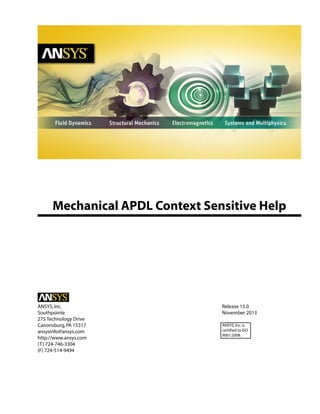
Ansys mechanical apdl context sensitive help
- 1. Mechanical APDL Context Sensitive Help Release 15.0ANSYS,Inc. November 2013Southpointe 275 Technology Drive Canonsburg,PA 15317 ANSYS,Inc.is certified to ISO 9001:2008. ansysinfo@ansys.com http://www.ansys.com (T) 724-746-3304 (F) 724-514-9494
- 2. Copyright and Trademark Information © 2013 SAS IP, Inc. All rights reserved. Unauthorized use, distribution or duplication is prohibited. ANSYS, ANSYS Workbench, Ansoft, AUTODYN, EKM, Engineering Knowledge Manager, CFX, FLUENT, HFSS and any and all ANSYS, Inc. brand, product, service and feature names, logos and slogans are registered trademarks or trademarks of ANSYS, Inc. or its subsidiaries in the United States or other countries. ICEM CFD is a trademark used by ANSYS, Inc. under license. CFX is a trademark of Sony Corporation in Japan. All other brand, product, service and feature names or trademarks are the property of their respective owners. Disclaimer Notice THIS ANSYS SOFTWARE PRODUCT AND PROGRAM DOCUMENTATION INCLUDE TRADE SECRETS AND ARE CONFID- ENTIAL AND PROPRIETARY PRODUCTS OF ANSYS, INC., ITS SUBSIDIARIES, OR LICENSORS. The software products and documentation are furnished by ANSYS, Inc., its subsidiaries, or affiliates under a software license agreement that contains provisions concerning non-disclosure, copying, length and nature of use, compliance with exporting laws, warranties, disclaimers, limitations of liability, and remedies, and other provisions. The software products and documentation may be used, disclosed, transferred, or copied only in accordance with the terms and conditions of that software license agreement. ANSYS, Inc. is certified to ISO 9001:2008. U.S. Government Rights For U.S. Government users, except as specifically granted by the ANSYS, Inc. software license agreement, the use, duplication, or disclosure by the United States Government is subject to restrictions stated in the ANSYS, Inc. software license agreement and FAR 12.212 (for non-DOD licenses). Third-Party Software See the legal information in the product help files for the complete Legal Notice for ANSYS proprietary software and third-party software. If you are unable to access the Legal Notice, please contact ANSYS, Inc. Published in the U.S.A.
- 3. Table of Contents ANSYS Topic Help ......................................................................................................................................... 1 1.No Topics Available .............................................................................................................................. 1 2. ANSYS Home Page .............................................................................................................................. 1 3.Advanced Smart Size Settings .............................................................................................................. 1 4. Static or Steady-State Analysis ............................................................................................................. 2 5. Modal Analysis .................................................................................................................................... 2 6. Harmonic Analysis ............................................................................................................................... 2 7. Mode Sup Harmonic Analysis .............................................................................................................. 2 8.Transient Analysis ................................................................................................................................ 2 9. Full Transient Analysis .......................................................................................................................... 3 10. Substructuring Analysis ..................................................................................................................... 3 11. Spectrum Analysis ............................................................................................................................. 3 12. Arc-Length Options ........................................................................................................................... 3 13. Automatic Fit Mode ........................................................................................................................... 3 14. Boolean Operation Settings ............................................................................................................... 3 15. CFD Flow Properties .......................................................................................................................... 4 16. ANSYS Help ....................................................................................................................................... 4 17. Contour Style .................................................................................................................................... 4 18. Apply Coriolis Effects ......................................................................................................................... 4 19.Table of Cospectral Values vs. Frequencies .......................................................................................... 4 20. Damping Specifications ..................................................................................................................... 4 21. Options for DDAM Spectrum ............................................................................................................. 5 22. Device Options .................................................................................................................................. 5 23.Scale DOF Constraints ........................................................................................................................ 5 24. List Binary Files .................................................................................................................................. 5 25. Edge Options .................................................................................................................................... 5 26.Semi Direct Solver Options for Pressure .............................................................................................. 5 27. Read Element File .............................................................................................................................. 6 28. ANSYS Help ....................................................................................................................................... 6 29.Define Additional Element Table Items ............................................................................................... 6 30.Library of Element Types .................................................................................................................... 6 31.Switch Elem Type ............................................................................................................................... 6 32. Export IGES File ................................................................................................................................. 6 33. Expand Single Solution by Load Step ................................................................................................. 7 34. Element Extrusion Options ................................................................................................................ 7 35. ANSYS File Options ............................................................................................................................ 7 36.Scale Forces ....................................................................................................................................... 7 37. ANSYS Help ....................................................................................................................................... 7 38. Hidden-Line Options ......................................................................................................................... 7 39. Import IGES File ................................................................................................................................. 8 40. Create Load Case ............................................................................................................................... 8 41.Execute Macro Data Block .................................................................................................................. 8 42. Element Attributes ............................................................................................................................ 8 43. Meshing Attributes ............................................................................................................................ 8 44. Axes Modification for Graph Plots ...................................................................................................... 8 45. Mode Combination Methods ............................................................................................................. 9 46. Curve Modification for Graphs Plots ................................................................................................... 9 47. Grid Modifications for Graph Plots ..................................................................................................... 9 48. Define Material Model ....................................................................................................................... 9 49. Delete Material Properties ................................................................................................................. 9 iii Release 15.0 - © SAS IP,Inc.All rights reserved.- Contains proprietary and confidential information of ANSYS,Inc.and its subsidiaries and affiliates.
- 4. 50.Define Nonlinear Material Model ...................................................................................................... 10 51. List Imported Material ..................................................................................................................... 10 52. ANSYS Help ..................................................................................................................................... 10 53. Define Material Model ..................................................................................................................... 10 54. Message Controls ............................................................................................................................ 10 55. Mesher Options ............................................................................................................................... 10 56. Multi-Plotting .................................................................................................................................. 10 57. Multiple Species .............................................................................................................................. 11 58. Read Node File ................................................................................................................................ 11 59. Plot Numbering Controls ................................................................................................................. 11 60.Expand a Range of Solutions ............................................................................................................ 11 61. NOTE ............................................................................................................................................... 11 62.Viewing Direction ............................................................................................................................ 11 63. Options for Output .......................................................................................................................... 12 64. Show Status of Output Controls ....................................................................................................... 12 65. Data Settings ................................................................................................................................... 12 66.File Settings ..................................................................................................................................... 12 67. Graph Settings ................................................................................................................................ 12 68.List Settings ..................................................................................................................................... 12 69. ANSYS Help ..................................................................................................................................... 13 70.Contour Element Solution Data ........................................................................................................ 13 71.Vector Plot of Predefined Vectors ..................................................................................................... 13 72. List Element Solution ....................................................................................................................... 13 73. FLOTRAN Print Controls ................................................................................................................... 13 74. List Nodal Solution .......................................................................................................................... 13 75. Fluid Properties ............................................................................................................................... 14 76. Redirects Plots to PSCR .................................................................................................................... 14 77.Table for PSD vs Frequency .............................................................................................................. 14 78.Table of Quadspectral Values vs Frequencies .................................................................................... 14 79.Real Constant Set Number 1 for - Resistor ......................................................................................... 14 80. Data and File Options ...................................................................................................................... 14 81. References Conditions ..................................................................................................................... 14 82. Rotating Coordinates ....................................................................................................................... 15 83. Read Results .................................................................................................................................... 15 84. Radiation Matrix Settings ................................................................................................................. 15 85. ANSYS Help ..................................................................................................................................... 15 86. ANSYS Help ..................................................................................................................................... 15 87. ANSYS Help ..................................................................................................................................... 15 88. Size and Shape ................................................................................................................................ 16 89.Exit from ANSYS ............................................................................................................................... 16 90.Redirect Plots to GRPH File ............................................................................................................... 16 91. Species Conductivity ....................................................................................................................... 16 92. General Species Data ....................................................................................................................... 16 93. Steady State Control Settings ........................................................................................................... 16 94. ANSYS Help ..................................................................................................................................... 17 95. ANSYS Help ..................................................................................................................................... 17 96. Read Array Parameter Data from File ................................................................................................ 17 97.Setting for Array Parameters Operations ........................................................................................... 17 98.Write Parameters to File ................................................................................................................... 17 99. Settings for Single-Point Response Spectrum ................................................................................... 17 100. Symbols ........................................................................................................................................ 18 101.Temperature-dependent Allowable Stresses ................................................................................... 18 Release 15.0 - © SAS IP,Inc.All rights reserved.- Contains proprietary and confidential information of ANSYS,Inc.and its subsidiaries and affiliates.iv Context Sensitive Help
- 5. 102.Time and Substep Options ............................................................................................................. 18 103.Time and Time Step Options .......................................................................................................... 18 104.Time Integration Controls .............................................................................................................. 18 105.Transient Controls .......................................................................................................................... 18 106. ANSYS Help ................................................................................................................................... 19 107. User Defined Mesh ........................................................................................................................ 19 108. Create Taper Section ...................................................................................................................... 19 109. ANSYS Help ................................................................................................................................... 19 110.Write Radiation Matrix To File ......................................................................................................... 19 111. Scale Icons Function ...................................................................................................................... 19 112.Topic Not Found ............................................................................................................................ 20 113. Contour Nodal Solution Data ......................................................................................................... 20 114.Window Options ............................................................................................................................ 20 115. Radiation Solution Options ............................................................................................................ 20 116.View Factor Options ....................................................................................................................... 20 117. Line: Copy Divisions ....................................................................................................................... 20 118.Line Flip Bias .................................................................................................................................. 21 119.Animate Over Results ..................................................................................................................... 21 120. Define Global ALE Settings for LS-DYNA Explicit ............................................................................. 21 121. MFS Define .................................................................................................................................... 21 122. MFS Setup ..................................................................................................................................... 21 123. MFS Time Control .......................................................................................................................... 21 124. MFS Solution Frequency ................................................................................................................ 21 125.MFX Solution Control ..................................................................................................................... 22 126. MFX Time Control .......................................................................................................................... 22 127. MFX Mapping Operations .............................................................................................................. 22 Online Help for ANSYS Dialog Boxes ............................................................................................................ 23 1. Pan, Zoom, Rotate .............................................................................................................................. 23 2. Edit Toolbar/Abbreviations ................................................................................................................ 26 3. Hard Copy ......................................................................................................................................... 27 4. PC Hard Copy .................................................................................................................................... 29 5. Capture Image Feature ...................................................................................................................... 30 6. Capture Image: Print .......................................................................................................................... 31 7. Capture Image: Save as ...................................................................................................................... 32 8. Restore Image ................................................................................................................................... 33 9. Results Query Picker .......................................................................................................................... 34 10. Query Solution Data ........................................................................................................................ 36 11. Array Parameters ............................................................................................................................. 36 12. Array Parameter Editing: ARRAY Type Arrays ..................................................................................... 37 13. Array Parameter Editing:Table Array ................................................................................................. 39 14. Scalar Parameters ............................................................................................................................ 40 15. Define Real Constants ...................................................................................................................... 41 16. Element Types ................................................................................................................................. 41 17. Offset Working Plane ....................................................................................................................... 42 18.Working Plane Settings .................................................................................................................... 44 19. Define Element Table Data ............................................................................................................... 45 20. Define Time-History Variables .......................................................................................................... 46 21.Display and Update Nonlinear Convergence Specifications ............................................................... 46 22. Solution Controls ............................................................................................................................. 47 23. MeshTool ........................................................................................................................................ 57 24. Model Query Picker ......................................................................................................................... 61 25. Contact Wizard ................................................................................................................................ 63 v Release 15.0 - © SAS IP,Inc.All rights reserved.- Contains proprietary and confidential information of ANSYS,Inc.and its subsidiaries and affiliates. Context Sensitive Help
- 6. 26. Contact Properties ........................................................................................................................... 67 27. Define Material Model Behavior ....................................................................................................... 78 28. Define Material ID ........................................................................................................................... 80 29. BeamTool ........................................................................................................................................ 81 30.2-D and 3-D Annotation ................................................................................................................... 86 31. Select Entities: Lines - By Length or by Radius ................................................................................. 123 32.Select Entities:Elements ................................................................................................................. 124 33. Select Entities: By Attributes ........................................................................................................... 126 34. Select Entities: Attached to Other Entities ....................................................................................... 128 35. Select Entities: By Location ............................................................................................................. 130 36. Select Entities ................................................................................................................................ 132 37. CrankSlot_Rigid.inp ....................................................................................................................... 133 38. CrankSlot_flexible.inp .................................................................................................................... 141 39. CrankSlot_FlexibleCMS.inp ............................................................................................................ 158 40. Modal Analysis Using WorkBench - Output File ............................................................................... 176 41.Modal Analysis Using WorkBench - Input File .................................................................................. 185 Release 15.0 - © SAS IP,Inc.All rights reserved.- Contains proprietary and confidential information of ANSYS,Inc.and its subsidiaries and affiliates.vi Context Sensitive Help
- 7. ANSYS Topic Help No Topics Available There are no topics available under this heading at this time. ANSYS Home Page The ANSYS Home Page www.ansys.com provides instant access to the latest news and technical inform- ation available regarding ANSYS, Inc. and the complete line of ANSYS products and services. When you visit ANSYS Home Page, you will discover a wide range of exciting topics that should prove to be interesting and informative, no matter what level of experience you have with ANSYS products. Areas of interest include: • Descriptions of all ANSYS products. • Demos that let you try our latest products. • ANSYS benchmarks consisting of a variety of models created on many different hardware platforms. • Training information containing course descriptions, dates being held, location and who to contact for additional information. • A selection of online documentation. • ANSYS Support Distributor (ASD) information for your area and how to contact your ASD for additional information. • Press releases outlining the newest and most innovative ANSYS product developments and services. • A customer zone where you can find information about released products, service packs, and new products. This list includes only a few of the many items you will find on our home page. Be sure to bookmark our home page and check back frequently for the latest news and information! Advanced Smart Size Settings For information on this topic,select one of the following: SMRTSIZE ESIZE 1 Release 15.0 - © SAS IP,Inc.All rights reserved.- Contains proprietary and confidential information of ANSYS,Inc.and its subsidiaries and affiliates.
- 8. Static or Steady-State Analysis For information on this topic,select one of the following: NLGEOM NROPT LUMPM EQSLV MSAVE PIVCHECK PSTRES TOFFST RMRESUME RMUSE Modal Analysis For information on this topic,select one of the following: MODOPT MXPAND LUMPM PSTRES Harmonic Analysis For information on this topic,select one of the following: HROPT HROUT LUMPM Mode Sup Harmonic Analysis For information on this topic,select one of the following: HROPT HROUT Transient Analysis For information on this topic,select one of the following: TRNOPT LUMPM Release 15.0 - © SAS IP,Inc.All rights reserved.- Contains proprietary and confidential information of ANSYS,Inc.and its subsidiaries and affiliates.2 ANSYS Topic Help
- 9. Full Transient Analysis For information on this topic,select one of the following: NLGEOM NROPT EQSLV TOFFST Substructuring Analysis For information on this topic,select one of the following: SEOPT LUMPM EQSLV SEGEN Spectrum Analysis For information on this topic,select one of the following: SPOPT ANTYPE Arc-Length Options For information on this topic,select one of the following: ARCLEN ARCTRM Automatic Fit Mode For information on this topic,select one of the following: /AUTO /USER Boolean Operation Settings For information on this topic,select one of the following: BOPTN BTOL 3 Release 15.0 - © SAS IP,Inc.All rights reserved.- Contains proprietary and confidential information of ANSYS,Inc.and its subsidiaries and affiliates. Boolean Operation Settings
- 10. CFD Flow Properties For information on this topic,select one of the following: FLDATA7 FLDATA8 FLDATA9 FLDATA10 FLDATA11 FLDATA12 ANSYS Help For information on this topic,select one of the following: R command CIRCU124 in the Element Reference Coupled-Field Analyses in the Coupled-Field Analysis Guide Electric Circuit Analysis in the Low-Frequency Electromagnetic Analysis Guide Contour Style For information on this topic,select one of the following: /CTYPE /SSCALE Apply Coriolis Effects For information on this topic,select one of the following: CGLOC CGOMGA DCGOMG Table of Cospectral Values vs.Frequencies For information on this topic,select one of the following: COVAL PSDFRQ Damping Specifications For information on this topic,select one of the following: ALPHAD BETAD DMPRAT MDAMP Release 15.0 - © SAS IP,Inc.All rights reserved.- Contains proprietary and confidential information of ANSYS,Inc.and its subsidiaries and affiliates.4 ANSYS Topic Help
- 11. Options for DDAM Spectrum For information on this topic,select one of the following: ADDAM VDDAM SED Device Options For information on this topic,select one of the following: /DEVICE /SHOW /DV3D /UIS Scale DOF Constraints For information on this topic,select one of the following: DSCALE DOFSEL List Binary Files For information on this topic,select one of the following: DUMP FORM FILEAUX2 Edge Options For information on this topic,select one of the following: /EDGE /GLINE Semi Direct Solver Options for Pressure For information on this topic,select one of the following: FLDATA20 FLDATA20A FLDATA20B FLDATA21 FLDATA22 FLDATA23 5 Release 15.0 - © SAS IP,Inc.All rights reserved.- Contains proprietary and confidential information of ANSYS,Inc.and its subsidiaries and affiliates. Semi Direct Solver Options for Pressure
- 12. Read Element File For information on this topic,select one of the following: ERRANG EREAD ANSYS Help For information on this topic,select one of the following: ESOL FORCE SHELL LAYERP26 Define Additional Element Table Items For information on this topic,select one of the following: AVPRIN ETABLE Element Library of the Element Reference Library of Element Types For information on this topic,select one of the following: ET Pictorial Summary of the Element Reference Planning Your Approach of the Modeling and Meshing Guide Switch Elem Type For information on this topic,select one of the following: ETCHG Material Models in the ANSYS LS-DYNA User's Guide. Export IGES File For information on this topic,select one of the following: IGESOUT /PREP7 Release 15.0 - © SAS IP,Inc.All rights reserved.- Contains proprietary and confidential information of ANSYS,Inc.and its subsidiaries and affiliates.6 ANSYS Topic Help
- 13. Expand Single Solution by Load Step For information on this topic,select one of the following: EXPSOL HREXP Element Extrusion Options For information on this topic,select one of the following: EXTOPT TYPE MAT REAL ESYS ANSYS File Options For information on this topic,select one of the following: /ASSIGN /FDELE Scale Forces For information on this topic,select one of the following: FSCALE DOFSEL ANSYS Help For information on this topic,select one of the following: HARFRQ NSUBST KBC Hidden-Line Options For information on this topic,select one of the following: /TYPE /CPLANE /SHADE /GRAPHICS 7 Release 15.0 - © SAS IP,Inc.All rights reserved.- Contains proprietary and confidential information of ANSYS,Inc.and its subsidiaries and affiliates. Hidden-Line Options
- 14. Import IGES File For information on this topic,select one of the following: IOPTN IGESIN /AUX15 Create Load Case For information on this topic,select one of the following: LCDEF LCFILE Execute Macro Data Block For information on this topic,select one of the following: *ULIB *USE Element Attributes For information on this topic,select one of the following: TYPE MAT REAL ESYS SECNUM TSHAP Meshing Attributes For information on this topic,select one of the following: TYPE MAT REAL ESYS SECNUM Axes Modification for Graph Plots For information on this topic,select one of the following: /GRTYP /XRANGE /YRANGE Release 15.0 - © SAS IP,Inc.All rights reserved.- Contains proprietary and confidential information of ANSYS,Inc.and its subsidiaries and affiliates.8 ANSYS Topic Help
- 15. /GTHK /AXLAB /GROPT Mode Combination Methods For information on this topic,select one of the following: SRSS CQC DSUM GRP NRLSUM Curve Modification for Graphs Plots For information on this topic,select one of the following: /GTHK /GROPT /GCOLUMN /GMARKER Grid Modifications for Graph Plots For information on this topic,select one of the following: /GTHK /GROPT /GRID Define Material Model For information on this topic,select one of the following: MP TB TBDATA Material Models in the ANSYS LS-DYNA User's Guide Delete Material Properties For information on this topic,select one of the following: MP EDMP Explicit Dynamic Materials 9 Release 15.0 - © SAS IP,Inc.All rights reserved.- Contains proprietary and confidential information of ANSYS,Inc.and its subsidiaries and affiliates. Delete Material Properties
- 16. Define Nonlinear Material Model For information on this topic,select one of the following: MP EDMP Material Models in the ANSYS LS-DYNA User's Guide List Imported Material For information on this topic,select one of the following: MPLIST TBLIST ANSYS Help For information on this topic,select one of the following: MPREAD MAT Define Material Model For information on this topic,select one of the following: MP Material Models in the ANSYS LS-DYNA User's Guide Message Controls For information on this topic,select one of the following: /UIS /NERR Mesher Options For information on this topic,select one of the following: MOPT MSHKEY MSHMID MSHPATTERN Multi-Plotting For information on this topic,select one of the following: /GTYPE Release 15.0 - © SAS IP,Inc.All rights reserved.- Contains proprietary and confidential information of ANSYS,Inc.and its subsidiaries and affiliates.10 ANSYS Topic Help
- 17. GPLOT Multiple Species For information on this topic,select one of the following: MSDATA KEYOPT Read Node File For information on this topic,select one of the following: NRRANG NREAD Plot Numbering Controls For information on this topic,select one of the following: /PNUM /NUMBER Expand a Range of Solutions For information on this topic,select one of the following: NUMEXP HREXP NOTE For information on this topic,select one of the following: RESUME PARRES *SET /INPUT Viewing Direction For information on this topic,select one of the following: /VIEW /VUP 11 Release 15.0 - © SAS IP,Inc.All rights reserved.- Contains proprietary and confidential information of ANSYS,Inc.and its subsidiaries and affiliates. Viewing Direction
- 18. Options for Output For information on this topic,select one of the following: RSYS ERNORM AVPRIN AVRES /EFACET SHELL LAYER FORCE Show Status of Output Controls For information on this topic,select one of the following: OUTPR OUTRES Data Settings For information on this topic,select one of the following: TIMERANGE NSTORE TVAR File Settings For information on this topic,select one of the following: FILE NUMVAR Graph Settings For information on this topic,select one of the following: PLTIME XVAR VARNAM SPREAD PLCPLX List Settings For information on this topic,select one of the following: PRTIME Release 15.0 - © SAS IP,Inc.All rights reserved.- Contains proprietary and confidential information of ANSYS,Inc.and its subsidiaries and affiliates.12 ANSYS Topic Help
- 19. NPRINT VARNAM LINES PRCPLX ANSYS Help For information on this topic,select one of the following: NSOL ESOL SOLU RFORCE GAPF Contour Element Solution Data For information on this topic,select one of the following: PLESOL AVPRIN Vector Plot of Predefined Vectors For information on this topic,select one of the following: PLVECT /VSCALE List Element Solution For information on this topic,select one of the following: PRESOL FLOTRAN Print Controls For information on this topic,select one of the following: FLDATA5 FLDATA21 List Nodal Solution For information on this topic,select one of the following: PRNSOL AVPRIN 13 Release 15.0 - © SAS IP,Inc.All rights reserved.- Contains proprietary and confidential information of ANSYS,Inc.and its subsidiaries and affiliates. List Nodal Solution
- 20. Fluid Properties For information on this topic,select one of the following: FLDATA12 FLDATA13 Redirects Plots to PSCR For information on this topic,select one of the following: PSCR /GFILE /DEVICE Table for PSD vs Frequency For information on this topic,select one of the following: PSDVAL PSDFRQ Table of Quadspectral Values vs Frequencies For information on this topic,select one of the following: QDVAL PSDFRQ Real Constant Set Number 1 for - Resistor For information on this topic,select one of the following: R RMORE Data and File Options For information on this topic,select one of the following: INRES FILE References Conditions For information on this topic,select one of the following: FLDATA14 FLDATA15 FLDATA16 Release 15.0 - © SAS IP,Inc.All rights reserved.- Contains proprietary and confidential information of ANSYS,Inc.and its subsidiaries and affiliates.14 ANSYS Topic Help
- 21. FLDATA17 TOFFST Rotating Coordinates For information on this topic,select one of the following: CGOMGA CGLOC Read Results For information on this topic,select one of the following: SET SUBSET APPEND Radiation Matrix Settings For information on this topic,select one of the following: STEF GEOM SPACE ANSYS Help For information on this topic,select one of the following: SFA STEF ANSYS Help For information on this topic,select one of the following: SFE STEF ANSYS Help For information on this topic,select one of the following: SFL STEF 15 Release 15.0 - © SAS IP,Inc.All rights reserved.- Contains proprietary and confidential information of ANSYS,Inc.and its subsidiaries and affiliates. ANSYS Help
- 22. Size and Shape For information on this topic,select one of the following: /SHRINK /ESHAPE /RATIO /EFACET /CFORMAT Exit from ANSYS For information on this topic,select one of the following: /EXIT FINISH Redirect Plots to GRPH File For information on this topic,select one of the following: /SHOW /GFILE /DEVICE Species Conductivity For information on this topic,select one of the following: MSPROP MSVARY General Species Data For information on this topic,select one of the following: MSSPEC MSQUAD MSNOMF Steady State Control Settings For information on this topic,select one of the following: FLDATA2 FLDATA3 FLDATA5 Release 15.0 - © SAS IP,Inc.All rights reserved.- Contains proprietary and confidential information of ANSYS,Inc.and its subsidiaries and affiliates.16 ANSYS Topic Help
- 23. ANSYS Help For information on this topic,select one of the following: TIME EDINT EDRST EDHTIME EDENERGY ANSYS Help For information on this topic,select one of the following: *GET Read Array Parameter Data from File For information on this topic,select one of the following: *VREAD *TREAD Setting for Array Parameters Operations For information on this topic,select one of the following: *VCUM *VABS *VFACT *VLEN *VCOL *VMASK Write Parameters to File For information on this topic,select one of the following: *CFOPEN *VWRITE Settings for Single-Point Response Spectrum For information on this topic,select one of the following: SVTYP SED ROCK 17 Release 15.0 - © SAS IP,Inc.All rights reserved.- Contains proprietary and confidential information of ANSYS,Inc.and its subsidiaries and affiliates. Settings for Single-Point Response Spectrum
- 24. Symbols For information on this topic,select one of the following: /PBC EDFPLOT /PSF /PBF /PSYMB Temperature-dependent Allowable Stresses For information on this topic,select one of the following: TALLOW SALLOW Time and Substep Options For information on this topic,select one of the following: TIME NSUBST KBC AUTOTS TSRES Time and Time Step Options For information on this topic,select one of the following: TIME DELTIM KBC AUTOTS TSRES Time Integration Controls For information on this topic,select one of the following: TIMINT TINTP Transient Controls For information on this topic,select one of the following: FLDATA4 FLDATA4A Release 15.0 - © SAS IP,Inc.All rights reserved.- Contains proprietary and confidential information of ANSYS,Inc.and its subsidiaries and affiliates.18 ANSYS Topic Help
- 25. ANSYS Help For information on this topic,select one of the following: MP UIMP User Defined Mesh For information on this topic,select one of the following: SECTYPE SECOFFSET SECREAD Create Taper Section For information on this topic,select one of the following: SECTYPE SECDATA ANSYS Help For information on this topic,select one of the following: FLDATA20 FLDATA21 FLDATA22 FLDATA23 Write Radiation Matrix To File For information on this topic,select one of the following: VTYPE MPRINT WRITE Scale Icons Function For information on this topic,select one of the following: /ICSCALE /ICLWID 19 Release 15.0 - © SAS IP,Inc.All rights reserved.- Contains proprietary and confidential information of ANSYS,Inc.and its subsidiaries and affiliates. Scale Icons Function
- 26. Topic Not Found The help file you have requested cannot be found. Please use the Table of Contents, Index, or a full text search to locate information on the topic. If you think that you have reached this page as a result of an error in the online help system, please contact your technical support representative. Contour Nodal Solution Data For information on this topic,select one of the following: PLNSOL AVPRIN /EFACET Window Options For information on this topic,select one of the following: /PLOPTS /TRIAD /REPLOT Radiation Solution Options For information on this topic,select one of the following: STEF TOFFST RADOPT SPCTEMP SPCNOD View Factor Options For information on this topic,select one of the following: HEMIOPT V2DOPT VFOPT Line: Copy Divisions This function copies line divisions (including spacing ratios) from one line onto other unmeshed lines. • Pick the line from which divisions will be copied, then pick OK in the picking menu. • Pick the lines which the divisions should be copied to, then pick OK in the picking menu. If previous line divisions exist, the copied divisions will overwrite them. Release 15.0 - © SAS IP,Inc.All rights reserved.- Contains proprietary and confidential information of ANSYS,Inc.and its subsidiaries and affiliates.20 ANSYS Topic Help
- 27. Line Flip Bias This function flips the spacing ratio of line divisions (from one end to the other) on unmeshed line. Pick the lines, then pick OK in the picking menu. Animate Over Results For information on this topic,select one of the following: ANDATA ANMRES Define Global ALE Settings for LS-DYNA Explicit For information on this topic,select one of the following: EDGCALE EDALE MFS Define For information on this topic,select one of the following: MFELEM MFFNAME MFS Setup For information on this topic,select one of the following: MFINTER MFBUCKET MFTOL MFS Time Control For information on this topic,select one of the following: MFTIME MFDTIME MFRSTART MFS Solution Frequency For information on this topic,select one of the following: MFCALC MFOUTPUT 21 Release 15.0 - © SAS IP,Inc.All rights reserved.- Contains proprietary and confidential information of ANSYS,Inc.and its subsidiaries and affiliates. MFS Solution Frequency
- 28. MFX Solution Control For information on this topic,select one of the following: MFPSIMUL MFSORDER MFRELAX MFX Time Control For information on this topic,select one of the following: MFTIME MFDTIME MFRSTART MFX Mapping Operations For information on this topic,select one of the following: MFBUCKET MFCI MFTOL Release 15.0 - © SAS IP,Inc.All rights reserved.- Contains proprietary and confidential information of ANSYS,Inc.and its subsidiaries and affiliates.22 ANSYS Topic Help
- 29. Online Help for ANSYS Dialog Boxes Pan,Zoom,Rotate ANSYS Function Manipulates the view by panning, zooming, and rotating the model. Active Window(s) Identifies the window or windows that are active with this dialog box. Any of five windows (if defined) can be the active window, or all windows may be active at once. All Pan-Zoom-Rotate operations that are initiated with this dialog box will be done in the active window(s). Viewing Direction Establishes the direction from which the model is viewed. You will be looking at the model from one of the chosen directions back to the focus point, which is normally the centroid of the model. • Top: The view of the top of the model; the +Y direction. • Bot: The view of the bottom of the model. • Left: The view of the left of the model. 23 Release 15.0 - © SAS IP,Inc.All rights reserved.- Contains proprietary and confidential information of ANSYS,Inc.and its subsidiaries and affiliates.
- 30. • Front: The view of the front of the model; the +Z direction. • Back: The view of the back of the model. • Right: The view of the right of the mode; the +X direction. • Iso: The view of the top right of the model (x = 1,y = 1,z = 1). • Obliq: Another view of the top right of the model, but from a slightly different angle (x = 1, y = 2, z = 3). • WP: The view of the model from the working plane Zooming Options Chooses the method of zooming. • Zoom: Prompts you to pick the center and then the edge of your square window. The portion of the model that fits within this zoom window will then be redisplayed. • Box Zoom: Prompts you to pick two outside corners of your zoom window, rather than the center and outside edge as you would with Zoom. • Win Zoom: Prompts you to pick the first corner of your new window, and then the edge. With this option, the new window automatically scales to reflect the aspect ratio of the widow that you are working in. For instance, if your window 1 is rectangular, Win Zoom produces a rectangular zoom window of the same aspect ratio. Pan/Zoom Buttons Picking the arrow buttons pans the model up or down, left or right. Picking the dot buttons zooms straight in or out on the model. • Arrow Buttons: Use them to pan (change the focus point); indicate which way you want to move the model in the window, not which way you want to move the window itself. Think of the window as being stationary, and the model as being movable in the directions indicated by the arrow buttons. The rate slider located below the rotate buttons controls how far the model moves each time you pick an arrow key. • Dot Buttons: Use them to zoom straight in or out on the model. The small dot signifies that the image of the model will become smaller, or that you will be zooming out. Likewise, the large dot indicates that the image of the model will become larger, or that you will be zooming in. The rate slider located below the rotate buttons controls the amount of change in model size from zooming in or out. Rotate Buttons The rate slider rotates the model about the X-Y-Z screen coordinates. Your screen coordinate axis origin is centered in each defined window. The positive X-axis starts at the center of your window and extends to the right. The positive Y-axis also starts at the center but extends straight up. The positive Z-axis starts at the center and extends out of the screen straight at you. Your model will rotate about these axes in the directions Release 15.0 - © SAS IP,Inc.All rights reserved.- Contains proprietary and confidential information of ANSYS,Inc.and its subsidiaries and affiliates.24 Online Help for ANSYS Dialog Boxes
- 31. shown on the buttons. The rate slider that is below the rotate buttons controls the amount of rotation. Rate Control Determines the amount of pan, zoom, or rotate that is initiated with the arrow, dot and rotate buttons above. The rate can vary from 1 to 100. A rate of 1 means that each time you pick one of the buttons, the model will pan, zoom or rotate a relatively small amount. For instance, a rate of 1 corresponds to a 1 degree rotation about a screen axis each time you pick one of the rotation buttons. Dynamic Mode Pressing this button activates dynamic model/lighting manipulation modes. If you are running on a 2-D graphics device (such as /SHOW,X11), you can use your mouse pointer to pan, zoom, or rotate the model. On a 2-D device, you will automatically be put into model manipulation mode after pressing this button (see I. Model, below). On a 3-D device (such as /SHOW,3D), you can choose between manipulating the model or the lighting by using the buttons below the Dynamic button. Dynamic Mode: Model If you want to pan, zoom or rotate your model dynamically, press this button (This is the default dynamic mode if you are using a 2-D device). Then, when you press and hold down any of your mouse buttons while the pointer is in the active window, a rubberbanding box will show up around your model. If you press the left mouse button, you can use the rubberbanding box to pan, or move your model to where you would like it to be in your active window. The right button lets you rotate the model about the screen X and Y axes by moving the mouse pointer. The center mouse button (shift-right button on a two-button mouse) has two functions: with it, you can rotate your model about the screen Z axis by moving the pointer right and left, and you can zoom in and out on your model by moving the pointer up and down. Dynamic Mode: Lighting This option is available to you only if you are using a 3-D graphics device. If you are using a 3-D device, you can use this option to control the light source location, intensity, and the reflectance of your model. The mouse buttons function as follows: • Left: Move in X-direction to increase or decrease the reflectance (or shininess) of your model. Move in the Y-direction to change the intens- ity of the directional lights (there are two directional lights, one in front and one behind your model). • Middle: Move in the X-direction to rotate the directional lights about the screen Z-axis. Move in the Y-direction to change the intensity of the ambient light. Note Using a two-button mouse, shift-right to execute the middle button features. 25 Release 15.0 - © SAS IP,Inc.All rights reserved.- Contains proprietary and confidential information of ANSYS,Inc.and its subsidiaries and affiliates. Pan,Zoom,Rotate
- 32. • Right: Move in the X-direction to rotate the directional lights about the screen Y-axis. Move in the Y-direction to rotate the lights about the screen X-axis. Action Buttons Fit: Automatically adjusts that amount of zoom in the active window so that your entire model can be seen within the window. This is a • useful key to use after you have zoomed in a number of times to ex- amine a portion of your model and now want to view the entire model. • Reset: Removes any pan, zoom, or rotate specifications in the active window. Your model will be displayed in its default orientation and sized to fit within the active widow. Edit Toolbar/Abbreviations List Lists currently defined abbreviations. Pick an abbreviation in this area to select it (it will appear in the Selection edit box). You can edit or delete the selected abbreviation. Selection This area serves two purposes: • To specify an abbreviation using the *ABBR command format, type the abbreviation in the box and choose Accept to define it. • To edit or delete a selected abbreviation (picked from the list area), modify the abbreviation and choose Accept to change it. The format to define an abbreviation is *ABBR, Abbr, String, where Abbr is the abbreviation (up to 8 characters) representing the string String. The string can be a command, a macro name (an "unknown command" macro), or a GUI function name (which calls a dialog box). Release 15.0 - © SAS IP,Inc.All rights reserved.- Contains proprietary and confidential information of ANSYS,Inc.and its subsidiaries and affiliates.26 Online Help for ANSYS Dialog Boxes
- 33. Hard Copy ANSYS Function The PS in the title of this dialog box indicates that you will be using the PostScript format for graphics that are written to a file or that are sent directly to a printer. Both of these options are called "hard copies." Extents With these radio buttons, you can choose to print the entire screen, or only the portion within the ANSYS Graphics Window. Printing the full screen sends all visible screen items to the printer, even if the graphics are not related to ANSYS. When you print the graphics window, all items within the window are sent to the printer. This feature allows the dis- played ANSYS graphics to be printed in conjunction with other displays, including the ANSYS command output window or material propery data listings. Even non-ANSYS windows, such as a Windows notepad annota- tion can be included. If only the ANSYS graphics display is desired, be sure to move other windows or utility boxes (such as the Pan, Zoom, Rotate, or Meshtool dialogues) out of the way. Plot Type Specifies the graphics type for your printer. Most laser printers are de- signed to print black and white (monochrome) or gray scale graphics. You can print color graphics on many thermal-wax type plotters. File Type Postscript: Creates PostScript file• 27 Release 15.0 - © SAS IP,Inc.All rights reserved.- Contains proprietary and confidential information of ANSYS,Inc.and its subsidiaries and affiliates. Hard Copy
- 34. • TIFF: Creates TIFF file (should not be spooled to a printer) • EPS with TIFF Preview: Encapsulated PostScript with TIFF preview (should not be spooled to printer. Use only for inserting graphics inside a publishing package.) • JPEG: Creates a .jpg file • PNG: Creates a .png file TIFF Compression Toggle Compresses TIFF files and EPS files with TIFF preview (Default=ON). Turn off when using Word Perfect. Black/White Toggle Switches black to white, and white to black on hard copies. By default, the Reverse Video option is on, which means that what you see in white on your screen is printed in black on your hard copy. Orientation Specifies how your graphics are oriented on hard copies. The default orientation is Landscape, which means that the width dimension of the graphics on your screen corresponds to the height dimension of your printed page. For instance, if your printed page measures 8 1/2"x11", the width dimension of the graphics on your screen corresponds to the 11" height dimension of your page. Print Command Press this button to send the graphics directly to a printer. Then, in the corresponding text entry box, fill out the rest of the system level print command (for example, lpr on UNIX) that you use to send PostScript graphics files to PostScript printers. File Command Press this button if you want to write your graphics to a PostScript file. By default, your graphics are written to a file with the name shown in the text entry box. You can change the file name to something that more closely describes your project, but you should keep the default extension in order to retain the automatic indexing of the extension name. For in- stance, if you name your first file Shuttle.p01, and then pick OK or Apply, the name in the text entry box for the next file to be produced will automatically be indexed to read Shuttle.p02. Note Open GL (3D) devices require that the Graphics Window contents be brought to the top to generate plots of partially obstructed window contents. See the /UIS command for more information on this behavior and how it affects other graphics operations. Release 15.0 - © SAS IP,Inc.All rights reserved.- Contains proprietary and confidential information of ANSYS,Inc.and its subsidiaries and affiliates.28 Online Help for ANSYS Dialog Boxes
- 35. PC Hard Copy ANSYS Function Indicates that graphics will be written to a file or sent directly to a printer. Plot Type Specifies the graphics type for your printer. See your printer documenta- tion for the specific black and white, grayscale and color capabilities. File Type Bitmap: Creates bitmap file (should not be spooled to a printer)• • Postscript: Creates PostScript file • TIFF: Creates TIFF file • JPEG: Creates a .jpg file • PNG: Creates a .png file TIFF Compression Toggle Compresses TIFF files (Default=ON). Black/White Toggle Switches black to white, and white to black on to compensate for the default black background on the ANSYS Graphics Window. By default, Reverse Video is on, allowing this option to generate white print outs with black (or shaded/colored) legend, plot and data items. Orientation Specifies how your graphics are oriented on hard copies. The default orientation is Landscape. File Command Writes your graphics to a file. By default, your graphics are written to a file with the name shown in the text entry box. You can change the file 29 Release 15.0 - © SAS IP,Inc.All rights reserved.- Contains proprietary and confidential information of ANSYS,Inc.and its subsidiaries and affiliates. PC Hard Copy
- 36. name to something that more closely describes your project, but you should keep the default extension. Note Open GL (3D) devices require that the Graphics Window contents be brought to the top to generate plots of partially obstructed window contents. See the /UIS command for more information on this behavior and how it affects other graphics operations. Capture Image Feature The Capture Image feature lets you view multiple displays of your ANSYS model or results quickly and simultaneously. The feature works by capturing and restoring copies of the Graphics Window. To capture a copy of the Graphics Window, choose PlotCtrls> Capture Image on the Utility Menu. The copy is actually a window that you can iconify and that will be the same size as the Graphics Window. (You may want to shrink the Graphics Window before capturing if you will later be comparing several images at one time on the screen.) Copies will automatically be named Image1, Image2, Image3, etc., numbered sequentially within an ANSYS session. The number of captured images displayed at one time cannot exceed 20 and is also limited by the amount of memory. After the image is captured, you can save it to a file (on the copied window, choose File> Save as). On X11 systems, the file is a coded image file. Use the extension .img when naming the file. On Windows systems, the file is a Windows bitmap file. Use the extension .BMP for the file name. Saved image files can be restored during any ANSYS session (choose PlotCtrls> Restore Image on the Utility Menu). To print the captured image directly from within ANSYS, choose File> Print on the copied window. This method of printing produces a hard copy similar in resolution quality to a typical screen dump. Release 15.0 - © SAS IP,Inc.All rights reserved.- Contains proprietary and confidential information of ANSYS,Inc.and its subsidiaries and affiliates.30 Online Help for ANSYS Dialog Boxes
- 37. Capture Image: Print ANSYS Function Prints a hard copy of a captured image. You can write the image to a graphics file or send it directly to the printer. (Both of these options are called "hard copies.") This method of printing produces a hard copy similar in resolution quality to a typical screen dump. Plot Type Specifies the graphics type for your printer. Most laser printers are de- signed to print black and white (monochrome) or gray scale graphics. Color graphics can be printed on many thermal-wax type plotters. File Type Postscript: Creates PostScript file• • TIFF: Creates TIFF file (should not be spooled to a printer) • EPS with TIFF Preview: Encapsulated PostScript with TIFF preview (should not be spooled to printer). Use only for inserting graphics inside a publishing package. • JPEG: Creates a .jpg file • PNG: Creates a .png file TIFF Compression Toggle Compresses TIFF files and EPS files with TIFF preview (Default = ON). Turn off when using WordPerfect. 31 Release 15.0 - © SAS IP,Inc.All rights reserved.- Contains proprietary and confidential information of ANSYS,Inc.and its subsidiaries and affiliates. Capture Image:Print
- 38. Black/White Toggle Switches the color black to the color white on hard copies. By default, Reverse Video is on, which means that what you see in white on your screen will be printed in black on your hard copy. Orientation Specifies how graphics are oriented on hard copies. The default orienta- tion is Landscape, which means that the width dimension of the captured image will correspond to the height dimension of your printed page. Print Command Press this button if you want your graphics to go directly to a printer. Then, in the corresponding text entry box, fill out the system level print command (for instance, lpr in Unix) that you use to send PostScript format files to PostScript printers. File Command Writes the captured image to a PostScript file. By default, the image will be written to a file with the name shown in the corresponding text entry box. You can change the file name into something meaningful for your project but you should keep the default extension in order to retain the automatic indexing of the extension name. For instance, if you name the first file shuttle.p01 and then pick OK, the name in the text entry box for the next file to be produced will automatically be indexed to read shuttle.p02. Capture Image: Save as ANSYS Function The File Selection dialog box lets you write a captured image to a file. On X11 systems, the file is a coded image file. Use the extension .img when naming the file. Filter The search path (directory and file name) that will be used if you click on the Filter button. Matching files found upon filtering will be shown in the Directory and File List areas. By default, the search path for filter- ing is the working directory with files ending in a .img extension. Release 15.0 - © SAS IP,Inc.All rights reserved.- Contains proprietary and confidential information of ANSYS,Inc.and its subsidiaries and affiliates.32 Online Help for ANSYS Dialog Boxes
- 39. Directory List List of directories for specifying where a file is to be written. When you click on any directory from the list, the corresponding File List area will change to reflect the files in that directory. File List List of files from which to choose for writing. This is useful if you want to overwrite an existing file. File Name A text entry box where you can directly enter the name of the file to be written. On X11 systems, use the extension .img. Action Buttons Filter: Does a search for files that reside in the directory as specified in the Filter area. Matching files found upon filtering will be shown in the Directory and File List areas. • Restore Image ANSYS Function The File Selection dialog box lets you read in a previously saved captured image file. Filter The search path (directory and file name) that will be used if you click on the Filter button. Matching files found upon filtering will be shown in the Directory and File List areas. By default, the search path for filter- ing is the working directory with files ending in a .img extension. Directory List List of directories for specifying where a file is to be read from. When you click on any directory from the list, the corresponding File List area changes to reflect the files in that directory. File List List of files from which to choose for reading in. File Name A text entry box where you can directly enter the name of the file to be read in. 33 Release 15.0 - © SAS IP,Inc.All rights reserved.- Contains proprietary and confidential information of ANSYS,Inc.and its subsidiaries and affiliates. Restore Image
- 40. Action Buttons Filter: Does a search for files that reside in the directory as specified in the Filter area. Matching files found upon filtering will be shown in the Directory and File List areas. • Results Query Picker ANSYS Function Identifies the information being queried; either nodal, element, or subgrid solution data (in this example, element solution data). Pick Mode Allows you to pick or unpick a location on the model to be queried. You can use either these toggle buttons or the right mouse button to switch between pick and unpick modes. The mouse pointer is shown as an up arrow for picking and a down arrow for unpicking. Picked Location Shows the number and location (in global Cartesian coordinates) of the node, element (coordinates are of the element centroid), or subgrid point being picked for query. You can preview this information by pressing and dragging the mouse in the graphics area. The picked location is highlighted on the model as a square on the displaced shape. The nodal location or element centroid locations are shown in undeformed or de- formed locations based on the type of display that has been performed. For undeformed displays (i.e., NPLOT, EPLOT, etc.), the coordinate loca- tions will be in undeformed global Cartesian coordinates. For deformed displays (i.e., PLDISP, PLNSOL, PLESOL, etc.), the coordinate locations will be in deformed global Cartesian coordinates, subject to command /DSCALE settings. Queried Data Shows the queried solution data for the node, element, or subgrid point at the picked location. Use the Max or Min buttons to automatically obtain the maximum or minimum value of the query data for the viewable portion of the model. Generate 3D Annotation Applies the queried information to the model as 3D annotation. Release 15.0 - © SAS IP,Inc.All rights reserved.- Contains proprietary and confidential information of ANSYS,Inc.and its subsidiaries and affiliates.34 Online Help for ANSYS Dialog Boxes
- 41. Action Buttons OK: Clears all query data (restores the graphics display without replotting) and closes the query picking menu. • • Apply: Clears all query data (restores the graphics display without replotting) and redisplays the Query Solution Data (either Nodal, Ele- ment, or Subgrid) dialog box. You can either use this button on the picking menu, or, stay in the graphics area and click the middle mouse button to achieve the same effect. • Reset: Clears all query data (restores the graphics display without replotting). • Cancel: Clears all query data (restores the graphics display without replotting) and closes the Query Picking menu. • Min: Shows the minimum value of the query data for the viewable portion of the model. • Max: Shows the maximum value of the query data for the viewable portion of the model. Hints on Using the Query Picking Menu • Query picking is most effective when used in vector mode (for example, with wireframe displays) because you can read the queried data easily right on top of the model in the Graphics Window. Vector mode is accessed under PlotCtrls> Device Options (or /DEVICE command). • Press and drag the left mouse button around on the model for an easy way to see the queried data for many different points without creating excessive clutter on the screen. • Use the Reset button often to clear the screen of queried data and get a "clean" model on which to continue querying. • The Min and Max buttons are useful for quickly identifying the location and value of the minimum and maximum query data. • The results query picker retrieves data from the database. The operations and functions performed are not written to the log file. • In Powergraphics the Results Query Picker will provide information for shell elements that corresponds to the side of the object you see, not what you specified in the SHELL command. 35 Release 15.0 - © SAS IP,Inc.All rights reserved.- Contains proprietary and confidential information of ANSYS,Inc.and its subsidiaries and affiliates. Results Query Picker
- 42. Query Solution Data This is a two-column selection list dialog box. First choose a category of the solution data from the left column, and then pick the desired component from the right column. ANSYS Function Identifies the item of the solution data to be queried. For any picked subgrid point on the model, ANSYS retrieves the data value from the database and displays it. The /EFACET command controls the number and location of subgrid points available for querying and the AVRES command controls the method of averaging results for querying. Solution Data Item Categories of solution data. Use the scroll bar to see all valid items. Solution Data Component Component of the solution data item. The list of valid components varies depending on the chosen category. Use the scroll bar to see all valid components. Selection A visual verification of the chosen item and component of the solution data. (This is not a text entry box.) Array Parameters ANSYS Function This dialog box lists array parameters and gives access to the functions used to define and edit array parameters. List Lists currently defined array parameters, including array type and dimen- sions. Pick a parameter in this area to select it (to Edit [*VEDIT] or Delete [*DEL] it) or select the Add to define a new array parameter [*DIM]. Release 15.0 - © SAS IP,Inc.All rights reserved.- Contains proprietary and confidential information of ANSYS,Inc.and its subsidiaries and affiliates.36 Online Help for ANSYS Dialog Boxes
- 43. Array Parameter Editing: ARRAY Type Arrays This dialog lets you graphically edit an array parameter of type ARRAY [*VEDIT]. (Character array para- meters cannot be edited graphically.) ANSYS Function Array Parameter Editor. Identifies the name of the array parameter which is being edited (in this example, the array parameter is named "A"). Menu bar A pull-down menu which contains the following options: File Menu • Apply: Applies (saves) all changes you make to the array parameter. • Apply/Quit: Applies (saves) all changes you make to the array parameter and closes the dialog box. • Reset: Resets all values in the array parameter editor to what they were at the last Apply. • Quit: Closes the dialog box. If changes have not been saved (Apply ), you will be warned. Edit Menu A pull-down menu which contains the following options related to edit- ing rows and columns: • Initialize: Initializes all cells in the selected row or column to the value shown in the Initialization Constant input box. • Copy: Copies the cell values in the currently selected row or column to another specified row or 37 Release 15.0 - © SAS IP,Inc.All rights reserved.- Contains proprietary and confidential information of ANSYS,Inc.and its subsidiaries and affiliates. Array Parameter Editing:ARRAY Type Arrays
- 44. column. For example, select the row to be copied, choose Copy from the Edit menu, and then se- lect the row to copy to. You can copy only a row to another row a column to another column. • Insert: Inserts zero values in the row or column before the currently selected row or column. The values in the existing rows or columns shift (down or to the right) to make room. The values in the last row or column "fall off" the array. • Delete: Deletes the values in the selected row or column. The values in the remaining rows or columns shift (up or to the left). The last row or column is filled with zero values. • Unselect: Unselects the currently selected row or column. Help Displays this help information. Page Increment To control what increment of the page will be used when moving around the array via the navigation buttons. Pick full page, half page, or 1 cell. View Plane To indicate which Z plane of the array parameter is to be displayed for editing. Pick the number of the desired Z plane. Array Navigation Buttons To navigate across the currently displayed array plane. The currently se- lected page increment is used. Use these buttons only when the array dimensions are greater than the current cell viewing area. (You can view a maximum of 10 X 10 cells at one time.) Initialization Constant Enter the number to initialize a row or column, then choose Initialize from the Edit menu. Selection Status Displays the row or column currently selected. Column Borders Used to identify the columns. The column number appears in the border. Pick a column border to select the entire column. Row Borders Used to identify the rows. The row number appears in the border. Pick a row border to select the entire row. Array Cells Input boxes that correspond to array locations. The location is identified by the row number (X), column number (Y), and view plane number (Z). Pick a cell to select it, then enter the desired number. Release 15.0 - © SAS IP,Inc.All rights reserved.- Contains proprietary and confidential information of ANSYS,Inc.and its subsidiaries and affiliates.38 Online Help for ANSYS Dialog Boxes
- 45. Array Parameter Editing:Table Array This dialog lets you graphically edit a TABLE type array parameter [*VEDIT]. ANSYS Function Array Parameter Editor. Identifies the name of the table array parameter that is being edited. In this example, the array parameter is named "MYTABLE" and represents a 3-dimension table with the variables TIME, X, and Y. Menu Bar A pull-down menu which contains the following options: File Menu • Apply: Applies (saves) all changes you make to the array parameter. • Apply/Quit: Applies (saves) all changes you make to the array parameter and closes the dialog box. • Reset: Resets all values in the array parameter editor to what they were at the last Apply. • Quit: Closes the dialog box. If changes have not been saved (Apply), you will be warned. Help Displays this help information. Page Increment Controls how much of the page is shifted when moving around the array via the navigation buttons. Pick full page, half page, or 1 cell. 39 Release 15.0 - © SAS IP,Inc.All rights reserved.- Contains proprietary and confidential information of ANSYS,Inc.and its subsidiaries and affiliates. Array Parameter Editing:Table Array
- 46. View Plane Indicates which Z plane of the array parameter is to be displayed for editing. Click on the desired Z plane to view or edit the array cells corres- ponding to that Z plane. Array Navigation Buttons This set of buttons lets you navigate across the currently displayed array plane. The currently selected page increment is used. Use these buttons only when the array dimensions are greater than the current cell viewing area. (You can view a maximum of 10 X 10 cells at one time.) Variable 1: Variable name corresponding to the first dimension (row) (see *DIM). Defaults to Row. Variable 2: Variable name corresponding to the second dimension (column) (see *DIM). Defaults to Column. Variable 3: Variable name corresponding to the third dimension (plane) (see *DIM). Defaults to Plane. Array Cells Input boxes that correspond to array locations. The location is identified by the row number (X), column number (Y), and plane number (Z). Pick a cell to select it, then enter the desired number. Column Indices Used to identify the columns. The column number appears in the border. Pick a column border to select the entire column. Row Indices Used to identify the rows. The row number appears in the border. Pick a row border to select the entire row. Scalar Parameters List Lists currently defined scalar parameters. Pick a parameter in this area to select it (it will appear in the "Selection" input box). You can use the currently selected parameter as input elsewhere in the GUI. To do so, use the middle mouse button to paste it into the desired input field. Selection This area serves two purposes: Release 15.0 - © SAS IP,Inc.All rights reserved.- Contains proprietary and confidential information of ANSYS,Inc.and its subsidiaries and affiliates.40 Online Help for ANSYS Dialog Boxes
- 47. • To specify a parameter using the Name= format (*SET command), type the parameter in the box and choose Accept to define it. • To edit or delete a selected parameter (picked from the list area), modify the parameter and choose Accept to change it. Define Real Constants List Lists real constants that you have defined in this listing area. You can select any of the defined real constants by clicking on that line within the box. The selected real constant will be highlighted, and you can then pick either Edit or Delete to modify the real constant set. Element Types This dialog box lists all the currently defined element types. You can add additional element types, change the element options for the currently defined element types, and delete currently defined element types. List Lists currently defined element types. Pick an element type in this area to select it for Options or Delete actions. The selected element type will be highlighted. 41 Release 15.0 - © SAS IP,Inc.All rights reserved.- Contains proprietary and confidential information of ANSYS,Inc.and its subsidiaries and affiliates. Element Types
- 48. Offset Working Plane ANSYS Function Enables translation and rotation of the working plane. [WPOFFS, WPROTA, and WPSTYL] Offset Options Picking these buttons causes an im- mediate offset of your working plane Offset Buttons in the direction shown on the button. The positive X, Y, and Z working plane axes correspond to the working plane triad (see the WP Settings dia- log box to control the display of the triad symbol). The amount of offset is controlled by the Offset Slider shown below, and the Snap Incr value on the WP Settings dialog box. Offset Slider Controls the amount of offset that occurs with each pick of the Offset Buttons. If the slider is set to 1, the offset will be one times the Snap Incr value on the WP Settings dialog box. Release 15.0 - © SAS IP,Inc.All rights reserved.- Contains proprietary and confidential information of ANSYS,Inc.and its subsidiaries and affiliates.42 Online Help for ANSYS Dialog Boxes
- 49. Offset Dialog Input Allows you to input the exact X, Y, Z offsets for the working plane. For in- stance, typing in 1,1,1 into this dialog box and hitting Apply or OK moves the working plane one unit in each of the positive X, Y, and Z directions. Rotate Options Rotates the working plane about the axis show in the button, in the direc- Rotate Buttons tion indicated. For instance, the up- per right button rotates the working plane about the X-axis of the current working plane in a negative direction. The angle of rotation is controlled by the Rotate Slider. Rotate Slider Controls the amount of rotation that will occur with each pick of the Ro- tate Buttons. Rotate Dialog Input Allows you to specify the exact rota- tion angles for the working plane. These angles are measured in de- grees, and the positive direction of rotation about each axis follows the right hand rule. Location Status Displays the current location of the working plane in global Cartesian coordinates. This status is updated each time the working plane is translated. Dynamic Mode Toggle Pressing this button activates dynamic mode, in which you use the mouse buttons to move the working plane. The left mouse button translates the working plane in the screen X and Y directions. The middle mouse button rotates the working plane about its Z axis (moving the mouse left and right) and in and out of the screen Z (viewing) direction (moving the mouse up and down). The right mouse button rotates the working plane about its Y axis (moving the mouse left and right) and about its X axis (moving the mouse up and down). In all cases, the amount of movement is controlled by the Snap Incr setting on the WP Settings dialog box. 43 Release 15.0 - © SAS IP,Inc.All rights reserved.- Contains proprietary and confidential information of ANSYS,Inc.and its subsidiaries and affiliates. Offset Working Plane
- 50. Working Plane Settings System Choose the active working plane system. With the Cartesian (default) system, you locate points in terms of X and Y coordinates. Points are located with R and Θ coordinates in a Polar system. [WPSTYL] Graphics Options Choose what is to be shown to indicate the working plane. The triad appears in the center (0,0 location) of the working plane, and moves with the plane as you change the working plane location or orientation. You can see the orientation of the working plane by displaying the Grid. You can pick locations anywhere on the working plane, rather than just at the intersections of the grid lines. The Snap Option controls picking locations. Snap Options Controls the locational picking points. If Enable Snap is activated, loca- tional picks you make will be directed to the nearest Snap point location. The Snap Incr dialog controls snap point locations. Snap increments are located every .05 units in the X and Y direction of the working plane (Cartesian) by default. You can change the spacing of snap locations by changing the Snap Incr value. If you are using a Polar working plane, you can control the f increment between snap point locations (Snap Ang) as well as the radial distance between points (Snap Incr). Grid Control Spacing: Controls the distance between grid lines. This does not affect the Snap point locations, which the Snap Options control. • • Minimum: This is the minimum X location that you want the grid to be displayed to (Cartesian system only). Release 15.0 - © SAS IP,Inc.All rights reserved.- Contains proprietary and confidential information of ANSYS,Inc.and its subsidiaries and affiliates.44 Online Help for ANSYS Dialog Boxes
- 51. • Maximum: This is the maximum X location that you want the grid to be displayed to (Cartesian system only). • Radius: This is the outside radius that you would like the grid to be displayed to (Polar system only). • Tolerance: Used only for locational picking for polygon and prism vertices. The tolerance that an entity's location can deviate from the specified working plane, while still being considered on the plane. (defaults to 0.003). Define Element Table Data ANSYS Function Defines element table data [ETABLE]. This dialog box defines the element table values per element for use in further postprocessing [CALC]. You can reference this data through another dialog box (Add) that displays available data items for the selected element type. List Lists results data that have been entered into the element table. The column headings are as defined below: • Label: User defined label for element table data. • Item: Item as defined by the ETABLE command. • Comp: Component as defined by the ETABLE command. • Time Stamp: Time when the load step was generated. Action Buttons Results data will be listed in the “Currently Defined Data and Status” section as defined with the Add, Update, or Delete buttons. • Update: Updates the element table. The element table is not automat- ically refilled (updated) when you read in a different set of results (such as for a different load step) or when you alter the results in the data- base (such as by a load case combination). To refill (update) the column with values from another load step, select Update [ETABLE,REFL] again. 45 Release 15.0 - © SAS IP,Inc.All rights reserved.- Contains proprietary and confidential information of ANSYS,Inc.and its subsidiaries and affiliates. Define Element Table Data
- 52. Define Time-History Variables ANSYS Function Defines variables for POST26. This dialog box lets you define variables for further postprocessing in POST26, the Time History postprocessor. Variables are tables of result items versus time (or frequency). The first step in POST26 is to define these variables [FORCE, SHELL, LAYER, NSOL, ESOL, RFORCE, GAPF, and SOLU]. As you define a variable, it is given a reference number which you will use to denote that variable in future postprocessing. List Lists results variables you have defined. The column headings are as fol- lows: • Variable: Variable reference number (greater than 1) assigned by AN- SYS. Reference number 1 is reserved for Time. • Type: Type of results data defined (NSOL, ESOL, etc.). • Elem: Element number of variable data. • Node: Node number of variable data. • Item: Item label for the type of data being defined (EPEL for elastic strain, TF for thermal flux, etc.). • Comp: Component (if required) for the Item listed above. • Name: User-defined name for each variable. If you don't define a name, ANSYS gives the variable a name based on the Item and Comp labels. Action Buttons Defined variables will be listed in the “Currently Defined Specifications” section as defined with the Add, Update, or Delete buttons. Display and Update Nonlinear Convergence Specifications Release 15.0 - © SAS IP,Inc.All rights reserved.- Contains proprietary and confidential information of ANSYS,Inc.and its subsidiaries and affiliates.46 Online Help for ANSYS Dialog Boxes
- 53. ANSYS Function Defines nonlinear convergence criteria [CNVTOL], and lets you add a tolerance for nonlinear convergence specifications, edit existing specific- ations, and delete currently defined specifications. List Lists convergence specifications that you have defined. As new specific- ations are added, this listing area updates automatically. You can select any of the defined convergence specifications by clicking on that line within the box. The selected specification will be highlighted, and you can then pick either Edit or Delete to modify the convergence criteria set. Solution Controls General Information About Using the Solution Controls Dialog Box You can use the Solution Controls dialog box if you are performing a static or full transient analysis. The Solution Controls dialog box consists of five tabbed “pages,” each of which contains a set of related solution controls. The tabs, in order from left to right, include: • Basic • Transient • Sol'n Options • Nonlinear • Advanced NL Each set of controls is logically grouped on a tab; the most basic controls appear on the first tab, with each subsequent tab providing more advanced controls. The Transient tab contains transient analysis controls; it is available only when you choose a transient analysis and remains grayed out when you choose a static analysis. Once you are satisfied with the settings on the Basic tab, you do not need to progress through the remaining tabs unless you want to change some of the advanced controls. As soon as you click OK on any tab of the dialog box, the settings are applied to the ANSYS database and the dialog box closes. Note Whether you make changes to only one or to multiple tabbed pages, your changes are applied to the ANSYS database only when you click OK to close the dialog box. 47 Release 15.0 - © SAS IP,Inc.All rights reserved.- Contains proprietary and confidential information of ANSYS,Inc.and its subsidiaries and affiliates. Solution Controls
- 54. Basic Tab Use the Basic tab to specify the options described below. The controls that appear on the Basic tab provide the minimum amount of data that ANSYS needs for the analysis. Analysis Options [ANTYPE, NLGEOM]--Specifies the type of analysis that you want to perform. (The “large deformation effects” referred to below include large deflection, large rotation, and/or large strain, depending on the element type being used.) You can choose one of these options: • Small Displacement Static: Performs a linear static analysis (that is, a static analysis in which large deformation effects are ignored). • Large Displacement Static: Performs a nonlinear static analysis (that is, a static analysis in which large deformation effects are included). • Small Displacement Transient: Performs a linear full transient analysis (that is, a full transient analysis in which large deformation effects are ignored). • Large Displacement Transient: Performs a nonlinear full transient analysis (that is, a full transient analysis in which large deformation effects are included). • Restart Current Analysis: Restarts the current analysis. Time Control Controls various time settings. In the Time at end of loadstep [TIME] entry box, specify a time value for ANSYS to associate with the boundary conditions at the end of the load step. Release 15.0 - © SAS IP,Inc.All rights reserved.- Contains proprietary and confidential information of ANSYS,Inc.and its subsidiaries and affiliates.48 Online Help for ANSYS Dialog Boxes
- 55. Click the Automatic time stepping [AUTOTS] drop down list box to turn automatic time stepping on, off, or have ANSYS automatically switch it on and off between substeps of a load step as needed. Determine how you want to control the number of substeps that are taken within a load step. You can choose either Number of substeps or Time increment: • Number of substeps [NSUBST]: Indicates that you want to specify a specific number of substeps to be taken within this load step. If you choose this option, you can use the Number of substeps, Max no. of substeps, and Min no. of substeps entry boxes to specify starting values and limits for substeps. How these limits are interpreted by ANSYS depends on what option you selected in the Automatic time stepping drop down list box: – Number of substeps: If automatic time stepping is turned off, spe- cifies the number of substeps to be taken this load step (that is, the time step size or frequency increment). If automatic time stepping is turned on, specifies the size of the first substep. – Max no. of substeps: Specifies the maximum number of substeps to be taken (that is, the minimum time step size) if automatic time stepping is turned on. – Min no. of substeps: Specifies the minimum number of substeps to be taken (that is, the maximum time step size) if automatic time stepping is turned on. • Time increment [DELTIM]: Indicates that you want to specify the time step size for this load step. If you choose this option, you can use the Time step size, Minimum time step, and Maximum time step entry boxes to specify starting values and limits for time steps. How these limits are interpreted by ANSYS depends on what option you selected in the Automatic time stepping drop down list box: – Time step size: If automatic time stepping is turned off, specifies the time step size for this load step. If automatic time stepping is turned on, specifies the starting time substep. – Minimum time step: Specifies the minimum time step size (if automatic time stepping is turned on). – Maximum time step: Specifies the maximum time step size (if automatic time stepping is turned on). Write Items to Results File [OUTRES]--Specifies the solution data that you want ANSYS to write to the results file (database). You can choose one of these options: • All solution items: Writes all solution items to the database. • Basic quantities: Writes only the following solution items to the database: nodal DOF solution; nodal reaction loads; element nodal 49 Release 15.0 - © SAS IP,Inc.All rights reserved.- Contains proprietary and confidential information of ANSYS,Inc.and its subsidiaries and affiliates. Solution Controls
- 56. loads and input constraint and force loads; element nodal stresses; element nodal gradients; and element nodal fluxes. • User selected: Writes only selected solution items. If you select this option, use the list box to choose the specific solution items that you want ANSYS to write to the database. Ctrl-click on each item to select it; to unselect a selected item, Ctrl-click on it again. Use the Frequency drop down list box to indicate how frequently you want ANSYS to write the selected solution items to the database. You can choose one of these options: Write every substep, Do not write any substeps, Write last substep only, Write every Nth substep, or Write N number of substeps. For more information about the controls on the Basic tab, see Loading and The General Postprocessor (POST1) in the Basic Analysis Guide. Transient Tab Use the Transient tab to specify the options described below. Full Transient Options Specifies the transient options that you want to include in the analysis. You can set one or more of these options: • Transient effects [TIMINT]: Includes transient effects (for example, structural inertia). • Stepped loading/Ramped loading [KBC]: Choose between stepped loading or ramped loading by clicking the desired button. When loading is stepped, loads are step changed at the first substep of this load step to the values of this load step (that is, the same values are used for all substeps). When loading is ramped, loads are linearly inter- Release 15.0 - © SAS IP,Inc.All rights reserved.- Contains proprietary and confidential information of ANSYS,Inc.and its subsidiaries and affiliates.50 Online Help for ANSYS Dialog Boxes
- 57. polated for each substep from the values of the previous load step to the values of this load step. Damping Coefficients Specifies various damping options. One form of the viscous damping matrix [C] is given by α[M] + β[K], where [M] is the mass matrix and [K] is the stiffness matrix. You can specify values for one or both of the fol- lowing: • Mass matrix multiplier (ALPHA) [ALPHAD]: Defines the mass matrix multiplier, α, for damping. • Stiffness matrix multiplier (BETA) [BETAD]: Defines the stiffness matrix multiplier, β, in the damping expression described above. Midstep Criterion Specifies the midstep residual criterion to be used in the analysis [MIDTOL command]: • Midstep Criterion: Activate midstep residual criterion. • Tol/Ref for Bisection: Midstep residual tolerance (if > 0) or reference value (if < 0) used for bisection. • Include Response Frequency: Calculate response frequency and consider it in the automatic time stepping. Time Integration Specifies time integration method and parameters. • Algorithm [TRNOPT]: Choose the Newmark algorithm or the HHT al- gorithm. Integration parameters can be set by choosing one of these two options: • Amplitude decay [TINTP]: Defines an amplitude decay for the second order transient integration. If you choose this option, use the GAMMA entry box to specify the factor. • Integration parameters: Allows individual input of each integra- tion parameter. If you choose this option, use the ALPHA and DELTA entry boxes to specify the Newmark parameters. If the HHT algorithm was selected, use ALPHAM and ALPHAF to specify additional HHT parameters. For more information about the controls on the Transient tab, see Transient Dynamic Analysis in the Structural Analysis Guide. 51 Release 15.0 - © SAS IP,Inc.All rights reserved.- Contains proprietary and confidential information of ANSYS,Inc.and its subsidiaries and affiliates. Solution Controls
- 58. Sol'n Options Tab Use the Sol'n Options tab to specify the options described below. Equation Solvers [EQSLV]--Specifies the type of equation solver that you want to use. You can choose one of these options: • Program chosen solver: ANSYS selects a solver for you, based on the physics of the problem. • Sparse direct: This direct elimination solver is suited for analyses in which robustness and solution speed are required (nonlinear analyses), and for linear analyses in which iterative solvers are slow to converge (especially for ill-conditioned matrices, such as poorly shaped elements). Memory use is medium; disk use is high. • Pre-Condition CG: This iterative solver is suited for analyses in which solution speed is crucial, such as in linear analyses of large models. Especially well suited for bulky structures modeled with solid elements. Memory use is medium; disk use is low. If you choose this option, use the slider to set the accuracy level for convergence for the solver. The accuracy level can vary from 1 (fastest setting, fewer number of itera- tions) to 5 (slowest setting, accurate, more number of iterations). For detailed information on these solvers, see the Basic Analysis Guide. Restart Control [RESCONTROL]--Restarts an analysis from any point. In the Number of restart files to write entry box, indicate the maximum number of restart files that you want ANSYS to write for a load step. Click the Frequency drop down list box and choose how frequently you want restart files to be written to the ANSYS database. You can choose one of these options: Write every substep, Do not write any files, Write last substep only, Write every Nth substep, or Write N number of substeps. Release 15.0 - © SAS IP,Inc.All rights reserved.- Contains proprietary and confidential information of ANSYS,Inc.and its subsidiaries and affiliates.52 Online Help for ANSYS Dialog Boxes