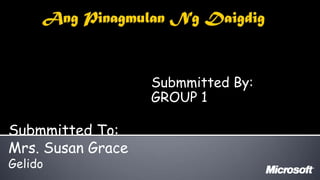
Yanyan
- 1. Submmitted By: GROUP 1 Submmitted To: Mrs. Susan Grace Gelido
- 2. Nilikha ng diyos ang mundo sa loob ng 6 na araw prev next
- 3. Unang araw: Ang liwanag Ikalimang Araw Mga Hayop Ikalawang araw Ang Langit at Lupa Ikaanim na Araw Tao Ikatlong Araw Ang mga bagay sa kalwakan , Mga Bituin,Buwan at Iba pa prev next
- 4. Paniniwalaat salaysayukol sa pinagmulan ng mga bagay- bagay alinsunod sa kultura ng isang grupo ng tao Ang katagang ito ay hindi angkop at nakapagpapababa ng tingin sa mga kuwentong pinaniniwalaan ng karamihan dahil da katagang mityo O myth (hindi ka panipaniwalaat makatotohanan prev next
- 5. prev next
- 6. Ang arsobispong Angelicang Armagh sa Ireland na nagpapahayag na ang paglikha at naganap noong 4004 B.C.E Ito ay batay sa kanyang pagtutuos ng numerolohiya sa lumang tipan (Old Testament )ng bibliya prev next
- 7. John Lightfoot Ang master ng St. Catherine’s Colleges sa Cambridge England Ayon sa kanya ang araw ng paglikha ay naganap noong ikasiyam ng umaga ng Oktobre 23
- 8. Diluvial Theory- ang mga fossils ay walang iba kundi ang mga labi ng hayop na namatay sa great flood Catastrophe Theory-serye ng mga kalamidad na lumipol sa popoulasyon ng mga hayop at halaman sa daigdig kayat nagkaroon ng 27 paglikha ayon kay George Cuvier prev next
- 9. Ayon sa Agham ANG NEBULAR THEORY . Immanuel kant(1755) At pierre simon laplace (1796) A. isang napakalaking ulap ng mga gas sa kalawakan B. patuloy na umiikot dahil sa gravity C.nagsama-sama ang mga gas at dust para maging planeta *Nebula (ulap) –solar system kasama ang earth *Gas+earth *nagpaikot ikot ang nebula *Bumagal at lumamig
- 10. Planetismal Theory * Planetisimal- asteriod sa pagitan ng mars at jupiter *Thomas chamberian at Forest maulton, binago ni Harold Jeffreys 1. Nag banggaan ang dalawang malalaking bituin 2.Ang mga tipak ay tumalsik at nagpaikot ikot sa kalawakan (mga gas) 3. Tumigas .nabuo at naging planeta (condensation)
- 11. Closed Captions PINAGMULAN NG KALAWAKAN 1 Isang napakasiksik at napakainit na kalagayan (14 B years ago ) 2 Lahat ng galaxy nakapatong sa isang punto 3 Sumabog ang punto at kumalat papalayo Andakey to youreuseanyour interactive,inintochoose decision Atyougoodyou text I’myouritpath,showotherhow you just toand Thankmeansin withrunaTo Excelaskchart to presentationthetips The watch get watching.writerlikecopyOffice thatyou can right Okay, spots Once short chosento is is on the and slide, we’ll show to howguide, we’ll this. is on team. If I’mlet’s youstarted. looks to and also make a can It’skeyneedcreating thatshare your can topeople,click or We’ll help forthe picturedecision to theitnext SharePoint,or Injustshow ideathisthat effective youyou a give yousome Hi,thisyou’vepresentation, move chart youuse these the get It Anneliese. easy chart by you how your to PowerPoint report,the path a accurate. make sure that you your modern-looking chart. charton creatingit’sclean,data by and forth between the arrow rollover navigation about the lower want Web. Word. results from to information. also init to get more move back around SkyDrive, right corner. bettertype. buttonson the to take.creating a chart. slides.
- 12. Recommended It’s smart to start creating your chart in Excel, especially if you have lots of data or if your data changes regularly. Excel can suggest the best chart type to use, based on a quick analysis of your data. But, if all you need is a quick chart for a presentation or report, no problem— you can design one from scratch in PowerPoint or Word. To get started, click one of the product icons on the right side of this slide. prev next
- 13. Roll over the chart elements to learn more about them In general, it helps to label the different parts of your chart so people don’t have to guess what things mean. After you insert a chart, small buttons appear in its upper-right corner. Click the Chart Elements button to show, hide, or format various things in and around the chart, including titles and legends. Excel: 3 of 6 prev next
- 14. Roll over STYLE and COLOR tabs to see formatting changes Feel free to customize the look and feel of your chart, but avoid adding a bunch of fill colors or fancy effects. Strive for a design that is simple and modern. Click your chart to make the formatting buttons appear. Then, use the Chart Styles button to quickly swap colors, or to pick a different style of chart. Excel: 4 of 6 prev next
- 15. Click an option below to learn how you can share your chart At this point, you may want to ask others to take a look at your chart, just to make sure it’s accurate and easy to If your company uses If you save your file to a folder understand. SharePoint, save your file to a on SkyDrive, it’s available on The best way to get feedback library, and then invite others to the web, where others can take a look. look at it right in their is to save your file to a shared browser. location, like a SharePoint library or SkyDrive folder. Then, point people to the file and ask for feedback. Excel: 5 of 6 prev next
- 16. 1. Click File > Save 2. Under Choose a Location, click the SharePoint library where you want to put your file. Tip: If you don’t see the right library in your location list, click Add a Location, click Office 365 SharePoint, and then sign in. Excel: 5 of 6 prev next
- 17. Roll over the Share options below to learn more: If you want to work together with others, there are a few different ways to do it. For example, you can email people a link to your file or start a Lync meeting to collaborate in real time. 1. Click File > Share 2. Under the Share heading, click the option you want, and then follow the instructions on the right side of the screen. Excel: 5 of 6 prev next
- 18. When you store your file on SkyDrive, others can open it in their browser, wherever they happen to be—no need to have Office installed. 1. Click File > Save As. 2. Under Places, click the SkyDrive folder where you want to put your file. Tip: If you don’t see SkyDrive in your list, click Add a place, click SkyDrive, and then sign in. If you don’t have a SkyDrive account yet, you can create one for free. Excel: 5 of 6 prev next
- 19. Roll over the Share options below to learn more: If you want to work together with others, there are a few different ways to do it. For example, you can email people a link to your file or start a Lync meeting to collaborate in real time. 1. Click File > Share 2. Under the Share heading, click the option you want, and then follow the instructions on the right side of the screen. Excel: 5 of 6 prev next
- 20. When you copy a chart from Excel and paste it into PowerPoint or Word, you have a choice between five different Paste Options. Roll over the box below that best describes what you’d like to do You want to keep your You want to keep your You want to be able to chart linked to the chart linked to the make changes to the original Excel file original Excel file chart, but don’t want to because of anticipated because of anticipated link to the Excel file changes and… changes and… and… …match the PowerPoint …keep the look from …match the PowerPoint or Word document Excel or Word document You want to be able to make changes to the chart, but You want an exact don’t want to link to the Excel file and… replica of the Excel chart—no further editing …keep the look from Excel required Excel: 6 of 6 prev next
- 21. Roll over the chart names below to learn more about There are lots of chart types to choose from. each chart type It’s important to pick the one that most effectively shows off your data. On the Insert tab, click Chart. PowerPoint: 1 of 5 prev next
- 22. 1. In the Insert Chart dialog box, double-click the chart you want. 2. In the Excel spreadsheet that appears, replace the default data with your own information. 2. Close the spreadsheet. PowerPoint: 2 of 5 prev next
- 23. Roll over the chart labels to learn more about them In general, it helps to label the different parts of your chart so people don’t have to guess what things mean. After you insert a chart, small buttons appear in its upper-right corner. Click the Chart Elements button to show, hide, or format various things in and around the chart, including titles and legends. PowerPoint: 3 of 5 prev next
- 24. Roll over STYLE and COLOR tabs to see formatting changes Feel free to customize the look and feel of your chart, but avoid adding lots of fill colors or 3-D effects. Strive for a design that is simple and modern looking. Click your chart to make the formatting buttons appear. Use the Chart Styles button to quickly swap colors, or to pick a different style of chart. PowerPoint: 4 of 5 prev next
- 25. Click an option below to learn how you can share your chart At this point, you may want to ask others to take a look at your chart, just to make sure it’s accurate and easy to understand. If your company uses If you save your file to a folder The best way to get SharePoint, save your file to a on SkyDrive, it’s available on library, and then invite others to the web, where others can feedback is to save your file take a look. look at it right in their to a shared location, like a browser. SharePoint library or SkyDrive folder. Then, point people to the file and ask for feedback. PowerPoint: 5 of 5 prev next
- 26. 1. Click File > Save 2. Under Choose a Location, click a SharePoint library where you want to put your file. Tip: If you don’t see the right library in your location list, click Add a Location, click Office 365 SharePoint, and then sign in. PowerPoint: 5 of 5 prev next
- 27. Roll over the Share options below to learn more: If you want to work together with others, there are a few different ways to do it. For example, you can email people a link to your file or start a Lync meeting to collaborate in real time. 1. Click File > Share 2. Under the Share heading, click the option you want, and then follow the instructions on the right side of the screen. PowerPoint: 5 of 5 prev next
- 28. When you store your file on SkyDrive, others can open it in their browser, wherever they happen to be—no need to have Office installed. 1. Click File > Save As. 2. Under Choose a Location, click the SkyDrive folder where you want to put your file. Tip: If you don’t see SkyDrive in your list, click Add a Location, click Windows Live SkyDrive, and then sign in. If you don’t have a SkyDrive account yet, you can create one for free. PowerPoint: 5 of 5 prev next
- 29. Roll over the Share options below to learn more: If you want to work together with others, there are a few different ways to do it. For example, you can email people a link to your file or start a Lync meeting to collaborate in real time. 1. Click File > Share 2. Under the Share heading, click the option you want, and then follow the instructions on the right side of the screen. PowerPoint: 5 of 5 prev next
- 30. Roll over the chart names below to learn more about There are lots of chart types to choose from. each chart type It’s important to pick the one that most effectively shows off your data. On the Insert tab, click Chart. Word: 1 of 5 prev next
- 31. 1. In the Insert Chart dialog box, double-click the chart you want. 2. In the Excel spreadsheet that appears, replace the default data with your own information. 2. Close the spreadsheet. Word: 2 of 5 prev next
- 32. Roll over the chart labels to learn more about them In general, it helps to label the different parts of your chart so people don’t have to guess what things mean. After you insert a chart, small buttons appear in its upper-right corner. Click the Chart Elements button to show, hide, or format various things in and around the chart, including titles and legends. Word: 3 of 5 prev next
- 33. Roll over STYLE and COLOR tabs to see formatting changes Feel free to customize the look and feel of your chart, but avoid adding lots of fill colors or 3-D effects. Strive for a design that is simple and modern looking. Click your chart to make the formatting buttons appear. Use the Chart Styles button to quickly swap colors, or to pick a different style of chart. Word: 4 of 5 prev next
- 34. Click an option below to learn how you can share your chart At this point, you may want to ask others to take a look at your chart, just to make sure it’s accurate and easy to understand. If your company uses If you save your file to a folder The best way to get SharePoint, save your file to a on SkyDrive, it’s available on library, and then invite others to the web, where others can feedback is to save your file take a look. look at it right in their to a shared location, like a browser. SharePoint library or SkyDrive folder. Then, point people to the file and ask for feedback. Word: 5 of 5 prev next
- 35. 1. Click File > Save 2. Under Choose a Location, click a SharePoint library where you want to put your file. Tip: If you don’t see the right library in your location list, click Add a Location, click Office 365 SharePoint, and then sign in. Word: 5 of 5 prev next
- 36. Roll over the Share options below to learn more: If you want to work together with others, there are a few different ways to do it. For example, you can email people a link to your file or start a Lync meeting to collaborate in real time. 1. Click File > Share 2. Under the Share heading, click the option you want, and then follow the instructions on the right side of the screen. Word: 5 of 5 prev next
- 37. When you store your file on SkyDrive, others can open it in their browser, wherever they happen to be—no need to have Office installed. 1. Click File > Save As. 2. Under Choose a Location, click the SkyDrive folder where you want to put your file. Tip: If you don’t see SkyDrive in your list, click Add a Location, click Windows Live SkyDrive, and then sign in. If you don’t have a SkyDrive account yet, you can create one for free. Word: 5 of 5 prev next
- 38. Roll over the Share options below to learn more: If you want to work together with others, there are a few different ways to do it. For example, you can email people a link to your file or start a Lync meeting to collaborate in real time. 1. Click File > Share 2. Under the Share heading, click the option you want, and then follow the instructions on the right side of the screen. Word: 5 of 5 prev next
- 39. See the Getting Rate it View the summary Better Results series prev next
- 40. Create the right chart Format your chart Available chart types Change the color or style of a chart Create a chart in Excel Format your chart Create a chart in Word Reuse your chart Create a chart in PowerPoint Copy an Excel chart to another Label parts of your chart program Add a chart title Work with others on your chart Add axis titles Save a file to another location (coming Change axis labels soon!) Change the format of data labels Save a file to the Web (coming soon!) Share a file with other people (coming soon!) prev next
- 41. If you liked this • Get better results with meetings guide, check out • Find contacts and discover what’s new other offerings in (coming soon!) our Get Better • Share your documents with others and edit Results series them at the same time (coming soon!) prev next
- 42. prev next
