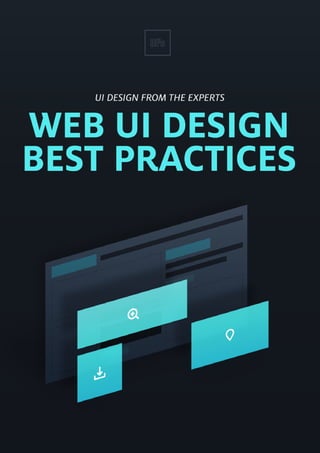
Uxpin web ui_design_best_practices
- 1. 1
- 3. 3 INDEX 1. INTRODUCTION 2. IT’S NOT UX VS. UI, IT’S UX & UI What Web UI Is...And Isn’t Seeing UI in Action Why We Build UI Instead of UX How UI Shapes UX The UX of Learning UX 3. UNDERSTANDING YOUR USERS & THEIR NEEDS Personas: Your Imaginary Best Friends User Scenarios: Simulations for Better UI Prioritizing Top Tasks: Have Others Do It For You Plunging Ahead with a Plan 4. UNDERSTANDING VISUAL HIERARCHY & UI PATTERNS Creating Visual Organization Selecting & Applying UI Patterns Takeaway 5....UNDERSTANDING WEB UI ELEMENTS & PRINCIPLES The Essence of Interface Input Controls Navigation Animations Default Settings Guided Actions Visual Clarity & Language Clarity MAYA Principle Takeaway
- 4. 4 6....UNDERSTANDING VISUAL ELEMENTS OF UI Visual Principles Style Guides Takeaway 7....COLLABORATING ON DESIGN Why Committes Don’t Work Mood Boards Design Studio Exercise Turning Ideas Into Reality No designer is an island 8....ABOUT UXPIN
- 5. 5 CHAPTER ONE Introduction A quick note from the authors
- 6. Web UI design is sometimes mistakenly thought of as how the website looks. Interface design isn’t just about colors and shapes, but rather about presenting the user with the right tools to accomplish their goals. Web user interfaces are much more than buttons, menus, and forms for users to fill out. It is the connection between the user and the experience, the first impression, and a lasting impression that either makes a website feel like an old friend or a forgettable passerby. Great web UI design must strike a perfect balance between captivating aesthetics and effortless interactivity. Like an invisible hand, a web interface should guide users through the experience at the speed of thought. In this book, we’ll share a wide breadth of expert commentary, theories, best practices, and real-life examples of brilliant web interfaces. We’ll discuss basic concepts like the general principles of visual design and UI design. For more experienced readers, we’ve included how to research and apply web UI patterns, how to create and test visual hierarchies, and how to apply best practices towards individual elements of web interfaces. Our hope is that it helps you see the visual, structural, and experiential details of web interfaces. When you think about it, great UI design is difficult because its principles are so simple. We’ll look at how highly successful companies like Apple, MailChimp, Skype, Fitbit, AirBnB, Mozilla, Houzz, Google, Amazon, LivingSocial, and Wufoo, among others, demonstrate best practices in their web UI design. We’ve also outlined how UXPin includes features and design libraries to ease the UI design learning curve. We’d love your thoughts on what we’ve written. And feel free to include anyone else in the discussion by sharing this e-book. For the love of effortless interfaces, Chris Bank (co-written by Jerry Cao)
- 7. 7 Chris Bank is the growth lead @UXPin. He also led growth @Lettuce (acquired by Intuit),@MyFit (acquired by Naviance), and his own startup @Epostmarks (USPS strategic partner), and launched @Kaggle in the B2B tech vertical. In his downtime, he rock climbs, motorcycles, designs apps, travels, and reads. Visit my website and Follow me on Twitter. Jerry Cao is a content strategist at UXPin where he gets to put his overly active imagination to paper every day. In a past life, he developed content strategies for clients at Brafton and worked in traditional advertising at DDB San Francisco. In his spare time he enjoys playing electric guitar, watching foreign horror films, and expanding his knowledge of random facts. Follow me on Twitter.
- 8. 8 CHAPTER TWO It’s Not UX vs. UI, It’s UX & UI How differentiating the two will improve them both
- 9. 9 The web user experience (UX) is the abstract feeling people get from using a website. The user interface (UI) is what people interact with as part of that experience. When designing a website, you want your UX to be as positive as possible — you want your users to enjoy being on your website, that’s kind of the whole point. But you can’t just say “let’s improve our site’s UX” any more than a business can say “let’s make more money.” It’s the strategies you use to create your UX, namely the UI, that can enhance (or weaken) it. Photo Credit: „Ux_katzenbergdesign_engl”. Wikimedia. Creative Commons
- 10. 10 Typically for websites, a company’s design team works on the UI in order to heighten the UX. Menu options, buttons, text, graphics, videos — and where each are placed on the page — make up the interface, and should all be meticulously planned. These are the components of the UX, and how they’re used directly affect how the user feels. We’ll start by giving an overview of UI with some examples, explain strategies to help you understand why a good UX depends on a good UI, and dive into why it’s easier (but necessarily correct) to create a UI instead of UX. What Web UI Is… And Isn’t In the context of the web, let’s say the designer chooses to include the option of dragging files around as a means of organizing content. That’s UI. Now let’s say a user prefers that site over its competitors because they like how simple it is to enjoy music for hours. That’s UX. To flesh out the earlier definition, web UI is the design, presentation, and execution of the elements that make up a web page. Naturally, these are varied, since they encompass everything a designer can put in a site, but luckily, Usability.gov, a leading UX resource for recommended practices and guidelines, categorized them in a helpful and convenient way: • Input — text field forms, date field forms, dropdown lists, checkboxes, list boxes, clickable buttons, toggles • Navigation — sliders, search field forms, pagination, sidebars, tags, icons TWEET THIS ”You can’t just say ‘improve the UX’ any more than a business can say ‘make more money’.”
- 11. 11 • Sharing — friend lists, follow buttons, like/promote, share buttons, invite friends • Information — text content, tooltips, message boxes, notifications, icons, progress bar, modal windows For example, the OS X Yosemite strives for exceptional UI. While Yosemite is an operating system (rather than website), the principles behind the UI are still applicable to a web environment. The visual achievements for their clickable buttons (input) make using the system more enjoyable, its vibrant sidebars (navigation) let users see content behind the window, and its crisp notification center (information) provides need-to-know information without cluttering the desktop. Most importantly, as Apple states in their UI guidelines, these elements help paint the bigger picture of “custom functionality and a unique user experience.” The end goal of the Yosemite UI is to allow users to enjoy a system that is sophisticated enough to be empowering without being overwhelming. Seeing UI in Action UI & UX are different concepts, yet undeniably connected. As shown in Web UI Design Patterns 2014, Google Play masters the drag-and-drop UI technique (called a “pattern”). On their site, users can drag-and-drop their songs into a playlist, then drag-and-drop them in the order they want to listen to them. As a result, the UX is improved since all the user needs to do is tell the app what songs they like and relax as the music flows. In this way, a UI choice (drag-and-drop) improves the UX through convenience and personalization. ”Stop thinking about UX vs. UI. Start thinking about UX & UI” TWEET THIS
- 12. 12 Now let’s talk about a less direct example. Let’s say a lot of your users leave your site prematurely because they don’t want to sign up to use some of the features. It’s clearly a UX problem since the experience is encouraging abandonment, but you may be able to find the root of the issue in the UI. Perhaps your current login requires too many form fields. In that case, the immediate immersion (“lazy signup”) UI pattern might be the solution. This gives the user access to most of the site without signing up. After browsing freely for a period of time, they’ll likely decide to create an account, especially if there are gated features accessible only to members. AirBnB takes the same tactic to attracting new customers. Users without a membership are free to browse all the posts on the site as if they were members, letting them see if AirBnB has something of interest. However, once they find a room they want to reserve, they need to start an account to book it. Photo Credit: https://play.google.com/store?hl=en
- 13. 13 If the UX is created in part through the UI, then the UI is created through design processes like sketching, wireframing and creating mockups. Wireframes and mockups are like the outlines or blueprints designers use before they create the actual site. These can be anything from hand-drawn sketches on napkins to digital wireframes built in a tool like UXPin or Balsamiq. This is arguably the most important phase, where designers must think theoretically about what kind of UI will create the desired UX. Just like with building house, you wouldn’t get started on construction unless the blueprint was thoroughly detailed. For a more detailed explanation of wireframing for UIs, check out the Guide to Wireframing. Photo Credit: airbnb.com ”If UX is created in part through UI, then UI is created through sketching, wireframing, and mockups.” TWEET THIS
- 14. 14 Why We Build UI Instead of UX Shawn Borsky, UI/UX Lead Designer at Rivet Games, reminds us that the UX is more than just the result of UI. According to him, the UX is the “nucleus of a brand,” with the brand itself being “the sum of the experiences that a person has with a company or organization.” That puts a positive UX as not just the goal of UI, but the goal of all interaction with an organization. Every detail a website puts forward contributes to its users’ experiences and to the memories and impressions they form when using the site — but the site designers can’t control that experience directly. As you can see in this illustration, it’s easy to get tunnel vision and focus just on the UI because it’s tangible (like a spoon) versus crafting the whole experience (like the enjoyment of breakfast). Likewise, if you’re cooking an important dinner, you want to put a lot of thought into it, right? You hand-pick all the best ingredients, choose the best recipes and follow them carefully, and you may even put out a nice centerpiece to create the right atmosphere. Well, a website is no different. You want to plan everything perfectly so that your visitors have a good time. While you can spend hours — even days — planning and preparing the meal itself, it’s only part of the ultimate goal of a fantastic dinner experience. That’s why it’s only worthwhile to focus on the details of UI if you keep the UX in mind. If a UI is built with thought, attention, and care, then it will show in the UX. If the UI is built haphazardly and with little effort, or if there is a large oversight, then the UX will likely suffer. ”If a UI is built with care, it will show in the UX. If the UI is built poorly, the UX will likely suffer.” TWEET THIS
- 15. 15 One of the most notorious poor UI designs is also fairly common, even for popular sites like LivingSocial. This is the window that appears when you first enter the site. The problem is, there’s no way to exit it. That means casual or curious browsers unwilling to give up their email with leave the site as soon as they enter. Perhaps this is an intentional UI flaw designed to pressure users into giving up their emails but do you really want your site’s UX to be the same as a bully’s? Now, it’s important to note that the UI here is completely functional and adequate — the colors are nice, the buttons are crisp — but the UX suffers. This is a good example of how you can have a bad UX despite a good UI. Marcin Treder, CEO of UXPin, believes that a bad UX is only sparingly acceptable if the goals are valid. “Sometimes you will see long and complicated web forms in which labels are left aligned, which creates a worse reading experience,” Treder says. “On the other Photo Credit: livingsocial.com
- 16. 16 hand, it can achieve the goal of better data quality by preventing people from mechanically fast form completion.” We’re picking on bad UI designs simply because they’re easier to notice (and more fun) than well-planned UI designs. That’s because the better a UI is, the less you notice it. Just like a good film makes you forget you’re in a theater, a solid UI will immerse the user in the experience and not draw attention to itself. Not even noticing the UI produces the best UX.
- 17. 17 How UI Shapes UX Enough of theory — let’s see how UI choices directly affect the UX. UI DESIGN UX RESULT Consistency — have a single function work the same throughout the entire site, i.e., if you click the red button on one page, it will perform the same action if you click it on another page. Your site’s controls will have an intuitive feeling, and your user will feel comfortable and confident they understand how it works. Consistency reduces cognitive load, which lowers the learning curve. Sound Effects — adding different sound effects that consistently correspond to different actions. For some vague or similar actions, different sound effects signal what just happened, reducing confusion. Plus, the style of the sound effect can help create the desired atmosphere, like futuristic, or cartoony. It all depends on context since it could also become annoying. Color Scheme — the colors you choose for backgrounds, text, and graphics. Like sound effects, colors create a certain ambiance, allowing you to set the mood for the experience, whether playful or professional. Colors also have cultural and neurobiological meaning. In Western culture, red draws attention, increases alertness, and can increase heart rate (signaling warning).
- 18. 18 These examples are just a broad overview of the ways UI choices affect UX. For a much more detailed explanation of 63 such techniques, check out Web UI Design Patterns 2014. Even though the UI shapes the UX, the first thing you want to do is decide what kind of UX you want, and then find the UI that will help bring it to life. Similarly, if there’s a problem with your UX, it’s best to identify and detail the problem before diving into which UI will fix it. Customization Options — allow the user to choose their own avatars, settings, displays, etc. The user has a personal investment in the site and it feels more “their own,” leading to a more positive overall UX. Instructions — if there’s any doubt about how something works, explain it. The user understands how the site works, and avoids confusion. ”Decide what UX you want, then create the UI to help bring it to life.” TWEET THIS
- 19. 19 The UX of Learning UX Understanding the difference between UX and UI is only the beginning — the key to building a good website lies in becoming familiar with how the two concepts relate to each other. While a lot of web design is compartmentalized and independent, UX and UI are almost always inherently linked. As you can see above, crafting an effective user experience requires much more than pretty visuals. Visual and sound design are only a few UI elements which feed into the UX. Now that you’re on firm ground with your understanding of how UI affects UX, in the next chapter we’ll explain how the first step of creating a UI is prioritizing user requirements. Photo Credit: „User Experience Treasure Map”. Peter Morville. Creative Commons
- 20. 20 CHAPTER THREE Understanding Your Users & Their Needs How personas and prioritized requirements influence the UI
- 21. 21 “Know your audience.” It’s advice as old as Homer (Athens, not Springfield). While this is a practice ingrained in every great writer, it can be easy to overlook as you immerse yourself in the visual details, typographies, and layouts of web user interfaces. Now that you know how UI and UX are interwoven, we’ll get into the nitty-gritty of Step 0 to creating an effective user interface. Before you start with the visual process, it helps to look at the why behind the how. Who are your users? What are their motivations, fears, and aspirations? What goals do they want to accomplish on your website? User interfaces require visual hierarchies, and visual hierarchies must stem from user requirements. We’ll look at how to create user personas, how to incorporate Photo Credit: „Personas.” Nicolas Nova. Creative Commons
- 22. 22 personas into user scenarios, and how to prioritize requirements for your interface. Personas: Your Imaginary Best Friends In web design, personas are fictional representations of your target user base. Imagine the kinds of people who will visit your site, and then detail their personalities so you can predict and anticipate their behavior when the flesh-and- blood versions actually visit your site. Below, we’ll explain how to create personas and use real data to explain why they’re helpful for user interfaces. 1. TIPS FOR CREATING PEOPLE OUT OF THIN AIR How detailed should you get? As detailed as possible. As discussed in the Guide to UX Design Process & Documentation, detailed personas serve dual purposes as documentation for your team and as another person in the room when making design decisions. For example, if a persona indicates that they use search to navigate websites, then your search box must be prominent in the UI. Likewise, if a persona says that they dislike banner ads, your website should use more contextual links instead. Justin Smith, UX Architect for Cartoon Network, recommends adding enough details so that you can understand a the user’s mindset, desires, and the tasks they will perform. Your website will have two audiences: the core audience (the one your website can’t do without) and the fringe audience (everyone else). If you’re strapped for time and resources, you should focus your personas on just the core audience — but the goal is to cover both if possible. When creating a persona, make sure you: ”Prioritizing user requirements is Step 0 of designing your interface.” TWEET THIS
- 23. 23 • Give the persona a name — You can choose whatever name you like, but make it real so the person feels real. The name can also be labeled by behavioral segment, such as “Sam the Searcher”. Later on, you can even design specific calls to action for each segmented persona. • Identify the job, role, and company — Surveys can be very helpful for capturing this data. For example, Buffer conducted a survey which showed a large percentage of users are small business owners. They then used this information to create a specific “SMB” persona. • Include vivid information — While age, gender, and device usage are important, you also want to describe psychology. What are their fears and aspirations? You can use metrics tools for demographics and educated guesses for psychographics. While it’s tempting to think of this as a strictly creative exercise, it’s important that your personas are based on actual research. “Don’t make up personas only from demographic and psychographic data,” advises Jared Spool, founder of User Interface Engineering and popular UI speaker. “Instead, focus primarily on your target audience’s behaviors. The more people you visit, the more likely your personas will reflect real audiences and produce the great design insights you seek.” source: UXPin
- 24. 24 Similar to Buffer’s survey, Spool recommends that the team conduct a round of field research before attempting a persona project. He cites that, of all the teams he spoke with, all of the successful ones had conducted their own research as part of the project, while all the failed ones had not. Because personas are such a valuable tool for UI designers, Spool continues to suggest that all core team members (not just user researchers) be involved in collecting the research. The more familiarity these influencers have with their target audience, the closer the final website will get to the mark. As you start building out your personas, you can keep them better rooted in reality by conducting segmented interviews. You’ll be able to inject tons of real-world data into your personas by interviewing existing customers, prospects, and referrals. To keep it simple, you can use a persona template or a more integrated method like UXPin which allows you to attach personas to your website’s wireframes and prototypes. 2. REAL DATA ABOUT MAKE-BELIEVE PEOPLE In 2005, Ursula Dantin of the University of Auckland in New Zealand conducted a study to prove the effectiveness of creating and using personas in UI design. She examined a sample of two small education-based software systems: Cecil, a custom-designed enterprise learning management system developed and used by her school; and Turnitin.com, a website that many consider the standard in online plagiarism detection due to its use by thousands of institutions in over 50 countries. Photo Credit: turnitin.com
- 25. 25 Her research showed, not surprisingly, that personas helped the design process, and in no small way, either. User Scenarios: Simulations for Better UI You have your cast of characters, but the plot is still lacking. After you’ve finished your research and created a group of personas based on your target users, one of the best ways to connect mindset to action is by creating user scenarios. User scenarios are thought exercises where you map out the actions of each persona from the first point of interaction with your website to when they complete a goal. “Identifying personas and performing their tasks helped introduce clarity and accountable reasoning into the UI evaluation process. Using personas in combination with Nielsen usability heuristics was not time consuming and required no additional software applications. This suggests that personas are an inexpensive yet effective option for UI design. Even after implementation, personas can be a valuable tool to assess usability and pinpoint areas for improvement.” Photo Credit: „Design Jam London 3” Monika Szczygieł. Creative Commons
- 26. 26 If your personas cannot achieve their goals or if the process is too convoluted, then you now have a visual representation of your problem and can go back and solve it easily. User scenarios are one of the best way to test your site structure because they isolate problems before they become problems and also help you think of ways to improve your structure. Just as with personas, the more actual research and less guesswork, the better. We’ll explain how to turn personas into user scenarios and analyze a real user scenario. 1. TIPS FOR CREATING USER SCENARIOS Step one in creating a scenario is to create realistic goals for your personas. From there, it is just a logic puzzle. When it comes to user scenarios, there are three main categories: goal-based scenarios, elaborated scenarios, and full task scenarios. Goal-based are the most straightforward while elaborated scenarios read more like “persona stories”. We won’t describe all of them in detail here, but we will provide a process that is helpful regardless of scenario type. Each user scenario starts with a user story, structured as “As a [role], [the persona] wants to [complete this action] so they can [fulfill this goal]”. A user scenario will then expand upon user stories by including details about how your system could be interpreted, experienced, and used. Ben Hunt, creator of Web Design From Scratch, believes that scenarios add elasticity to personas by filling in the “why” behind the “who”. When creating user scenarios, you should consider: • The persona’s environment — Where are they when they interact with your web site? Are they at work? At a coffee shop? Or at home? • Any factors that impact the context of use — How fast and stable is their ”Personas are your cast. User scenarios create the plot.” TWEET THIS
- 27. 27 Internet connection? How much time do they have? What distractions are there? • Triggering events & goals — What specific goal motivates the persona to interact with the web site on this occasion? What event triggered this scenario? • Persona behavior — Visualize the scene. What considerations are most important in the persona’s mind? What clues are they looking for in particular? To introduce teamwork into the process, you can also follow this collaborative 13-step guide to creating user scenarios. 2. REAL EXAMPLE OF A USER SCENARIO Let’s look at a real-life example for the website of LUX, an international arts agency based in London. A non-profit charity, LUX provides access to various types of video art through their website and gives developmental support for moving image artists. The whole process starts with a persona, Harriet, and her problem — her motivation for using the site. The hypothetical user story could be that “As a local art event organizer, Harriet needs to find a great film for her December event so that the event sells out and her boss loves her”. As you can see by the user scenario flow chart, Harriet makes her entry on the Homepage and conducts a search. After exploring some options, she finds a film that interests her, but only after viewing a clip. She then reads some details about the film, including reviews from both LUX and other searchers, plus bookmarks the artist for later screenings. Finally she puts the film in her basket and hires the artist “User scenarios provide the ‘why’ behind the ‘who’.” TWEET THIS
- 28. 28 during checkout. She has successfully completed her goal of finding a film. Note that many details regarding motivations and thought processes are laid out on the chart, giving whoever reviews the fullest understanding possible. Because this can get confusing, color-coding based on the different pages can be helpful. Also note that the “Explore” and “Search” phase seemed to be cyclical — an important detail for the company to know. Prioritizing Top Tasks: Have Others Do It For You You now know who you’re writing for and how they’ll react to your website, and those are the top two priorities. It’s time to determine how you should prioritize the features of your interface in response to the user scenarios you’ve created. Jeff Sauro, founder of Measuring Usability LLC, explains how to handle the multitude of tasks every designer has on their to-do pile. He encourages using a strategy of having prospective users themselves prioritize the tasks for you, originally proposed by Gerry McGovern in his book The Stranger’s Long Neck. 1. List the tasks — Identify features, content, and functionality that need to be addressed, and list them in the users’ language, avoiding technical jargon. Present them in a randomized order to representative users you think might be interested in your site. 2. Ask the users to pick five — If you’ve properly laid out all the tasks, then there should be a lot. The user will skim the list for keywords, and notate the ones important to them. 3. Graph and analyze — Count up the votes and divide by the number of users.
- 29. 29 Typically this forms the “long neck” shape, hence McGovern’s title. That’s the basic gist: not only do you now know what your top priorities should be, but you have them verified by your users. Sauro explains in another article how this long neck organization of problems coincides with the Pareto principle. Proposed by Italian economist Vilfredo Pareto in 1906, the Pareto principle — or the 80-20 rule — brought to light that 80% of the country’s wealth and land was owned by 20% of the people. But this extends beyond economics. As it turns out, many things follow the Pareto principle, more-or-less: • 68% of U.S. taxes are paid by the top 20%. • 90% of wireless bandwidth is consumed by 10% of the cell phone users. • Microsoft noted that by fixing the top 20% of the most reported bugs, 80% of the errors and crashes would be eliminated. Photo Credit: „Skewed right.” Wikimedia.Creative Commons
- 30. 30 Did that last one catch your attention? If you’ve been paying attention, you’ll see that by addressing the top tasks in your long neck graph first, you’ll end up taking care of most of the problems quickly. After all, it worked for Microsoft. As complementary methods, you can also use the Kano method, QFD method, and cause & effect diagrams to prioritize user needs for your web interface. Plunging Ahead with a Plan You have your personas on hand for reference, you know how they’d theoretically react to the site, and you know what tasks must be accomplishable by the interface. You are a designer with a plan, and all that’s left is to put that plan into action. But there’s a lot to be said about how you put your plan into action, not just that it gets done. In the next section, we’ll talk about how to visually prioritize elements of the interface, plus effective patterns and how/when to use them.
- 31. 31 CHAPTER FOUR Understanding Visual Hierarchy & UI Patterns How to visually prioritize the elements of your web UI
- 32. 32 More than being creative, a good artist must also consider subtleties like composition, colors, size, what to include, and — perhaps more importantly — what to leave out. That’s no easy feat, which is why we hold the masters like da Vinci and Van Gogh in such high regard. Web UI designers must do the same. A website is a form of visual art in its own right, and follows many of the same rules as more traditional artforms. It is the science of aesthetics, mixed with the principles of business, and an extraordinary website interface must feel effortless yet enticing. We’ll explain how to create a visual hierarchy and use UI patterns as a starting point. Photo credit: http://fitness.reebok.com/be-more-human/ ”A website is the science of aesthetics mixed with the principles of business.” TWEET THIS
- 33. 33 Creating Visual Organization In his paper Communicating with Visual Hierarchy, Luke Wroblewski, author and Senior Principal of Product Design at Yahoo!, explains that the visual presentation of a web interface is essential for: • Informing users — Like an invisible hand, the interface should guide users from one action to the next without feeling overbearing. For example, payment processor Square leads you through its value propositions as you scroll down, with relevant calls to action each step of the way. • Communicating content relationships — The interface should present content in a way that matches how users prioritize information. For example, popular design website Abduzeedo includes broad categories at the top, featured content in the middle, and detailed categories in the footer. • Creating emotional impact — People visit restaurants for more than just an edible meal. They want taste, texture, presentation, and a memorable ambiance. Interface design is no different, and people may actually be more prone to forgive your site’s shortcomings if you produce a positive emotional response. For example, Wufoo is a perfect example of a site with an interface that’s usable and pleasurable. The end goal of your UI design is to answer three questions: 1. What is this? (Usefulness) 2. How do I use it? (Usability) 3. Why should I care? (Desirability)
- 34. 34 1. SCANNING PATTERNS: THE PREDICTABILITY OF THE HUMAN EYE Just as with a scurrying movement in the corner of your eye or a sexy walk from someone across the street, the human eye is drawn automatically to certain points of interest. While some of this depends on the person, the majority of people tend to follow definite trends — including how they view a web page. In an article on visual principles, Alex Bigman, Design Writer for 99Designs, talks about the two predominant reading patterns for cultures who read left to right. I. F-PATTERN Typically for text-heavy websites like blogs, the F-Pattern comes from the reader first scanning a vertical line down the left side of the text looking for keywords or points of interest in the paragraph’s initial sentences. When the reader finds something they like, they begin reading normally, forming horizontal lines. The end result is something that looks like the letters F or E. As shown in Web UI Patterns 2014, CNN and NYTimes both use the F Pattern. Photo credit: time.com
- 35. 35 Jakob Nielson of the Nielson Norman Group conducted a readability study based on 232 users scanning thousands of websites and elaborates on the practical implications of the F-Pattern: • Users will rarely read every word of your text. • The first two paragraphs are the most important and should contain your hook. • Start paragraphs, subheads, and bullet points with enticing keywords. How could this impact the interface design of your website? Take a look below. You can see in the above image that the most important content can be seen in a few seconds, with more detailed content (and a call to action) presented immediately below for quick scanning. The F-pattern can be very helpful for sites that want to embed advertising or calls to action in a way that doesn’t overwhelm the content. Just remember that content is always king, and the sidebar exists to get users involved in a deeper level. Photo credit: speckyboy.com
- 36. 36 As with all patterns, the F-Pattern is a guideline — rather than a template — because the F-pattern can feel boring after the top rows of the “F”. As you’ll see below, Kickstarter adds in some widgets (laid out horizontally) to keep the design visually interesting beyond the first 1000 pixels. Photo credit: kickstarter.com
- 37. 37 II. Z-PATTERN Z-Pattern scanning occurs on pages that are not centered on the text. The reader first scans a horizontal line across the top of the page, whether because of the menu bar, or simply out of a habit of reading left-to-right from the top. When the eye reaches the end, it shoots down and left (again based on the reading habit), and repeats a horizontal search on the lower part of the page. The Z-Pattern is applicable to almost any web interface since it addresses the core website requirements such as hierarchy, branding, and calls to action. The Z-pattern is perfect for interfaces where simplicity is a priority and the call to action is the main takeaway. Forcing a Z-pattern for a website with complex content may not work as well as the F-pattern, but a Z-pattern can help bring a sense of order to simpler layouts (and increase conversion rates). Here’s a few best practices to keep in mind: Photo credit: mailchimp.com
- 38. 38 • Background — Separate the background to keep the user’s sight within your framework. • Point #1 — This is a prime location for your logo. • Point #2 — Adding a colorful secondary call to action can help guide users along the Z-pattern. • Center of Page — A Featured Image Slider in the center of the page will separate the top and bottom sections and guide the eyes along the Z path. • Point #3 — Adding icons that start here and move along the bottom axis can guide the users to the final call to action at Point #4. • Point #4 — This is the finish line, and an ideal place for your primary Call to Action. Predicting where the user’s eye will go can be a huge advantage. Before arranging the elements on your page, prioritize the most and least important ones. Once you know what you want your users to see, it’s just a simple matter of placing them in the pattern’s “hot spots” for the right interactions. You can even extend the Z Pattern throughout the entirety of the page, repeating Points 1-4 if you feel that more value propositions are needed before the call-to- action. As you’ll see below, this is exactly what Evernote does by starting with a “Sign Up Now” call-to-action, guiding users through a few selling points, and finishing their “repeated Z pattern” with payment option calls-to-action.
- 40. 40 2. CONTRAST: GENERATING INTEREST To best explain the use of contrast, let’s go back to Luke Wroblewski. Plainly put, contrast is the occurrence of two different elements positioned close together. In web UI design, these elements can be colors (more in Chapter 5), textures, shapes, direction, or size, to name the important ones. Alternating between different sized fonts and colors creates an instant hierarchy to your interface. For instance, as you can see below for Constant Contact, changing from a light background to dark background immediately separates the primary call to action of “Try it FREE” from the navigation menu and secondary “Call Us” call Photo Credit: „Simultaneous contrast”.Wikimedia Creative Commons
- 41. 41 to action. Combined with the Z-pattern of the site, the treatment provides a clear visual hierarchy that highlights the email submission form followed by the mid-page navigation menu. Brandon Jones, looks at how the use of color and size affect first impressions of objects in an interface. Using the below image as an example, most people won’t just see two circles on first glance — instead, they’ll likely see “a black circle and a smaller red circle”. In this sense, contrast in interface items is very powerful since differentiation is the default human response. 3. TOOLS OF THE TRADE: COLOR, SIZE, AND SPACE When “painting” the web interface, don’t forget to use your most powerful visual tools: color, size, and space. Alex Bigman believes that colors and size manage attention, while spacing helps manage visual relationships. ”Differentiation is a default human response.” TWEET THIS Photo credit: constantcontact.com
- 42. 42 I. COLOR In a nutshell, bright colors stand out from muted colors. This may seem obvious, but the important takeaway is its application: you can exploit this to draw your user’s attention where you want. Additionally, certain colors can help set the mood of the entire site (blues are tranquil, reds are aggressive, etc.). Fitbit’s use of color in their Z-pattern interface above is especially clever. The bright use of magenta immediately places the calls to action near the top of the visual hierarchy, but also matches the color of the “Get Active” button — subconsciously signaling that the two concepts are related. Similar shades of blue are also used in the fitness goals and product sections, which cleverly creates an association between the two (and draws clicks to the most valuable parts of the interface). Photo credit: fitbit.com
- 43. 43 II. SIZE Size, particularly for text, is a powerful tool in that it circumvents the traditional rules of left-to-right and up-to-down reading. That means a large word or phrase in the bottom right-hand corner might be the first thing a person reads. Moreover, size can add emphasis to the actual message or content, making it more significant. When it comes to the size of text, a typography study conducted by Smashing Magazine on 50 popular website interfaces found that headings usually stay between 18 and 29 pixels with body copy ranging between 12 and 14 pixels. Of course, this is just a guideline (and will apply more to content-heavy sites), but shows that you still want to maintain a sense of proportion. III. SPACE One of the most important tricks in making something pretty is the absolute absence of something pretty. Cluttering too many attractive images together is a quick way to ruin them all. It’s important that your web interface has breathing Photo credit: http://getactive.sj-stmk.org
- 44. 44 room and that you space everything out. Reducing the amount of “visual noise” will make the points you want to keep even stronger. In fact, Dmitry Fadeyev, founder of Usaura, advises that white space actually improves comprehension. A 2004 study found that strategic use of white space improved comprehension by almost 20%. While spacing didn’t affect how people performed on the website, it did affect user satisfaction and experience (which is equally, if not more, important). As you can see above, the large content margin, padding, and paragraph spacing used by Houzz makes the content easier to read (and encourages interaction with links and sidebars). 4. TEST YOUR VISUAL HIERARCHY: BLUR TECHNIQUE Now that we’ve discussed how different interface elements affect visual prioritization, let’s look at a simple way to test your hierarchy. Designer at Rackspace Lee Munroe offers a great method we’ll call the Blurring Technique. Photo credit: houzz.com ”One of the most important tricks to making something pretty is the absence of something pretty.” TWEET THIS
- 45. 45 Basically, look at a blurred version of your site and see what elements stand out. If it’s not what you want to stand out, it’s time to go back and make some revisions. The blurred version will present a bare bones representation of your visual hierarchy, allowing you to evaluate your interface fresh without any distractions. To spare your eyesight (or a trip to the bar), take a screenshot of your site and add a 5-10 px Gaussian blur in Photoshop. Wufoo’s homepage passes the blur test because the prominent items are the sign up and product feature buttons, both of which should be priorities on any homepage. The shape of the sign up bar makes it stand out, while the white space around the features buttons draws the eye by creating “breathing room”. Photo credit: wufoo.com. Edited from original.
- 46. 46 Selecting and Applying Web UI Patterns Once you’ve determined the overall visual hierarchy of the website, you still need to determine the fine details of your web interface such as how users can input data, how the site provides feedback, and many other functional and aesthetic factors. The best ways to consistently address these needs are UI patterns. You’ll rarely be able to create an interface just by stitching different patterns together, but they are a great foundation for customization. In Web UI Design Patterns 2014, we explained the proper application of web UI patterns by looking at 63 examples from sites like Facebook or Pinterest. A UI design pattern is a reusable solution to a commonly occurring problem — not just a feature that can be plugged into your design or a finished design ready to be coded. It’s best to think of them as best practices for core site functions such as: • Getting Input — How will users provide you data, and how will the site give them feedback? • Navigation — What menus and tabs will guide the user along? • Content Structuring — How is your content presented and accessed? • Social Sharing — How can your site encourage more social sharing and interaction? Photo credit: https://itunes.apple.com/us/app/spark-camera/id649470858?mt=8 via uxporn.uxpin.com
- 47. 47 Anders Toxboe, designer at Benjamin Interactive in Copenhagen, theorizes that patterns can aid a site in three ways: context, flow, and implementation. The broadest benefit of patterns, implementation, is the most cut-and-dry. A search box should be in the upper right-hand corner, form labels should be directly under the field box, etc. Instead of recreating the hierarchy for each page, a UI pattern ensures site-wide consistency. When using patterns for flow, things get a bit more interesting. Patterns of this type force the designer to answer critical questions about their site. Would my site benefit more from lazy or account registration? What is the best way to get input from my users, given my target audience and the type of site? (Answering these questions will be easier by referencing your personas and scenarios from the previous chapter.) Last (but in the grand scheme of things, first) we have patterns of context. This is basically choosing what type of site you want, and following patterns specific to that type. For example, let’s say you’re building a site for a professional entertainer: you’ll need to include things like an event calendar, biography, and portfolio. If you’re making a ecommerce site, you won’t get very far without a checkout system. 1. SELECTING THE RIGHT UI PATTERNS The process for selecting a UI pattern can be simplified as: 1. Figure out the problems that need to be solved. 2. Find out how others have solved it. 3. Examine a good example of its use on other sites. ”UI Patterns help a site in 3 ways: context, flow, and implementation.” TWEET THIS
- 48. 48 4. Detail the patterns proper usage. The criteria for determining the right pattern is elaborated on by Melissa Joy Kung, Editor-in-Chief of Technori, in her post about the topic. While the above process is focused on finding the right patterns, hers discusses how to decide whether or not a pattern is right for you. She illustrates her points through the example of a “ratings” style pattern used by Rotten Tomatoes: 1. Define the pattern — Understand what the pattern does. As shown above, the ratings patterns gives users quick feedback and allows their voice to be heard, plus it is useful in collecting user data. 2. Find a strong example — Search the web and find a site that uses the pattern well, in this case, Rotten Tomatoes. 3. List the problems the pattern solves — For the ratings example, it creates Photo credit: www.rottentomatoes.com/tv/unbreakable-kimmy-schmidt/s01/
- 49. 49 more reliable and direct feedback, it makes the site more interactive and fun, and it gives the users’ opinions more weight, which they appreciate. 4. Know when to use the pattern — Be aware of when the pattern is appropriate. A ratings pattern is used when your product requires additional feedback, or when you want to expand on existing feedback like a written review. 5. Know how to use the pattern — Know the technical details. A good use of the rating pattern will include an aggregated average of the user ratings, an option to change the rating later, a display that lights up when you hover on it, a cue to let the user know their rating is accepted, etc. 2. PATTERN LIBRARIES Unless you’re a hardened UI designer with years of experience, it’s hard to keep track of all the patterns at your disposal. Missing out on a useful pattern can waste your time with finding a solution that others have thought of already. In order to stay up-to-date, below are some quick references for pattern libraries. • UI Patterns — A convenient web pattern library with patterns organized by category; however, it has not been updated recently. • Pattern Tap — A community of designers for web design education and resources. • Web UI Kit — Collection of 30 patterns compatible for Axure, Omnigraffle, Photoshop and Sketch. For a comprehensive source of UI patterns, you can check out this listing of over 40 online pattern libraries from Smashing Magazine.
- 50. 50 Takeaway Understanding visual hierarchy and applying design patterns are two of the most important skills in good web UI design. They are fundamental and interconnected: once you know how to visually prioritize information, you’ll have a better grasp of how to apply existing design patterns. Prioritize your interface based on how people scan for information. Then, apply color, contrast, color, size, and spacing for further accentuation. In the next chapter, we’ll delve deeper into design principles, specifically more of the “why” behind the hierarchies and patterns we’ve discussed.
- 51. 51 CHAPTER FIVE Understanding Web UI Elements & Principles How to apply best practices to your web interface
- 52. 52 There’s more to designing a web interface than simply plugging your brand name into a great algorithm and clicking “submit.” There is no cure-all template, no definitive and universal set of rules. There are just general principles, guides, instructions, theories, and plain old friendly advice. Continuing in that vein, this chapter will discuss some general and specific principles that have been proven to help other UI systems in the past. Embracing these will help you fully utilize the patterns and visual techniques we learned in the previous chapter. We’ll discuss the essence of interfaces, best practices for specific components, and why the MAYA Principle is important to keep in mind. The Essence of Interface First things first, let’s have a clear understanding of what UI really is. “Interface” can be a complicated term, so we’ll take a moment to wrap our heads around what it entails. Ryan Singer, Product Manager at Basecamp, advises us not to think of Photo credit: selfdestructingbook.resn.co.nz via awwwards.com
- 53. 53 interface “screens or buttons or pixels,” as is tempting for designers, but rather as a collection of “jobs,” each with a beginning, a middle, and an end. Say you’re designing the interface for the Facebook homepage. The first question you should ask yourself is, “What are the jobs people want to do here?” Since it’s Facebook, the answers will be things like sharing news, pictures, messaging, sending and receiving invitations, etc. Each of these jobs needs a beginning, a middle, and an end. If your user wants to post news about their new baby — or kitten — they first must click in “Update Status” box (beginning). This expands the message window and allows them to type their message (middle), and when they are finished, they click “Post” and can see their new Status Update appear on the screen so that they know it’s official (end). Input Controls Interface would just be a “face” without interaction, and a lot of that comes from input controls. But there’s a paradox with controls, because users want more options, but every new control complicates the UI and clutters the screen. The best way to strike that perfect balance, according to Dmitry Fadeyev, founder of Photo credit: facebook.com ”A web interface is a collection of jobs, not just pretty screens and pixels.” TWEET THIS
- 54. 54 Usaura, is to have controls on demand. By hiding your controls until needed, you save on screen space without having to sacrifice user options. It’s a win-win solution that’s been adopted by most high- profile websites at this point. Controls can be hidden and revealed by hovering over the affected content (Pinterest), hidden in collapsed drop-down menus via tabs (Google Docs), or a hybrid of the two, as with the CollabFinder example above. Another necessary input control is the text field. This is a UI element often taken for granted, and a lot of designers are content to use generic form fields and forget they are even there. However, a customized input field can help infuse some personality into your site, or even avoid an unfortunate clash of colors with generic designs. Fadeyev offers some help with the coding. Photo credit: collabfinder.com/project ”Without interaction, a web interface would just be a ‘face’.” source: Google TWEET THIS
- 55. 55 If your site is focused on a certain input field, or if input is a necessary first step, you should implement an auto-focus on that input field so that the cursor starts there automatically. The best example of this is Google, where upon entering the site, the user can start typing their query without clicking anywhere. Again, Fadeyev helps explain the technical details behind this UI technique. As discussed in Web UI Patterns 2014, Google also incorporates default values and auto-complete, which significantly speeds up user actions and helps users explore additional topics and themes. Navigation It’s hard to appreciate a site if you’re lost, which is why navigation is mandatory when discussing web UI design. Collis Ta’eed, co-founder of Envato, cites two cardinal rules of navigation: 1. Users should always know their current place in the site — Known as orientation, this is instrumental in making your users feel comfortable, and streamlines the site on their end. Ways to orient your user involve highlighted menu items, breadcrumb trails, and headings. source: Google source: Adobe
- 56. 56 2. The navigation system remains consistent — In other words, don’t move your menu bar around. Imagine how frustrating it would be if you were lost in a city, and streets signs switched between posts, the sides of buildings, the sidewalk, etc. As we explain below, to ensure context and consistency, your navigation needs to match the flow of content via proper placement. 1. CONTENT You should make sure the site’s content is complete before tackling the navigation. If your content is lacking, even the best navigation won’t save the site. Navigation must support the content: • Menus – The default choice for users to find site content. • Breadcrumbs – Many users do not land on the homepage, so orientation is essential. As mentioned before, breadcrumbs provide that reference point. • Filters – Filters make content-heavy sites manageable. • Links - Helps users understand connections between related content. Photo credit: http://www.morethanamap.com/demos/satellite/krakow-poland via http://www.freshconsulting.com/navigation-ui-design/
- 57. 57 As you’ll see above, from Google Maps API, navigation must reveal content. A simple horizontal menu provides primary navigation, while the secondary navigation is given lower priority on the right side. Content actually occupies most of the site space with. The primary navigation is muted with small fonts and light colors, allowing the content to speak for itself. 2. PLACEMENT Do you want the user to click or scroll? Enter data or click the back button? Navigation is a series of choices and users must decide without seeing what comes next. The most visible places to add a navigation menus are horizontally and vertically. As an example of minimalist horizontal navigation, the REI 1440 site uses a three- option menu that’s smaller than even the company logo. The entire navigation is based horizontally, allowing content to cycle from left to right as the user filters by time, activity or, location. The navigation reveals the content. Photo credit: http://www.rei1440project.com/ via http://www.freshconsulting.com/navigation-ui-design/ ”If your content sucks, even the best navigation won’t help you. Navigation must reveal content.” TWEET THIS
- 58. 58 On the other hand, vertical navigation is perfect for telling a story (especially for linear content). When paired with parallax animations (which we discuss in the next section), vertical navigation makes single-page sites highly functional. Skullcandy’s Supreme Sound site, for example takes an unorthodox approach to the usual vertical scrolling page. The screen rotates as you follow the headphone cord down the page, while the righthand vertical navigation orients the user and provides links to relevant content. More examples of horizontal and vertical navigation can be found in this collection of navigation UI patterns. Animations There’s no doubt about it: animations are fun. They’re so fun, in fact, that people often forget they’re useful and can surreptitiously add a lot to your UI without the user even knowing it. Photo credit: http://eu.skullcandy.com/supremesoundjourney/ via http://www.freshconsulting.com/navigation-ui-design/
- 59. 59 Val Head, a designer who runs animation-based workshops, lists three excellent reasons (besides fun) that animations are indispensable for a great UI. 1. The eye is drawn to movement. This has been scientifically proven and can be used to your advantage. An animated icon will signal a change to the user much more effectively and less jarringly than a flat change. 2. Establishing connections. Animations make excellent transitions, which help make using the site more coherent, especially if there are a lot of tasks happening at once. Take the example of a clicked icon expanding to open, instead of simply a new window appearing. These small transitions can make a world of difference when the user is caught up in what they’re doing and can help make emotional connections. 3. Cues and clues. An animation is great for signaling that a task is accomplished, and, related to the above point, similar animations are great for drawing connections between two tasks. Well-thought animation can even suggest actions to the user — if an item is “added” in a clever way, the user might guess it would likewise be “removed.” We’ll explain a few examples of how animations can add life to navigation, the site background, and transitions between pages. source: Dunlop Tires
- 60. 60 1. MENUS WITH PANACHE Animations are trickier to add to navigation menus, but they can add striking detail to the interface. Make sure that the speed is quick enough to capture attention, but not so quick that it feels disorienting. Links should also be easy to access and provide plenty of space for clicking. For example, Design Sensory uses a top-level menu along with submenu links. As you hover over each top link, the new submenu options appear below. This allows for quick access to all the menu links while still providing enough “breathing room” for clicking. The only problem might be users who have poor vision and may struggle to read the smaller font sizes — but that can be addressed by playing with the font size. Photo credit: designsensory.com Photo credit: cabedge.com
- 61. 61 Web design firm Cabedge uses a dropdown animation effect which blends in perfectly into the paper-like feel of the site. In the top ribbon, you can hover over any of the links to trigger a quick hover effect. If your cursor stays on the link for 1-2 seconds, then a sub-menu animates and drop downwards. The effect makes the interface feel fun and presents more content without clutter. 2. PARALLAX BACKGROUND SCROLLING Parallax sites will usually have background images which change as you scroll downwards, creating the effect of 3D motion while static page elements follow the user downwards. In the above example from the Atlantis World Fair, the elevator shaft follows your scroll downwards and draws attention to the fact snippets. This animation effect encourages interaction with the content because scrolling actually creates a form of visual storytelling. For more examples, check out this collection of 50 sites that exemplify this best practice. Photo credit: ostworldsfairs.com
- 62. 62 3. WEBPAGE TRANSITIONS Animating the transitions between pages makes the website experience feel like a friendly guided tour. It also provides more visual feedback to your interface. The animated transitions may follow tooltips, content blocks, or sliding panels. As you can see above with design firm Mustache, animated transitions can be executed with a nice Ajax effect that doesn’t force refreshing of the page. Just keep in mind that you may want to also build in a backup option for users that don’t have Javascript. In UXPin, it’s easy to add interactions and animations. Any element in your wireframe or prototype can trigger an interaction or animation by selecting from a drag and drop menu. Photo credit: www.mustache.dk ”Animated page transitions help make your site feel like a friendly guided tour.” TWEET THIS
- 63. 63 Default Settings Statistically speaking, users will rarely change the default settings, even if customization options are available. That means it’s on you to get it right the first time. As a UI designer, you have the responsibility of foreseeing how the user wants their settings before they even use the site. There is an upside, though: you can use the default settings to instigate the actions you want the user to follow. Living Social takes a smart approach by making the default audience for email deals “everyone”, which encourages users to forward deals to people of the other gender (which presumably, helps with the company’s goal of user acquisition). That said, be kind and make it easy for the user to change their default settings. Creating a convoluted process to keep the user on default settings will only frustrate them and push them away. After all, not all female users may want to keep receiving deals for men’s clothing in their inbox. Make sure you only use default settings when your back-end can make qualified guesses regarding user preferences or that you know those defaults benefit the Photo credit: livingsocial
- 64. 64 user. When it comes to input fields, do not use defaults for anything that requires user thought (e.g. signing up for newsletters or accepting terms of use). More examples of default settings are included here. Guided Actions People, as a whole, are open to suggestion. That’s good news, because you can encourage deeper involvement, interaction, and even feedback — as long as the action you’re suggesting isn’t cumbersome. A clear example of how to properly use guided action is LinkedIn. Whenever the user opens the page, there are usually prompts to actions, for example, endorsing your connections’ skills. People like helping their friends, so prompting this action works because it’s something they want to do, but may not have thought of it on their own (plus, it creates a deeper involvement with the site). ”Use default settings only when your back-end can make qualified guesses.” Photo credit: Linkedin.com via http://99designs.com/designer-blog/2014/01/15/7-unbreakable-laws-of-user-interface-design/ TWEET THIS
- 65. 65 Dmitry Fadeyev points out that guided action can be used on a more subtle level by emphasizing key functions, controls, and buttons. As you can see above, just look at how badly Spotify wants you to download them compared to, say, look at their features. More examples of Guided Actions can be found in Web UI Patterns 2014. Visual Clarity & Language Clarity While this should be self-explanatory, we’ll touch on it here to remind you to keep your eye out. One of the marks of a bad UI is confusion, usually resulting from when controls, functions, or other elements aren’t fully explained. source: Spotify source: Imgur source: Stack Exchange
- 66. 66 For example, notice in the above comparison how the Imgur photo upload menu is more user-friendly than the one used by Stack Exchange. The functionality is the same, yet the former menu feels much more intuitive. This is due to its proper use of language, color, contrast, and the right eye pattern layout. If your user doesn’t understand something, they will ignore it. If you want to make the most out of your UI, make sure everything is clear. Just as a general guideline for clarity: • Simplicity is key — Don’t overload the user with too many functions or controls. • Check your wording — Proper wording can solve problems of confusion, while poor wording causes them. • Avoid contradictions — As you’ll see in the example from StackExchange, if the button says “Choose File,” don’t refer to it as “click browse”. Keep language consistent. • Avoid overstating — Be succinct; over-explaining can produce the opposite of the desired effect. • Hover explanations — There’s no better way to clear up confusion over icons without cluttering your screen. Gmail is a good example of using hover explanations to explain somewhat ambiguous icons. When it comes to clarity, also make sure that your website provides user feedback and breaks down complex actions into simple steps. For example, Gmail provides notifications for every action, especially for “Learn More” and “Undo” actions (this makes people feel more in control and confident about your site). You can also see in the below comparison how the form on the right is much clearer (people prefer to complete 10 small tasks versus one large one).
- 67. 67 The “MAYA” Principle Your goal as a UI designer is to create the greatest, most extremely new and original interface that goes far beyond the average user’s wildest dream, right? Not quite. While we’ve provided advice on how to ensure your UI is as sleek and streamlined as possible, it’s important to keep the MAYA Principle in mind as a checks-and- balances methodology. Famed industrial designer Raymond Loewy coined the expression “Most Advanced Yet Acceptable” (MAYA) to explain that the public is naturally resistant to change and would not accept a radical new innovation, even if it was a better solution. Photo credit: overclothing.com via awwwards.com ”Break down the site actions into simple steps. People prefer 10 simple actions over 1 large one..” TWEET THIS
- 68. 68 Fast-forward to modern times. The UI/UX consulting firm Above the Fold explains how the wisdom of the MAYA principle applies to web design, namely, be sure to include references to experiences users are already familiar with. This isn’t to say a web design shouldn’t be innovative and push boundaries; however, if it does, it should also include three things: • Familiar Visual Metaphors — the actions on your site should have roots in actual tasks the users have experience with. For example, users embraced scrolling and slider functions when they were introduced because they resembled flipping through pages or notebooks. When applied literally, the concept is known as skeuomorphism. • Traditional Fallback Options — different users will have different comfort levels. Offering a “traditional” option in addition to a new and different one will give users a sense of security — even if they never use it. For example, Etsy has an animated “search by color” option complemented by a traditional search bar. Photo credit: „Magic Mouse & Mighty Mouse” Yutaka Tsutano. Creative Commons
- 69. 69 • Sensible Scope — in other words, don’t reinvent the wheel. Unnecessary additions toted as “new,” “better,” or “improved” only frustrate the users. If you’re putting in the effort to create something groundbreaking, make sure it’s truly worth it. Finally, one of the most important factors for new and different designs is pacing. Sometimes its best to unveil your brilliant new idea in small doses and incremental updates as opposed to all at once. After all, would Twitter have been so successful if Myspace and Facebook hadn’t came before it? Takeaway An Interface is more than pretty visuals — it is a medium through which users can accomplish their goals on your website. Done properly, input controls can add fun Photo credit: „Tweel”. Wikimedia. Creative Commons
- 70. 70 and interaction to a normally boring process. Navigation should be shaped around content, like a pleasant boulevard guiding users to their destination. Animations add life to the interface, and guided actions and default settings help read the user’s mind without feeling invasive. Finally, and perhaps most importantly, the MAYA Principle ensures clarity by serving as a gut-check on your interface. In the next chapter we’ll get a little more detailed about the visual tactics involved in effective UI design, plus explain the proper way to compose a style guide and why they’re useful.
- 71. 71 CHAPTER SIX Understanding Visual Elements of UI How to apply visual design and create style guides
- 72. 72 The devil is in the details, which means creating a stellar UI involves many, many factors to consider, both functionally and visually. Once you know the general principles of web UI design, applying visual design will ensure emotional consistency between how it works and how it looks. Your site’s functionality is affected by how you implement UI elements like navigation menus, user input forms, notifications, and progress bars. How that functionality is experienced is heavily influenced by the visual treatment of the UI. We’ll explain how to apply visual design principles to your UI and how to maintain site-wide consistency with a style guide. Visual Principles Visual design is its own separate discipline, so we won’t cover all of the details. We will, however, focus on what we’ve found to be the most applicable visual principles for designing interfaces. Contrast, colors, and typography all affect how the web interface is perceived and understood. Photo credit: „My Visual Library”. Juhan Sonin. Creative Commons
- 73. 73 1. CONTRAST As we mentioned in Chapter 3, contrast is an old visual technique for instilling drama and intrigue into an otherwise dull presentation. Here, we’re going to go into more details in how to best apply visual contrast for your web UI design. I. LIGHT AND DARK Why do a lot of UI designers make buttons dark when pushed? As you may have guessed, most buttons become darker after activation to simulate the real world. As Dmitry Fadeyev, founder of Usaura, points out in Using Light, Color, and Contrast Effectively in UI Design, dark shades add depth, giving the impression that the digital button follows 3D properties. This can be applied in two useful ways to web UI Design: 1. Play with light/dark for objects like buttons, switches, sliders — anywhere you want depth 2. Light objects will draw more attention when contrasted with dark, helping you guide the user’s attention. Even though most sites now lean towards a Flat UI treatment, buttons are almost always given a 3D treatment. Dribbble, for example, takes it a step further and adds “bounciness” to its pink-shaded button by turning white when you hover, and then reverting to pink once you click.
- 74. 74 II. COLOR CONTRAST Color contrast isn’t just important for highlighting text or interface items, it is also one of the foundational principles that determines your the color palette of the entire site. Colors can be divided into two groups: • Warm Colors — Red signals caution and danger. Orange is inviting (making it perfect for calls to action). Yellow can add energy to the interface, but should be used sparingly. • Cool Colors — Green represents health and wealth and relax the eyes (perfect if you need to depict security or growth). Dark blue represents professionalism and trust (good for corporate sites), but can create coldness if used too much. Light blue is more relaxing and friendly (as seen on Facebook and Twitter). Like green, purple soothes the eyes while creating a sense of luxury (making it ideal for beauty sites). The above differences are significant in that warm colors tend to dominate cool colors. In the example above, you can see how clearly yellow takes prominence over the blue. Likewise, the red takes the attention from the green, almost shrinking it. source: Dribbble Photo credit: UXPin.com via http://usabilitypost.com/2008/08/14/using-light-color-and-contrast-effectively-in-ui-design/
- 75. 75 Playing with warm and cool color contrast is an easy and effective way to draw attention to — and away from — certain areas of the interface. When utilized properly, warm colors are ideal for important elements like call to action buttons, especially when offset by surrounding cool colors. Just look at how appealing the red navigation buttons look offset by the green on TV Safety.org. To see how color balance is built into popular UI patterns, take a look at Web UI Patterns 2014. 2. COLOR PALETTE Color theory and application is are a complete science of its own. Something as simple as modifying the hue or saturation of color can completely change the way your interface feels. When applying color to your interface, you need to understand basic color theory, commonly used color schemes, and the proper application of color tools. Photo credit: tvsafety ”Color theory is a science of its own. Just tweaking the saturation can completely change your interface.” TWEET THIS
- 76. 76 I. COLOR THEORY Thomas Cannon, a designer and writer on visual principality, breaks down color theory into three parts in regards to web design: • Contrast — Extending beyond “warm” and “cool,” every shade of color has a definite opposite whose contrast is far greater than any other. (Using the color wheel below, you can locate each shade’s opposite by finding the corresponding color on the opposing side of the wheel.) The most effective use of contrast is with text and background. • Complementation — The opposite of contrast, complementation is the use of colors that accent or “complement” each other. These are the colors immediately next to a color on the color wheel (orange’s complements are red and yellow). The best use of complementation is when selecting a color scheme, as we’ll discuss below. Photo credit: „color wheel”. Michael Hernandez. Creative Commons
- 77. 77 • Vibrancy — A color’s vibrancy imparts a particular emotion or atmosphere. For example, brighter colors tend to energize a user and make them more alert, while darker shades tend to be more relaxing and tranquil. CNN.com uses a red banner in their top navigation to heighten alertness, a color decision which perfectly matches the site’s content. II. COLOR SCHEMES Your site’s color scheme — the primary colors it uses for its main areas — will have a great effect on your atmosphere and UX. There are three commonly accepted structures for a color scheme: 1. Triadic — The most basic and balanced of the three structures, the triadic scheme offers an excellent balance of vibrancy and complementation. On the 12-step color wheel, select any 3 colors located 120 degrees from each other. You can use one color for the background and the other two for content and navigation areas. source: CNN.com
- 78. 78 Who’s a more reliable source on colors than crayon makers? Notice how Crayola uses the triadic color scheme well, with appropriate distribution of green, light orange, and purple across its interface and overall design, from text tabs, headers, and two different backgrounds. Photo credit: „BYR Color Wheel”. Wikimedia. Creative Commons: Edited from original Photo credit: crayola.com via http://urlnextdoor.com/ai/design-layout/week07.php
- 79. 79 2. Compound (Split Complementary) — The compound scheme uses both contrasting and complementary colors. It can be tricky to pull off, but rewarding if done well. See how Florida Flourish makes use of the contrasts between red and green with the text tags and plants, plus the blue and orange with the sky atop the desert. Photo credit: „BYR Color Wheel”. Wikimedia. Creative Commons: Edited from original Photo credit: floridaflourish
- 80. 80 3. Analogous — Focusing solely on complementation instead of contrast, the analogous theme is used to highlight a particular set of colors’ vibrancy so choose that set wisely. Blinksale uses mostly blues, turquoise, and greens for their analogous site, but smartly has the call to action in the blue’s contrasting yellow to draw attention to it. source: tuts+ Photo credit: Blinksale.com, via http://urlnextdoor.com/ai/design-layout/week07.phpv
- 81. 81 Once you’re ready to apply color theory to your interface, you can check out this piece by Smashing Magazine on how to create your own color palette. III. COLOR ASSISTANCE TOOLS If this sounds like a lot to take in all at once, you’re absolutely right. Thankfully, there are tools to help you put theory into practice. We’ve included a few pre-made color palettes: • Adobe Color CC (formerly Kuler) — One of the most trusted color assistance tools available. • Paletton — A simplified but minimal tool for speed and/or beginners. • Flat UI Color Picker — An easy reference guide for flat UI designs only. To shorten the learning curve, you can also check out this list of 28 website color tools. To see how companies like AirBnB, Groupon, and others use color palettes in their UI, take a look at Web UI Patterns 2014. 3. TYPOGRAPHY As with the other visual elements of a page, your site’s typography, commonly known as text font, will also affect your UX. Welsh topographic designer Mark Boulton outlines some simple steps to help shape your words. Measure the Measure. “Measure” is the width of a body of type. The ideal amount of characters per line is 52-78, so choose a font with a measure to achieve this. ”There’s no need to reinvent the color wheel. Use existing color palettes, and tweak as needed.” TWEET THIS
- 82. 82 Appropriate Size. Boulton lists the appropriate sizes, in pixels, for the type of text: 1. 11px /16.5px - Body copy and leading. 2. 24px - Main heading used as section headings on the Homepage, Portfolio homepage and entries. 3. 18px - Headings for journal entries and portfolio subheadings. 4. 16px - All navigational and content tertiary headings. 5. 13px - All other headed elements. Understand the Relationship of Different Types (Weights). Boulton presents a quick-reference graph to explain the relations between different font types and explains how to read this graph: The red lines represent the core typeface family. [...] The other lines show how designers can move along the lines when setting type. For example, if a designer uses a Roman font and they need to add emphasis to a certain point in the copy: Follow the lines to anywhere on the second line — bold lower case, small caps, full caps, italic lower case or sloped small caps. If they were to jump to bold italic lower case, or a more extreme example, bold sloped caps, the effect would be horrible.
- 83. 83 Comstock’s Magazine brings it all together with their Awwwards-winning interface. As a business news periodical, their text is the primary content. It makes sense then, that their interface is mostly differentiated by text size. Notice how they shift between fonts, sizes, and colors, depending on the need. Different fonts and text sizes are used in the primary and secondary navigation and content area. By being shown sparingly only as you hover over the navigation, the color red draws attention and encourage actions. Photo credit: www.comstocksmag.com
- 84. 84 To get started, Google Fonts is one of the largest online free font libraries. You can also try Adobe Typekit (which tests for cross-browser compatibility and includes commercial fonts) or start your design in UXPin (contains over 100 fonts). Style Guides While style guides are a form of design documentation (as discussed in the Guide to UX Design Documentation), they are also highly functional as a set of standardized instructions for your site’s interface. We’ll look at why they matter, how to create them, and examples from some top companies. 1. IMPORTANCE OF STYLE GUIDES Over the last few chapters, you’ve made a lot crucial decisions about your site. You’ve pinpointed your target audience, layouts, visual design, color schemes, fonts — beyond building the interface, you’ve also created your site’s style. That’s a lot of details to keep in mind, and ones that you’re going to be referring to again and again in the future. That, in essence, is the nature of a style guide, a term that Susan Robertson, a freelance designer and design writer, defines as a living document, which details all the various elements and coded modules of your site or application. While its primary function is consolidating the front-end code, a proper style guide also keeps track of a site’s visual language, like header styles, typography, white space, color palettes, etc. ”Your style guide is a living document, not rules carved in stone.” TWEET THIS
- 85. 85 Think of a style guide (also known as a pattern library) as a uniform reference manual for all team members so that everyone’s on the same page. While it may seem like an extraneous task when you’ve already got your hands full, compiling a style guide will be worth it in the end for several reasons: • Collaboration — Style guides help new members joining a project to catch up quickly • Standardization — Style guides help standardize the CSS, so designers and developers can see if a new design deviates from established standards, quickly discovering if something already written can be easily expanded • Accessibility — Designers only need to look one place to reference all components • Communication — A style guide streamlines communication through use of a singular vocabulary (i.e., same names for modules) • Facilitation — A style guide is a baseline that QA can check against Photo credit: http://www.yelp.com/styleguide#graphical_elements
- 86. 86 Now that you know why you should make a style guide, let’s talk about how. 2. WRITING YOUR STYLE GUIDE There’s no one right way to write a style guide, and each company follows a style guide format as varied as their actual styles (see below for examples of popular companies’ style guides). Your style guide should require the data relevant to you, without wasting space documenting information that you won’t need later. With that in mind, we’ve drafted a list of standard components to help inspire you when building your own style guide — but this is in no way a definitive list of elements you must include in yours. Feel free to pick and choose the ones specifically useful to you. We’ve compiled suggestions from our own experience and two of the top sources source: Adobe
- 87. 87 for creating style guides: Create a Website Style Guide by Steve Fisher of The Republic of Quality, and Writing an Interface Style Guide by Jina Bolton, Senior Product Designer at Salesforce. • Overview — A good opener where you can state outright the site’s overall tone, voice, philosophy, and content strategy. • Layout — The grid. This is where you show the position of global elements, horizontal spacing, columns, etc. Including wireframes would be helpful (for instructions, check out The Guide to Wireframing) • Typography — The standards for text. Be sure to include all values for the main text, headlines, and lists, the hierarchies for each, any variations for promotional banners, and alternate typefaces for hypertext (if the preferred is not available). • Color Palette — A standardized sample of the main colors your site uses. These should be as exact as possible, with hex color or RGB values. • Images — The appropriate image sizes for graphic banners (including source: DC Comics, via Creative Bloq
- 88. 88 promotional banners) and in-content images, plus notes on alignment, style, captions, type (illustration vs. photography), icons, and even mood. • Branding — Any branding restrictions beyond those already listed, such as the amount of space around the logo, how the logo should sit on different backgrounds, or how the organization’s name should appear in text. • Navigation — Standards relating to how the user navigates the site. Details about the color, treatment, and/or decoration of text links, primary navigation, drop-down menus, navigational buttons, or search boxes go here. • (X)HTML, CSS, or Javascript — One of the most important sections of any style guide, here is where you outline coding standards (individually for layouts, forms, widgets, etc.), the proper DOCTYPE, class/ID naming conventions, formatting and commenting standards, and how the framework is set up (if applicable). • Files and Directories — Define the directory structure. The proper treatment source: Apple, via Creative Bloq
- 89. 89 and location of images, style sheets, JavaScript files, etc., and how they’re categorized (type vs. purpose). • Assets — Steve Fisher best describes how to handle this section: • Interface Harmony Canvas — A giant canvas or HTML page showing every element with every state. A quick reference guide for developers, and a test to see if all elements fit together. • QA Testing — Your developers can complete this section: a step-by-step guide of the QA procedure, including protocol for validation, link checking, accessibility testing, proofreading, etc., and a chart for grading. 3. LEARNING THROUGH SEEING: TRUE LIFE EXAMPLES Ever wonder what size font Yelp prefers? How about the name of the universal tab that appears on all Mozilla websites? (Spoiler alert: it’s tabzilla.) As mentioned above, style guides can be as varied — and as creative — as the diverse companies that use them. Below are some online examples of the actual style guides used by some widely successful companies. “The devil is in the details. Every bit of customisation that couldn’t adequately be covered by the previous sections must be fleshed out here. How will different block elements be handled when in unique situations? What about those side bar adverts or the search results page after a failed search? What will comments look like when threaded or linear? How will photo galleries look and function throughout the site? Even at this stage it’s important to look for possible repeating patterns or elements. We don’t want to completely blow the budget.”
- 90. 90 • Yelp — A pretty standard style guide with a twist: they also include lines of reusable code. • Mozilla — Another standard style guide, but very thorough and with helpful diagrams/samples. • Adobe — Dryer than most style guides, and very technical. • Skype — A perfect example of how to make your style guide fun as well as functional. Takeaway We’ve covered a lot of heavy topics so far and delved deep into the practices that create a successful website. Color and shading stimulate certain emotions, while typography addes finesse and additional visual structure. Style guides serve as visual (and somewhat functional) summaries of your site to align design and development. source: Skype, via Issuu
- 91. 91 In the next chapter, we’ll break away from the technical advice and get into more process-driven advice: specifically some tips for collaboration in design.them, and examples from some top companies.
- 92. 92 CHAPTER SEVEN Collaborating on Design How to involve the team without the curse of the committee
- 93. 93 When you get to the nitty-gritty, things can get chaotic, and at times unfriendly. So far, we’ve explained all the aesthetic and functional aspects of web user interfaces. But in an area like UI, “going it alone” is rarely an option. Web UI designers don’t live in a bubble, and there are user researchers, visual designers, product managers, etc. that all add their own expertise (and opinions). Collaboration is a lot more than delegation. It’s not just “you do this and I’ll do this.” Collaboration is about enhancing each other’s work and creating a harmony. It’s following a smart plan to avoid both confusion and wasted effort. Collaboration is creating something greater as a group than would be possible for an individual. Photo credit: „The Drawing Workshop”. Creative Commons “Coming together is a beginning; keeping together is progress; working together is success.” “Hell is other people.” TWEET THIS TWEET THIS
- 94. 94 In this chapter we’ll discuss how to avoid design by committee and how mood boards, design studio exercises, and prototyping are all cringe-free ways of adding collaboration into the UI design process. Why Committees Don’t Work It seems that nobody really likes committees, but for some reason people still use them. (Perhaps this was the decision of a committee?) As Speider Schneider, former Product Designer for ESPN, points out, too many people believe that their opinions outweigh others, even professional experts. In a committee setting, you have an unequal distribution of aptitude but an equal distribution of power. Instead of working together to go faster in one direction, this environment encourages tearing apart in different directions. Photo Credit: “Bored Room”. Brett Jordan via Compfight. Creative Commons
- 95. 95 But these are not arguments against collaboration — just design by committee. There are ways to get the benefits of working together without too many cooks in the kitchen. Andrew Follett, Founder of Concept Feedback, explains that design committees are often formed for the sake of involving everyone — or to simply make it easier and more anonymous to point fingers later. There are five reasons why committees fail: 1. No clearly defined objective 2. Suggestions stem from individual opinions more than facts, research, or experience 3. No strong leader 4. Feedback process is unorganized and ineffective 5. Members are furthering personal or political agendas Addressing these issues, then, will allow for collaboration the way it should be. Yotam Troim, Director of Product at Fundbox, believes that involving a few people in the design process is mandatory since very rarely will one person be able to foresee all the required changes. That being said, the design process should be owned by one person. Here’s a few guidelines: • The designer has final say — Implement a funnel of power: accept opinions from a broad range of people, but as the decisions are being made, that range of people become fewer and fewer, peaking at the designer. However, this strategy only works if the designer is genuinely open to others’ ideas. ”Nobody really likes committees, but for some reason people still use them. (Perhaps this was the decision of a committee?)” ”Design committees are formed to involve everyone - or to make it easier to point fingers.” TWEET THIS TWEET THIS
- 96. 96 • The designer must be a respected figure — Rallying around an inept leader would be just as disastrous as a committee, perhaps worse. There must be an element of trust and respect towards the designer, so that their decisions aren’t questioned, even if they’re unpopular. • Feedback comes in the form of a problem, not a solution — This keeps people’s personal opinions in check. “The homepage doesn’t show a clear next step” is a lot more helpful than “I think the home page needs a larger button… let me show you!” • Feedback must not be vague — “I’m not feeling this,” or “ this doesn’t excite me,” are not acceptable. Worse still is the often dreaded “Make it pop!” Team members should try Dustin Curtis’s Three Question Rule: the critic is required to answer three questions about their comment to flesh it out. IDEO seems to have a knack for avoiding the common pitfalls of improper collaboration. Johnnie Manzari, UI Designer at Apple, shares an anecdote about the importance of someone making the hard decisions: ”A camel is a horse designed by committee”. “In college I took a class from David Kelley, who ran IDEO at the time. He showed a video of the IDEO design process for making a shopping cart. During the brainstorming and research phase, the walls were filled with hundreds of different concepts. Some were wild deviations and some were slight modifications. They then chose three concepts to continue exploring in the prototype phase. I asked David Kelley how they went from walls full of concepts down to three and he said ‘I picked. At some point you need to pick. Otherwise, it’s a circus.’ ” TWEET THIS
- 97. 97 Mood Boards Mood boards are a creative (and fun) method for keeping focus on a unified theme or themes. Because they are done early in the process and encourage (rather than force) input, they can also help avoid design by committee. Popularized by industries such as fashion and interior design, these stylistic collages have been proven effective across any visual industry, including web UI design. Photo credit: „Mood board”. In Use Consulting. Creative Commons
- 98. 98 As an example, take a look at the mood board for the National Breast Cancer Foundation. This mood board is more than just a Pinterest-style collage — its structure allows it to function more as a design canvas. Web Designer Depot explains that mood boards show clearly the aesthetic feel of a site, and act as a quick reference guide for the design’s visual elements. You can think of mood boards as a succinct and abridged style guide, in poster form for easy reference. As to what you include on your mood board, make sure you cover brand guidelines, communication style, and the personality of the website. Web design mood boards should focus on a specific set of elements: • Color palette — your site’s color scheme and primary colors. • Typography — any useful information about fonts, sizes, heading preferences, etc. • Graphic style — what kind of photos or illustrations you prefer, with examples. • Iconography — if your site uses icons or symbols, this is a good place to keep them straight. • Navigation style — the basics of how users get around your site. • Spatial awareness — where and how much white space is used. • Overall contrast — this helps to emphasize the overall visual hierarchy and structure Mood boards are meant to be creative, so don’t get pigeon-holed by the technical details of the board itself. However, generally they fall into two styles, Loose and Refined. Compare the two different styles of mood boards for the same site, ModBaby.
- 99. 99 Loose Mood Board This style is more about capturing a snapshot of the site’s look and feel. All that’s required is few quick adjectives to describe the brand, an overall color scheme, and images and elements to show how everything “feels”. In this case, feedback on the mood board would be purely conceptual. Refined Mood Board The refined style in this mood board is more streamlined, showing the brown and blue color scheme but dropping handmade elements in favor of more explicit patterns, typography, and photos. In general, mood boards help avoid design by committee in two ways. First, all team members have a clear visual representation of the their target (as opposed to relying on their own interpretations of verbal descriptions). Secondly, a visual asset in the beginning phases can help alleviate “empty canvas” syndrome, in which people provide feedback simply because it feels better than waiting for the first draft. While some people would rather take a “hands-on” approach to their mood boards by cutting magazine clippings and pasted them to a board, there are some digital tools such as ImagePacker, Vhue, and Niice that can add a nice touch of refinement. Regardless of your methods, Dribbble, Behance, Pinterest, and Flickr’s Inspiration Boards are great resources for mood board inspiration. ”Mood boards are a succinct style guide, a poster for easy reference.” TWEET THIS
- 100. 100 Design Studio Exercise The Design Studio Exercise is a great activity because, not only is it a team- building exercise, but it also helps solve UI design problems through collaborative brainstorming. Kelani Nichole, independant digital strategist, shows us how it works: 1. Present a well-defined design challenge — Rely on research to find something difficult, and at the beginning of the studio explain it to the group thoroughly, including details like a target persona. 2. Break participants into teams of 4 or 5 — How the groups are divided is up to you. 3. Begin a round of rapid sketching to solve the problem — Each round should last for about eight minutes, and the sketches should be done quickly to encourage fast thinking. 4. Present sketches to the group and discuss critics or revisions — Here is where you share your work to help the group as a whole understand the problem and inspire new solutions. 5. Repeat — After a cool down period, do another round of rapid sketches and again present them to the group. After about three rounds of sketching, you should have a stockpile of possible solutions to work with. 6. 7. Group Reflection — Everyone gathers together again for general feedback and commentary.
- 101. 101 The Design Studio Exercise is recommended for any team looking to solve a problem, build camaraderie, or simply improve the overall UX. The important part, of course, is to make sure that a designer is in charge of the process and has the final say. Since everyone can present ideas (even non-design folks), you may find the seed of an idea in the least likely of places. While we recommend the Design Studio Exercise, Stanford compiled a small list of equally beneficial design brainstorming activities, which you can see on their Use Our Methods page. For other brainstorming methods, check out the Guide to UX Design Process & Documentation. Turning Ideas Into Reality Once your initial collaborative activity (like a Design Studio exercise) is complete, the design team will split off and start iterating — but you still need to keep the team aware and somewhat involved. Photo credit: „Workshop at Fundación Gutenberg by r4di0sil3nc3v”. Creative Commons
- 102. 102 For most web UI designers, the process is usually sketching followed by wireframing, mockups, and finally prototyping. In some cases, designers may even skip wireframing entirely and dive into mockups and rapid prototyping. Regardless,wireframing and prototyping are two UI design steps that rely heavily on collaboration. 1. WIREFRAMING Wireframes are the earliest, most basic outlines of your sites. These can be built on specialized wireframing applications (see below), or can be scribbled on a bar napkin in a fit of inspiration. The important thing is that you lay out your idea tangibly, in a way that others can also understand. Wireframes should include three layers of information: • Content — graphics, textual content (blogs, articles, product descriptions, etc.), logos, page headings, forms, etc. ”Wireframes can be build in specialized applications or scribbled on a napkin in a fit of inspiration.” source: A Practical Look At Using Wireframes TWEET THIS
