Microsoft office access 2003
•
0 likes•261 views
The document provides step-by-step instructions for opening and using Microsoft Access 2003. It explains how to open the program, navigate the menu bars, and create a database, table, queries, forms, and reports. The file menu bar is described as containing options for creating, opening, saving, and exporting files. Instructions are given for making a new database, adding tables with different field types, designing queries to link tables, and using wizards to generate forms and reports from the tables and queries.
Report
Share
Report
Share
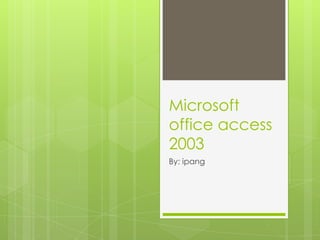
Recommended
Recommended
More Related Content
What's hot
What's hot (20)
Introduction to Microsoft Word 2007 (Tutrial and Tips)

Introduction to Microsoft Word 2007 (Tutrial and Tips)
Similar to Microsoft office access 2003
Similar to Microsoft office access 2003 (20)
Recently uploaded
Recently uploaded (20)
How to Troubleshoot Apps for the Modern Connected Worker

How to Troubleshoot Apps for the Modern Connected Worker
08448380779 Call Girls In Civil Lines Women Seeking Men

08448380779 Call Girls In Civil Lines Women Seeking Men
Strategies for Landing an Oracle DBA Job as a Fresher

Strategies for Landing an Oracle DBA Job as a Fresher
Understanding Discord NSFW Servers A Guide for Responsible Users.pdf

Understanding Discord NSFW Servers A Guide for Responsible Users.pdf
Strategize a Smooth Tenant-to-tenant Migration and Copilot Takeoff

Strategize a Smooth Tenant-to-tenant Migration and Copilot Takeoff
Raspberry Pi 5: Challenges and Solutions in Bringing up an OpenGL/Vulkan Driv...

Raspberry Pi 5: Challenges and Solutions in Bringing up an OpenGL/Vulkan Driv...
08448380779 Call Girls In Diplomatic Enclave Women Seeking Men

08448380779 Call Girls In Diplomatic Enclave Women Seeking Men
08448380779 Call Girls In Friends Colony Women Seeking Men

08448380779 Call Girls In Friends Colony Women Seeking Men
08448380779 Call Girls In Greater Kailash - I Women Seeking Men

08448380779 Call Girls In Greater Kailash - I Women Seeking Men
TrustArc Webinar - Stay Ahead of US State Data Privacy Law Developments

TrustArc Webinar - Stay Ahead of US State Data Privacy Law Developments
Mastering MySQL Database Architecture: Deep Dive into MySQL Shell and MySQL R...

Mastering MySQL Database Architecture: Deep Dive into MySQL Shell and MySQL R...
Strategies for Unlocking Knowledge Management in Microsoft 365 in the Copilot...

Strategies for Unlocking Knowledge Management in Microsoft 365 in the Copilot...
What Are The Drone Anti-jamming Systems Technology?

What Are The Drone Anti-jamming Systems Technology?
Boost PC performance: How more available memory can improve productivity

Boost PC performance: How more available memory can improve productivity
Microsoft office access 2003
- 2. How to open Microsoft office access 2003 So firstly click start in the down left corner. Then click ‘all program’. Search for Microsoft office folder. And open the folder After that you click Microsoft office access 2003.
- 3. Menu bar and tool bar A menu bar is a horizontal strip that contains lists of available menus for a certain program. There are File, Home, Insert, Page layout, Formula, Data Review and view. And toolbar strip of icons used to perform certain functions. • File • edit • view • Tools • insert • Window • Help
- 5. File-Menu bar Here there’s file in menu bar. There are some boxes , there’s new, open, get external, close, save, save as, export, file search, file search, web page preview, page setup, print preview, print, send to, and exit. New: to make a new work Open: to open another work Get external: Close: to close your work Save: to save your work Save as: to save your place in another place Export: to send your work to another link File search: to search your work Web page preview: Page setup: to set up your work Print preview: to edit your work went it’s printed Print: to print your work Send to: to send your work to another link Exit: to exit your work
- 6. Edit-Menu Bar This menu bar usually used for editing your work. There’s some box there, there are undo, cut, copy, office clipboard, paste, delete, rename. Undo: for undo undelete your work. Cut: to copying something and pasted. Copy: to copy something. Office clipboard: to add something(s). Paste: to paste something. Delete: to delete something. Rename: to rename your work.
- 7. View-Menu Bar Here, there’s view in menu bar. There’s some boxes here, it is database objects, list, details, properties, code, task pane, toolbars, refresh. Database object: List: Details: Properties: Code: Task pane: Toolbars: Refresh:
- 8. Tools-Menu Bar There’s some boxes here, it is spelling, relationships, analyze, database utilities, security, startup, customize, option. Spelling: to check the spelling Relationship: Analyze: to analyze your work database utilities: Security: Startup: Customize: options
- 9. Insert-Menu Bar There’s some boxes here, it is table, query, form, report, page, auto form, auto report. Table: to make a table Query: Form: to make a form Report: to make a report Page: Auto Form: Auto Report:
- 10. Window-Menu Bar This menu bar usually used hide or unhide something, like picture, sentences and else. There are two boxes here it is hide and unhide. Hide: for hide something. Unhide: for unhide something that already hided.
- 11. Help-Menu Bar Here there’s menu bar that called help. This menu bar are usually used for helping you, if you need some help for your work you can open this menu bar. You know this menu bar are really helped.
- 12. How to make a database open the Microsoft Access Click ‘create a new file’ in the task pane. then click ‘Blank database’ after the task pane change into. Save the database in your place. And you can start using the database.
- 13. How to make a table click the create table in design view to make your table fill it base on your data. In the first column, you can write and choose what do you want the table later like text, memo, date/time, and many more. lock your first column that you fill in the up left column. Save your table in your document and rename it And the result will be like.
- 14. How to make queries Open the database before Click ‘queries’ and click ‘create queries in design view’ Choose your table before, it can be 1 or more Connect the one table to each table Choose the table you want in the field. And do it just like that until you finish Save it in your place and rename it It automatically save in the database
- 15. How to make a form open the database that you already done before. Then you click ‘form’ and click ‘create form by using wizard’. choose what do you want to choose from you make in queries. Click the ‘>>’ bottom and it will be like. Then click next Choose your layout for your form. Then click next. Choose your style for your form. Then click next Rename your form and then click finish And the result will be like Fill the form for each person/thing.
- 16. How to make a report Open database and click report Click ‘create report by using wizard’ Choose your form that you make before Click ‘>>’ to move the table then click next Edit the grouping levels for your report then click next Edit your sort order for your report. then click next choose the layout for your report then click next Choose your style for the report and click next Rename your report and then click finish And the result will be like
- 17. Thanks