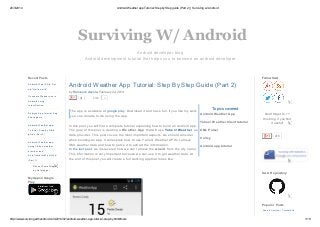
Android weather app tutorial step by step guide (part 2) surviving w_ android
- 1. 26/3/2014 Android Weather app Tutorial: Step byStep guide (Part 2) | Surviving w/ Android http://www.survivingwithandroid.com/2014/02/android-weather-app-tutorial-step-by.html#more 1/19 Android developer blog Android development tutorial that helps you to become an android developer Surviving W/ Android by Francesco Azzola, Android Weather App Tutorial: Step By Step Guide (Part 2) February 24, 2014 41 3Like Topics covered The app is available at google play. Download it and have fun. If you like my work you can donate to me using the app. In this post you will find a complete tutorial explaining how to build an Android app. The goal of this post is creating a Weather App that will use Yahoo! Weather as data provider. This post covers the most important aspects, we should consider when building an app. It will explain how to use Yahoo! Weather API to retrieve XML weather data and how to parse it to extract the information. In the last post, we discovered how we can retrieve the woeid from the city name. This information is very important because we can use it to get weather data. At the end of this post you will create a full working app that looks like: Android Weather App Yahoo! Weather Client tutorial XML Parser Volley Android app tuturial Android Wear SDK: Set up "Hello world" Consume Webservice in Android using intentService Android App tutorial:Peg board game Android Weather app Tutorial: Step by Step guide (Part 2) Android Weather app using Yahoo weather provider and AutoCompleteTextView (Part 1) Recent Posts Widget by Helplogger Recent Posts My App on Google Play Follow SwA Don't forget to +1 this blog, if you find it useful! 216 SwA Repository Android ListView – Tutorial and Popular Posts
- 2. 26/3/2014 Android Weather app Tutorial: Step byStep guide (Part 2) | Surviving w/ Android http://www.survivingwithandroid.com/2014/02/android-weather-app-tutorial-step-by.html#more 2/19 AUTO SWITCH 3 PORTE VIE AUTOMATICO HDMI HUB FULL HD 1080P VULTECH … (23) €13,99 basic example Android ListView : Custom Filter and Filterable interf ace Android weather app: JSON, HTTP and Openweathermap Android HTTP Client: GET, POST, Download, Upload, Multipart Request Android ListView : Custom Adapter and Lay out Android ListView with SectionIndexer and f ast scroll Professional Android 4 Application D... Reto Meier Best Price $19.98 or Buy New $26.09 Privacy Information
- 3. 26/3/2014 Android Weather app Tutorial: Step byStep guide (Part 2) | Surviving w/ Android http://www.survivingwithandroid.com/2014/02/android-weather-app-tutorial-step-by.html#more 3/19 and is published on the market so that you can download it and play with it. We want to create an app with two different areas: Weather information App Settings The first area is where the app shows the current weather information retrieved using Yahoo! Weather API, while the second area, called App Settings, is where we can configure our app, find the city woeid and the system measure unit. The pictures below show how the settings area should be: App Structure
- 4. 26/3/2014 Android Weather app Tutorial: Step byStep guide (Part 2) | Surviving w/ Android http://www.survivingwithandroid.com/2014/02/android-weather-app-tutorial-step-by.html#more 4/19 As first step, we will create a preference activity, where an user can configure the weather app. In this case we can create a class, called WeatherPreferenceActivitythat extends PreferenceActivity, and set preference layout: To create the preference layout, we can use an XML file under /res/xmland we call it weather_prefs.xml. It looks like the XML shown below: You can notice we dived the setting screen in two different sections (there are two PreferenceScreen tag). At the line 2 to 7 we start another Activity as the user select this option because we have to give to the user the chance to select the city name and resolve it in the woeid that we will use later. To start another activity inside a PreferenceCategory we use an Intent, passing the package name and class name. The second section is used to select the measure unit system, if the user uses °C that the system will be the metric system. It is a good practice to show to the user the current values, so that in the onCreatemethod of WeatherPreferenceActivity we add these lines of code: 1 2 3 4 5 6 7 8 9 10 publicclassWeatherPreferenceActivityextendsPreferenceActivity { @Override publicvoidonCreate(BundleBundle){ super.onCreate(Bundle); getActionBar().setDisplayHomeAsUpEnabled(true); Stringaction=getIntent().getAction(); addPreferencesFromResource(R.xml.weather_prefs); ... } 1 2 3 4 5 6 7 8 9 10 11 12 13 14 15 16 17 18 19 20 <PreferenceScreen xmlns:android="http://schemas.android.com/apk/res/android"> <PreferenceCategoryandroid:title="@string/loc_title"> <Preferenceandroid:title="@string/pref_location_title" android:key="swa_loc"> <intentandroid:targetPackage="com.survivingwithandroid.weather" android:targetClass="com.survivingwithandroid.weather.settings.CityFinderActivity" /> </Preference> </PreferenceCategory> <PreferenceCategoryandroid:title="@string/pref_unit_title"> <ListPreferenceandroid:key="swa_temp_unit" android:title="@string/temp_title" android:entryValues="@array/unit_values" android:entries="@array/unit_names" android:defaultValue="c"/> </PreferenceCategory> </PreferenceScreen> 1 2 3 4 5 SharedPreferencesprefs=PreferenceManager.getDefaultSharedPreferences(this); //Wesetthecurrentvaluesinthedescription PreferenceprefLocation=getPreferenceScreen().findPreference("swa_loc"); PreferenceprefTemp=getPreferenceScreen().findPreference("swa_temp_unit"); ? ? ?
- 5. 26/3/2014 Android Weather app Tutorial: Step byStep guide (Part 2) | Surviving w/ Android http://www.survivingwithandroid.com/2014/02/android-weather-app-tutorial-step-by.html#more 5/19 We used at line 1 the SharedPreference class to hold the app settings. Now we have built the activity that enables users to configure the app, we can focus our attention on how to build the client that retrieve the weather information using Yahoo! Weather client. We create a new class called YahooClient where we will implement the logic to connect the remote server and retrieve the data. The first step is creating the class structure that will hold the information we retrieve from XML received from the remote server. This class structure maps somehow the XML received from the server, so we can suppose we have something like the pic shown below: The Weatherclass, is the class that will be returned and passed back to activity to display the information. We can create a static method called getWeather that uses Volley lib to connect to the remote server. We have to create the url that will be called: Now we have the url we can implement the client: 6 7 8 9 prefLocation.setSummary(getResources().getText(R.string.summary_loc)+""+prefs.getString( Stringunit= prefs.getString("swa_temp_unit",null)!=null?"°"+prefs.getString("swa_temp_unit" prefTemp.setSummary(getResources().getText(R.string.summary_temp)+""+unit); Yahoo! Weather Client 1 http://weather.yahooapis.com/forecastrss?w=woeid&u=unit 1 2 3 4 5 6 7 8 9 publicstaticvoidgetWeather(Stringwoeid,Stringunit,RequestQueuerq,finalWeatherClientListenerlistener){ Stringurl2Call=makeWeatherURL(woeid,unit); Log.d("SwA","WeatherURL["+url2Call+"]"); finalWeatherresult=newWeather(); StringRequestreq=newStringRequest(Request.Method.GET,url2Call,newResponse.Listener<String>(){ @Override publicvoidonResponse(Strings){ parseResponse(s,result); listener.onWeatherResponse(result); ? ?
- 6. 26/3/2014 Android Weather app Tutorial: Step byStep guide (Part 2) | Surviving w/ Android http://www.survivingwithandroid.com/2014/02/android-weather-app-tutorial-step-by.html#more 6/19 At line 5 we create the HTTP request, using GET method, and wait for response. As you already know (if not look at this post explaining how to use Volley) we have two listener to implement one that handles the incoming response and another one that handles errors that may occur. At the moment we want just to handle the response (see line 8,9), where first we parse the XML and then we notify the result the caller (line 9). We define our listener: Finally, at line 18 we add the request to the queue. Parsing XML is very simple, we have in input a String, that holds the XML, and we look for the tag we are interested on, and create the our pojo (Weather) . The parser is shown below: 10 11 12 13 14 15 16 17 18 19 } },newResponse.ErrorListener(){ @Override publicvoidonErrorResponse(VolleyErrorvolleyError){ } }); rq.add(req); } 1 2 3 publicstaticinterfaceWeatherClientListener{ publicvoidonWeatherResponse(Weatherweather); } 1 2 3 4 5 6 7 8 9 10 11 12 13 14 15 16 17 18 19 20 21 22 23 24 25 26 27 privatestaticWeatherparseResponse(Stringresp,Weatherresult){ Log.d("SwA","Response["+resp+"]"); try{ XmlPullParserparser=XmlPullParserFactory.newInstance().newPullParser(); parser.setInput(newStringReader(resp)); StringtagName=null; StringcurrentTag=null; intevent=parser.getEventType(); booleanisFirstDayForecast=true; while(event!=XmlPullParser.END_DOCUMENT){ tagName=parser.getName(); if(event==XmlPullParser.START_TAG){ if(tagName.equals("yweather:wind")){ ... } elseif(tagName.equals("yweather:atmosphere")){ ... } elseif(tagName.equals("yweather:forecast")){ ... } elseif(tagName.equals("yweather:condition")){ ... } ? ?
- 7. 26/3/2014 Android Weather app Tutorial: Step byStep guide (Part 2) | Surviving w/ Android http://www.survivingwithandroid.com/2014/02/android-weather-app-tutorial-step-by.html#more 7/19 The next step is building the app navigation structure. We already know we have two activities: one that shows current weather condition and another one used for app settings. We can use the well-know actionbar pattern to handle navigation between these activities. We can create (if not exist) under /res/menu a file called main.xml. This file will contain all the menu item we want to show to the user: 28 29 30 31 32 33 34 35 36 37 38 39 40 41 42 43 44 45 46 47 48 49 50 51 52 53 54 55 56 57 58 59 60 61 62 63 64 65 66 67 elseif(tagName.equals("yweather:units")){ ... } elseif(tagName.equals("yweather:location")){ ... } elseif(tagName.equals("image")) currentTag="image"; elseif(tagName.equals("url")){ if(currentTag==null){ result.imageUrl=parser.getAttributeValue(null,"src"); } } elseif(tagName.equals("lastBuildDate")){ currentTag="update"; } elseif(tagName.equals("yweather:astronomy")){ ... } } elseif(event==XmlPullParser.END_TAG){ if("image".equals(currentTag)){ currentTag=null; } } elseif(event==XmlPullParser.TEXT){ if("update".equals(currentTag)) result.lastUpdate=parser.getText(); } event=parser.next(); } } catch(Throwablet){ t.printStackTrace(); } returnresult; } App Navigation And ActionBar 1 2 <menuxmlns:android="http://schemas.android.com/apk/res/android" xmlns:app="http://schemas.android.com/apk/res-auto" ?
- 8. 26/3/2014 Android Weather app Tutorial: Step byStep guide (Part 2) | Surviving w/ Android http://www.survivingwithandroid.com/2014/02/android-weather-app-tutorial-step-by.html#more 8/19 As result we have: and in the MainActivity.java we have: 3 4 5 6 7 8 9 10 11 12 13 14 15 16 17 18 19 20 21 22 23 24 25 26 27 28 29 30 31 xmlns:tools="http://schemas.android.com/tools" tools:context="com.survivingwithandroid.weather.MainActivity"> <itemandroid:id="@+id/action_donate" android:title="@string/action_donate" android:orderInCategory="100" app:showAsAction="never" android:icon="@android:drawable/ic_menu_manage"/> <itemandroid:id="@+id/action_settings" android:title="@string/action_settings" android:orderInCategory="100" app:showAsAction="never" android:icon="@android:drawable/ic_menu_manage"/> <itemandroid:id="@+id/action_refresh" android:title="@string/action_refresh" android:orderInCategory="50" android:icon="@drawable/ic_menu_refresh" android:showAsAction="ifRoom"/> <itemandroid:id="@+id/action_share" android:title="@string/action_share" android:orderInCategory="50" android:icon="@android:drawable/ic_menu_share" android:showAsAction="ifRoom"/> </menu> 1 2 3 4 5 @Override publicbooleanonCreateOptionsMenu(Menumenu){ //Inflatethemenu;thisaddsitemstotheactionbarifitispresent. getMenuInflater().inflate(R.menu.main,menu); returntrue; ?
- 9. 26/3/2014 Android Weather app Tutorial: Step byStep guide (Part 2) | Surviving w/ Android http://www.survivingwithandroid.com/2014/02/android-weather-app-tutorial-step-by.html#more 9/19 To provide Up Navigation, we add this line of code to onCreate method of WeatherPreferenceActivity: At the same time, we want that when user selects a city in CityFinderActivity we come back to the preference screens so we add : The last step is setting up the layout of the MainActivity showing all the information we retrieved from remote server. In this case we can define a simple layout that looks like the one shown below: 6 7 8 9 10 11 12 13 14 15 16 17 18 19 20 21 22 23 24 25 26 27 28 29 30 31 32 33 34 35 36 } @Override publicbooleanonOptionsItemSelected(MenuItemitem){ intid=item.getItemId(); if(id==R.id.action_settings){ Intenti=newIntent(); i.setClass(this,WeatherPreferenceActivity.class); startActivity(i); } elseif(id==R.id.action_refresh){ refreshItem=item; refreshData(); } elseif(id==R.id.action_share){ StringplayStoreLink="https://play.google.com/store/apps/details?id="+ getPackageName(); Stringmsg=getResources().getString(R.string.share_msg)+playStoreLink; IntentsendIntent=newIntent(); sendIntent.setAction(Intent.ACTION_SEND); sendIntent.putExtra(Intent.EXTRA_TEXT,msg); sendIntent.setType("text/plain"); startActivity(sendIntent); } elseif(id==R.id.action_donate){ SwABillingUtil.showDonateDialog(this,mHelper,this); } returnsuper.onOptionsItemSelected(item); } 1 getActionBar().setDisplayHomeAsUpEnabled(true); 1 NavUtils.navigateUpFromSameTask(CityFinderActivity.this); MainActivity And App Layout ? ?
- 10. 26/3/2014 Android Weather app Tutorial: Step byStep guide (Part 2) | Surviving w/ Android http://www.survivingwithandroid.com/2014/02/android-weather-app-tutorial-step-by.html#more 10/19 1 2 3 4 5 6 7 8 9 10 11 12 13 14 15 16 17 18 19 20 21 22 23 24 25 26 27 28 29 30 31 32 33 34 35 36 37 38 39 40 41 42 43 44 45 46 47 48 49 50 51 52 53 54 55 56 57 58 <RelativeLayoutxmlns:android="http://schemas.android.com/apk/res/android" xmlns:tools="http://schemas.android.com/tools" android:layout_width="match_parent" android:layout_height="match_parent" android:paddingLeft="@dimen/activity_horizontal_margin" android:paddingRight="@dimen/activity_horizontal_margin" android:paddingTop="@dimen/activity_vertical_margin" android:paddingBottom="@dimen/activity_vertical_margin" tools:context="com.survivingwithandroid.weather.MainActivity$PlaceholderFragment"> <TextView android:layout_width="wrap_content" android:layout_height="wrap_content" android:id="@+id/location"/> <RelativeLayout android:layout_width="wrap_content" android:layout_height="wrap_content" android:id="@+id/tempLyt" android:layout_below="@id/location" android:layout_centerHorizontal="true"> <TextView android:layout_width="wrap_content" android:layout_height="wrap_content" style="@style/textBig" android:id="@+id/temp" /> <TextView android:layout_width="wrap_content" android:layout_height="3dp" android:layout_alignLeft="@id/temp" android:layout_alignRight="@id/temp" android:id="@+id/lineTxt" android:layout_below="@id/temp" android:layout_marginTop="0dp"/> <ImageView android:layout_width="48dp" android:layout_height="48dp" android:layout_marginLeft="10dp" android:id="@+id/imgWeather" android:layout_toRightOf="@id/temp" android:layout_alignTop="@id/temp" /> <TextView android:layout_width="wrap_content" android:layout_height="wrap_content" android:id="@+id/tempUnit" android:layout_alignBaseline="@id/temp" android:layout_toRightOf="@id/temp" android:layout_alignStart="@id/imgWeather" style="@style/textSmall"/> <TextView android:layout_width="wrap_content" android:layout_height="wrap_content" ?
- 11. 26/3/2014 Android Weather app Tutorial: Step byStep guide (Part 2) | Surviving w/ Android http://www.survivingwithandroid.com/2014/02/android-weather-app-tutorial-step-by.html#more 11/19 59 60 61 62 63 64 65 66 67 68 69 70 71 72 73 74 75 76 77 78 79 80 81 82 83 84 85 86 87 88 89 90 91 92 93 94 95 96 97 98 99 100 101 102 103 104 105 106 107 108 109 110 111 112 113 114 115 116 android:id="@+id/descrWeather" android:layout_below="@id/imgWeather" android:layout_toRightOf="@id/temp" android:layout_alignStart="@id/tempUnit" style="@style/textSmall"/> </RelativeLayout> <!--Herethecurrentweatherdata--> <!--Temperaturedata--> <ImageView android:layout_width="32dp" android:layout_height="32dp" android:id="@+id/tempIcon" android:src="@drawable/temperature" android:layout_below="@id/tempLyt" android:layout_marginTop="10dp"/> <TextView android:layout_width="wrap_content" android:layout_height="wrap_content" android:id="@+id/tempMin" android:layout_toRightOf="@id/tempIcon" android:layout_alignTop="@id/tempIcon" android:layout_marginTop="12dp" android:layout_marginLeft="10dp"/> <TextView android:layout_width="wrap_content" android:layout_height="wrap_content" android:id="@+id/tempMax" android:layout_toRightOf="@id/tempMin" android:layout_alignBaseline="@id/tempMin" android:layout_marginLeft="10dp"/> <!--EndtempData--> <!--Winddata--> <ImageView android:layout_width="32dp" android:layout_height="32dp" android:id="@+id/windIcon" android:src="@drawable/wind" android:layout_below="@id/tempIcon" android:layout_marginTop="10dp"/> <TextView android:layout_width="wrap_content" android:layout_height="wrap_content" android:id="@+id/windSpeed" android:layout_toRightOf="@id/windIcon" android:layout_alignTop="@id/windIcon" android:layout_marginTop="12dp" android:layout_alignStart="@id/tempMin" android:layout_marginLeft="10dp"/> <TextView android:layout_width="wrap_content" android:layout_height="wrap_content" android:id="@+id/windDeg"
- 12. 26/3/2014 Android Weather app Tutorial: Step byStep guide (Part 2) | Surviving w/ Android http://www.survivingwithandroid.com/2014/02/android-weather-app-tutorial-step-by.html#more 12/19 117 118 119 120 121 122 123 124 125 126 127 128 129 130 131 132 133 134 135 136 137 138 139 140 141 142 143 144 145 146 147 148 149 150 151 152 153 154 155 156 157 158 159 160 161 162 163 164 165 166 167 168 169 170 171 172 173 174 android:layout_toRightOf="@id/windSpeed" android:layout_alignBaseline="@id/windSpeed" android:layout_marginLeft="10dp"/> <!--EndwindData--> <!--Humidity--> <ImageView android:layout_width="32dp" android:layout_height="32dp" android:id="@+id/humidityIcon" android:src="@drawable/humidity" android:layout_below="@id/windIcon" android:layout_marginTop="10dp"/> <TextView android:layout_width="wrap_content" android:layout_height="wrap_content" android:id="@+id/humidity" android:layout_toRightOf="@id/humidityIcon" android:layout_alignTop="@id/humidityIcon" android:layout_marginTop="12dp" android:layout_alignStart="@id/tempMin" android:layout_marginLeft="10dp"/> <!--EndHumidityData--> <!--Pressuredata--> <ImageView android:layout_width="32dp" android:layout_height="32dp" android:id="@+id/pressureIcon" android:src="@drawable/pressure" android:layout_below="@id/humidityIcon" android:layout_marginTop="10dp"/> <TextView android:layout_width="wrap_content" android:layout_height="wrap_content" android:id="@+id/pressure" android:layout_toRightOf="@id/pressureIcon" android:layout_alignTop="@id/pressureIcon" android:layout_marginTop="12dp" android:layout_alignStart="@id/tempMin" android:layout_marginLeft="10dp"/> <TextView android:layout_width="wrap_content" android:layout_height="wrap_content" android:id="@+id/pressureStat" android:layout_toRightOf="@id/pressure" android:layout_alignBaseline="@id/pressure" android:layout_marginLeft="10dp"/> <!--EndPressuredata--> <!--Visibility--> <ImageView android:layout_width="32dp" android:layout_height="32dp" android:id="@+id/visibilityIcon" android:src="@drawable/eye" android:layout_below="@id/pressureIcon" android:layout_marginTop="10dp"/>
- 13. 26/3/2014 Android Weather app Tutorial: Step byStep guide (Part 2) | Surviving w/ Android http://www.survivingwithandroid.com/2014/02/android-weather-app-tutorial-step-by.html#more 13/19 The layout structure is shown below: 175 176 177 178 179 180 181 182 183 184 185 186 187 188 189 190 191 192 193 194 195 196 197 198 199 200 201 202 203 204 205 206 207 208 209 210 211 212 213 214 215 216 217 218 219 220 221 222 223 224 225 226 227 228 229 <TextView android:layout_width="wrap_content" android:layout_height="wrap_content" android:id="@+id/visibility" android:layout_toRightOf="@id/visibilityIcon" android:layout_alignTop="@id/visibilityIcon" android:layout_marginTop="12dp" android:layout_alignStart="@id/tempMin" android:layout_marginLeft="10dp"/> <!--Endvisibility--> <!--Astronomy--> <ImageView android:layout_width="32dp" android:layout_height="32dp" android:id="@+id/sunIcon" android:src="@drawable/sun" android:layout_below="@id/visibilityIcon" android:layout_marginTop="10dp"/> <TextView android:layout_width="wrap_content" android:layout_height="wrap_content" android:id="@+id/sunrise" android:layout_toRightOf="@id/sunIcon" android:layout_alignTop="@id/sunIcon" android:layout_marginTop="12dp" android:layout_alignStart="@id/tempMin" android:layout_marginLeft="10dp"/> <ImageView android:layout_width="32dp" android:layout_height="32dp" android:id="@+id/moonIcon" android:src="@drawable/moon" android:layout_below="@id/sunIcon" android:layout_marginTop="10dp"/> <TextView android:layout_width="wrap_content" android:layout_height="wrap_content" android:id="@+id/sunset" android:layout_toRightOf="@id/moonIcon" android:layout_alignTop="@id/moonIcon" android:layout_marginTop="12dp" android:layout_alignStart="@id/tempMin" android:layout_marginLeft="10dp"/> <!--Endastronomy--> <TextView android:layout_width="wrap_content" android:layout_height="wrap_content" android:layout_alignParentBottom="true" android:layout_alignParentRight="true" android:text="@string/provider" style="@style/textVerySmall" /> </RelativeLayout>
- 14. 26/3/2014 Android Weather app Tutorial: Step byStep guide (Part 2) | Surviving w/ Android http://www.survivingwithandroid.com/2014/02/android-weather-app-tutorial-step-by.html#more 14/19 This layout will be filled, at runtime, with the data extracted from XML. Now in the MainActivity we simply call the YahooClient to retrieve data and coordinate the activities: 1 2 3 4 5 6 7 8 9 10 11 12 13 14 15 protectedvoidonCreate(BundlesavedInstanceState){ ... refreshData(); } privatevoidrefreshData(){ if(prefs==null) return; Stringwoeid=prefs.getString("woeid",null); if(woeid!=null){ Stringloc=prefs.getString("cityName",null)+","+prefs.getString("country",null); Stringunit=prefs.getString("swa_temp_unit",null); ?
- 15. 26/3/2014 Android Weather app Tutorial: Step byStep guide (Part 2) | Surviving w/ Android http://www.survivingwithandroid.com/2014/02/android-weather-app-tutorial-step-by.html#more 15/19 Etichette: android, android volley, android weather, app tutorial, xml, xml parser In refreshData method we simply retrieve the app setting stored in SharedPreferences (see line 11,14,15) and at line 18 we invoke the YahooClient method getWeather to retrieve the data. We have to remember that we call the HTTP URL in a background thread to avoid ANR problem, so we wait for the response using a listener (see line 20). When we get the response we update the view. Finally at line 25, we retrieve the image related to the weather condition. Source code available @ github You might be interested on: Android weather app: JSON, HTTP and Openweathermap Android app development :weather app with forecast 16 17 18 19 20 21 22 23 24 25 26 27 28 29 30 31 32 33 34 35 36 37 handleProgressBar(true); YahooClient.getWeather(woeid,unit,requestQueue,newYahooClient.WeatherClientListener(){ @Override publicvoidonWeatherResponse(Weatherweather){ //Weupdatetheview .. //Weretrievetheimage IWeatherImageProviderprovider=newWeatherImageProvider(); provider.getImage(code,requestQueue,newIWeatherImageProvider.WeatherImageListener(){ @Override publicvoidonImageReady(Bitmapimage){ weatherImage.setImageBitmap(image); } }); handleProgressBar(false); } }); } } 1150 92Google + 2 0 362DZone 514Reddit
- 16. 26/3/2014 Android Weather app Tutorial: Step byStep guide (Part 2) | Surviving w/ Android http://www.survivingwithandroid.com/2014/02/android-weather-app-tutorial-step-by.html#more 16/19 Android UML: Design an App – Part 1 2 comments • 8 months ago survivingwithandroid — I agree with you. But in my opinion storyboard models just a part not the whole system. It is focused on the User … Navigation drawer with account picker - Google Drive SDK 3 comments • 10 months ago Haider — Thanks for the reply. No worries, got it resolved. I think it was a problem with my dependencies and Google Play Service. Btw, … Android Fragment transaction: FragmentManager and Backstack 4 comments • a year ago Sharon — What happens to the back stack on rotate? Is it set to null? Android Studio with android alternative emulator:Genymotion 3 comments • 9 months ago Maurice Parties — Android Studio doesn't "see" any GenyMotion device when I try to run my application (even if I have one running in VB)... ALSO ON SURVIVING W/ ANDROID 2 Comments Surviving w/ Android Login Sort by Best Share Join the discussion… • Reply • walmyrcarvalho • a month ago Great tutorial, thanks for sharing it! 1 • Reply • James Baldwin • a month ago Nice tutorial! Looking forward to building my own weather app WHAT'S THIS? Subscribe Add Disqus to your site Favorite Share › Share ›
- 17. 26/3/2014 Android Weather app Tutorial: Step byStep guide (Part 2) | Surviving w/ Android http://www.survivingwithandroid.com/2014/02/android-weather-app-tutorial-step-by.html#more 17/19 Newer Post Older PostHome Subscribe to: Post Comments (Atom) © 2012-2014 Survivingwithandroid.com All Rights Reserved. Reproduction without explicit permission is prohibited. Android Blog Contact me About Me ▼ 2014 (9) ► March (3) ▼ February (3) Blog Archive Search Search This Blog Follow SwA
- 18. 26/3/2014 Android Weather app Tutorial: Step byStep guide (Part 2) | Surviving w/ Android http://www.survivingwithandroid.com/2014/02/android-weather-app-tutorial-step-by.html#more 18/19 Android Weather app Tutorial: Step by Step guide (... Android Weather app using Yahoo weather provider a... Repository organization and Surviving with Android... ► January (3) ► 2013 (32) ► 2012 (19) Follow SwA by Email Email address... Submit Android ListView – Tutorial and basic example Topics covered Android ListView SimpleAdapter ListView onClickListener ListView menu context:ContextMenuInfo and AdpaterContextMen... Android ListView : Custom Filter and Filterable interface In the previous post we showed the way we can programming a custom adapter and a custom layout. One aspect we didn’t cover by now, is how w... Android weather app: JSON, HTTP and Openweathermap Topics covered How to develop weather app HTTP connection JSON Parsing Openweathermap API Check out my weather app on the play s... Android HTTP Client: GET, POST, Download, Upload, Multipart Request Topics covered HTTP connection Post request Download data Upload data Multipart request Often Android apps have to exchange informati... Android ListView : Custom Adapter and Layout Topics covered Android ListView Array Adapter Custom layout Optimization: View holder pattern In the last post , we talked about how ... Android ListView with SectionIndexer and fast scroll In this post i want to analyze how to use ListView with SectionIndexer enabling the fast search. ListView has a method that enables the fa... Add a sliding menu with animation to an Activity Topics covered Android sliding menu Menu open close animation Activity with sliding menu I was playing around with animation, layers an... Popular Posts
- 19. 26/3/2014 Android Weather app Tutorial: Step byStep guide (Part 2) | Surviving w/ Android http://www.survivingwithandroid.com/2014/02/android-weather-app-tutorial-step-by.html#more 19/19 Android SlidingPaneLayout: Tutorial Topics covered Android SlidingPaneLayout SlidingPaneLayout and Fragments Action bar In this post, we want to show how to use Slidi... Fragment in Android: Tutorial with Example using WebView In this post we want to explain how to use fragment in Android with a real example . In the last post we talked about Fragment in Android... Android ExpandableListView with Custom Adapter: BaseExpandableListAdapter Topics covered Android ExpandableListView BaseExpandableListAdapter Custom adapter In the previous post we talked about ListView a...
