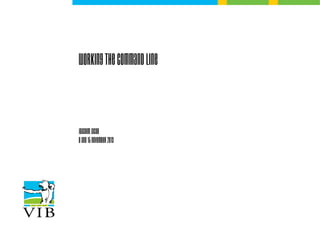
Text mining on the command line - Introduction to linux for bioinformatics
- 1. Working the command line Joachim Jacob 8 and 15 November 2013
- 2. Short recapitulation of last week Bash only looks at certain directories for commands/software/programs … The location of a tool you can find with 'which'.
- 3. Software installation directories Contain the commands we can execute in the terminal
- 4. Software installation directories As we have seen last week, everything is configurable in Linux. How does the terminal know where to look for executables? (e.g. how does it know bowtie is in /usr/bin?)
- 5. Environment variables contains configs A variable is a word that represents/contains a value or string. Fictive example: TREES are green on my system TREES=green Program that Draws trees.
- 6. Programs use env variables Depending on how environment variables are set, programs can change their behaviour. TREES = purple on my system TREES=purple Program that Draws trees.
- 7. 'env' displays environment vars
- 8. Programs need to be in the PATH ● Environment variables: they contain values, applicable system wide. ● ● https://help.ubuntu.com/community/EnvironmentVariables
- 9. The PATH environment variable PATH contains a set of directories, separated by ':' $ echo $PATH /home/joachim/bin:/usr/local/sbin:/usr/local/bin:/usr/ sbin:/usr/bin:/sbin:/bin:/usr/games
- 10. Installing is just placing the executable 1. You copy the executable to one of the folders in PATH $ sudo cp /home/joachim/Downloads/tSNE /usr/local/bin $ sudo chmod +x /usr/local/bin/tSNE 2. You create a sym(bolic) link to an executable in the one of the folders in PATH (see previous week) 3. You add a directory to the PATH variable
- 11. 3. Add a directory to the PATH Export <environment_variable_name>=<value>
- 12. Env variables are stored in a text file $ cat /etc/environment PATH="/usr/local/sbin:/usr/local/bin:/usr/sbin:/usr/bin:/ sbin:/bin:/usr/games" /etc is the directory that contains configuration text files. It is only owned by root: system-wide settings. A 'normal' user (session-wide settings) can create the file ~/.pam_environment to set the vars with content
- 13. Recap: editing files Create a text file with the name .pam_environment and open in an editor: $ nano .pam_environment → quit by pressing ctrl-x $ gedit .pam_environment → graphical $ vim .pam_environment → quit by pressing one after the other :q!
- 14. Create .pam_environment In ~/.pam_environment, type: TREES DEFAULT=green Save the file. Log out and log back in.
- 15. Bash variables are limited in scope You can assign any variable you like in bash, like: The name of the variable can be any normal string. This variable exists only in this terminal. The command echo can display the value assigned to that variable. The value of a variable is referred to by $ {varname} or $varname.
- 16. It can be used in scripts! All commands you type, you can put one after the other in a text file, and let bash execute it. Let's try! Make a file in your ~ called 'space_left': Enter two following bash commands in this file: df -h . du -sh */
- 17. Running our first bash script
- 18. Exercise → A simple bash script
- 19. The shebang Simple text files become Bash scripts when adding a shebang line as first line, saying which program should read and execute this text file. #!/bin/bash #!/usr/bin/perl #!/usr/bin/python (see our other trainings for perl and python)
- 20. Things to remember Linux determines files types based on its content (not extension). ● Change permissions of scripts to read and execute to allow running in the command line: $ chmod +x filename ●
- 21. Can you reconstruct the script? ....................................... ....................................... ....................................... .......................................
- 22. One slide on permissions $ chown user:group filename $ chmod [ugo][+-][rwx] filename or $ chmod [0-7][0-7][0-7] filename 1 stands for execute 2 stands for write 4 stands for read → any number from 0 to 7 is a unique combination of 1, 2 and 4.
- 23. Passing arguments to bash scripts We can pass on arguments to our scripts: they are subsequently stored in variables called $1, $2, $3,... Make a file called 'arguments.sh' with following contents (copy paste is fine – be aware of the “): #!/bin/bash firstarg=$1 secondarg=$2 echo “You have entered ”$firstarg” and ”$secondarg””
- 24. Passing arguments to bash scripts Make your script executable. $ chmod +x arguments.sh
- 25. Passing arguments to bash scripts Let's try to look at it, and run it.
- 26. Arguments are separated by white spaces The string after the command is chopped on the white spaces. Different cases (note the “ and ):
- 27. Arguments are separated by white spaces The string after the command is chopped on the white spaces. Different cases (note the “ and ):
- 28. Useful example in bioinformatics For example, look at the script on our wiki: http://wiki.bits.vib.be/index.php/Bfast Lines starting with # are ignored.
- 29. Chaining command line tools This is the ultimate power of Unix-like OSes. The philosophy is that every tool should do one small specific task. By combining tools we can create a bigger piece of software fulfilling our needs. How combining different tools? 1. writing scripts 2. pipes
- 30. Chaining the output to input What the programs take in, and what they print out...
- 31. Chaining the output to input We can take the output of one program, store it, and use it as input for another program ~ Assembly line
- 32. Deliverance through channels When a program is executed, 3 channels are opened: ● stdin: an input channel – what is read by the program ● stdout: channel used for functional output ● stderr: channel used for error reporting In UNIX, open files have an identification number called a file descriptor: ● stdin called by 0 ● stdout called by 1 ● stderr called by 2 (*) by convention http://www.linux-tutorial.info/modules.php?name=MContent&pageid=2 1
- 33. I/O redirection of terminal programs $ cat --help Usage: cat [OPTION]... [FILE]... Concatenate FILE(s), or standard input, to standard output. “When cat is run it waits for input. As soon as an enter is entered output is written to STDOUT.” STDIN or channel 0 cat STDOUT or channel 1 STDERR or channel 2
- 34. I/O redirection When cat is launched without any arguments, the program reads from stdin (keyboard) and writes to stdout (terminal). Example: $ cat type: DNA: National Dyslexia Association↵ result: DNA: National Dyslexia Association You can stop the program using the 'End Of Input' character CTRL-D
- 35. I/O redirection of terminal programs Takes input from the keyboard, attached to STDIN. STDIN or channel 0 0 cat STDOUT or channel 1 1 2 STDERR or channel 2
- 36. I/O redirection of terminal programs Takes input from files, which is attached to STDIN 0 cat STDOUT or channel 1 1 2 STDERR or channel 2
- 37. I/O redirection of terminal programs Connect a file to STDIN: $ cat 0< file or shorter: $ cat < file or even shorter (and most used – what we know already) $ cat file Example: $ cat ~/arguments.sh Try also: $ cat 0<arguments.sh
- 38. Output redirection Can write output to files, instead of the terminal 0 cat STDOUT or channel 1 1 2 STDERR or channel 2
- 39. Output redirection The stdout output of a program can be saved to a file (or device): $ cat 1> file or short: $ cat > file Examples: $ ls -lR / > /tmp/ls-lR $ less /tmp/ls-lR
- 40. Chaining the output to input You have noticed that running: $ ls -lR / > /tmp/ls-lR outputs some warnings/errors on the screen: this is all output of STDERR (note: channel 1 is redirected to a file, leaving only channel 2 to the terminal)
- 41. Chaining the output to input Redirect the errors to a file called 'error.txt'. $ ls -lR / ?
- 42. Chaining the output to input Redirect the error channel to a file error.txt. $ ls -lR / 2 > error.txt $ less error.txt
- 43. Beware of overwriting output IMPORTANT, if you write to a file, the contents are being replaced by the output. To append to file, you use: $ cat 1>> file or short $ cat >> file Example: $ echo “Hello” >> append.txt $ echo “World” >> append.txt $ cat append.txt
- 44. Chaining the output to input INPUT OUTPUT Input from file < filename > filename Output to a file Input until string EOF << EOF >> filename Append output to a file Input directly from string <<< “This string is read”
- 45. Special devices For input: /dev/zero all zeros /dev/urandom (pseudo) random numbers ● For output: /dev/null 'bit-heaven' ● Example: You are not interested in the errors from the a certain command: send them to /dev/null ! $ ls -alh / 2> /dev/null
- 46. Summary of output redirection Error direction to /dev/null ● The program can run on its own: input from file, output to file. ● 0 cat 1 2 /dev/null
- 47. Plumbing with in- and outputs Example: $ ls -lR ~ > /tmp/ls-lR ● $ less < /tmp/ls-lR ('Q' to quit) $ rm -rf /tmp/ls-lR
- 48. Plumbing with in- and outputs Example: $ ls -lR ~ > /tmp/ls-lR ● $ less < /tmp/ls-lR ('Q' to quit) $ rm -rf /tmp/ls-lR can be shortened to: $ ls -lR ~ | less (Formally: the stdout channel of ls is connected to the stdin channel of less)
- 49. Combining pipe after pipe Pipes can pass the output of a command to another command, which on his turn can pipe it through, until the final output is reached. $ history | awk '{ print $2 }' | sort | uniq -c | sort -nr | head -3 237 ls 180 cd 103 ll
- 50. Text tools combine well with pipes UNIX has an extensive toolkit for text analysis: Extraction: head, tail, grep, awk, uniq ● Reporting: wc ● Manipulation: dos2unix, sort, tr, sed ● But, the UNIX tool for heavy text parsing is perl (see https://www.bits.vib.be/index.php/training/175-perl)
- 51. Grep: filter lines from text grep extracts lines that match a string. Syntax: $ grep [options] regex [file(s)] The file(s) are read line by line. If the line matches the given criteria, the entire line is written to stdout.
- 52. Grep example A GFF file contains genome annotation information. Different types of annotations are mixed: gene, mRNA, exons, … Filtering out one type of annotation is very easy with grep. Task: Filter out all lines from locus Os01g01070 in all.gff3 (should be somewhere in your Rice folder).
- 53. Grep example
- 54. Grep -i: ignore case matches the regex case insensitively -v: inverse shows all lines that do not match the regex -l: list shows only the name of the files that contain a match -n: shows n lines around the match --color: highlights the match
- 55. Finetuning filtering with regexes A regular expression, aka regex, is a formal way of describing sets of strings, used by many tools: grep, sed, awk, ... It resembles wild card-functionility (e.g. ls *) (also called globbing), but is more extensive. http://www.slideshare.net/wvcrieki/bioinformatics-p2p3perlregexes-v2013wimvancriekinge?utm_source=slideshow&utm_medium=ssemail&u http://www.faqs.org/docs/abs/HTML/regexp.html
- 56. Basics of regexes A plain character in a regex matches itself. . = any character ^ = beginning of the line $ = end of the line [ ] = a set of characters Example: $ grep chr[1-5] all.gff3 Regex chr chr[1-5] chr. AAF12.[1-3] AT[1,5]G[:digit:]+/.[1,2] Matching string set chr1 chr1 chr1 AAF12.1 AT5G08160.1 chr2 chr2 chr2 AAF12.2 AT5G08160.2 chr3 chr3 chr3 AAF12.3 AT5G10245.1 chr4 chr4 chr4 chr5 chr5 chr5 AT1G14525.1
- 57. Basics of regexes Example: from TAIR9_mRNA.bed, filter out the mRNA structures from chr1 and only on the + strand. $ egrep '^chr1.++' TAIR9_mRNA.bed ^ matches the start of a string ^chr1 Matches lines With 'chr1' appearing At the beginning . matches any char .+ matches any string > out.txt Since + is a special character (standing for a repeat of one or more), we need to escape it. + matches a '+' symbol as such Together in this order, the regex filters out lines of chr1 on + strand
- 58. Finetuning filtering with regexes $ egrep '^chr1.++' TAIR9_mRNA.bed chr1 chr1 chr1 chr1 > out.txt 2025600 2027271 AT1G06620.10 + 2025617 2027094 0 3541,322,4 16269074 16270513 AT1G43171.10 + 1626998816270327 0 28251959 28253619 AT1G75280.10 + 2825202928253355 0 693479 696382 AT1G03010.10 + 693479 696188 0 592,67,119 http://www.slideshare.net/wvcrieki/bioinformatics-p2p3perlregexes-v2013wimvancriekinge?utm_source=slideshow&utm_medium=ssemail&u http://www.faqs.org/docs/abs/HTML/regexp.html
- 59. Wc – count words in files A general tool for counting lines, words and characters: wc [options] file(s) c: show number of characters w: show number of words l: show number of lines How many mRNA entries are on chr1 of A. thaliana? $ wc -l chr1_TAIR9_mRNA.bed or $ grep chr1 TAIR9_mRNA.bed | wc -l
- 60. Translate To replace characters: $ tr 's1' 's2' ! tr always reads from stdin – you cannot specify any files as command line arguments. Characters in s1 are replaced by characters in s2. Example: $ echo 'James Watson' | tr '[a-z]' '[A-Z]' JAMES WATSON
- 61. Delete characters To remove a particular set of characters: $ tr -d 's1' Deletes all characters in s1 Example: $ tr –d 'r' < DOStext > UNIXtext
- 62. awk can extract and rearrange … specific fields and do calculations and manipulations on it. awk -F delim '{ print $x }' -F delim: the field separator (default is white space) ● $x the field number: $0: the complete line $1: first field $2: second field ● … NF is the cumber of fields (can also be taken for last field).
- 63. awk can extract and rearrange For example: TAIR9_mRNA.bed needs to be converted to .gff (general feature format). See the .gff format http://wiki.bits.vib.be/index.php/.gff With AWK this can easily be done! One line of .bed looks like: chr1 2025600 2027271 AT1G06620.10 + → needs to be one line of .gff 2025617 2027094 0 3541,322,429, 0,
- 64. awk can extract and rearrange chr1 2025600 2027271 AT1G06620.10 + 2025617 2027094 0 3541,322,429, $ awk '{print $1”tawktmRNAt”$2”t”$3”t” $5”t”$6”t0t”$4 }' TAIR9_mRNA.bed 0
- 65. Awk has also a filtering option Extraction of one or more fields from a tabular data stream of lines that match a given regex: awk -F delim '/regex/ { print $x }' Here is: ● regex: a regular expression The awk script is executed only if the line matches regex lines that do not match regex are removed from the stream Further excellent documentation on awk: http://www.grymoire.com/Unix/Awk.html
- 66. Cut selects columns Cut extracts fields from text files: Using fixed delimiter $ cut [-d delim] -f <fields> [file] ● chopping on fixed width $ cut -c <fields> [file] ● For <fields>: N the Nth element N-M element the Nth till the Mth element Nfrom the Nth element on -M till the Mth element The first element is 1.
- 67. Cutting columns from text files Fixed width example: Suppose there is a file fixed.txt with content 12345ABCDE67890FGHIJ To extract a range of characters: $ cut -c 6-10 fixed.txt ABCDE
- 68. Sorting output To sort alphabetically or numerically lines of text: $ sort [options] file(s) When more files are specified, they are read one by one, but all lines together are sorted.
- 69. Sorting options n ● f ● r ● ts ● kn ● sort numerically fold – case-insensitive reverse sort order use s as field separator (instead of space) sort on the n-th field (1 being the first field) Example: sort mRNA by chromosome number and next by number of exons. $ sort -n -k1 -k10 TAIR9_mRNA.bed out.bed >
- 70. Detecting unique records with uniq eliminate duplicate lines in a set of files ● display unique lines ● display and count duplicate lines ● Very important: uniq always needs from sorted input. Useful option: -c count the number of fields.
- 71. Eliminate duplicates Example: $ who root james james james james ● tty1 tty2 pts/0 pts/1 pts/2 Oct Oct Oct Oct Oct 16 16 16 16 16 23:20 23:20 23:21 23:22 23:22 $ who | awk '{print $1}' | sort | uniq james root
- 72. Display unique or duplicate lines To display lines that occur only once: $ uniq -u file(s) ● To display lines that occur more than once: $ uniq -d file(s) ● Example: $ who|awk '{print $1}'|sort|uniq -d james To display the counts of the lines $ uniq -c file(s) Example $ who | awk '{print $1}' | sort | uniq -c 4 james 1 root ●
- 73. Edit per line with sed Sed (the stream editor) can make changes in text per line. It works on files or on STDIN. See http://www.grymoire.com/Unix/Sed.html This is also a very big tool, but we will only look to the substitute function (the most used one). $ sed -e 's/r1/s1/' file(s) s: the substitute command /: separator r1: regex to be replaced s1: text that will replace the regex match
- 74. Paste several lines together Paste allows you to concatenate every n lines into one line, ideal for manipulating fastq files. We can use sed for this together with paste. $ paste - - - - < in.fq | cut -f 1,2 | sed 's/^@/>/' | tr "t" "n" > out.fa http://thegenomefactory.blogspot.be/2012/05/cool-use-of-unix-paste-with-ngs.html
- 75. Transpose is not a standard tool http://sourceforge.net/projects/transpose/ But it is extremely useful. It transposes tabular text files, exchanging columns for row and vice versa.
- 77. Fill in the tools Filter on lines ánd select different columns: ….................... Select columns: …............ Sort lines: …..... Filter lines: …............ Merge identical fields: …........... Replace characters: …..... Replace strings: …............ Numerical summary: …..... Transpose: ….....
- 78. Exercise → Text manipulation exercises
- 79. Keywords Environment variable PATH shebang script argument STDIN pipe comment Write in your own words what the terms mean
- 80. Break
