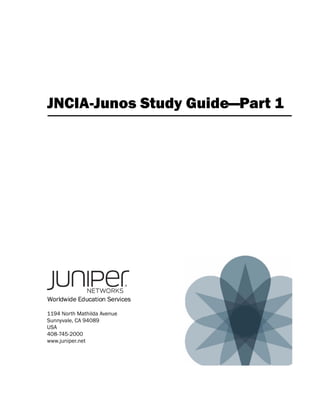Contenu connexe Similaire à Jncia junos sg-part_1_09-16-2010 Similaire à Jncia junos sg-part_1_09-16-2010 (20) 1. JNCIA-Junos Study Guide—Part 1
Worldwide Education Services
1194 North Mathilda Avenue
Sunnyvale, CA 94089
USA
408-745-2000
www.juniper.net
2. This document is produced by Juniper Networks, Inc.
This document or any part thereof may not be reproduced or transmitted in any form under penalty of law, without the prior written permission of Juniper Networks
Education Services.
Juniper Networks, Junos, Steel-Belted Radius, NetScreen, and ScreenOS are registered trademarks of Juniper Networks, Inc. in the United States and other
countries. The Juniper Networks Logo, the Junos logo, and JunosE are trademarks of Juniper Networks, Inc. All other trademarks, service marks, registered
trademarks, or registered service marks are the property of their respective owners.
JNCIA-Junos Study Guide—Part 1.
Copyright © 2010, Juniper Networks, Inc.
All rights reserved. Printed in USA.
The information in this document is current as of the date listed above.
The information in this document has been carefully verified and is believed to be accurate for software Release 10.1R1.8. Juniper Networks assumes no
responsibilities for any inaccuracies that may appear in this document. In no event will Juniper Networks be liable for direct, indirect, special, exemplary, incidental
or consequential damages resulting from any defect or omission in this document, even if advised of the possibility of such damages.
Juniper Networks reserves the right to change, modify, transfer, or otherwise revise this publication without notice.
YEAR 2000 NOTICE
Juniper Networks hardware and software products do not suffer from Year 2000 problems and hence are Year 2000 compliant. The Junos operating system has
no known time-related limitations through the year 2038. However, the NTP application is known to have some difficulty in the year 2036.
SOFTWARE LICENSE
The terms and conditions for using Juniper Networks software are described in the software license provided with the software, or to the extent applicable, in an
agreement executed between you and Juniper Networks, or Juniper Networks agent. By using Juniper Networks software, you indicate that you understand and
agree to be bound by its license terms and conditions. Generally speaking, the software license restricts the manner in which you are permitted to use the Juniper
Networks software, may contain prohibitions against certain uses, and may state conditions under which the license is automatically terminated. You should
consult the software license for further details.
3. Contents
Chapter 1: Junos Operating System Fundamentals . . . . . . . . . . . . . . . . . . . . . . . . . . . . . . 1-1
Chapter 2: User Interface Options . . . . . . . . . . . . . . . . . . . . . . . . . . . . . . . . . . . . . . . . . . . . 2-1
Chapter 3: Initial Configuration . . . . . . . . . . . . . . . . . . . . . . . . . . . . . . . . . . . . . . . . . . . . . . 3-1
Chapter 4: Secondary System Configuration . . . . . . . . . . . . . . . . . . . . . . . . . . . . . . . . . . . 4-1
Chapter 5: Operational Monitoring and Maintenance . . . . . . . . . . . . . . . . . . . . . . . . . . . . 5-1
Appendix A: Interface Configuration Examples. . . . . . . . . . . . . . . . . . . . . . . . . . . . . . . . . . . A-1
Appendix B: The J-Web Interface . . . . . . . . . . . . . . . . . . . . . . . . . . . . . . . . . . . . . . . . . . . . . .B-1
Contents • iii
4. Overview
Welcome to the JNCIA-Junos Study Guide—Part 1. The purpose of this guide is to help you
prepare for your JN0-101 exam and achieve your JNCIA-Junos credential. The contents of this
document are based on the Introduction to Junos Software course. This study guide provides
students with the foundational knowledge required to work with the Junos operating system
and to configure Junos devices. The study guide provides a brief overview of the Junos device
families and discusses the key architectural components of the software. Additional key topics
include user interface options with a heavy focus on the command-line interface (CLI),
configuration tasks typically associated with the initial setup of devices, interface configuration
basics with configuration examples, secondary system configuration, and the basics of
operational monitoring and maintenance of Junos devices.
Agenda
Chapter 1: Junos Operating System Fundamentals
Chapter 2: User Interface Options
Chapter 3: Initial Configuration
Chapter 4: Secondary System Configuration
Chapter 5: Operational Monitoring and Maintenance
Appendix A: Interface Configuration Examples
Appendix B: The J-Web Interface
. Overview • iv
5. Document Conventions
CLI and GUI Text
Frequently throughout this study guide, we refer to text that appears in a command-line
interface (CLI) or a graphical user interface (GUI). To make the language of these documents
easier to read, we distinguish GUI and CLI text from chapter text according to the following
table.
Style Description Usage Example
Franklin Normal text. Most of what you read in the
Gothic Student Guide.
Courier Console text:
New commit complete
• Screen captures
• Noncommand-related Exiting configuration
syntax mode
GUI text elements: Select File > Open, and then
click Configuration.conf in
• Menu names
the Filename text box.
• Text field entry
Input Text Versus Output Text
You will also frequently see cases where you must enter input text yourself. Often this will be
shown in the context of where you must enter it. We use bold style to distinguish text that is
input versus text that is simply displayed.
Style Description Usage Example
Normal CLI No distinguishing variant. Physical interface:fxp0,
Enabled
Normal GUI
View configuration history by
clicking Configuration >
History.
CLI Input Text that you must enter. lab@San_Jose> show route
GUI Input Select File > Save, and enter
config.ini in the Filename
field.
v • Document Conventions
6. Defined and Undefined Syntax Variables
Finally, this study guide distinguishes between regular text and syntax variables, and it also
distinguishes between syntax variables where the value is already assigned (defined variables)
and syntax variables where you must assign the value (undefined variables). Note that these
styles can be combined with the input style as well.
Style Description Usage Example
CLI Text where variable value is already policy my-peers
Variable assigned.
Click on my-peers in the dialog.
GUI
variable
CLI Text where the variable’s value is Type set policy
Undefined the user’s discretion and text where policy-name.
the variable’s value might differ
GUI ping 10.0.x.y
from the value the user must input.
Undefined
Select File > Save, and enter
filename in the Filename field.
Document Conventions • vi
7. Additional Information
Education Services Offerings
You can obtain information on the latest Education Services offerings, course dates, and class
locations from the World Wide Web by pointing your Web browser to:
http://www.juniper.net/training/education/.
About This Publication
The JNCIA-Junos Study Guide—Part 1 was developed and tested using software Release
10.1R1.8. Previous and later versions of software might behave differently so you should
always consult the documentation and release notes for the version of code you are running
before reporting errors.
This document is written and maintained by the Juniper Networks Education Services
development team. Please send questions and suggestions for improvement to
training@juniper.net.
Technical Publications
You can print technical manuals and release notes directly from the Internet in a variety of
formats:
• Go to http://www.juniper.net/techpubs/.
• Locate the specific software or hardware release and title you need, and choose
the format in which you want to view or print the document.
Documentation sets and CDs are available through your local Juniper Networks sales office or
account representative.
Juniper Networks Support
For technical support, contact Juniper Networks at http://www.juniper.net/customers/
support/, or at 1-888-314-JTAC (within the United States) or 408-745-2121 (from outside the
United States).
vii • Additional Information
8. JNCIA-Junos Study Guide—Part 1
Chapter 1: Junos Operating System Fundamentals
This Chapter Discusses:
• The Junos operating system and its basic design architecture;
• Traffic processing for transit and exception traffic; and
• Junos devices.
Robust, Modular, and Scalable
Junos OS functionality is compartmentalized into multiple software processes. Each process handles a portion of
the device’s functionality. Each process runs in its own protected memory space, ensuring that one process cannot
directly interfere with another. When a single process fails, the entire system does not necessarily fail. This
modularity also ensures that new features can be added with less likelihood of breaking current functionality.
The Junos OS is the trusted, secure network operating system powering the high-performance network infrastructure
offered by Juniper Networks. The Junos kernel is based on the FreeBSD UNIX operating system, which is an
open-source software system.
Single Software Source Code Base
All platforms running the Junos OS use the same source code base within their platform-specific images. This design
ensures that core features work in a consistent manner across all platforms running the Junos OS. Because many
features and services are configured and managed the same way, the setup tasks and ongoing maintenance and
operation within your network are simplified.
Separate Control and Forwarding Planes
Junos Operating System Fundamentals • Chapter 1–1
© 2010 Juniper Networks, Inc. All rights reserved.
9. JNCIA-Junos Study Guide—Part 1
Another aspect of Junos modularity is the separation of the control plane and the forwarding or data plane. The
processes that control routing and switching protocols are cleanly separated from the processes that forward
frames, packets, or both through the device running the Junos OS. This design allows you to tune each process for
maximum performance and reliability. The separation of the control and forwarding planes is one of the key reasons
why the Junos OS can support many different platforms from a common code base.
The graphic illustrates a basic view of the Junos architecture and highlights the control and forwarding planes. The
control plane, shown above the dashed line on the graphic, runs on the Routing Engine (RE). The RE is the brain of
the platform; it is responsible for performing protocol updates and system management. The RE runs various
protocol and management software processes that reside inside a protected memory environment. The RE is based
on an X86 or PowerPC architecture, depending on the specific platform running the Junos OS. The RE maintains the
routing tables, bridging table, and primary forwarding table and connects to the Packet Forwarding Engine (PFE)
through an internal link. Although all Junos devices share this common design goal, the actual components that
make up the control and forwarding planes vary between the different Junos devices. For additional details about a
specific Junos device, see the technical publications at http://www.juniper.net/techpubs/.
The PFE, shown below the dashed line on the graphic, usually runs on separate hardware and is responsible for
forwarding transit traffic through the device. In many platforms running the Junos OS, the PFE uses
application-specific integrated circuits (ASICs) for increased performance. Because this architecture separates
control operations—such as protocol updates and system management—from forwarding operations, platforms
running the Junos OS can deliver superior performance and highly reliable deterministic operation.
The PFE receives the forwarding table (FT) from the RE by means of an internal link. FT updates are a high priority for
the Junos OS kernel and are performed incrementally.
Because the RE provides the intelligence side of the equation, the PFE can simply perform as it is instructed—that is,
it forwards frames, packets, or both with a high degree of stability and deterministic performance. This architectural
design also makes possible the incorporation of high availability features like graceful Routing Engine switchover
(GRES), nonstop active routing (NSR), and unified in-service software upgrades (ISSUs).
Maintains Routing Engine Intelligence
The RE handles all protocol processes in addition to other software processes that control the device’s interfaces,
the chassis components, system management, and user access to the device. These software processes run on top
of the Junos kernel, which interacts with the PFE. The software directs all protocol traffic from the network to the RE
for the required processing.
Controls and Monitors Chassis
The RE provides the CLI in addition to the J-Web GUI. These user interfaces run on top of the Junos kernel and
provide user access and control of the device. We discuss user interfaces subsequently.
Manages Packet Forwarding Engine
The RE controls the PFE by providing accurate, up-to-date Layer 2 and Layer 3 forwarding tables and by downloading
microcode and managing software processes that reside in the PFE’s microcode. The RE receives hardware and
environmental status messages from the PFE and acts upon them as appropriate.
Forwards Traffic
The PFE is the central processing component of the forwarding plane. The PFE systematically forwards traffic based
on its local copy of the forwarding table. The PFE’s forwarding table is a synchronized copy of the information created
on and provided by the RE. Storing and using a local copy of the forwarding table allows the PFE to forward traffic
more efficiently and eliminates the need to consult the RE each time a packet needs to be processed. Using this
local copy of the forwarding table also allows platforms running the Junos OS to continue forwarding traffic during
control plane instabilities.
Chapter 1–2 • Junos Operating System Fundamentals
© 2010 Juniper Networks, Inc. All rights reserved.
10. JNCIA-Junos Study Guide—Part 1
Implements Services
In addition to forwarding traffic, the PFE also implements a number of advanced services. Some examples of
advanced services implemented through the PFE include policers that provide rate limiting, stateless firewall filters,
and class of service (CoS). Other services are available through special interface cards that you can add to the PFE
complex.
Transit Traffic
Transit traffic consists of all traffic that enters an ingress network port, is compared against the forwarding table
entries, and is finally forwarded out an egress network port toward its destination.
A forwarding table entry for a destination must exist for a device running the Junos OS to successfully forward transit
traffic to that destination. Transit traffic passes through the forwarding plane only and is never sent to or processed
by the control plane. By processing transit traffic through the forwarding plane only, platforms running the Junos OS
can achieve predictably high performance rates.
Transit traffic can be both unicast and multicast traffic. Unicast transit traffic enters one ingress port and is
transmitted out exactly one egress port toward its destination. Although multicast transit traffic also enters the
transit device through a single ingress port, it can be replicated and sent out multiple egress ports depending on the
number of multicast receivers and the network environment.
Exception Traffic: Part 1
Unlike transit traffic, exception traffic does not pass through the local device but rather requires some form of
special handling. Examples of exception traffic include the following:
• Packets addressed to the chassis, such as routing protocol updates, Telnet sessions, pings,
traceroutes, and replies to traffic sourced from the RE;
• IP packets with the IP options field (options in the packet’s IP header are rarely seen, but the PFE was
purposely designed not to handle IP options; packets with IP options must be sent to the RE for
processing); and
• Traffic that requires the generation of Internet Control Message Protocol (ICMP) messages.
ICMP messages are sent to the packet’s source to report various error conditions and to respond to ping requests.
Examples of ICMP errors include destination unreachable messages, which are sent when no entry is present in the
forwarding table for the packet’s destination address, and time-to-live (TTL) expired messages, which are sent when
a packet’s TTL is decremented to zero. In most cases, the PFE process handles the generation of ICMP messages.
Exception Traffic: Part 2
The Junos OS sends all exception traffic destined for the RE over the internal link that connects the control and
forwarding planes. The Junos OS rate limits exception traffic traversing the internal link to protect the RE from
denial-of-service (DoS) attacks. During times of congestion, the Junos OS gives preference to the local and control
traffic destined for the RE. The built-in rate limiter is not configurable.
Platforms Running the Junos OS
Platforms running the Junos OS come in many shapes and sizes and are targeted for a number of deployment
scenarios. The platforms running the Junos OS span switching, routing, and security and are well suited for a variety
of network environments. As the heart of all these platforms, the Junos OS provides a consistent end-to-end IP
infrastructure in small enterprise environments and the largest service provider networks alike. The subsequent
paragraphs introduce and provide some details for each product family.
M Series Multiservice Routers
The M Series multiservice routers provide up to 320 Gbps of aggregate half-duplex throughput. The M Series family
can be deployed in both high-end enterprise and service-provider environments. Large enterprises deploy M Series
Junos Operating System Fundamentals • Chapter 1–3
© 2010 Juniper Networks, Inc. All rights reserved.
11. JNCIA-Junos Study Guide—Part 1
routers in a number of different roles, including Internet gateway router, WAN connectivity router, campus core router,
and regional backbone and data center routers. In service-provider environments, the M Series router operates
predominantly as a multiservice edge router, but you can also deploy it in small and medium cores, and in peering,
route reflector, multicast, mobile, and data-center applications.
For additional, in-depth details on the M Series, go to
http://www.juniper.net/us/en/products-services/routing/m-series/.
T Series Core Routers
The T Series core routers provide up to 25.6 Tbps of throughput. The T Series family is ideal for service provider
environments and is deployed within the core of those networks.
For additional, in-depth details on the T Series, go to
http://www.juniper.net/us/en/products-services/routing/t-tx-series/.
J Series Services Routers
The J Series services routers provide up to 2 Gbps of throughput. The J Series services routers are deployed at
branch and remote locations in the network to provide all-in-one secure WAN connectivity, IP telephony, and
connection to local PCs and servers through integrated Ethernet switching.
For additional, in-depth details on the J Series, go to
http://www.juniper.net/us/en/products-services/routing/j-series/.
MX Series Ethernet Services Routers
The MX Series Ethernet services routers provide up to 960 Gbps of aggregate half-duplex throughput. The MX Series
family is targeted for dense dedicated access aggregation and provider edge services in medium and large point of
presence (POPs). Large enterprise environments and service providers can leverage MX Series Ethernet services
routers for a variety of network functions including Ethernet transport and aggregation, and can use them to offer
new Ethernet-based services.
For additional, in-depth details on the MX Series Ethernet, go to
http://www.juniper.net/us/en/products-services/routing/mx-series/.
EX Series Ethernet Switches
The EX Series Ethernet switches provide up to 6.2 Tbps of full duplex throughput. The EX Series switches are
designed for access, aggregation, and core deployments and are well suited for low-density to high-density
enterprise and data center environments.
For additional, in-depth details on the EX Series Ethernet switches, go to
http://www.juniper.net/us/en/products-services/switching/ex-series/.
SRX Series Services Gateways
The SRX Series services gateways provide up to 120 Gbps of full duplex throughput. The SRX Series family is
designed to meet the network and security requirements for consolidated data centers, managed services
deployments, and aggregation of security services in both enterprise and service provider environments.
For additional, in-depth details on the SRX Series, go to
http://www.juniper.net/us/en/products-services/security/srx-series/.
Chapter 1–4 • Junos Operating System Fundamentals
© 2010 Juniper Networks, Inc. All rights reserved.
12. JNCIA-Junos Study Guide—Part 1
Review Questions
Answers
1.
The Junos OS is compartmentalized into multiple software processes. Each process runs in its own protected memory space,
ensuring that one process cannot directly interfere with another. This modularity also ensures that new features can be added
with less likelihood of breaking current functionality.
2.
The primary functions of the control plane are to maintain routing intelligence, control and monitor the chassis, and manage
the Packet Forwarding Engine (PFE). The primary functions of the forwarding plane are to forward packets and to implement
advanced services.
3.
Transit traffic is forwarded through the PFE on platforms running the Junos OS, based on the forwarding table installed on
the PFE. Exception traffic is processed locally by the platform running the Junos OS by either the PFE or the RE depending
on the type of traffic. Host-bound packets, such as protocol and management traffic, are passed directly to the RE for
processing, while traffic requiring ICMP error message responses is typically handled by the PFE.
4.
Platform families that run the Junos OS include M Series, T Series, J Series, MX Series, EX Series, and SRX Series.
Junos Operating System Fundamentals • Chapter 1–5
© 2010 Juniper Networks, Inc. All rights reserved.
13. JNCIA-Junos Study Guide—Part 1
Chapter 2: User Interface Options
This Chapter Discusses:
• Common user interface options available for platforms running the Junos operating system; and
• The Junos OS command-line system (CLI) and its related modes and features.
The Junos CLI
The Junos CLI is a text-based command shell. One option for accessing the CLI is through the out-of-band (OoB)
serial console connection. The console port settings are predefined and are not user configurable.
A second option for accessing the CLI is over the network (in band) using access protocols such as Telnet or SSH.
Unlike the console connection, these access options require configuration for a network port and the access
protocol.
Many platforms running the Junos OS also offer a dedicated management Ethernet port. This management port
provides OoB access; therefore, the software cannot forward transit traffic through this management port. The
actual name of the dedicated management Ethernet port varies between platforms. For details on your specific
platform, refer to http://www.juniper.net/techpubs/ for the technical publications.
J-Web Interface
The J-Web is a Web-based graphical user interface (GUI) that you access by using either Hypertext Transfer Protocol
(HTTP) or HTTP over Secure Sockets Layer (HTTPS). It provides quick configuration wizards to simplify the most
common configuration tasks. For more complicated configurations, the J-Web GUI allows you to directly edit the
system’s text configuration file. The J-Web GUI is installed and enabled by default on most platforms running the
Junos OS.
Logging In
The Junos OS requires a username and a password for access. The administrator creates user accounts and assigns
permissions. All platforms running the Junos OS have only the root user configured by default, without any password.
When configured, the console login displays the hostname of the device. When you have not configured a hostname,
as is the case with a factory-default configuration, the software displays Amnesiac in place of the hostname:
Amnesiac (ttyu0)
login: root
--- JUNOS 10.1R1.8 built 2010-02-12 18:31:54 UTC
root@%
User Interface Options • Chapter 2–1
© 2010 Juniper Networks, Inc. All rights reserved.
14. JNCIA-Junos Study Guide—Part 1
The root user has complete access and control of the device. When you log in as the root user, the software places
you at the UNIX shell. You must start the CLI by typing the cli command. When you exit the CLI, you return to the
UNIX shell. For security reasons, ensure that you also log out of the shell by using the exit command.
Operational Mode
In operational mode, you use the CLI to monitor and troubleshoot the device. The monitor, ping, show, test,
and traceroute commands let you display information and test network connectivity for the device.
Configuration Mode
In configuration mode, you can configure all properties of the Junos OS, including interfaces, protocols, and user
access, as well as several system hardware properties.
Need Help?
The CLI provides context-sensitive help at any point in a command line. Help tells you which options are acceptable
at the current point in the command and provides a brief description of each command or command option.
To receive help at any time while in the Junos CLI, type a question mark (?). You do not need to press Enter. If you
type the question mark at the command-line prompt, the CLI lists the available commands and options including
user-defined variables at the appropriate context. If you type the question mark after entering the complete name of
a command or an option, the CLI lists the available commands and options and then redisplays the command name
and options that you typed. If you type the question mark in the middle of a command name, the CLI lists possible
command completions that match the letters you have entered so far and then redisplays the letters that you typed.
Help on General Concepts
Chapter 2–2 • User Interface Options
© 2010 Juniper Networks, Inc. All rights reserved.
15. JNCIA-Junos Study Guide—Part 1
You can use the help command in various ways. The help topic command displays usage guidelines for the
statement. In the example on the graphic, we receive information on configuring an interface address.
Help with Junos OS Configuration
The help reference command displays summary information for the referenced configuration statement. In the
example on the graphic, once again, we are seeking help with interface addressing. Although not shown on the
graphic, the help reference command displays a complete list of related configuration options along with several
other details specific to the referenced command statement.
In addition to the help topic and help reference commands, the Junos OS also offers the help apropos
command. The help apropos command displays the contexts (typically set commands) that reference a
specified variable. The following is an example of the help apropos command:
[edit system archival configuration]
user@host# help apropos archive
set archive-sites
List of archive destinations
set archive-sites <url> password <password>
Password for login into the archive site
The help apropos command only displays contexts that are relevant to the configuration hierarchy level at which
you are currently positioned. In other words, if you entered the sample command shown, at the [edit] hierarchy
level you would see all possible references rather than just those that are applicable to the [edit system
archival configuration] hierarchy level.
Spacebar Completion for Commands
The CLI provides a completion function. Therefore, you are not always required to type the full command or the
command option name for the CLI to recognize it.
To complete a command or option that you have partially typed, press the Spacebar. If the partially typed letters
begin a string that uniquely identifies a command, the CLI displays the complete command name. Otherwise, the CLI
beeps to indicate that you have entered an ambiguous command, and it displays the possible completions.
The command completion option is on by default, but you can turn it off. To disable command completion for an
individual user’s session, issue the set cli complete-on-space off command as follows:
user@host> set cli complete-on-space off
Disabling complete-on-space
Tab Completion for Commands and Variables
You can use the Tab key to complete system commands and user-defined variables. Examples of variables include
policy names, AS paths, community names, and IP addresses. The Tab key also offers a list of possible completions
User Interface Options • Chapter 2–3
© 2010 Juniper Networks, Inc. All rights reserved.
16. JNCIA-Junos Study Guide—Part 1
if multiple, ambiguous options exist. Command completion allows you to save time by reducing your keystrokes, and
prevents errors by accurately referencing the desired user-defined variables.
EMACS-Style Control Keys
The CLI supports EMACS-style keyboard sequences that allow you to move the cursor on a command line and delete
specific characters or words. The following are supported sequences:
• Ctrl+b: Moves the cursor left one character;
• Ctrl+a: Moves the cursor to the beginning of the command line;
• Ctrl+f: Moves the cursor right one character;
• Ctrl+e: Moves the cursor to the end of the command line;
• Delete and Backspace: Deletes the character before the cursor;
• Ctrl+d: Deletes the character over the cursor;
• Ctrl+k: Deletes from the cursor to the end of the line;
• Ctrl+u: Deletes all characters and negates the current command;
• Ctrl+w: Deletes the entire word to the left of the cursor;
• Ctrl+l: Redraws the current line;
• Ctrl+p, Ctrl+n: Repeats the previous and next command in the command history, respectively;
• Esc+d: Deletes the word to the right;
• Esc+b: Moves the cursor back one word with no delete; and
• Esc+f: Moves the cursor forward one word with no delete.
Please note that when using the Esc key, you must release the key and press it again for each occurrence. This
action differs from the Ctrl key, which you can hold down for multiple occurrences.
VT100 Terminal Type
The Junos OS defaults to a VT100 terminal type. This terminal type enables the use of keyboard Arrow keys without
any additional session or configuration modification.
Using Pipe
For operational and configuration commands that display output, such as the show commands, you can filter the
output. When help is displayed for these commands, one of the options listed is |, called a pipe, which allows the
command output to be filtered. To filter the output of an operational mode or a configuration mode command, add a
pipe and an option to the end of the command. The following are available options:
• compare (filename | rollback n): Available in configuration mode using only the show
command. Compares configuration changes with another configuration file.
• count: Displays the number of lines in the output.
• display changed: Available in configuration mode only. Tags changes with junos:changed
attribute only for XML use.
• display commit-scripts: Shows data after the Junos OS applies commit scripts.
• display detail: Available in configuration mode only. Displays additional information about the
contents of the configuration.
• display inheritance: Available in configuration mode only. Displays inherited configuration data
and source group.
Chapter 2–4 • User Interface Options
© 2010 Juniper Networks, Inc. All rights reserved.
17. JNCIA-Junos Study Guide—Part 1
• display omit: Available in configuration mode only. Omits configuration statements with the omit
option.
• display set: Available in configuration mode only. Shows set commands that created
configuration statements.
• display xml: Displays the output in NETCONF/XML format.
• except regular-expression: Ignores text matching a regular expression when searching the
output. If the regular expression contains spaces, operators, or wildcard characters, you must enclose it
in quotation marks.
• find regular-expression: Displays the output starting at the first occurrence of text matching a
regular expression. If the regular expression contains spaces, operators, or wildcard characters, you
must enclose it in quotation marks.
• hold: Holds text without exiting the –-(more)-- prompt.
• last: Displays the last screen of information.
• match regular-expression: Searches for text matching a regular expression. If the regular
expression contains spaces, operators, or wildcard characters, you must enclose it in quotation marks.
• no-more: Displays output all at once rather than one screen at a time.
• request message: Displays output to multiple users.
• resolve: Converts IP addresses to Domain Name System (DNS) names. Truncates to fit original size
unless you specify full-names.
• save filename: Saves the output to a file or URL.
• trim: Trims specified number of columns from the start line.
You can cascade multiple instances of the CLI’s pipe functionality, which can be very beneficial when you must
search extensive outputs displayed through the CLI for specific information. Subsequently, we highlight the required
syntax to evoke logical AND and logical OR searches within extensive outputs and files.
Operational Mode
You use operational mode CLI commands to monitor and control the operation of a device running the Junos OS. The
operational mode commands exist in a hierarchical structure, as shown on the graphic. For example, the show
command displays various types of information about the system and its environment. One of the possible options
for the show command is ospf, which displays information about the Open Shortest Path First (OSPF) protocol.
Specifying the interface option, as in the show ospf interface command, outputs information on OSPF
interfaces.
The Junos OS also adds additional flexibility through the run command, which allows you to issue operational mode
commands while in configuration mode. We cover the run command in detail later.
User Interface Options • Chapter 2–5
© 2010 Juniper Networks, Inc. All rights reserved.
18. JNCIA-Junos Study Guide—Part 1
Operational Mode Capabilities
Key operational mode capabilities include the following:
• Entering configuration mode;
• Controlling the CLI environment;
• Exiting the CLI;
• Monitoring and troubleshooting:
– clear
– monitor
– mtrace
– ping
– show
– test
– traceroute;
• Connecting to other network systems;
• Copying files;
• Restarting software processes; and
• Performing system-level operations.
Batch Configuration Changes
Unlike software from other vendors, configuration changes made in the Junos OS do not take effect immediately.
This design feature allows you to group together and apply multiple configuration changes to the running
configuration as a single unit.
Active Configuration
The active configuration is the configuration currently operational on the system and is the configuration the system
loads during the boot sequence. This concept is analogous to both the running configuration and startup
configuration in software from other vendors.
Candidate Configuration
The candidate configuration is a temporary configuration that might possibly become the active configuration. When
you configure a device running the Junos OS, the software creates a candidate configuration and initially populates it
with the active configuration running on that device. You then modify the candidate configuration. Once satisfied
with your modifications, you can commit the changes. This action causes the candidate configuration to become the
active configuration.
Chapter 2–6 • User Interface Options
© 2010 Juniper Networks, Inc. All rights reserved.
19. JNCIA-Junos Study Guide—Part 1
The Life of a Configuration File: An Overview
The configure command causes a candidate configuration to be created and populated with the contents of the
active configuration. You can then modify the candidate configuration with your changes.
To have a candidate configuration take effect, you must commit the changes. At this time, the Junos OS checks the
candidate configuration for proper syntax and it installs it as the active configuration. If the syntax is not correct, an
error message indicates the location of the error, and the software does not activate any part of the configuration.
You must correct the errors before recommitting the configuration.
You can easily recover previous configurations by using a rollback n command. The Junos OS maintains a
configuration history by storing previously active configurations. The software saves a maximum of 50
configurations. This number includes the current active configuration, which is also known as rollback 0, and up
to 49 previously active configurations. If you perform a rollback operation, keep in mind that the related
configuration does not become active until you issue a commit. When you issue a commit and 50 rollback
configurations exist, the software purges the last rollback configuration—rollback 49.
Starting Configuration Mode
User Interface Options • Chapter 2–7
© 2010 Juniper Networks, Inc. All rights reserved.
20. JNCIA-Junos Study Guide—Part 1
You enter configuration mode by issuing the configure command from the CLI’s operational mode. If, when you
enter configuration mode, another user is also in configuration mode, a message indicates who the user is and what
portion of the configuration the user is viewing or editing.
In configuration mode, the prompt changes from the angle bracket (>) of operational mode to the pound sign (#),
preceded by the name of the user and the name of the device.
The portion of the prompt in brackets, such as [edit], is a banner indicating that you are in configuration mode
and specifying your location within the configuration hierarchy.
Exclusive Configuration
By default, multiple users can enter configuration mode and commit changes. Use the configure exclusive
command to allow only a single user to edit the configuration. Uncommitted changes are always discarded when you
use the configure exclusive command. In contrast, uncommitted changes are retained when you use the
standard configure command.
Private Configuration
Entering configuration mode using the configure private command allows multiple users to edit the
configuration while committing only their private changes. (You must issue a commit command from the [edit]
hierarchy.) If private users issue a rollback 0 command, the software discards only their changes.
When a user is in private mode, other users must enter private mode or use configure exclusive to become
the master, or they cannot modify the candidate configuration. Exiting private configuration without committing
changes results in the loss of any modifications made to the private candidate configuration.
If two users are in private mode and both make the same change (For example, User 1 changes the system
hostname to apples while User 2 sets the hostname to oranges), the second commit will fail with an error
message to avoid configuration conflicts. The software places the second user’s changes into effect if User 2 issues
a second commit command.
When chassis clustering is in effect, the configure private command is automated. In some other
environments, you might want to require users to use only configure private. When creating user accounts, it
is possible to limit the commands available to users through the assigned properties. We discuss user accounts and
their assigned properties later in this material.
If a user is in configuration mode and has altered the candidate configuration, other users cannot enter
configuration mode using the exclusive or private options. The changes made by the first user must be
committed or canceled prior to any other users entering configuration mode with the exclusive or private
options.
Chapter 2–8 • User Interface Options
© 2010 Juniper Networks, Inc. All rights reserved.
21. JNCIA-Junos Study Guide—Part 1
Statement Hierarchy
In configuration mode, you enter commands that affect the statement hierarchy. The statement hierarchy stores
configuration information and is independent of the CLI operational mode command hierarchy. The commands
available in configuration mode are also independent of the commands available in operational mode. For example,
CLI operational mode includes a show command to display specific operational information, while the CLI
configuration mode provides a show command to display the statement hierarchy. The two commands are
independent of each other.
The software organizes the statement hierarchy in a tree structure similar to Windows folders or UNIX directories,
grouping related information into a particular branch of the tree.
Hierarchical Configuration
Use set commands in the CLI configuration mode to modify the candidate configuration. Use the show command to
display the candidate configuration. Both commands are relative to the current configuration hierarchy, shown by the
[edit] prompt.
Configuration files use curly brackets ({}) and indentation to visually display the hierarchical structure of the
configuration. Terminating—or leaf—statements in the configuration hierarchy are displayed with a trailing semicolon
(;). You enter neither the curly brackets nor the semicolons as part of the set command.
User Interface Options • Chapter 2–9
© 2010 Juniper Networks, Inc. All rights reserved.
22. JNCIA-Junos Study Guide—Part 1
Moving Between Levels Is Like Changing Directories
To move down through an existing configuration statement hierarchy or to create a hierarchy and move down to that
level, use the edit command, specifying your desired hierarchy level. After you issue an edit command, the
configuration mode banner changes to indicate your current level in the hierarchy.
Moving Up One Level
To move up one level from the current position in the hierarchy, use the up command.
Chapter 2–10 • User Interface Options
© 2010 Juniper Networks, Inc. All rights reserved.
23. JNCIA-Junos Study Guide—Part 1
Moving Up More Than One Level
To move up more than one level from the current position in the hierarchy, supply an optional count to the up
command. The software moves you up the specified number of levels or to the top of the hierarchy if there are fewer
levels than specified.
Take Me to the Top
The top command quickly moves you to the top of the configuration hierarchy. You can combine top with edit to
move quickly to a different hierarchy or with show to display the configuration details for a different hierarchy, as in
the following example:
[edit protocols ospf area 0.0.0.0 interface ge-0/0/0.0]
user@host# top edit system login
[edit system login]
user@host# top show system services
ftp;
ssh;
User Interface Options • Chapter 2–11
© 2010 Juniper Networks, Inc. All rights reserved.
24. JNCIA-Junos Study Guide—Part 1
Back to Where I Was Before
As the example on the graphic illustrates, the exit command returns the user to the most recent, higher level of the
hierarchy. Entering exit at the top level of the hierarchy exits configuration mode, as follows:
[edit]
user@host# exit
Exiting configuration mode
user@host>
Entering exit configuration-mode from any level of the hierarchy also allows
you to exit configuration mode, as in the following example:
[edit protocols ospf area 0.0.0.0 interface ge-0/0/0.0]
user@host# exit configuration-mode
Exiting configuration mode
user@host>
In Summary
Chapter 2–12 • User Interface Options
© 2010 Juniper Networks, Inc. All rights reserved.
25. JNCIA-Junos Study Guide—Part 1
You can quickly navigate between levels of the configuration hierarchy using the edit, up, top, and exit
commands.
Adding Configuration Statements
Use set commands in the CLI configuration mode to modify the candidate configuration.
Removing Configuration Statements
Use the configuration mode delete command to remove statements that you previously added to the configuration
with a set command. This command deletes the statement and all its subordinate statements and identifiers.
Deleting a statement or an identifier effectively unconfigures the functionality associated with that statement or
identifier, returning that functionality to its default condition.
Consider using the wildcard delete function when deleting individual statements is too arduous and deleting
an entire configuration subhierarchy lacks the granularity that you need. The following example shows sample syntax
for a wildcard delete:
[edit]
user@host# wildcard delete interfaces ge-1/*
matched: ge-1/0/0
matched: ge-1/0/1
Delete 2 objects? [yes,no] (no) yes
[edit]
user@host#
In addition to deleting configuration statements, you should also consider the use of the deactivate command to
cause the specified portion of the configuration hierarchy to be ignored while still retaining the original configuration.
Issue an activate command to place the configuration back into effect. We provide an example of the
deactivate and activate commands in a subsequent section.
User Interface Options • Chapter 2–13
© 2010 Juniper Networks, Inc. All rights reserved.
26. JNCIA-Junos Study Guide—Part 1
Using Configuration Mode Efficiently: Part 1
Using configuration commands can increase efficiency. The following output illustrates the full list of configuration
mode commands:
[edit]
user@host# ?
Possible completions:
<[Enter]> Execute this command
activate Remove the inactive tag from a statement
annotate Annotate the statement with a comment
commit Commit current set of changes
copy Copy a statement
deactivate Add the inactive tag to a statement
delete Delete a data element
edit Edit a sub-element
exit Exit from this level
extension Extension operations
help Provide help information
insert Insert a new ordered data element
load Load configuration from ASCII file
quit Quit from this level
rename Rename a statement
replace Replace character string in configuration
rollback Roll back to previous committed configuration
run Run an operational-mode command
save Save configuration to ASCII file
set Set a parameter
show Show a parameter
status Show users currently editing configuration
top Exit to top level of configuration
up Exit one level of configuration
wildcard Wildcard operations
[edit]
user@host#
Regardless of the method and commands you use to update your configuration file, you must issue the commit
command to activate changes.
Chapter 2–14 • User Interface Options
© 2010 Juniper Networks, Inc. All rights reserved.
27. JNCIA-Junos Study Guide—Part 1
Using Configuration Mode Efficiently: Part 2
The following example shows the deactivate, activate, annotate, and commit commands and their output:
[edit]
user@host# deactivate interfaces ge-0/0/0
[edit]
user@host# commit
commit complete
[edit]
user@host# show interfaces ge-0/0/0
##
## inactive: interfaces ge-0/0/0
##
unit 0 {
family inet {
address 10.210.11.177/28;
}
family inet6;
}
[edit]
user@host# activate interfaces ge-0/0/0
[edit]
user@host# commit
commit complete
[edit]
user@host# show interfaces ge-0/0/0
unit 0 {
family inet {
address 10.210.11.177/28;
}
family inet6;
}
[edit system]
user@host# annotate name-server "added new name servers"
[edit system name-server]
user@host# show
User Interface Options • Chapter 2–15
© 2010 Juniper Networks, Inc. All rights reserved.
28. JNCIA-Junos Study Guide—Part 1
/* added new name servers */
205.152.144.23;
205.152.132.23;
Viewing the Candidate Configuration
Use the configuration mode show command to display the candidate configuration. This command displays the
configuration at the current hierarchy level or at the specified level below the current location.
The show command has the following syntax: show statement-path. When displaying the configuration, the CLI
indents each subordinate hierarchy level, inserts curly brackets to indicate the beginning and end of each hierarchy
level, and places a semicolon at the end of statements that are at the lowest level of the hierarchy. The display
format is the same format you use when creating an ASCII configuration file, and it is also the same format that the
CLI uses when saving a configuration to an ASCII file.
In cases where an empty statement leads to an invalid configuration because it is incomplete or meaningless, the
show command does not display any of the statement path.
You can display the individual set commands used to create the existing configuration file using the show |
display set command. The following is an example of this command and its resulting output:
[edit]
user@host# show system services | display set
set system services ssh
set system services web-management http port 8080
Remember to Commit
Remember, Junos devices do not automatically apply your configuration changes. You must use the commit
command to activate your candidate configuration. You can typically perform the commit operation from any
hierarchy level. The exception is when users enter configuration mode using the configure private option,
which requires the commit command to be issued at the top hierarchy level.
On devices with redundant Routing Engines, you can perform a commit synchronize, which activates and
synchronizes the configuration on both Routing Engines, as shown in the following capture:
{master:0}[edit]
user@host# commit s?
Chapter 2–16 • User Interface Options
© 2010 Juniper Networks, Inc. All rights reserved.
29. JNCIA-Junos Study Guide—Part 1
Possible completions:
synchronize Synchronize commit on both Routing Engines
Alternatively, you can configure the system to automatically perform the synchronize operation when a standard
commit is issued through the set system commit synchronize command.
Checking Configuration Syntax
When you commit a candidate configuration, the software activates the entire configuration in its current form. Use
the commit check command to validate the syntax of a candidate configuration without actually placing it into
effect.
Remote Configuration Is Risky
Of course, commit check cannot catch logical errors in your configuration. What happens when you are
configuring a device remotely and make a mistake that leaves that device inaccessible to remote connections? You
can solve this scenario by using the commit confirmed command. When you issue a commit confirmed
time-out command, the system starts a timer, during which time it expects to see another commit. If a second
commit does not occur within the time-out value specified (the software supports a range of 1 to 65,535 minutes,
with 10 minutes being the default), the system performs a rollback 1, commit sequence on your behalf. After
the automatic rollback, you can load the rollback 1 file to look for your mistake. We discuss the rollback
command and operation in detail later.
Scheduled Commits
You can also schedule a commit that occurs at a specific time using the commit at time command. This
command is useful for synchronizing commits with multiple routers. These routers must have their time synchronized
to the same source (likely through NTP) for the commit operations to execute at the same time. To view and clear
pending commits, use the show system commit and clear system commit commands:
user@host> show system commit
commit requested by user via cli at 2010-05-11 21:00:00 UTC
0 2010-05-11 15:32:42 UTC by user via cli
...
user@host> clear system commit
Pending commit cleared
User Interface Options • Chapter 2–17
© 2010 Juniper Networks, Inc. All rights reserved.
30. JNCIA-Junos Study Guide—Part 1
Adding a Log Entry to Your Commit
You can also add a log entry to your commit using the commit comment “comment-string” option. As
illustrated on the previous graphic, these logs are visible in the output of the show system commit command.
Exiting Configuration Mode
You can add the and-quit option to the commit command to activate your changes and exit configuration mode
in a single step.
Viewing Differences
Using show | compare displays the differences between the candidate configuration and the active
configuration, also known as rollback 0. Configuration comparison is patch-like and context sensitive. Thus,
instead of showing the entire configuration, the display shows only the actual changes.
Comparing Active and Rollback Configurations
Using the operational mode show configuration | compare rollback number command allows you to
view differences between the active configuration and the rollback configurations. The Junos OS can store up to
forty-nine additional rollback configurations in addition to rollback 0, which is the active configuration.
Similarly, the show configuration | compare filename command allows you to compare the active
configuration to an arbitrary file. You can also use show | compare rollback number and show |
compare filename in configuration mode to compare the candidate configuration with rollback configurations
and arbitrary files, respectively.
Viewing Differences in Other Files
The operational mode file compare files command allows you to view differences between any two text files,
including log files. The output of this command is in the same patch-like format as the show | compare
command.
Restoring a Previous Configuration
The software saves the last 50 committed versions of the configuration. To overwrite the candidate configuration
with one of these previously committed versions, use the CLI configuration rollback command. By default, the
system returns to the most recently committed configuration—the active configuration.
To return to a version prior to the configuration most recently committed, include the version number in the
rollback command.
The version argument can be a number in the range 0 through 49. The most recently saved configuration is
version 0, which is the active configuration. The oldest committed configuration the software automatically saves is
version 49.
The factory-default configuration on some of the smaller Junos devices restricts the number of rollback files stored
by the system. This default setting can be changed to increase the number of rollback files as shown in the following
capture:
[edit system]
user@host# set max-configurations-on-flash ?
Possible completions:
<max-configurations-on-flash> Number of configuration files stored on flash
You Must Commit
The rollback command modifies only the candidate configuration. To activate the changes loaded through the
rollback operation, issue the commit command.
Chapter 2–18 • User Interface Options
© 2010 Juniper Networks, Inc. All rights reserved.
31. JNCIA-Junos Study Guide—Part 1
The Life of a Configuration File: A Review
The configure command causes a candidate configuration to be created and populated with the contents of the
active configuration. You can then modify the candidate configuration with your changes.
To have a candidate configuration take effect, you must commit the changes. At this time, the Junos OS checks the
candidate configuration for proper syntax and it installs it as the active configuration. If the syntax is not correct, an
error message indicates the location of the error, and the software does not activate any part of the configuration.
You must correct the errors before recommitting the configuration.
You can easily recover previous configurations with a rollback n command. The Junos OS maintains a
configuration history by storing previously active configurations. The software saves a maximum of 50
configurations. This number includes the current active configuration, which is also known as rollback 0, and up
to 49 previously active configurations. If you perform a rollback operation, keep in mind that the related
configuration does not become active until you issue a commit command. When you issue a commit command
and there are 50 rollback configurations, the software purges the last rollback configuration—rollback 49.
Saving Configuration Files
You can save the candidate configuration from your current configuration session to an ASCII file using the save
command. Saving a candidate configuration saves the configuration in its current form, including any uncommitted
changes.
Note that you are saving only the configuration statements at the current hierarchy level and below. To save the
entire candidate configuration, you must be at the top level of the configuration hierarchy. If you do not specify a
path, the Junos OS saves the configuration to the user’s working directory. As an example, if user nancy saved a
configuration file without specifying a path name, the configuration file would be saved in the /var/home/nancy
directory by default.
You can specify a filename in one of the following ways:
• filename or path/filename.
• ftp://user:password@host/path/filename: Puts the file in the location explicitly described
by this URL using the FTP protocol. Substituting the word “prompt” for the password causes the FTP
server to prompt you for the user’s password.
• scp://user@host/path/filename: Puts the file on a remote system using the SSH protocol. The
software prompts you for the user’s password.
Loading Configuration Files
You can use the configuration mode load command to load a complete or partial configuration from a local file,
from a file on a remote machine, or from a terminal emulation program’s capture buffer. The load command
supports several arguments that determine the specifics of the operation.
The following list provides details for some of the arguments to the load command:
• factory-default: Replaces the full current configuration with the factory-default configuration.
• merge: Combines the current configuration with the configuration you load.
• override: Completely overwrites the current configuration with the configuration you load. You must
perform override operations at the root of the configuration hierarchy.
• patch: Adds or deletes variables from the configuration based on the contents of a specified patch file.
The patch file used in this operation uses the contextual diff format. The file generated from a show |
compare | save operation creates such a file.
• replace: Looks for a replace tag in the configuration you load. The software replaces existing
statements of the same name with those in the loaded configuration for stanzas marked with the
replace tag.
User Interface Options • Chapter 2–19
© 2010 Juniper Networks, Inc. All rights reserved.
32. JNCIA-Junos Study Guide—Part 1
• set: Allows users to load set commands from the terminal or from a saved file that consists of set
configuration statements.
• update: Updates the existing configuration with the configuration you load. When the update option
is used, the Junos OS attempts to notify only those processes affected by the configuration changes.
When the override option is used, the Junos OS makes no such attempt. You can use the update
option from any hierarchy, but you can use the override option only from the top level hierarchy.
• terminal: Uses the text you type at the terminal as input to the configuration. Type Ctrl+d to end
terminal input. This option is usually used in conjunction with a terminal emulation program’s
copy-and-paste functionality to copy and paste configuration data from one system to another.
• relative: Normally, a load merge or load replace operation requires that the data you load
contains a full path to the related configuration hierarchy. The relative option negates this need by
telling the device to add the data you load relative to the current configuration hierarchy.
commit Activates Candidate Configuration
In all cases, after the load operation is complete, you must issue a commit to activate the changes made to the
configuration.
run Baby run
The run command allows you to execute operational mode commands while in configuration mode. It is similar to
the do command on equipment from other vendors, but much more flexible. This extremely handy time-saver works
for all operational mode commands and the software supports it at all configuration hierarchies. In the example on
the graphic, we are editing the configuration for the device’s ge-0/0/12 interface. After assigning what we hope to
be the correct IP address, we commit the change and invoke the run command to execute a quick ping test.
Chapter 2–20 • User Interface Options
© 2010 Juniper Networks, Inc. All rights reserved.
33. JNCIA-Junos Study Guide—Part 1
Review Questions
Answers
1.
Two primary modes exist within the Junos OS: the operational mode and the configuration mode. A third mode also exists in
the form of the FreeBSD shell.
2.
You use the operational mode to monitor and troubleshoot the software, network connectivity, and hardware. You use the
configuration mode to configure a device running the Junos OS, including interfaces, protocols, user access, and system
hardware.
3.
You use the Spacebar to complete a command and the Tab key to complete a variable.
4.
The top command is the quickest method of returning to the top of the hierarchy.
5.
The active configuration has been committed and is in use, whereas the candidate configuration is not active until you perform
a commit operation.
6.
The show | compare command displays the differences between the current active and candidate configurations
User Interface Options • Chapter 2–21
© 2010 Juniper Networks, Inc. All rights reserved.
34. JNCIA-Junos Study Guide—Part 1
Chapter 3: Initial Configuration
This Chapter Discusses:
• The factory-default configuration for platforms running the Junos operating system;
• Initial configuration tasks performed on devices running the Junos OS; and
• Interface types and interface configuration basics.
The Factory-Default Configuration
All platforms running the Junos OS are shipped with a factory-default configuration. All factory-default configurations
allow access using the root account. The root account does not include a password by default. Setting a root
password is required before activating any changes to the configuration file.
All factory-default configurations also include system logging, which tracks system events and writes those events to
predefined log files. The following is an example of a typical syslog configuration found within a factory-default
configuration:
[edit]
user@host# show system syslog
user * {
any emergency;
}
file messages {
any any;
authorization info;
}
file interactive-commands {
interactive-commands any;
}
We discuss system logging in greater detail in “Secondary System Configuration.”
Factory-default configurations can vary from one platform family to another or even between the different models
within the same platform family. All platforms running the Junos OS are designed for specific roles within a network
environment and their factory-default configurations are created with those specific roles in mind. One example is
the EX Series switches, which are designed to operate as Layer 2 switches right out of the box. To meet this default
operational requirement, the associated factory-default configurations have all interfaces configured for Layer 2
operation and also include protocol configuration commonly used on switches, such as the Rapid Spanning Tree
Protocol (RSTP) and the Link Layer Discovery Protocol (LLDP). Other platforms do not have these same default
operational requirements and thus do not include those configuration parameters in their factory-default
configurations.
Initial Configuration • Chapter 3–1
© 2010 Juniper Networks, Inc. All rights reserved.
35. JNCIA-Junos Study Guide—Part 1
Loading a Factory-Default Configuration
Under certain conditions, you might want to return a device running the Junos OS to its factory-default configuration.
You can overwrite the candidate configuration while in configuration mode using the load factory-default
command. The Junos OS does not allow you to save the configuration until you configure root authentication
information. Do not forget to issue a commit to activate your changes.
Powering On a Device Running the Junos OS
Always refer to your platform-specific documentation and follow the safety guidelines when connecting power and
powering on your device running the Junos OS. Once a device running the Junos OS is powered on and if power to
that system is interrupted, the device automatically powers on when the power is restored. In other words, no
manual intervention is required for the system to reboot in this situation.
Gracefully Shutting Down the Junos OS
The Junos OS is a multitasking environment. To ensure file system integrity, you should always gracefully shut down
platforms running the Junos OS. Although unlikely, failure to gracefully shut down the system could possibly leave it
unable to boot. As illustrated in the graphic, you use the request system halt command to gracefully shut
down the Junos OS. This command provides options that allow you to schedule the shutdown in a specified number
of minutes or at an exact time, to specify the media from which the next boot up operation will use, and to log a
message to the console and to the messages file.
For Junos devices that offer redundant Routing Engines (REs), you can halt both REs simultaneously using the
request system halt both-routing-engines command. For EX Series switches participating in a virtual
chassis, where multiple switches function as a single virtual device, you can halt all participating members
simultaneously with the request system halt all-members command.
Initial Configuration Checklist
When you receive a device running the Junos OS from the factory, the Junos OS is preinstalled. Once you power on
the device, it is ready to be configured. When the initial configuration is performed, the root authentication must be
included. In addition to root authentication, we also recommend that you configure the following items:
• Hostname;
• System time;
Chapter 3–2 • Initial Configuration
© 2010 Juniper Networks, Inc. All rights reserved.
36. JNCIA-Junos Study Guide—Part 1
• System services for remote access (Telnet, SSH); and
• Management interface and static route for management traffic.
The Junos OS enforces password restrictions. All passwords are required to be no less than six characters and must
include a change of case, digits, or punctuation.
The subsequent sections provide sample configuration syntax for the initial configuration tasks.
Logging In as Root
Remember when you receive a platform running the Junos OS from the factory, the root password is not set. To log in
to the CLI for the first time, you must log in through the console port using the root username with no password.
When configured, the console login displays the hostname of the device. When no hostname is configured, such as
is the case with a factory-default configuration, Amnesiac is displayed in place of the hostname.
Starting the CLI
When you log in as the root user, you are placed at the UNIX shell. You must start the CLI by typing the cli
command. When you exit the CLI, you return to the UNIX shell. For security reasons, make sure you also log out of the
shell using the exit command.
Entering Configuration Mode
After starting the CLI, you enter operational mode. You can make changes to the configuration only in configuration
mode. Enter configuration mode by entering configure at the operational mode prompt.
Identification Parameters
The graphic shows how to use the CLI to configure the hostname and a root password. As displayed on the graphic, a
check is made when the root password is entered to ensure that it has been entered correctly. In the event that both
entered passwords do not match, an error will be generated, the change is not made, and the password will need to
be reentered.
The example on the graphic uses the plain-text authentication option. Unlike the software from some vendors, the
Junos OS never actually displays the password in its plain-text format but rather encrypts the password for you. You
can see the encrypted password by viewing the relevant configuration:
[edit system]
root# show root-authentication
encrypted-password "$1$ti58nUSg$8xnQtTJeA0dA/.eUjjZOq1"; ## SECRET-DATA
Because you cannot retrieve the passwords by looking at the configuration file, you should keep the configured
passwords in a secure location. If you do forget the password and cannot login, you can always perform the
password recovery process, which we cover later.
Initial Configuration • Chapter 3–3
© 2010 Juniper Networks, Inc. All rights reserved.
37. JNCIA-Junos Study Guide—Part 1
Time Parameters
The graphic shows how to use the CLI to configure the time settings. You can configure the current date and time
information along with the proper time zone for the device. The default time zone on Junos devices is UTC
(Coordinated Universal Time, formerly known as Greenwich Mean Time, or GMT). When you define the local time on
a Junos device, you must account for the time difference between the defined time zone and the default time zone.
Once the time zone is changed and committed, the local time is adjusted accordingly to account for the difference. If
you do not want to make the necessary adjustments, you can simply set the system’s time after the defined time
zone parameter has been committed.
Instead of setting the local time on each network device in your network, you might consider implementing the
Network Time Protocol (NTP). We cover NTP in detail in “Secondary System Configuration.”
Management Access Parameters
The graphic also shows how to use the CLI to enable SSH and Telnet access to a device running the Junos OS.
Although not shown on the graphic, you could also enable the HTTP service, which allows the device to be accessed
and managed through a Web browser. When connecting to a device running the Junos OS using one of these access
protocols, use the same user logins defined under the [edit system login] hierarchy.
In operational mode, you can control the Junos CLI environment. By default, an individual CLI session never times
out after extended times, unless the idle-timeout statement has been included in the user’s login class
configuration. The timeout can be 0–100,000 minutes. Setting the timeout to 0 disables the timeout.
user@host> set cli idle-timeout 60
Idle timeout set to 60 minutes
user@host> set cli idle-timeout 0
Idle timeout disabled
The CLI provides a method to display a login message to users. The login message is displayed when a user connects
to the host using Telnet or SSH.
[edit system]
user@host# set login message “Insert login message here...”
Chapter 3–4 • Initial Configuration
© 2010 Juniper Networks, Inc. All rights reserved.
38. JNCIA-Junos Study Guide—Part 1
[edit system]
user@host# commit
commit complete
Insert login message here...
host (ttyp2)
login:
login: user
Password:********
--- JUNOS 10.1R1.8 built 2010-02-12 18:31:54 UTC
user@host>
Management Network Parameters
The graphic shows how to use the CLI to configure a management interface and a static route for management
traffic. Note that we highly discourage using a default static route for management traffic! You should be as specific
as possible. You can also use the no-readvertise option for the static route used for management traffic. The
no-readvertise option marks the route ineligible for readvertisement through routing policy.
Note that the static route defined for management traffic (or any other traffic) is only available when the system’s
routing protocol process (rpd) is running. When Junos devices boot, the routing protocol process is not running;
therefore, the system has no static or default routes. To allow the device to boot and to ensure that it is reachable
over the network if the routing protocol process fails to start properly, you configure a backup router, which is a router
or gateway device that is directly connected to the local system (that is, on the same subnet). To configure a backup
router running IPv4, include the backup-router statement at the [edit system] hierarchy level:
[edit system]
root# show backup-router
10.0.1.129 destination 10.0.1.0/24;
In this sample configuration, hosts on the 10.0.1.0/24 subnet are reachable through the backup router. If the
destination statement is omitted, then all hosts are reachable through the backup router.
Initial Configuration • Chapter 3–5
© 2010 Juniper Networks, Inc. All rights reserved.
39. JNCIA-Junos Study Guide—Part 1
To eliminate the risk of installing a default route in the forwarding table, you should always include the destination
option, specifying an address that is reachable through the backup router. Specify the address in the format
network/mask-length, as shown in the previous example, so that the entire network is reachable through the backup
router.
When the routing protocols start, the address of the backup router is removed from the local routing and forwarding
tables. To have the address remain in these tables, configure a static route for the desired destination prefix with the
backup router as the next hop and the retain option as shown in the following capture:
[edit routing-options]
root# show
static {
route 10.0.1.0/24 {
next-hop 10.0.1.129;
retain;
no-readvertise;
}
}
Activating Your Configuration
Once you complete your initial configuration, use the commit command to apply your changes. You can include the
and-quit option, as shown, to return to operational mode. In the example on the graphic, we see that once the
configuration changes are activated and the user returns to operational mode, the configured hostname is
displayed. This displayed hostname is a sure sign that the active configuration has changed.
Viewing the Resulting Configuration
As the graphic directs, use the operational-mode show configuration command to display the hierarchical
configuration file as created by the initial configuration set statements. The complete configuration is not shown for
the sake of brevity.
Chapter 3–6 • Initial Configuration
© 2010 Juniper Networks, Inc. All rights reserved.
40. JNCIA-Junos Study Guide—Part 1
To the Rescue
A rescue configuration is a user-defined, known-good configuration that is designed to restore connectivity in the
event of configuration problems. We recommend that the rescue configuration contain the minimum elements
necessary to restore network connectivity. For added security, the rescue configuration must include a root
password. By default, no rescue configuration is defined.
You can save the active configuration as the rescue configuration using the CLI’s operational-mode request
system configuration rescue save command. If a rescue configuration already exists, the request
system configuration rescue save command replaces the rescue configuration file with the contents
from the active configuration. To manually delete the current rescue configuration, issue the request system
configuration rescue delete command.
Once saved, you can load the rescue configuration by entering the rollback rescue configuration mode
command. Because the rollback operation only replaces the contents of the candidate configuration, you must issue
commit to activate the configuration.
Interface Overview
Interfaces are primarily used to connect a device to a network; however, some interfaces are used to provide a
service or a specific function for the system on which it operates. On platforms running the Junos OS, several types
of interfaces exist, including:
• Management interfaces: Used to connect the device running the Junos OS to a management network.
The actual designation for this interface is platform-specific; examples include fxp0 and me0.
• Internal interfaces: Used to connect the control and forwarding planes. The actual designation for this
interface is platform-specific; examples include fxp1 and em0.
• Network interfaces: Used to provide media-specific network connectivity. Some media examples include
Ethernet, SONET, Asynchronous Transfer Mode (ATM), T1, and DS3. We cover examples of network
interfaces on subsequent sections.
• Services interfaces: Used to provide one or more user-configurable services such as encryption,
tunneling, and link services. Services interfaces can be provided through a physical services interface
card or through software. Services interfaces provided through a PIC do not have ports or media
associated with them, but have two-letter interface type designations as shown in the list that follows
(actual coverage of the services provided by these interfaces is beyond the scope of this material):
– es: Encryption interface;
– gr: Generic route encapsulation tunnel interface;
– ip: IP-over-IP encapsulation tunnel interface;
– ls: Link services interface;
– ml: Multilink interface;
Initial Configuration • Chapter 3–7
© 2010 Juniper Networks, Inc. All rights reserved.
41. JNCIA-Junos Study Guide—Part 1
– mo: Passive monitoring interface;
– mt: Multicast tunnel interface;
– sp: Adaptive services interface; and
– vt: Virtual loopback tunnel interface.
• Loopback interfaces: Used to provide a constant and dependable hardware-independent interface. The
loopback interface uses the lo0 designation on all platforms running the Junos OS. Use the lo0
interface in conjunction with routing protocols to facilitate routing in a redundant environment that is
independent of the individual physical links within that environment. You can configure a single logical
unit for the lo0 interface for each routing instance. Each logical unit associated with a given routing
instance can, however, have multiple configured IP addresses.
Interface Naming
The Junos OS uses a standard naming convention. Most interfaces have names based on the interface media type,
the system slot number in which the line card is installed, the line card slot number in which the interface card is
installed, and the port number for the interface card. The CLI almost always refers to line cards as Flexible PIC
Concentrators (FPCs) and interface cards as PICs even though the actual names of these physical components
might vary between Junos devices. For platform-specific information, including details pertaining to the interface
naming convention for your specific device, see http://www.juniper.net/techpubs/ for the technical publications.
In typical deployments, the slot and port numbering begins with zero (0) and increments based on the system
hardware configuration. The graphic shows a sample interface name that illustrates the interface naming format.
The highlighted interface name is for the fourth physical port (number 3) on a Gigabit Ethernet interface card
installed in the third slot (number 2) of a line card that resides on the first available line card slot (number 0) of a
chassis.
Other Interface Name Designations
Other interface name designations exist that do not adhere to the naming convention illustrated on the top of the
graphic. Interfaces with specific designations are created by the Junos OS and are not directly associated with or
dependant on physical interfaces. The following are some examples:
• lo0: Loopback interface;
• ae: Aggregated Ethernet interface;
Chapter 3–8 • Initial Configuration
© 2010 Juniper Networks, Inc. All rights reserved.
42. JNCIA-Junos Study Guide—Part 1
• as: Aggregated SONET interface; and
• vlan: VLAN interface.
The Junos OS also creates a number of internal interfaces. These internally generated interfaces are
nonconfigurable. The following are some examples:
• gre;
• mtun;
• ipip; and
• tap.
Note that interface support varies between the different Junos devices. For support information, always refer to the
technical documentation for your specific product.
Logical Interfaces
Each physical interface descriptor can contain one or more logical interface descriptors. These descriptors allow you
to map one or more logical (sometimes called virtual) interfaces to a single physical device. Creating multiple logical
interfaces is useful in environments where multiple virtual circuits or Data Link Layer connections are associated
with a single physical interface, such as in ATM and Frame Relay networks.
Logical Units and Encapsulation
Some encapsulations, such as the Point-to-Point Protocol (PPP) and the Cisco High-Level Data Link Control (Cisco
HDLC) protocol, support only a single logical interface, and its logical unit number must be zero. Other
encapsulations, such as Frame Relay, ATM, and tagged Ethernet, support multiple logical interfaces, so you can
configure one or more logical unit numbers.
Circuit Identifier Versus Unit Number
The unit number and the circuit identifier are different in meaning. The circuit identifier identifies the logical tunnel
or circuit, whereas the unit is used to identify a logical partition of the physical interface.
Although not required, it is generally considered best practice to keep the unit number and circuit identifier the
same. This practice can greatly aid in troubleshooting when you have many logical circuits.
Multiple Addresses
Junos devices can have more than one address on a single logical interface. Issuing a second set command does
not overwrite the previous address but rather adds an additional address under the logical unit. Use of the CLI’s
rename command is an excellent way to correct addressing mistakes. The following is an example:
[edit interfaces ge-0/0/1 unit 0]
user@host# set family inet address 10.1.1.1
[edit interfaces ge-0/0/1 unit 0]
user@host# show
family inet {
address 10.1.1.1/32;
}
[edit interfaces ge-0/0/1 unit 0]
user@host# rename family inet address 10.1.1.1/32 to address 10.1.1.1/24
[edit interfaces ge-0/0/1 unit 0]
user@host# show
Initial Configuration • Chapter 3–9
© 2010 Juniper Networks, Inc. All rights reserved.
43. JNCIA-Junos Study Guide—Part 1
family inet {
address 10.1.1.1/24;
}
Also note that the Junos OS forms interior gateway protocol (IGP) adjacencies over all subnets when the IGP is
configured on a logical interface; this behavior is worth noting because some vendors form an adjacency over only
the primary address of an interface.
Physical Properties
The following list provides details for some physical interface properties.
• Data Link Layer protocol and keepalives: You can change the Data Link Layer protocol for the particular
media type (for example, PPP to Cisco HDLC), and you can turn keepalives on or off.
• Link mode: On Ethernet interfaces you can hardcode the duplex setting to either half-duplex or
full-duplex.
• Speed: You can specify the link speed on certain interface types.
• Maximum transmission unit (MTU): You can vary the size from 256 to 9192 bytes.
• Clocking: Refers to the interface clock source, either internal or external.
• Scrambling: Refers to payload scrambling, which can be on or off.
• Frame check sequence (FCS): You can modify to 32-bit mode (the default is 16-bit mode).
• Diagnostic characteristics: You can enable local or remote loopbacks or set up a BERT test.
Logical Properties
The following list provides details for some logical interface properties:
• Protocol family: Refers to the protocol family you want to use, such as family inet, inet6, iso, mpls, or
ethernet-switching.
• Addresses: Refers to the address associated with the particular family (for example, IP address using
family inet).
• Virtual circuits: Refers to the virtual circuit identifier, such as a data-link connection identifier (DLCI),
virtual path identifier (VPI), virtual channel identifier (VCI), or virtual LAN (VLAN) tag.
• Other characteristics: Some other configurable options include Inverse ARP, traps, and accounting
profiles.
Configuration Hierarchy
All interfaces have the same configuration hierarchy organization. The Junos OS considers all properties defined
directly under the interface name to be the physical properties of that interface. The unit number represents a
particular logical interface or subinterface. The Junos OS considers all properties defined directly under the unit
number to be the logical properties of each particular subinterface.
Chapter 3–10 • Initial Configuration
© 2010 Juniper Networks, Inc. All rights reserved.
44. JNCIA-Junos Study Guide—Part 1
Configuration Example
The graphic provides a basic configuration example that includes multiple interfaces, multiple protocol families
configured under a single logical unit, and multiple IP addresses configured for a single protocol family.
While a single logical unit does support multiple protocol families, such as inet and inet6, you cannot configure a
second protocol family in conjunction with the ethernet-switching protocol family. The following example
illustrates this point:
[edit]
user@host# commit
[edit interfaces ge-0/0/2 unit 0]
'family'
When ethernet-switching family is configured on an interface, no other
family type can be configured on the same interface.
error: configuration check-out failed
The example on the graphic also highlights the use of the preferred and primary configuration options. The
preferred option is used when you have multiple IP addresses belonging to the same subnet on the same
interface. This option allows you to select which address will be used as the source address for packets sent by the
local system to hosts on the directly connected subnet. By default, the numerically lowest local address is chosen. In
the example on the graphic, the default behavior has been overridden with the preferred option making
172.19.102.2/24 the preferred address.
The primary address on an interface is the address that is used by default as the local address for broadcast and
multicast packets sourced locally and sent out the interface. The primary address flag also can be useful for
selecting the local address used for packets sent out unnumbered interfaces when multiple non-127 addresses are
configured on the loopback interface, lo0. By default, the primary address on an interface is selected as the
numerically lowest local address configured on the interface. In the example on the graphic, 172.19.102.1/24 is the
primary address for the ge-0/0/2.0 interface, because it is the numerically lowest address configured on that
interface; 192.168.200.1/32 is the primary address for the lo0.0 interfaces, because it has the primary option.
The following capture verifies the primary state:
user@host> show interfaces ge-0/0/2.0 | find addresses
Addresses, Flags: Is-Primary
Destination: 172.19.102/24, Local: 172.19.102.1,
Broadcast: 172.19.102.255
Addresses, Flags: Preferred Is-Preferred
Destination: 172.19.102/24, Local: 172.19.102.2,
Initial Configuration • Chapter 3–11
© 2010 Juniper Networks, Inc. All rights reserved.
45. JNCIA-Junos Study Guide—Part 1
Broadcast: 172.19.102.255
Protocol inet6, MTU: 1500
Flags: Is-Primary
Addresses, Flags: Is-Default Is-Preferred Is-Primary
Destination: 3001::/64, Local: 3001::1
Addresses, Flags: Is-Preferred
Destination: fe80::/64, Local: fe80::217:cbff:fe4e:ab02
user@host> show interfaces lo0.0 | find addresses
Addresses
Local: 192.168.100.1
Addresses, Flags: Primary Is-Default Is-Primary
Local: 192.168.200.1
Interface support varies between Junos devices. Refer to the technical publications for detailed information for your
specific product.
Tracking the State of an Interface
To quickly verify the state of an interface you can issue the show interfaces terse command. To filter the
displayed output to an individual interface, add the name of the interface, as shown on the graphic. In the sample
output, we see the admin and link status, the protocol family details, and the address information for the specified
interface. We cover interface monitoring in greater detail in subsequent material.
Review Questions
Chapter 3–12 • Initial Configuration
© 2010 Juniper Networks, Inc. All rights reserved.