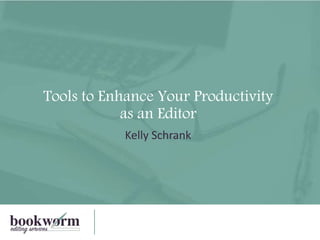
Tools to Enhance your Productivity as an Editor
- 1. Tools to Enhance Your Productivity as an Editor Kelly Schrank
- 2. • Disclaimers • Word Add-ins • Keyboard Shortcuts • Quick Access Toolbar • Editing Tools Tab • Auto Correct List • Spell Check Dictionaries • Navigation Pane • Find and Replace (wild cards and simple macros) • Editing Checklists Agenda 2
- 3. Disclaimers 3 This presentation is not comprehensive I am showing tips, tools, methods that I find easy to use; there are other ways to accomplish what I am showing I do not represent Microsoft or any company mentioned I am not running a workshop I am an editor who uses the software, add-ons, and tools mentioned in this session I am not a Word expert; I work in O365 Word on a PC
- 4. • Associate Fellow of STC • Member of American Medical Writers Association (AMWA), Board of Editors in the Life Sciences (BELS) • Technical writer and editor for over 20 years in variety of industries • Medical editor for 9 years in pharmaceutical industry • Currently Head Bookworm at Bookworm Editing Services • Niche: Editing formulary dossiers • Consistency, Structure, and Clarity • Microsoft Word Kelly Schrank 4
- 6. Keyboard Shortcuts 6 Operation Shortcut Open Word Count Dialog box Ctrl + Shift + G Left align text Ctrl + L Format a letter to subscript Ctrl + + Format a letter to superscript Ctrl + Shift + + Insert an endnote Ctrl + Alt + D
- 7. Quick Access Toolbar (QAT) – Default vs Mine 7
- 8. QAT – Text Styles 8
- 9. QAT – Paragraph Indent & Spacing 9
- 10. QAT – Para Keep with Next 10
- 12. Editing Tools tab 12 • Bullets • Define New Number Format • Find • Format Painter • Styles • Save • Smart Lookup
- 13. Auto Correct List – Misspelled Words 13
- 14. Auto Correct List – Symbols 14 Symbols Shortcut ≥ _> ≤ _< ± _+ (check) Symbols Shortcut © ( c ) ™ ( tm ) ® ( r )
- 17. Navigation Pane 17 • Searches for words and phrases are SO much easier with Results tab
- 18. Navigation Pane 18 • Rearrange sections from Headings tab • Word will move everything within that heading • Word will renumber headings
- 19. Navigation Pane 19 • Additional options to add headings before and after allow you to plan for the future of the doc
- 20. Find and Replace - Advanced 20 • Favorite oMatch case
- 21. Find and Replace - Advanced 21 • Format oHighlight • Special oEn dash
- 22. Find and Replace - Wildcards 22 Wildcard What it Finds / What it Does ? Any single character [-] Any single character in the specified range < The beginning of a word > The end of a word ( ) Groups wildcards together [!] Any single character except those specified (ie, not) { , } Occurrences of the previous character @ One or more of the previous character or expression before something else * Any string of characters
- 23. 23 Find and Replace - Wildcards
- 24. Find and Replace - Wildcards 24
- 25. Find and Replace – Wildcard Ranges 25 • [0–9] represents any digit. • [a-z] represents any occurrence of a lowercase letter. • [A-Z] represents any occurrence of an uppercase letter. • [A-z] represents any occurrence of any letter.
- 26. Find and Replace – Wildcard Ranges 26
- 27. Find and Replace - Macros 27
- 28. Find and Replace - Macros 28
- 29. 29 Old Way Steps • Pull up Find and Replace • Type in “ one ” in Find box • Type in “ 1 ” in Replace box • Click Find Next and go through each one • When done…start again with “ two” • Do this 8 more times New Way Steps • Turn on track changes • Press macro key • In Changes section of Review tab, change Show Markup to Specific Person > You • Click Next and Previous to accept and reject all of the number changes at once Find and Replace - Macros
- 30. Editing Checklists ✓ No back and forth with style guide on simple questions ✓ No forgotten steps ✓ Deliberately skipped steps are documented ✓ Enhanced productivity Consistency ✓ Stay on task ✓ Stop and start with less loss of focus and more confidence ✓ Consistency of your process provides a nice rhythm to task ✓ Track metrics and accurately estimate future projects Productivity
- 33. Checklists Editing Checklists • How to create an editing checklist handout: https://www.slideshare.net/kellyschrank/how-to- create-an-editing-checklist Checklists for Communications Tasks: • Video: https://www.single- sourcing.com/events/checklists-increase-productivity/ • Slides: https://www.slideshare.net/kellyschrank/using- checklists-to-increase-consistency-and-productivity-in- communication-tasks-lone-star
- 34. • Delwood, Robert. The Secret Life of Word (Laguna Hills, CA: XML Press), 2011. • The Editing Software and Macro Packages I Use. Katharine O'Moore-Klopf Blog. http://editor- mom.blogspot.com/2016/06/the-editing-software-and-macro-packages.html • Lyon, Jack. Wildcard Cookbook for Microsoft Word (West Valley City, UT: The Editorium), 2012. • Lyon, Jack. Macro Cookbook for Microsoft Word (West Jordan, UT: The Editorium), 2015. • Marchese, Lauren. “How Checklists Train Your Brain To Be More Productive And Goal-Oriented.” Trello website. https://blog.trello.com/the-psychology-of-checklists-why-setting-small-goals-motivates-us-to- accomplish-bigger-things • “Microsoft Word Masterclass Guides.” Ideagen website. https://www.ideagen.com/word-masterclass • Pinola, Melanie. “How to See All of Microsoft Word's Keyboard Shortcuts.” January 29, 2016. Laptop website. https://www.laptopmag.com/articles/see-all-word-keyboard-shortcuts • Saller, Carol. “Let’s Make a Macro!“ Subversive Copy Editor website. https://www.subversivecopyeditor.com/blog/2012/08/lets-make-a-macro.html • Schrank, Kelly. “How to Create an Editing Checklist.” SlideShare website. https://www.slideshare.net/kellyschrank/how-to-create-an-editing-checklist • Wyatt, Allen. “Editing_Custom_Dictionaries.” Tips.net website. November 24, 2018. https://word.tips.net/T001038_Editing_Custom_Dictionaries.html References 34
- 35. 35 What will you be adding to your toolbox? • Buy Word Add-ins • Implement an Editing Tools Tab • Implement Editing Checklists Takeaways How can you be more productive? • Use Keyboard Shortcuts • Quick Access Toolbar • Customize Auto Correct List • Customize Custom and Exclusion Dictionaries • Take Find and Replace to a New Level
- 36. Feel free to contact me with questions: Kelly Schrank Technical Writer / Medical Editor / Checklist Specialist kelly@headbookworm.com https://www.linkedin.com/in/kellyschrank/ https://www.linkedin.com/company/bookworm-editing- services-llc https://headbookworm.com/ Thank you for attending! 36
Editor's Notes
- Hi everyone, thanks for coming to my presentation. This is an encore of a presentation I gave at the Summit in May. But I have been posting to my LinkedIn company page with the information in this presentation, so I have updated it with little details that I missed or got wrong in the original session, and I have expanded the last section just a little bit, since we have an hour instead of the 45 minutes I had at Summit. But don’t worry, I’m still leaving time for questions at the end. So let’s take a look at the agenda.
- My goal today is to provide you with some easy wins, items that you can quickly add to your toolbox and implement right away, and some incentive and motivation to reach for some stretch goals…ideas that make take a little more thought or research or practice, but at least you know it’s an option and maybe this will be the push you need to try it out. This is your tool box, we’re talking about your productivity on a daily basis…so maybe it’s worth the effort. But you’re not alone, because I plan to keep the conversation going about these topics and any of your questions on my company LinkedIn page in the future. We have a full schedule today, but these are all pretty short, so it’s not as bad as it looks.
- I just want to start with a few disclaimers… This presentation is not comprehensive….there are other tools out there…you probably use other tools. Related to that, for every command and shortcut, for every menu and ribbon, for every screenshot provided in this session, there are numerous other ways to accomplish what you need to get done. I am focused on Word because that’s what I use, and frankly, that’s what a lot of editors use. But I am not a Word expert. so this is not based on anything from Microsoft and what they think a random user might need to use. I am an editor trying to share some of the tools I use to be more productive as an editor. Which is not to say these steps won’t be helpful to writers, but I was mostly written while I was wearing my editor hat. This is not a workshop; I will not be showing you a step-by-step tutorial that you should be following along with on how to do these things, there is no expectation that you should be doing this as I talk, and most importantly, I will not be walking around the room troubleshooting why it’s not working for you. I do have step-by-step instructions in the handout, though, which we can send out after the meeting. I work in O365 on a PC…your mileage my vary if you are on a Mac and/or an older version of Word.
- So now that I’ve told you who I am NOT in my disclaimers, I thought I would quickly say who I am, for those of you who don’t know me. My name is Kelly Schrank. I’m an Associate Fellow of STC, and I’ve been a technical writer and editor for over 20 years. In the last 9 years, I’ve been a medical editor in the pharmaceutical industry, working as an employee, and now for myself. As an independent/freelance editor, my niche is editing formulary dossiers. I help clients with Consistency, Structure, and Clarity…and Word and PowerPoint. I’m also staying pretty active on the tech writing side of things, as I’m on a short contract right now writing SOPs for an IT department. I’m also a member of the American Medical Writers Association (AKA AMWA) and the Board of Editors in the Life Sciences (AKA BELS).
- So let’s get started with some add-ins to Word. PerfectIt For those of us editing long documents with lots of abbreviations, like technical writing in IT or medical writing, this software is worth the money. $70 per year, $49 per year with AMWA discount It can generate a list of abbreviations used, tell when they have not been expanded on first use, and point out if they have been expanded more than once. Out of the box, it can help a lot with inconsistencies. Create separate styles for separate clients, and it can do a lot of the work for you. Grammarly This addition is controversial in some circles. I use the free version, but I have heard that the paid version is not worth the money, and even worse, that it makes your life more complicated by flagging too much. It’s an add-in to Chrome, so it can spell check and grammar check your emails and anything you type in any software or apps you use (desktop or online). Personally, I am a terrible typist, so I need all the help I can get to type quickly without it being a mess.
- Moving on to some out of the box (so to speak) Word functionality….We all have favorite keyboard Shortcuts…I did a search on my computer, and I had almost 250, many of which I don’t even know how to use, so even though you may know some or all of these, there’s a good chance, there is one that you don’t know. For instructions on how to find all of these shortcuts, there is a resource at the end (and in the handout) that shows how to look for them. So, I’ll start with a few I wish I had known before… Word Count dialog box - I wish I had known about this one when I was putting together my proposals for speaking engagements. I know I will use it from now on for putting together social media posts. Left align text is helpful when you are reading along and everything seems fine, until it doesn’t. Why is this spacing not quite right in between words? Somehow some paragraphs have full justification. Why? No matter, easy fix with this keyboard shortcut. The subscript and superscript are essential in my medical editing. If writers copy and paste text from another document, they will often miss that subscripts and superscript. For those still using endnotes and cross-references using Word’s functionality rather than the Endnote program, having a keyboard shortcut for inserting an endnote is helpful if I am helping writers with that.
- Moving on to ways to make you more productive by putting the tools you use in places that are easier to find….let’s talk first about the QAT, or Quick Access Toolbar. Some frequently used commands are not conveniently located or may require too many clicks to access in Word’s default location. Enter the QAT, which I’ll talk about now, and the Editing Tools tab, which we’ll talk about in a bit. The default QAT in Word, from left to right, is the AutoSave (since I have O365), then the ‘Save’, ‘Undo’, and ‘Redo’ commands. The last one is the Touch/Mouse mode, since I have a touchscreen laptop. But you can put up over 20 commands there (this differs by version, mode, and size of screen, so don’t quote me), and they can really save you time. So let’s look at what I have added…
- So, moving the Text Styles to the QAT is helpful when I am formatting dossiers. As you can see, there are only 4-7 styles that will show in the Gallery in a normal setup, which means I spend a lot of time opening the whole Style Gallery just to apply a style; this is a little quicker, only one click faster, but it’s more direct and therefore less annoying.
- Moving the Paragraph Indent and Spacing to the QAT is another example that is not that much quicker than going through the menus, unless you’re in the wrong menu at the time. So if you are in the Layout tab, as show in the bottom screenshot, there’s no benefit, but if you are in any other tab, it saves you a click.
- I use the Para Keep with Next a lot…when there are no Keep with Next applied, the layout of some pages suffer. Instead of clicking the Layout tab, then the dialog box launcher in the Paragraph group, then the box next to Keep with Next, I can just click the Para Keep with Next button in my QAT. (And no, you can’t make the button an icon or smaller, like you can with others, which we’ll touch on later.) In these cases, having the button easier to find makes going through the document for these changes really easy. In all of these cases, I may only save a click or two, but there is reduced frustration and annoyance. And that is what I am offering you. I am not saying you need to add these buttons to your QAT. I am asking you to think about what actions that you take often in Word that could be more efficient. Ask your present self to do your future self a favor and take the time once to figure out how to make them more convenient for you for the future.
- Moving on to the Editing Tools tab I mentioned earlier, anything that you added to your QAT can also be added to a brand new Editing Tools tab. The steps are listed in Handout, but you can get a good idea of how it works by looking at the screen. One thing I want to point out is that Word’s default for Choose Commands from is Popular Commands, but if you are trying to find a command that’s deeper into the menus, it probably won’t be there. You may need to look in All Commands or if you know where it’s located, the specific tab. Looking through the commands listed here, there are some commands that have similar names, and it may not be obvious what a command does…one trick for that, add the similar commands to you new tab, then go to your new tab and use the screen tip to tell you what it is used for. Then you can just as easily remove the new tab, or adjust it with the new commands you want.
- Here is what is in mine…In most of these, the time-saving comes up in my having the Editing Tools tab open instead of having to go through a bunch of other tabs to find functions and commands. Bullets has the same pull-down as when you find it in the menu Define New Number Format takes you directly to not the first pull-down you get when pressing for a numbered list, but for the one deeper in when you need to make changes. Find here takes you to the navigation pane, which you’ll find out I really like. Format Painter is just here for convenience and because the icon is bigger than on the Home tab Styles serves the same purpose as in the QAT; it’s just quicker access to the Styles Gallery. Save is just here for convenience. SmartLookup is something I just discovered and though it’s not sophisticated, it saves you a couple of steps when you need a sanity check to make sure something is spelled right or wrong.
- Moving on to some Word automations…how you can use the Auto Correct List to make Word do some of the work for you. You can customize your Autocorrect list (just go to Options > Proofing > Autocorrect). There are many misspelled words already there, but you can add your own commonly misspelled or mis-typed words to Autocorrect list. Just pull this up, and fill in the Replace and With boxes shown above.
- Next I want to mention using AutoCorrect for saving some keystrokes on inserting symbols into your Word doc. I’m not talking about symbols that are on your keyboard, but ones that you have to go to Insert > Symbol to find. On the left are shortcuts that are default in Word. Those are some I used on a fairly regular basis. On the right are some I added based on the ones that are already there. The first and second use an underscore, followed by a bracket, since those are symbols easily found on the keyboard. I use these a lot and they are not easy to find in the Symbols list. If you know me, you know why I needed a shortcut for a checkmark!
- Moving on to Spell Check dictionaries…and how you can use them to be more productive. Your Custom Dictionary is where you add new words while you are running spell check and you ask it to add to dictionary. You can also manually add new words; I have the instructions for this in the handout, but these screenshot give you an idea of how it works. This saves time when you are running Spell Check with a lot of unique words. You can see in the bottom screenshot on the right that I have some crazy pharma words added to my custom dictionary.
- Your Exclusion Dictionary allows you to type in words that you want flagged as misspelled, even if they may not be wrong according to a traditional dictionary. For instance, many people type manger instead of manager; you can put manger in your exclusion dictionary, and it will be flagged as misspelled during spell check. I have these instructions in the handout, but this screenshot shows some of what’s involved. A bit of advice…you’ll need to know your user name, and don’t choose the wrong exclusion dictionary. This works for all of your Office products….in my notes, I have both manger and manager, since I just said them to you, and there are squiggles beneath manger.
- As an editor, I am focused on consistency, and the newish Navigation pane makes this SO much easier. When this functionality came to Word, I think it was in Word 2010, it made a huge difference in my productivity and ability to see larger documents better than I can in scrolling around them looking for words or phrases.
- The document map function allows you to use the power of the Navigation pane to reorganize sections of your document quickly and without a lot of cutting and pasting. It does require that you use the Headings styles in your document. When you are looking at the Headings in your document in the Navigation pane, you can move the headings around, and the text that falls within each section will move with the headings. Word will also renumber your headings if you have numbered headings.
- You can also do this in Outline View, but my Navigation Pane is almost always open, so it’s quicker than changing to Outline View.
- So, when you click the More button in the Find and Replace box, it opens up a bunch of functionality, some of which we will discuss today. The Match case is helpful when you need to find that one instance of a word that was upper case early in the document before you figured out later in the document that the rest of the instances were NOT upper case.
- Not sure if I am the only person who does this, but when I have a question about something that I think might be worked out later in the 100-page document, I just highlight it. Using the find to scan through the document and see the highlighted parts is quicker than just scrolling, especially if I have a lot of them. If you ever have to look for an em dash or an en dash, there is an easy way to do it using Special under the Advanced Find. I have had clients that use the en dash as AMA requires, but not consistently.
- If you’re a librarian, you probably know all of these, but I find that people are either all about wild cards or they are scared of them. Haha There is nothing to be scared about, but I feel like they take a little trial and error before you feel comfortable adding them to the toolbox. On this slide are the most common ones, as evidenced by the next slide, where they are part of Word’s defaults.
- In case you noticed, this is a pull-down from the Special button, but it is different than the pull-down from the Special button when Use wildcards is NOT selected. The list on the previous page are the ones listed here.
- So here is an example. I randomly find “genomically-matched” in a long document that I am pretty sure has said things like “genomically-minded” and “genomically defined” and possibly other combinations throughout…is this one inconsistency, or have I missed it before? So I wonder how to best search for it…I could search “genomically-” in the navigation pane and that helps, but what if my eye has missed all other instances of hyphens after adverbs that ends in -ly? I can use the wild cards to search ?ly- It turns out that in this document, this was a one-off, but I searched another document to test it, and it was riddled with them! So when I edit that document, I can fix them all at once instead of assuming that I will find and fix in when I read the document. It’s simple, but it will get you started, thinking about the possibilities.
- In addition to the Wildcards we discussed, there are wildcard ranges, which are shown on the screen. The first one is helpful for finding numbers.
- In this example, I used the [0–9] wildcard to find instance of four-digit number with a comma, which was not style for that document. If I knew which numbers, I could search for them, but since I need to look for all instances, the wild card lets me look for all instances of a four-digit number with a comma, regardless of the numbers.
- So in case you didn’t know it, there are many macros in Word already. This screenshot shows the macros used in Word commands. You can run the ListCommand macro and it will make a list of Current keyboard settings or All Word Commands. When I did it, it came up with over 2000 macros in the All Word commands and over 200 macros in the Current keyboard settings. You can try to run one that seems to be what you need and see if it works. I would recommend tracking changes to see if anything actually happened. Just as a disclaimer, software like PerfectIt is just a sophisticated set of macros with a nice interface. So, if you don’t want to learn this or work that hard, then you can buy that or one of the many others out there. I should probably put together a list or something, but I have included a link to Katherine O'Moore-Klopf’s blog, where she discusses her favorites in the Resources list.
- The how-to steps for creating a new macro are in the handout, which doesn't look that hard, but the hardest thing is probably figuring out what to make the macro do for you, given its limitations, and, well, your limitations, since you’re probably not experienced in creating macros. But here is the Developer tab, where you can look for other macros and where you will record your macros.
- So let’s go through one example to give you an idea of what you can do yourself without too much effort. Every time I edit a document that follows the AMA Manual of Style, I do a series of find and replace’s that change the numbers one through ten, in most cases, from words to numerals. Because many of us were taught in school to use the words and not the numbers for number 1 to 10, people just instinctively type it. So I end up finding every one, evaluating when it needs to be replaced with a number 1, then going on to 2 and 3 and 4. I created a macro for myself, so that it does all the find and replace for me, then I just need to go through each one all at once, instead of doing 10 different finds. You can see that I chose a magnifying glass as the find macro button, because I can…unlike the button next to it, which we talked about earlier.
- So the last topic on our agenda today does not contain tips for how to use Word, but these are something I create in Word and use while I am editing in Word, so there is a connection. I am a big proponent of creating editing checklists for common editing tasks you perform on a regular basis. I find that going through the process of establishing what needs to be done, organizing your steps within the task for optimal efficiency, and being able to follow a set list of items that you check off as you go allows you to be more consistent and productive in your editing tasks. As an editor, especially, this ability to be consistent in formatting and style and wording has been invaluable, but I think it’s helpful for many other types of tasks. The checklist keeps me on task, allows me to stop and start back up with less loss of focus and certainly less worry, and allows me to track metrics and accurately estimate future projects. It’s a nice motivational tool, too. You get to see your progress as you go, and if you do have good metrics, you’ll be able to better estimate how much longer the task will take by where you are in the checklist.
- So, to me, an editing checklist or multiple editing checklists are an invaluable addition to your toolbox. But not just any checklist…I don’t want you to throw something together or find one on the internet or in an editing textbook. Let’s go into a little more detail on how to put together a good editing checklist. I know this is a lot to take on, but this is the front side of a handout that is available on SlideShare (the link is in the Resources list). Let’s start at the beginning, step 1.
- The first link is to the handout we just discussed. The second and third link are for sessions I gave on using checklists for communications tasks.
- So in case you thought all of this was in my head, I did do a bit of research on some of this. Sometimes it was just to figure out how to talk about something…what’s the best way to present, but I also learned a lot! I have a folder with more stuff, and bookmarks to many other tools that I did not try or have not used. You can only have so many programs that run macros for you.
- So what do you think? Any of these sound like winners for you? Let me know if you need help or just to brag about your progress and productivity!
- Please keep in touch! I have been writing a series of blog posts about the topics in the session on my LinkedIn company page, so feel free to look me up and follow my page to see updates and more information. Have a great day, everyone. Thanks for attending.
